Check Version Compatibility
Version Compatibility Check helps to seamlessly migrate customisations developed for earlier releases of Tally to TallyPrime. The feature Check Version Compatibility identifies and compares the changes in the default TDL language of the target release. The base release used for creating the customisation project is compared with the target release. The changes in the default TDL code of the target release is displayed in the Output window.
Target release: The release to which the customisation project is required to migrate. Base release : The release for which the customisation project was created.
To migrate the existing customisation projects to the latest TallyPrime release
- Load the Default TDL code of the base release.
-
- Go to Tools > Preferences > Analyser/Execution Options.
- Browse and select the TallyPrime exe in the Tally Exe Path field, for which the customisation project was created.
- Check the option Load Default/Base TDL reference from Tally exe path.
- Click OK.
When you enable the option Load Default/Base TDL reference from Tally exe path, ensure that TallyPrime Developer opens the Default TDL of TallyPrime.
-
- If .ddif file is not available in the selected Tally application folder, right-click the Default TDL project, when the Default TDL code for the selected Tally release is loaded, and click Generate Compatibility Metadata. The tdlserver.ddif file is created in the TallyPrime folder.
- Load the Default TDL code of the target release.
-
- Go to Tools > Preferences > Compiler/Execution Options .
- Clear the option Load Default/Base TDL Reference from Tally exe path.
- Click OK.
- Load the customisation project that requires migration to the target release.
- Right-click the customisation project, and select Check Version Compatibility.
TallyPrime Version Compatibility Analysis screen appears as shown below:
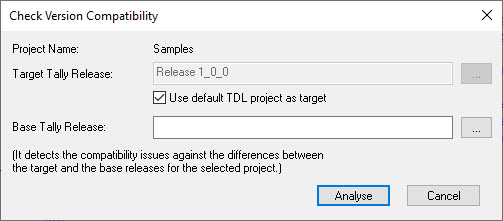
- Select the earlier releases of Tally exe where the generated tdlserver.ddif file exists in the Base Release field.
- Click Analyse.
It compares the Base Release with the Target Release Default TDL code, and displays the result in the Build tab of the TallyPrime Developer.
- Click the output displayed in the Build tab. Analyse the result to make necessary changes in the customisation project for it to function in the TallyPrime Target Release.
By default, the DDIF file of the latest release is present in the TallyPrimeDeveloper folder. DDIF file generated for any of the TallyPrime releases is available in the respective folder.



