Process Salary in TallyPrime (Payroll)
In TallyPrime, you can process salary for an employee using a payroll voucher, and selecting the appropriate payroll ledger. The salary is calculated based on the salary defined for the employee.
Income tax on the salary is calculated based on the income tax slab and tax regime of the employee. In case the tax regime of the employee is changed in between a financial year, the tax is calculated based the tax regime applicable (using respective tax slab) on day of processing the salary. The tax regime information is referred from Tax Regime History.
- Gateway of Tally > Vouchers > press Ctrl+F4 (Payroll).
Alternatively, Alt+G (Go To) >Create Voucher > press Ctrl+F4 (Payroll). - Press F2 to change the Voucher Date.
- Press Ctrl+F to select the Payroll Autofill in the Autofill screen.
- Type of transaction: select the Type of Autofill as Payroll Autofill.
- Process for: select the Salary in the Process for field.
- From (blank for beginning): enter the From Dates.
- To (Blank for end): enter the To Dates.
- Employee/Group: select the Employee/Group from the List of Employees/Group, whose salary you want to process.
- Sort by: Select the sorting option in the Sort by field.
- Payroll/Bank/Cash Ledger: Select the appropriate Payroll Ledger from the List of Ledger Accounts.
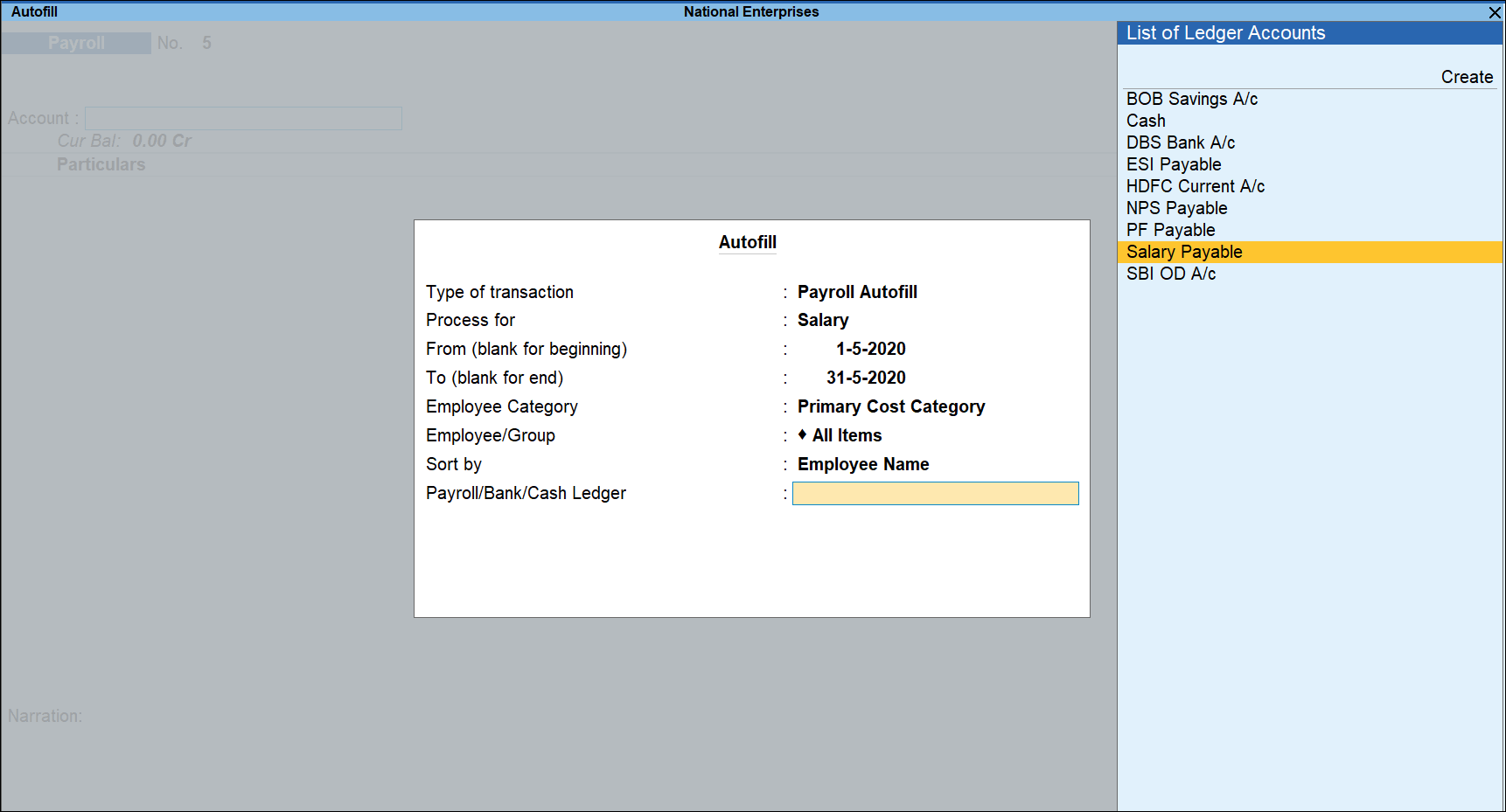
Note: If the salary payment is done through cash, you can select Cash as Payroll Ledger.
- Enter the User Defined Pay Head values. such as Variable Pay or Salary Advance Deductions.
- Enter the Narration, if any. By default, the payroll voucher shows the pay period in the Narration field.
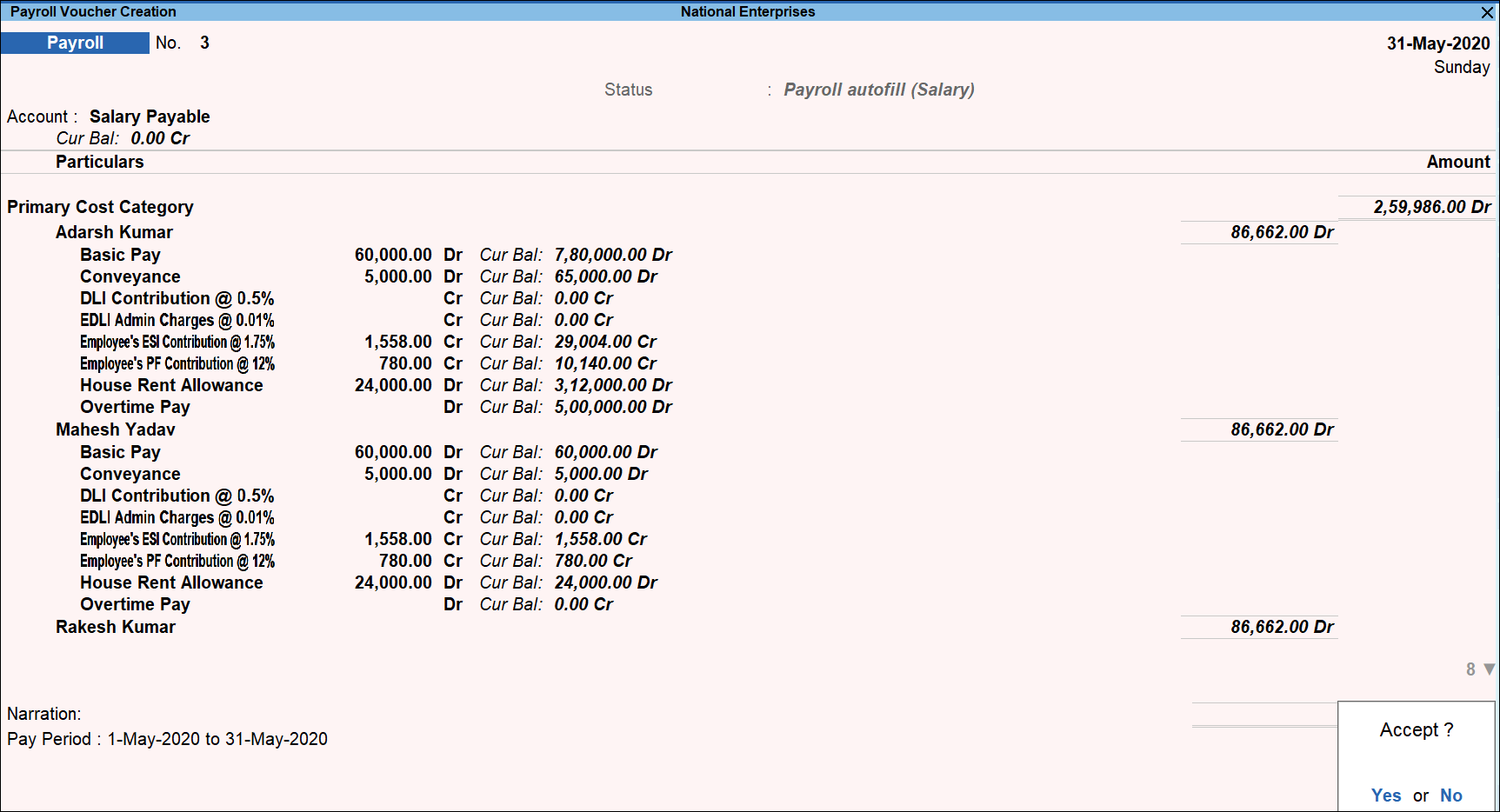
- Accept the screen. As always, you can press Ctrl+A to save.



