Record Professional Tax Payments in TallyPrime (Payroll)
You can record Professional Tax Payments in Payroll using a payment voucher.
- Gateway of Tally > Vouchers > press F5 (Payment).
Alternatively, press Alt+G (Go To) > Create Voucher > press F5 (Payment). - Press F2 (Date) to change the voucher date.
- Press Ctrl+F (Autofill) for payroll auto fill.
- Select the Professional Tax Payment in Process for field.
- Enter the From (blank for beginning) and To (blank for end) date in the Employee Filter screen.
- Enter the Voucher Date.
- Select the appropriate Employee Category.
- Select the Employee/Group from the List of Employees/Group.
- Select the appropriate Payroll Ledger from the List of Ledger Accounts.
- Select the appropriate Bank/Cash Ledger from the List of Ledger Accounts.

- Press Enter to go to Provide Details screen.
- Set Provide Details as Yes to enter Challan Details.
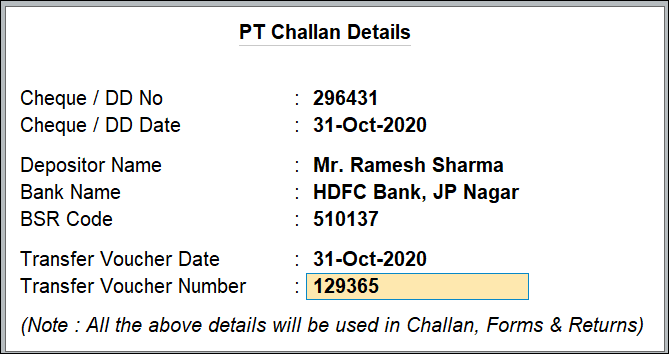
- Enter Narration if any.
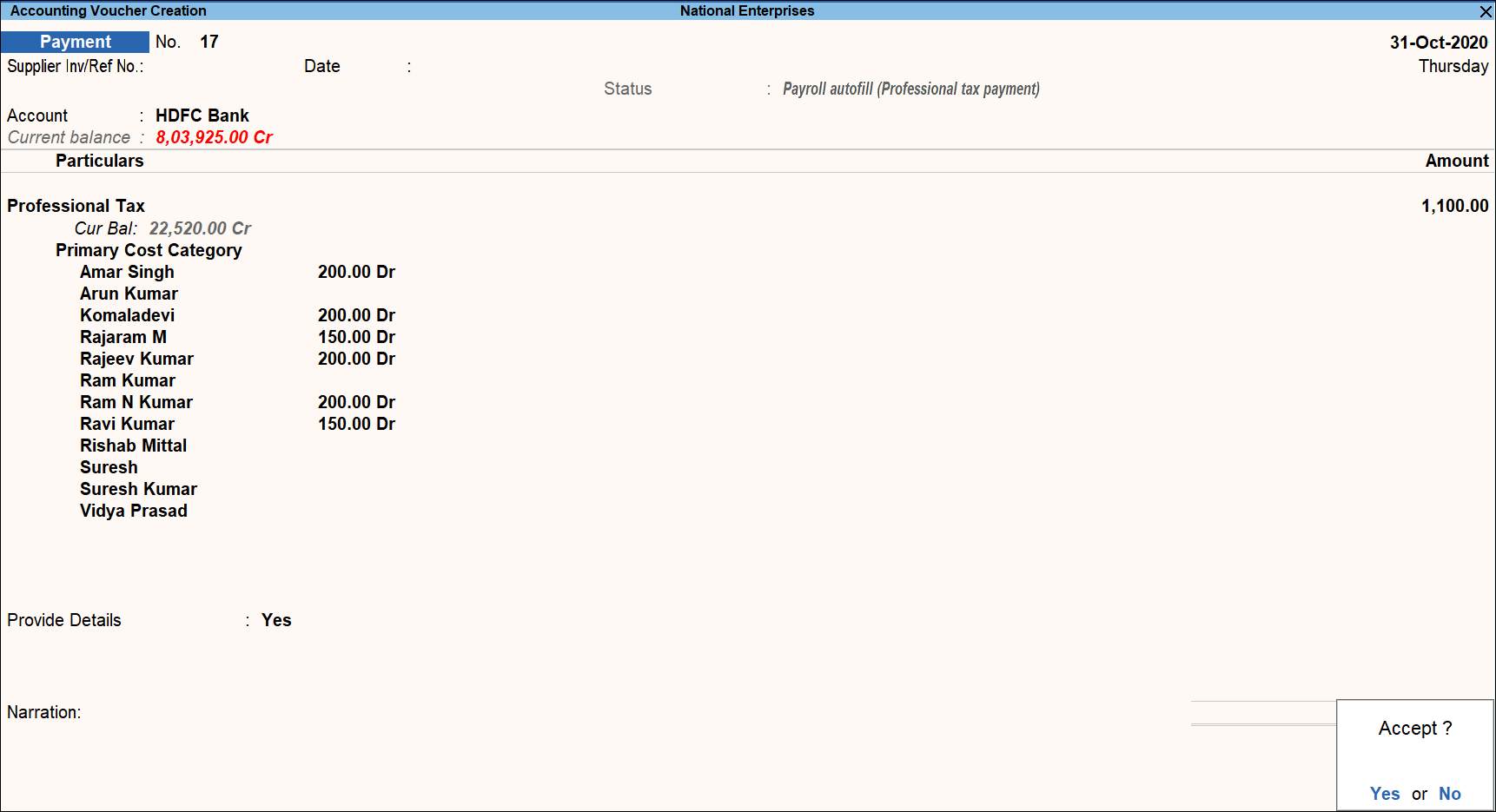
- Accept the screen. As always, you can press Ctrl+A to save.



