GSTR-3B – Exceptions and Resolutions
If a voucher has multiple exceptions, on resolving one exception it will move to the next exception category until all exceptions are resolved and entries moved to Included in Returns.
You can print, export or email the transactions of the Uncertain Transactions (Correction needed)report, and the Uncertain Resolution screen of each exception.
Resolve all exceptions
- Drill down on No. of voucher with incomplete/mismatch in information. The Uncertain Resolution screen appears as shown below:
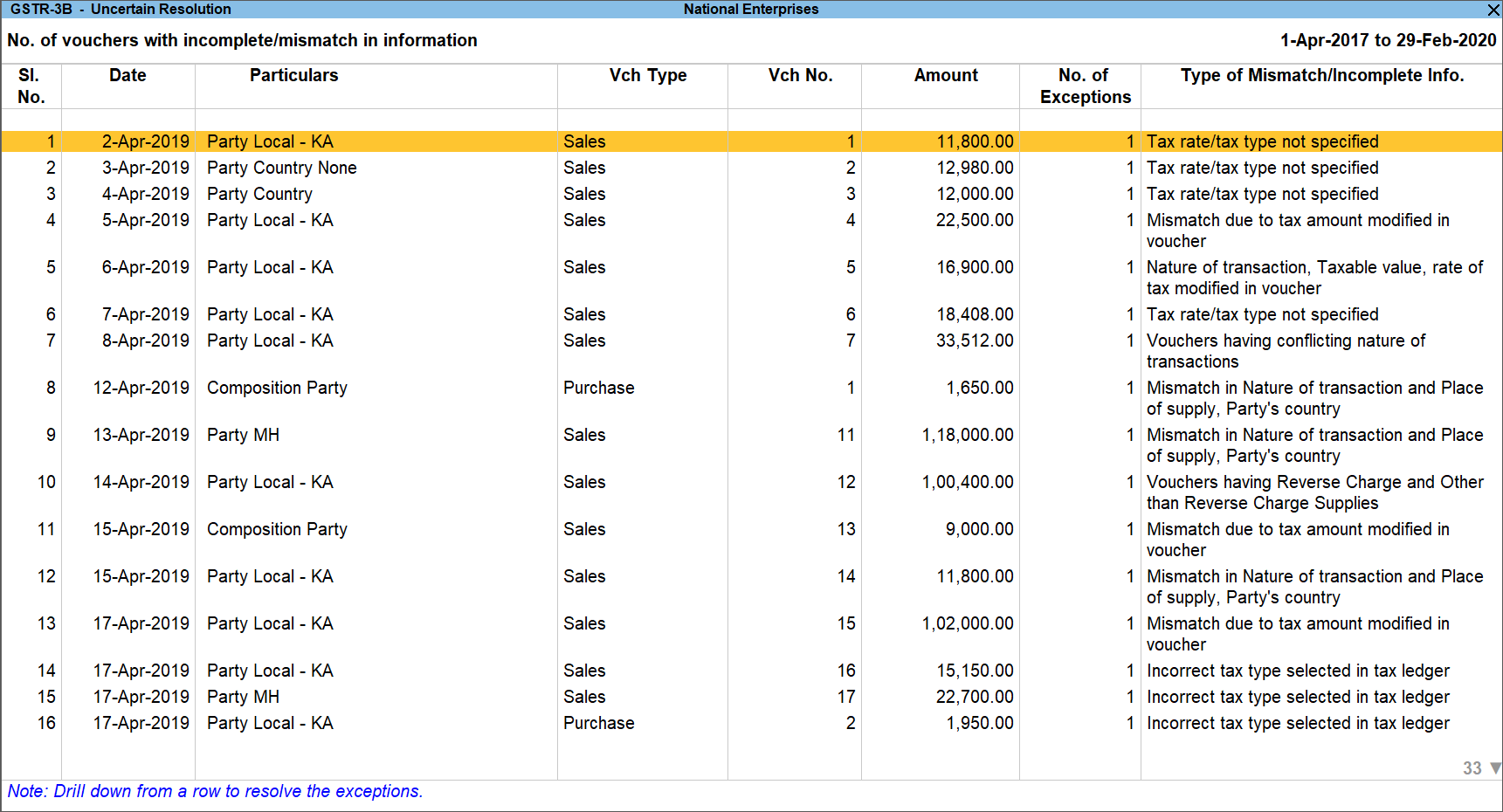
- Select any transaction and press Enter.
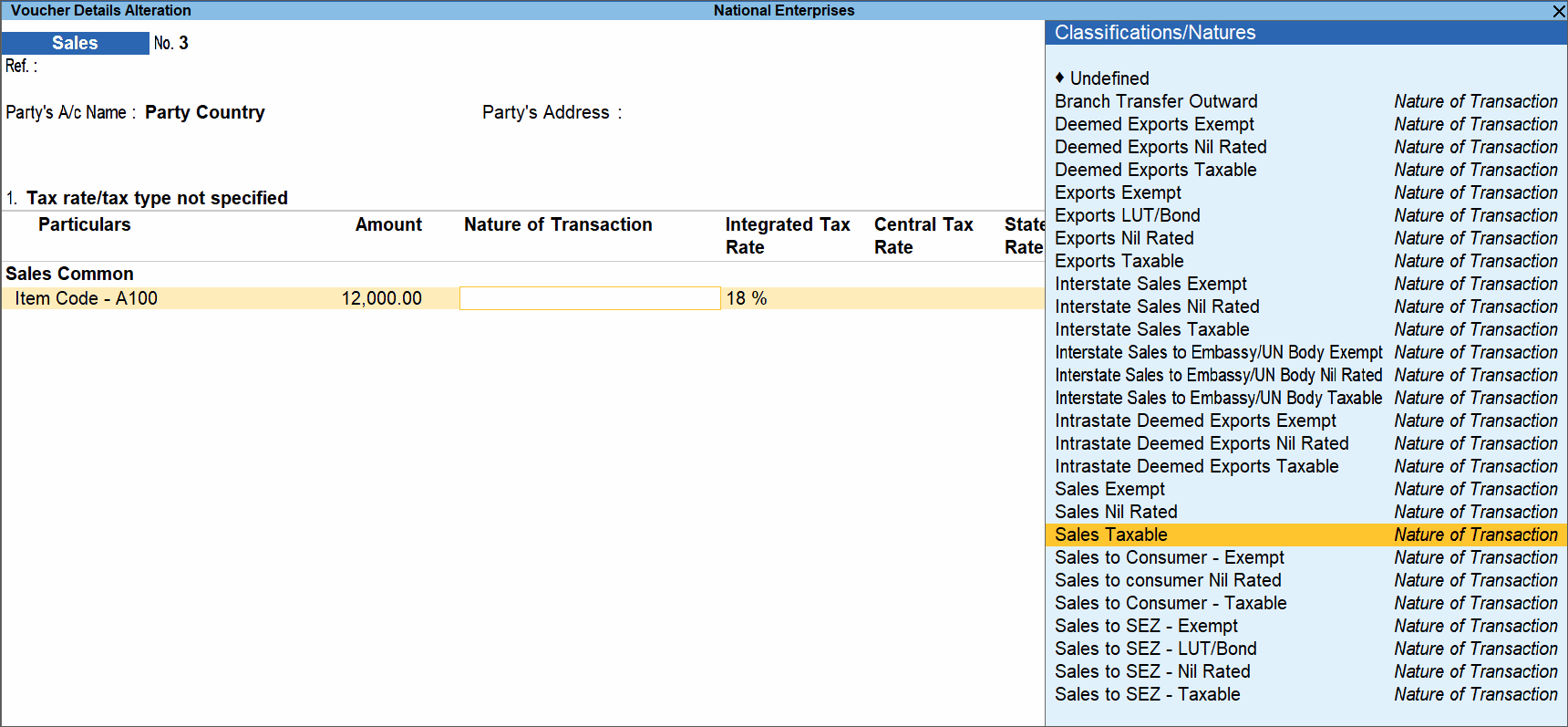
- Select or enter required information for the first exception type.
- Correct the details and accept the screen. As always, you can press Ctrl+A to save.
Country, state and dealer type not specified
Displays the count of transactions where,
- Country/state is not selected in the party ledger master,
- State selected in transaction and party ledger are different, or
- Nature of transaction is not derived.
- Select the exception Country, state and dealer type not specified.
- Press Enter. All the transactions of the exception type are displayed. The Uncertain Resolution screen appears.
- Select the state, specify the GSTIN and select dealer type for each transaction.
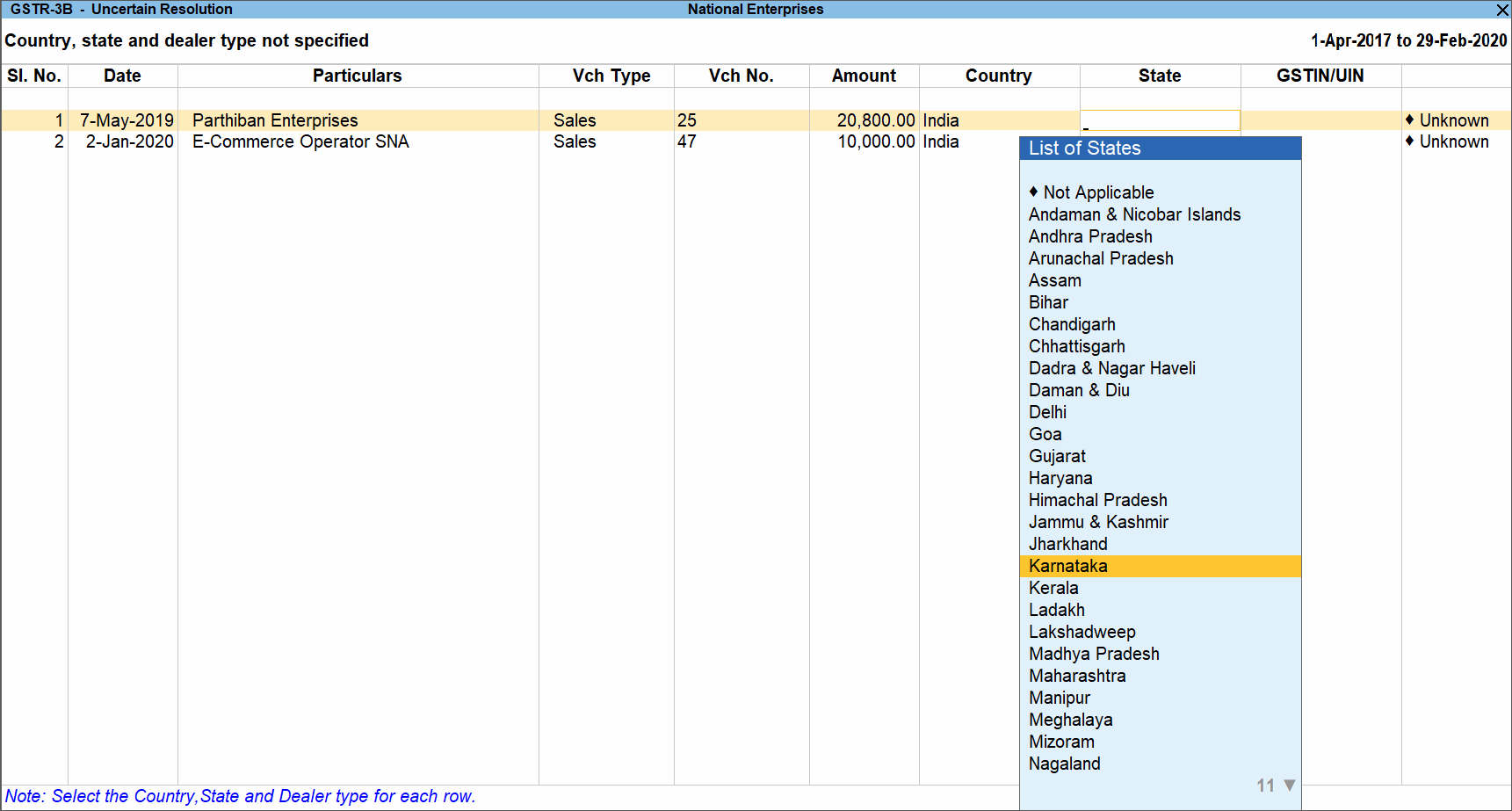
- Accept the screen. As always, you can press Ctrl+A to save.
Press Alt+H (Exclude Vouchers) to exclude the voucher from GSTR-3B return.
Tax rate/tax type not specified
Displays the count of transactions for which the rate or tax type is not selected in the item/ledger master.
- Select the exception Tax rate/tax type not specified, and press Enter.
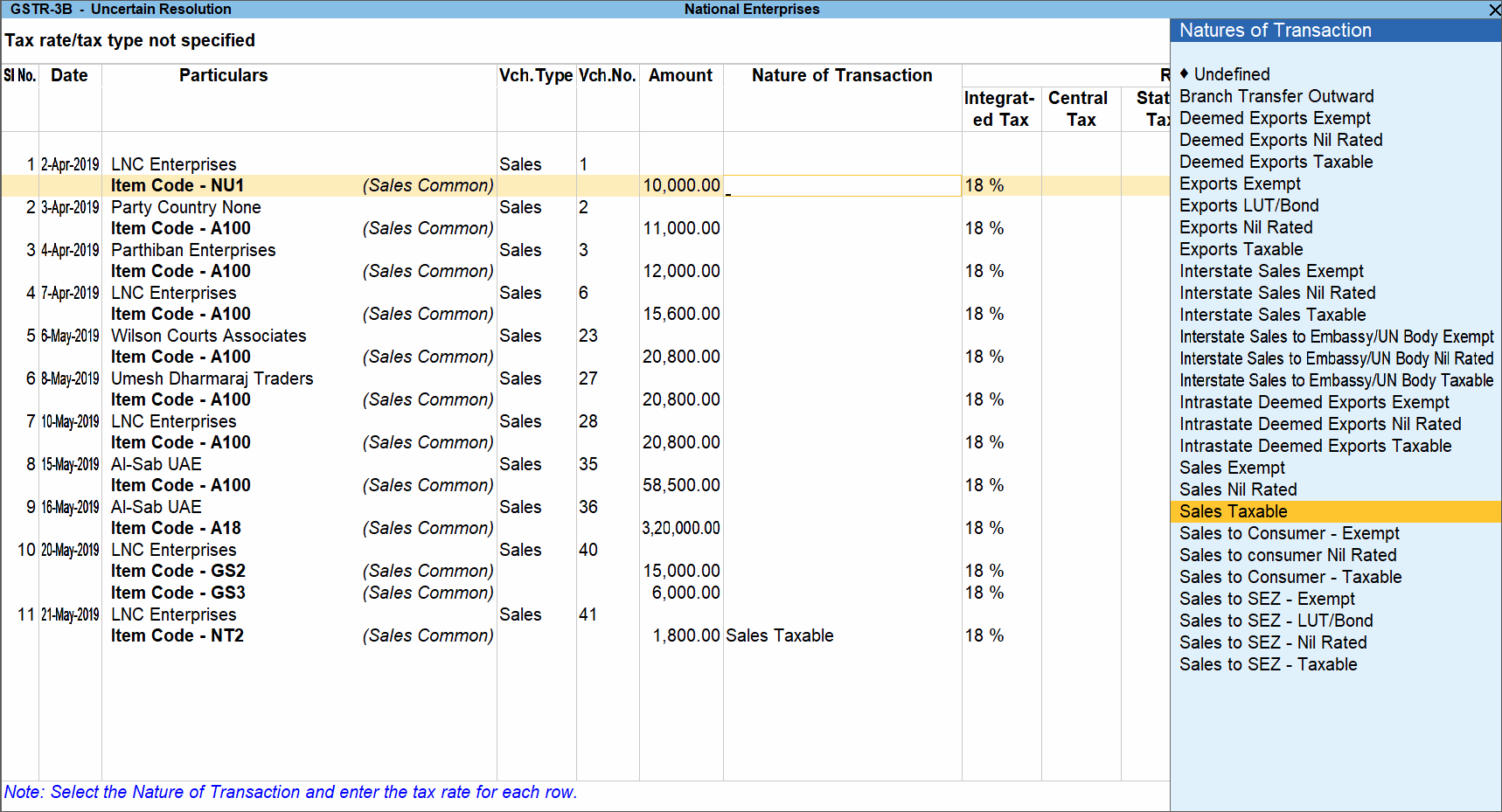
- Select the Nature of transaction, if not provided.
- Enter Rate Details, as required for each transaction. Ensure you provide the SGST/UTGST and CGST rates.
- Accept the screen. As always, you can press Ctrl+A to save.
Press Alt+H (Exclude Vouchers) to exclude the voucher from GSTR-3B return.
Nature of transaction, taxable value, rate of tax modified in voucher
Displays count of transactions in which the Nature of transaction, taxable value or rate of tax defined in the ledger master has been changed in the transaction.
- Select the exception Nature of transaction, taxable value, rate of tax modified in voucher, and press Enter.
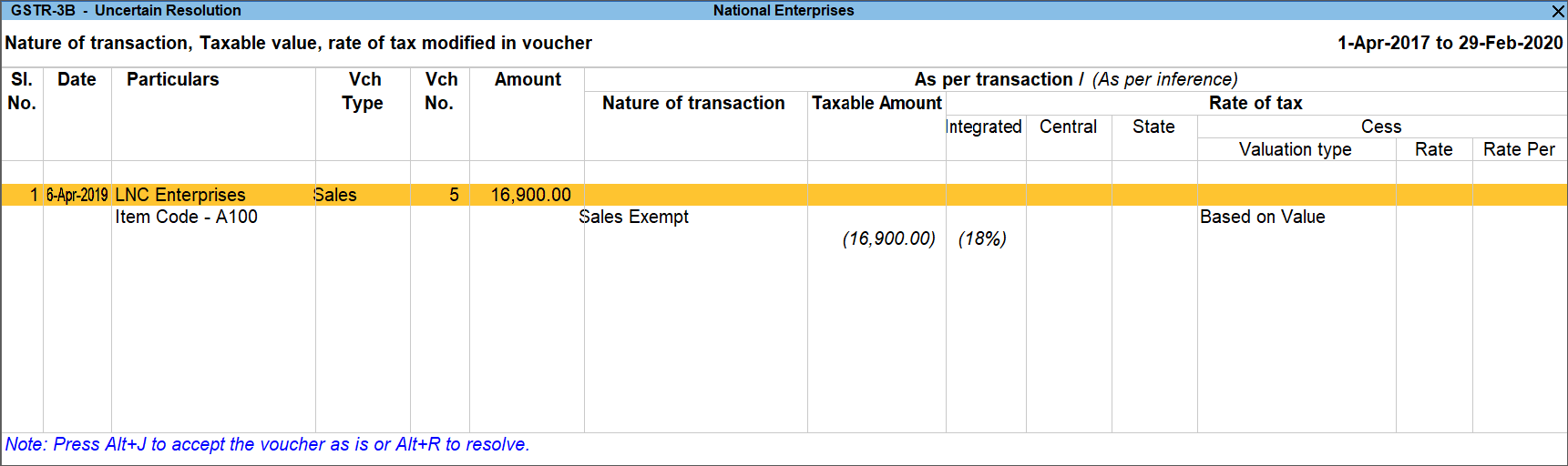
- Select the required voucher.
- Press Alt+R (Resolve) to select Nature of transaction and enter other details manually, or Press Alt+J (Accept as is).
- Press Enter to accept.
- Similarly, accept the required vouchers.
- Accept the screen. As always, you can press Ctrl+A to save.
Incorrect tax type selected in tax ledger
Displays count of transactions in which type of duty is invalid.
- Select the exception Incorrect tax type selected in tax ledger, and press Enter.
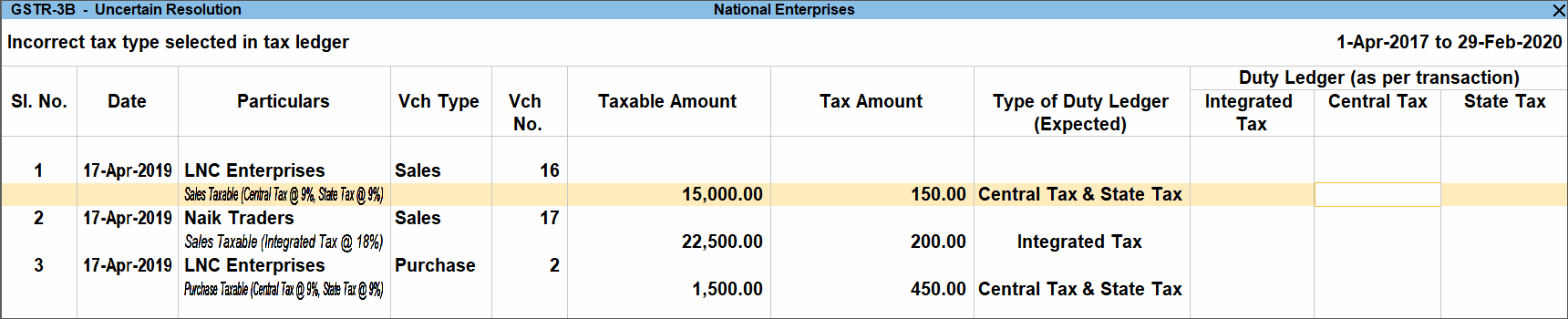
- Select the tax type for each transaction.
- Accept the screen. As always, you can press Ctrl+A to save.
Purchases from composition dealers with interstate Nature of transaction
Displays the count of transactions of interstate purchases from composition dealers. To resolve this:
- Select the exception Purchases from composition dealers with interstate Nature of transaction, and press Enter.
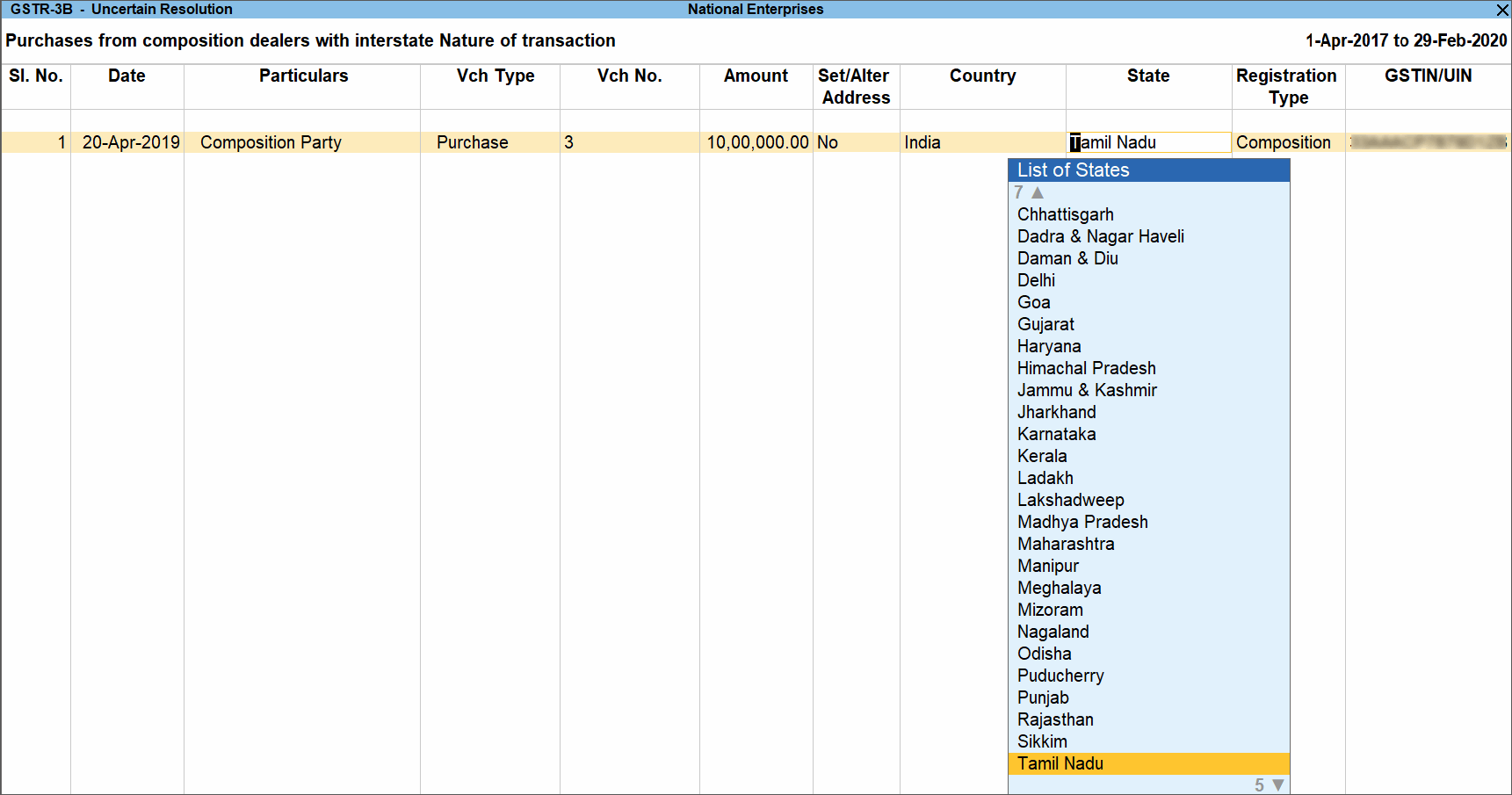
- Navigate to the required transaction, and select the appropriate State, Registration Type and enter the GSTIN/UIN.
Vouchers having conflicting nature of transactions
Displays the count of transactions in which interstate and intrastate natures of transactions are selected in the same voucher. To resolve this:
- Select the exception Vouchers having conflicting nature of transactions, and press Enter.
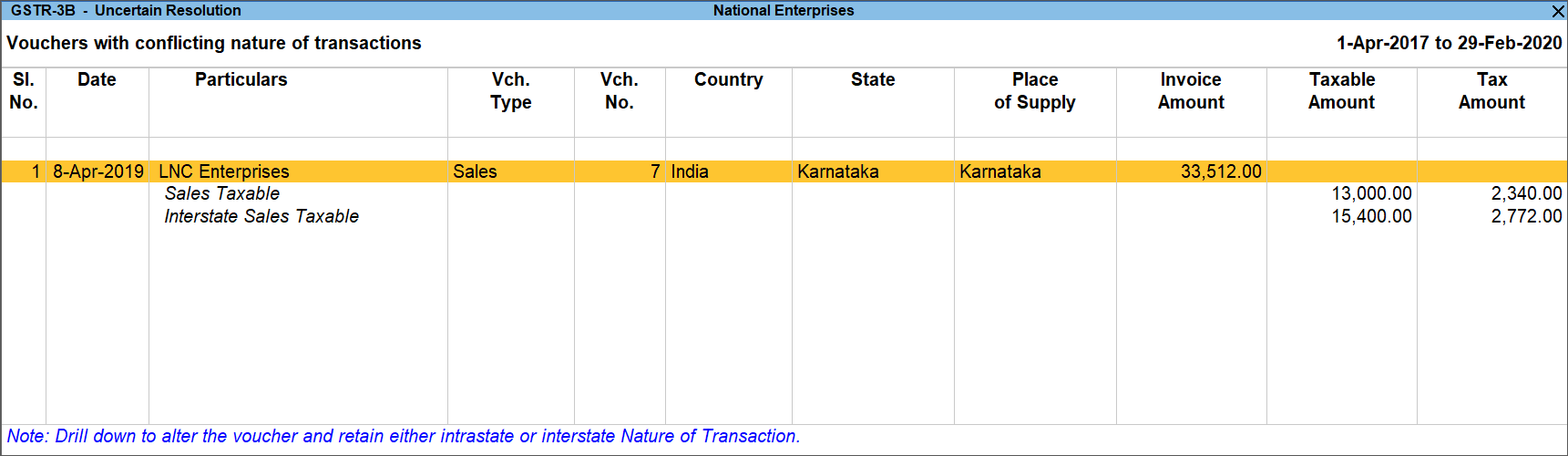
- Navigate to the required transaction, and do one of the following:
- Press Enter to view the voucher alteration screen, and correct it retaining either interstate or intrastate nature of transaction. or press Alt+H (Exclude Vouchers) to exclude the voucher from GSTR-3B return.
Vouchers with invalid State and Place of Supply
Displays list of transactions in which the state or place of supply selected is no more valid. For example: The Daman & Diu is merged with Dadra & Nagar Haveli on 01-Jul-2020 to form a new UT called Dadra & Nagar Haveli and Daman & Diu. In case a transaction date 01-Jul-2020 or later has Daman & Diu as state or place of supply, it is considered as invalid as the UT no longer exists. To resolve this:
- Select the exception Vouchers with invalid State and Place of Supply and press Enter.
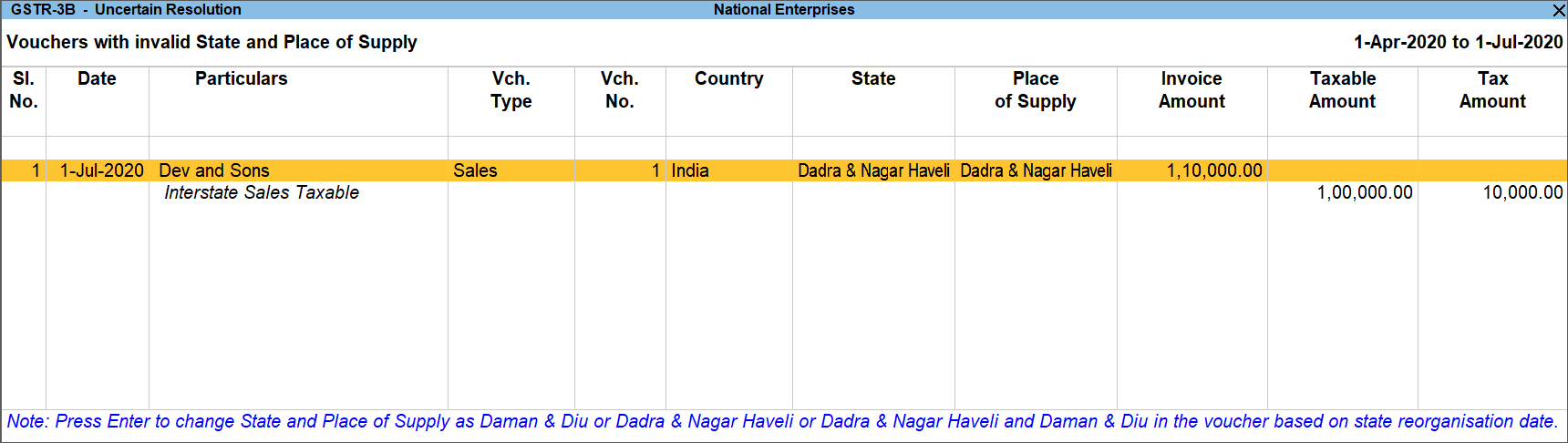
- Select any voucher and press Enter to drill down.
- In the Accounting Voucher Alteration screen, press Enter from Party A/c name field to open the Party Details screen.
- Select Dadra & Nagar Haveli and Daman & Diu in the State and Place of Supply fields for transactions having data as -Jul- or later.
- Accept the screen. As always, you can press Ctrl+A to save.
Vouchers recorded before 01-Jan-2020 should not have State and Place of Supply as Ladakh
Displays the count of transactions in which Ladakh is selected as the Place of supply and party’s State, in transactions recorded on or before 31-Dec-2019. To resolve this:
- Select the exception Vouchers recorded before -Jan- should not have State and Place of Supply as Ladakh, and press Enter.
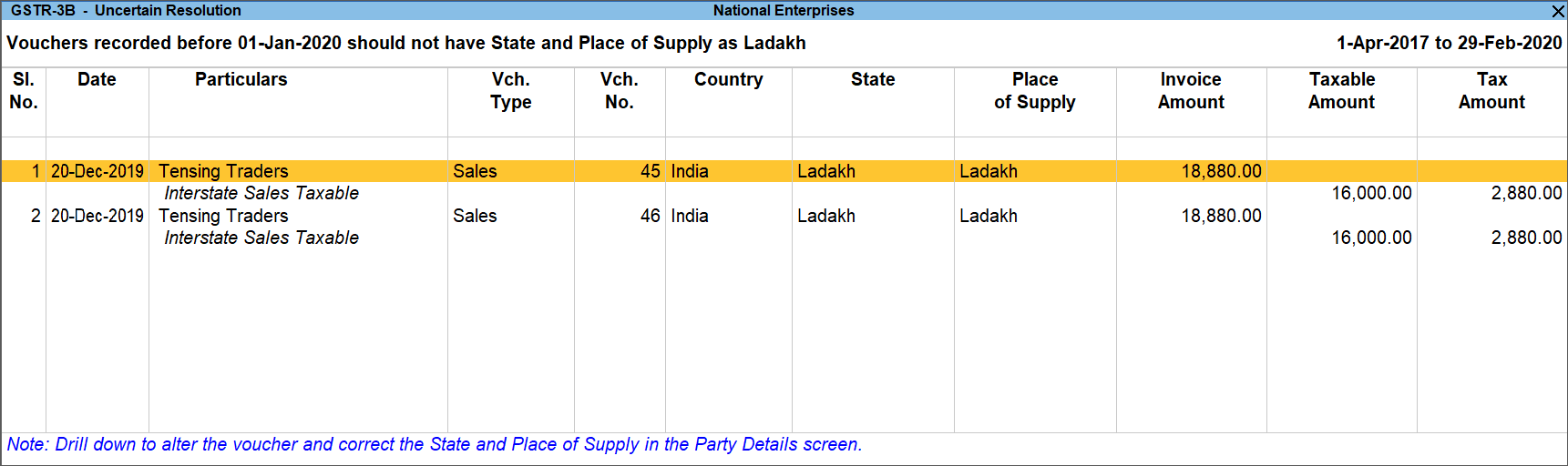
- Select the transaction and press Enter to view the voucher alteration screen. Press F12 (Configure) to view the Configuration screen of sales invoice, and set the option Provide Buyer Details to Yes to update the State and Place of Supply.
- Select the correct Place of supply and party’s State and save the transaction.
Mismatch in Nature of transaction and Place of supply, Party’s country
Displays the count of transactions in which there is a mismatch in the nature of transaction, place of supply and party’s country. Select the exception Mismatch in Nature of transaction and Place of supply, Party’s country, and press Enter.
You can do one of the following:
- Accept the transactions as valid: Press Alt+J (Accept as is to) accept the transaction and include it in the relevant table of GSTR-3B.
- Exclude the transaction from the returns: Press Alt+H (Exclude Vouchers) to move the transaction under Summary of Excluded Vouchers.
- Resolve the mismatch in the transaction.
- Navigate to the required transaction.
- Select the appropriate Country, State, and Place of Supply.
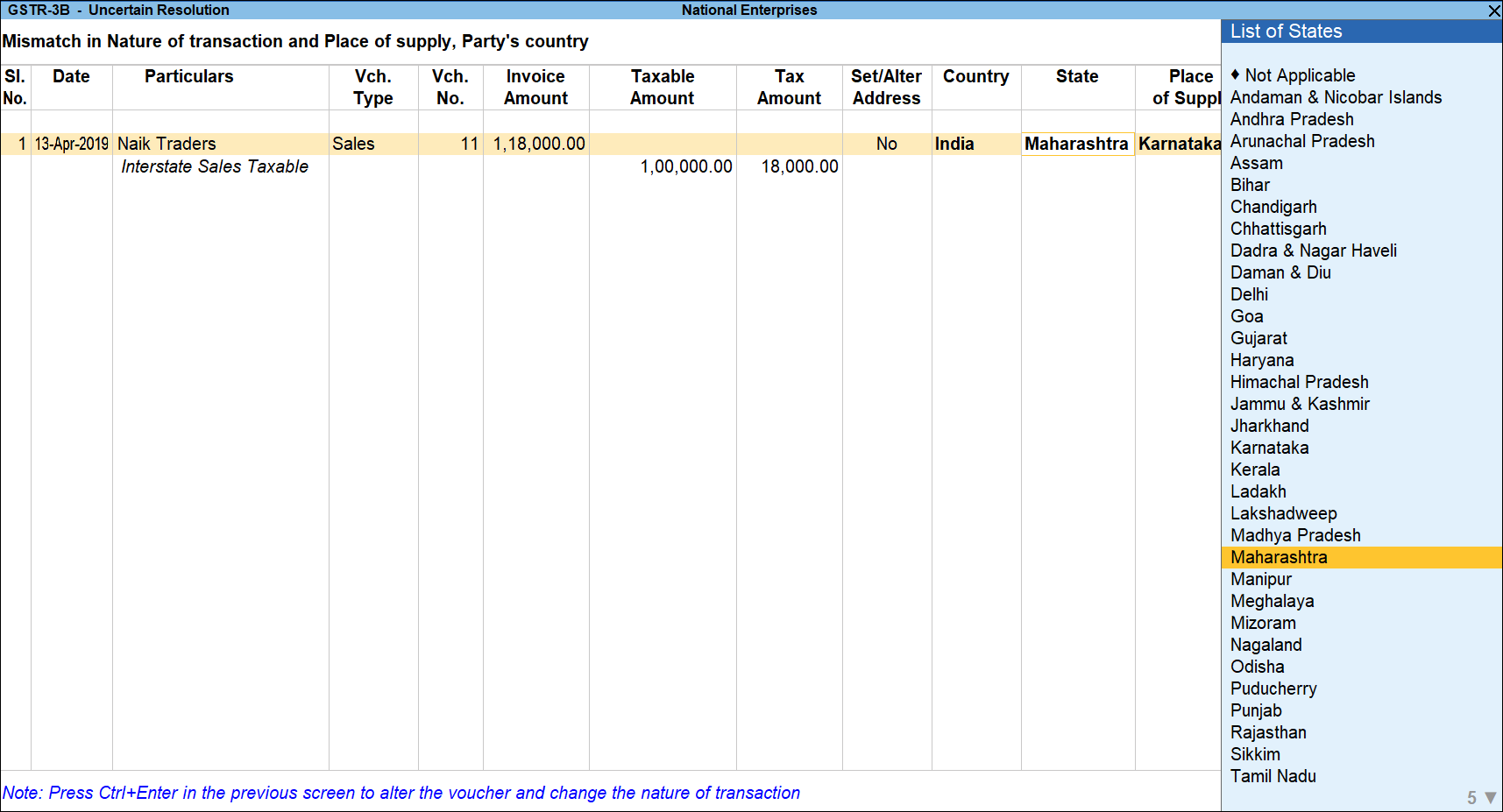
- Similarly, correct the other transactions.
- Accept the screen. As always, you can press Ctrl+A to save.
- Resolve multiple transactions in one-go:
- Select the required transactions by pressing Spacebar.
- Press Alt+R (Resolve) and provide the details.
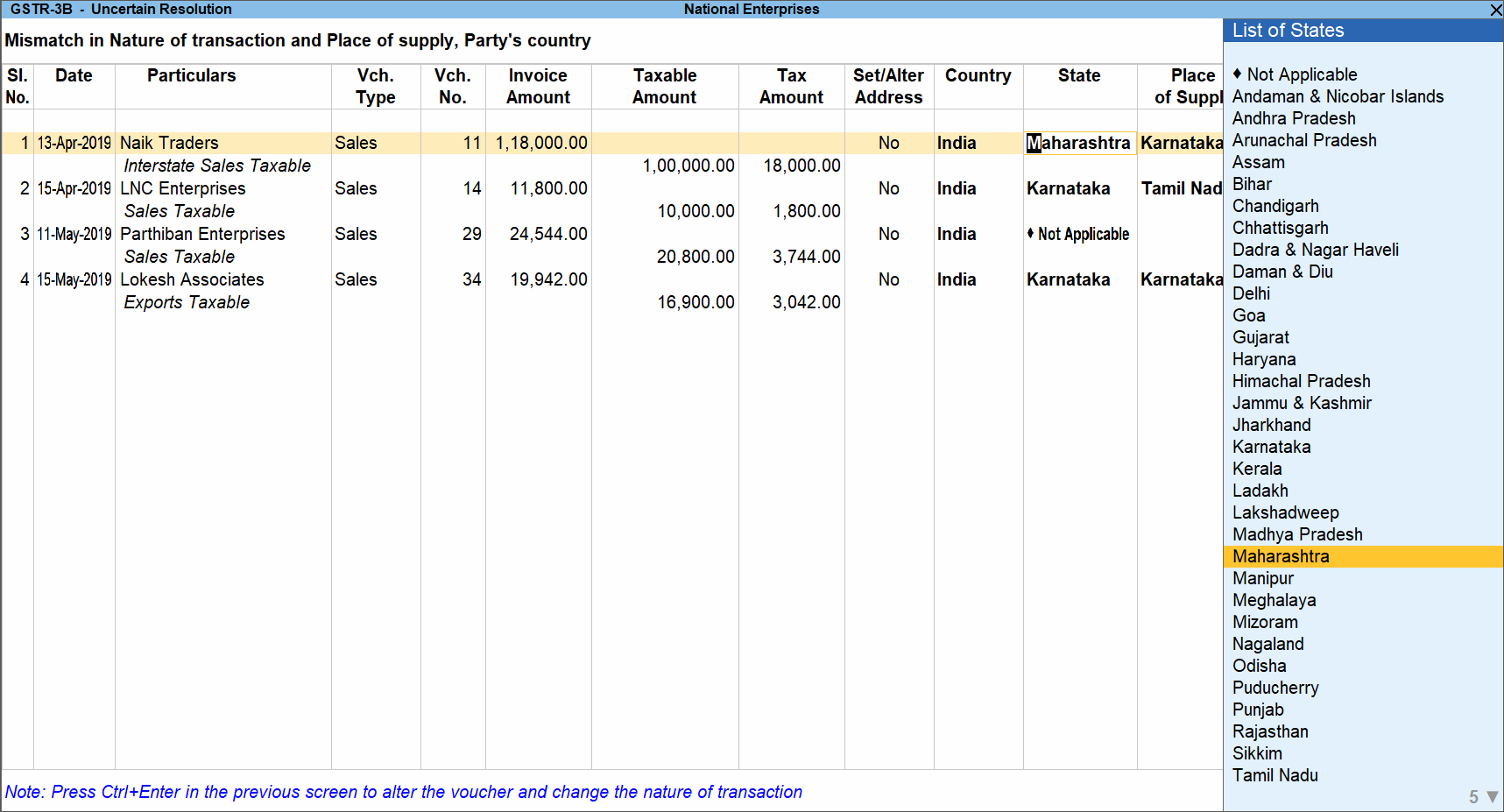
- Accept the Uncertain Resolution screen.
- Set the transaction as supplies under section 7 of IGST
- Select the transaction that has to be marked as supplies under section 7.
- Press Alt+S (Update Section7). A message is displayed.
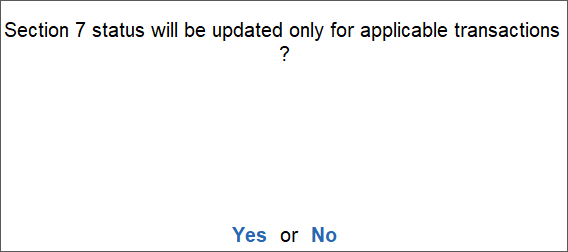
- Press Yes to resolve the exception and include the transaction in the GSTR-3B returns.
Mismatch due to tax amount modified in voucher
Displays the count of transactions in which difference is found between the calculated and entered tax amount. The mismatch due to modified value can be resolved by following one of the options.
- Select the exception Mismatch due to tax amount modified in voucher, and press Enter. Based on your accounting requirements, you can resolve the mismatch, accept the transaction as is, or recompute the tax values.
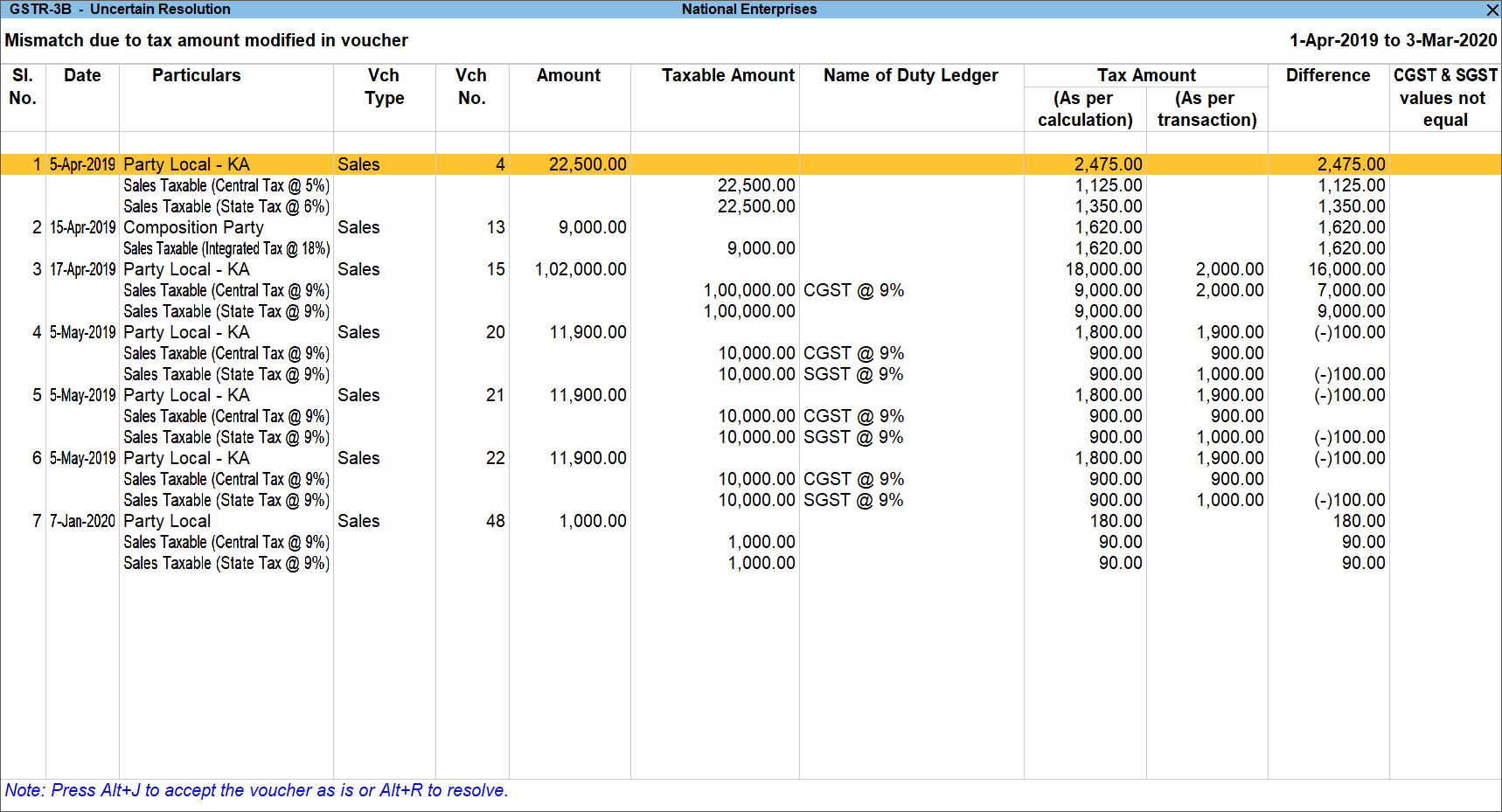
Only if the data has at least one transaction with mismatch in Central Tax and State/UT Tax values, the column CGST & SGST values not equal appears. Such transactions will be marked as Yes in this column. - Navigate to the required transaction, and do one of the following:
Transactions with mismatch due to round-off:
- Press Alt+R (Resolve).
- Press F12 (Configure) and set the option Allocate invoice value difference to the ledger to Yes.
- Press F4 (Ledger) to select and allocate the difference in tax amount to the required ledger.
- Press Alt+W (Recompute) to recalculate the tax amount, and allocate the difference amount to the required ledger. You can also create the required ledger from this report.
Transactions with mismatch in Central Tax and State/UT Tax: Drill-down to the transaction, and correct the values. If you press Alt+J (Accept as is), a message is displayed. If you accept it as is, the transaction will appear as included, but the return (generated in JSON format) will get rejected in the portal due to this mismatch.
Transactions with other mismatches: You can do one of the following:
- Press Alt+J (Accept as is), and press Enter to accept it as is.
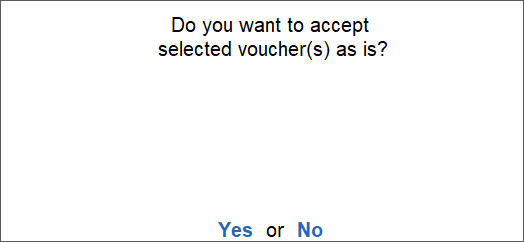
- Press Alt+R (Resolve) > Alt+W (Recompute).
- Press Ctrl+A to accept.
Voucher with incomplete/incorrect adjustment details
Displays the count of journal transactions in which Nature of adjustment is not selected.
- Select the exception Voucher with incomplete/incorrect adjustment details, and press Enter.
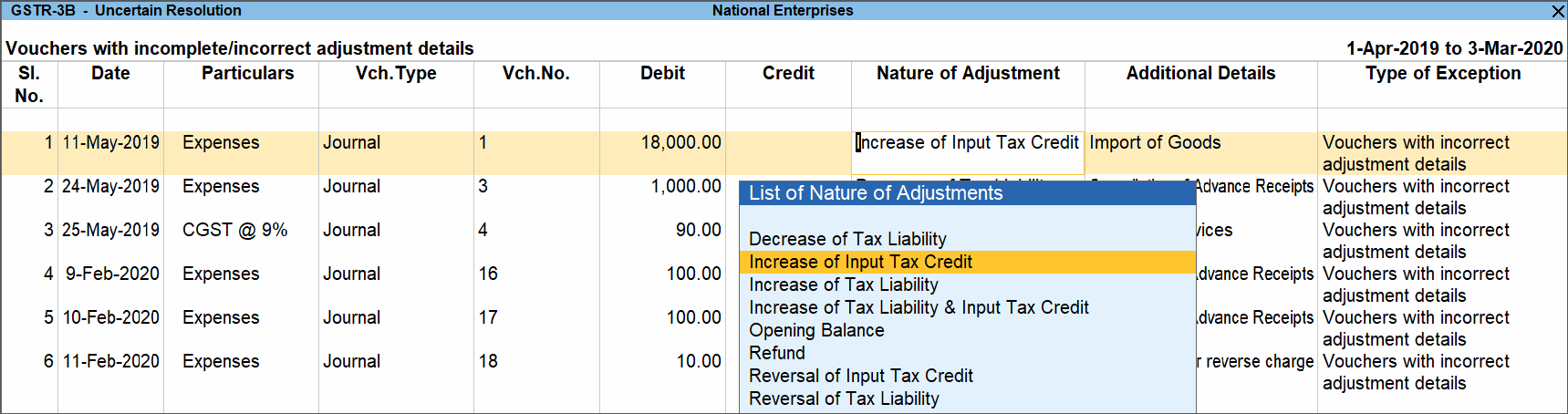
- Navigate to the required transaction, and do one of the following:
- Select the Nature of adjustment and Additional details for each voucher.
- Press Alt+J (Exclude Vouchers) to exclude the voucher from GSTR-3B return.
- Accept the screen. As always, you can press Ctrl+A to save.
Vouchers having Reverse Charge and Other than Reverse Charge Supplies
Displays the count of transactions that have stock items that attract regular tax rates and are taxed under reverse charge.
- Select the exception Vouchers having Reverse Charge and Other than Reverse Charge Supplies, and press Enter.
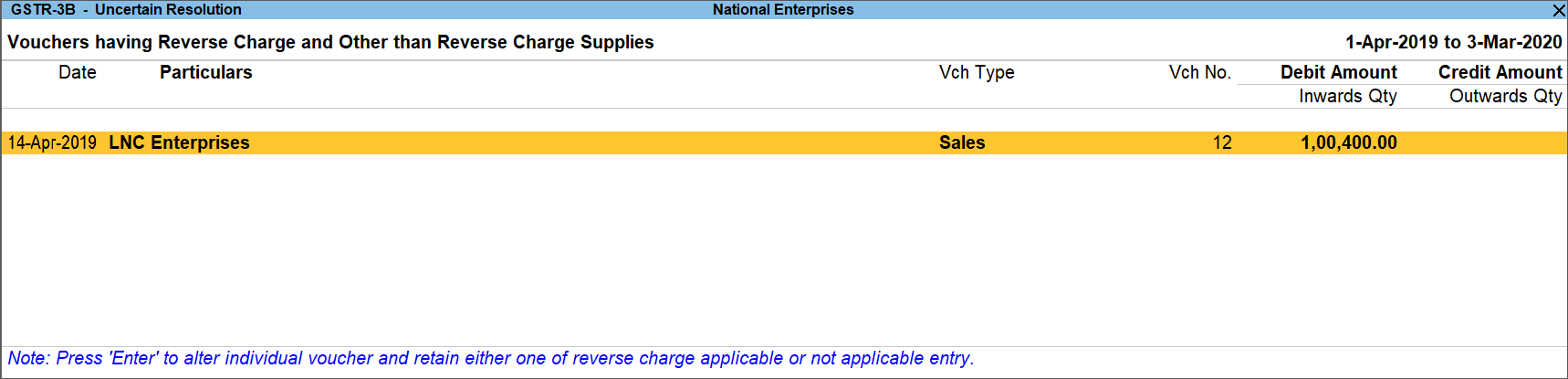
- Select the required transaction, and resolve it as per the note provided at the end of the report.
Vouchers with incorrect/mismatch in values for Central Tax and State/UT Tax
Displays the count of vouchers in which there is difference in values of Central Tax and State/UT Tax.
- Select the exception Vouchers with incorrect/mismatch in values for Central Tax and State/UT Tax, and press Enter.
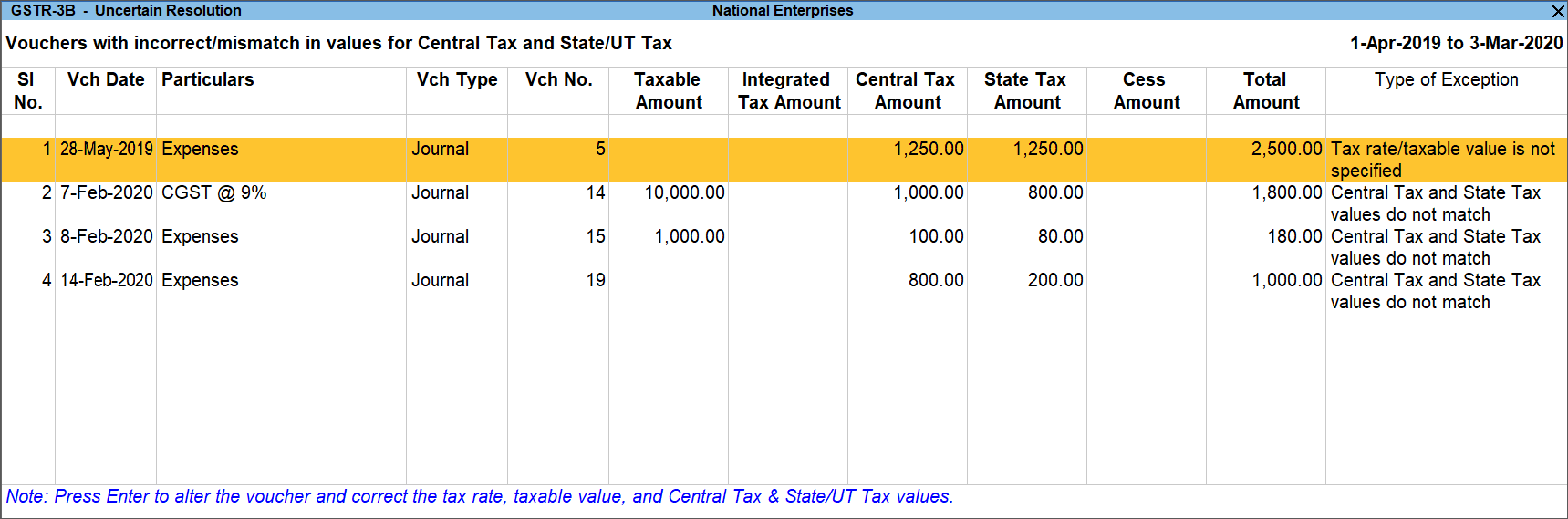
- You need to correct the details as per the Note provided at the end of the Uncertain Resolution screen shown above.
- Select the transaction and press Enter, to view the voucher alteration screen.
- Accept the screen. As always, you can press Ctrl+A to save.


