View Group of Employees Report in TallyPrime (Payroll)
The Group of Employees report displays the Employee Details for all the Employees belonging to the selected Group.
- Gateway of Tally > Display More Reports > Payroll Reports > Employee Profile.
Alternatively, press Alt+G (Go To) > type or select Employee Profile > and press Enter.
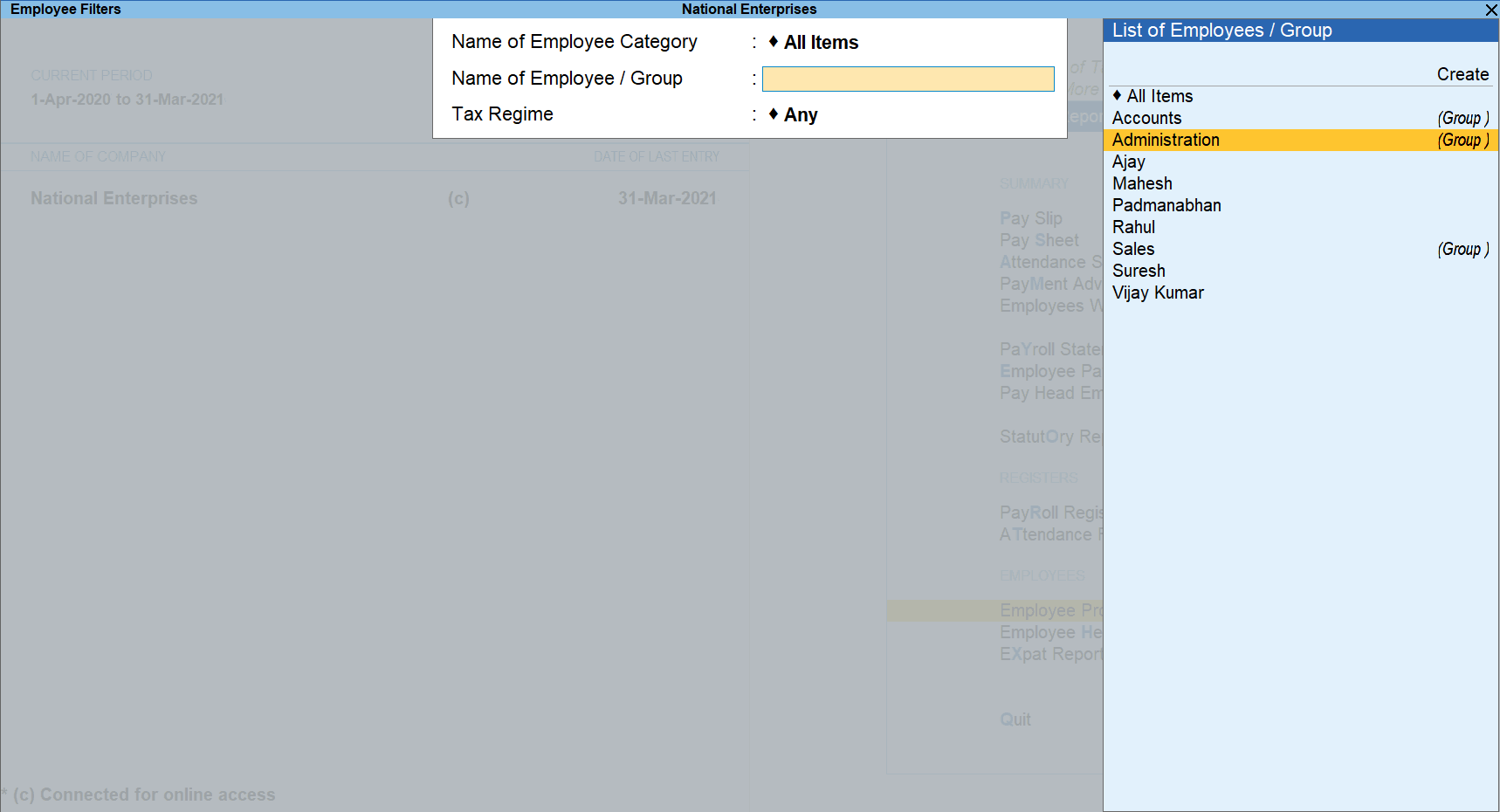
- Select the required Group from the List of Employee Groups and press Enter.
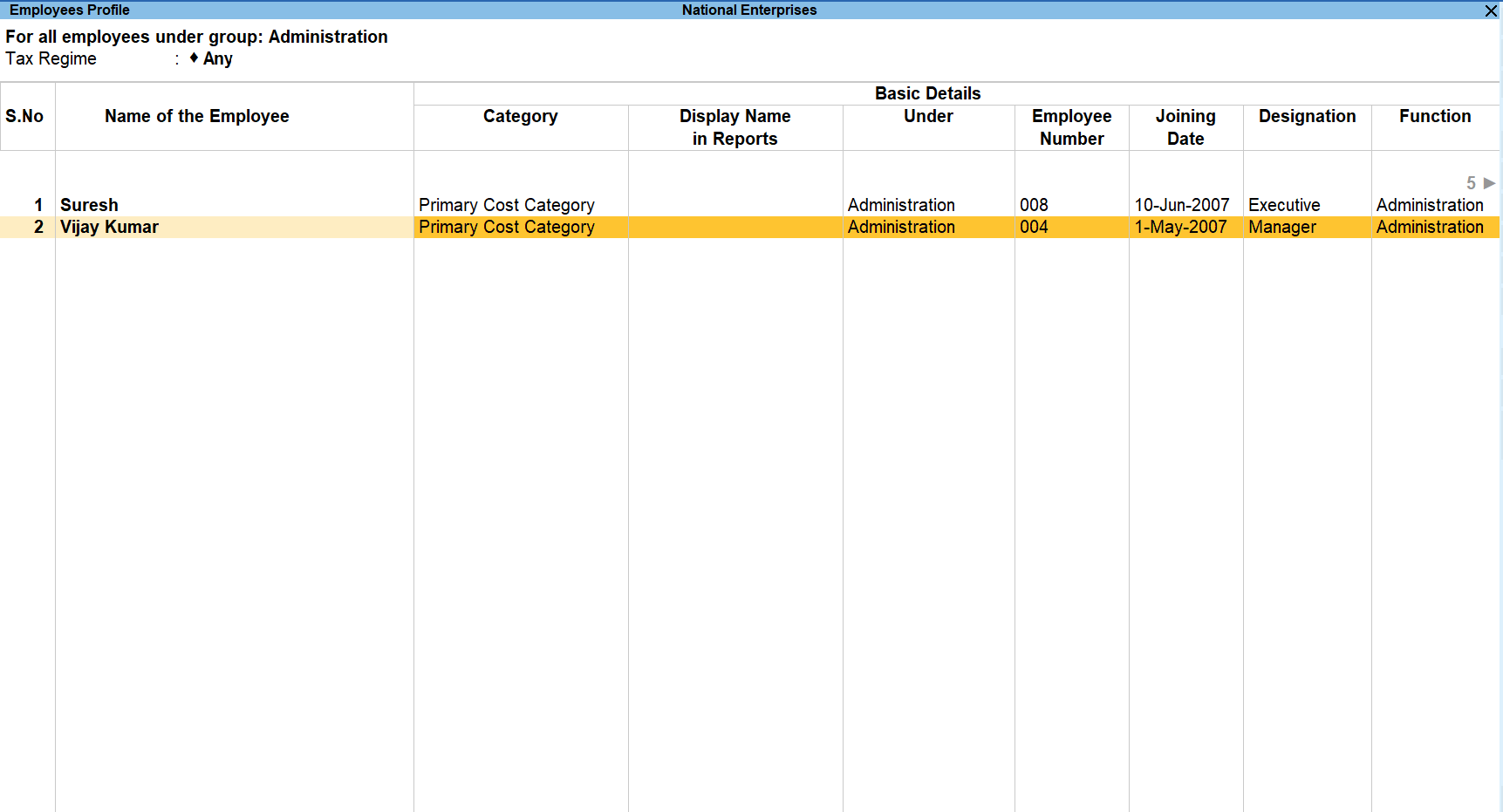
The above report displays the Basic Details, General Details, Bank Details, Separation Details, Contact Details, Passport and Visa Details and Statutory Information for all the Employees.
The above report can be configured to display only the required information by enabling/disabling the required options in the Configurations screen. - Press F12 (Configure) and set the options as needed.

- Show Basic Information: Set this option to Yes/No to show/hide the Basic Employee information like Payroll Category, Group, Employee Number, and so on.
- Show General Information: Set this option to Yes/No to show/hide the general information like location, marital status, and so on.
- Show Bank Information: Set this option to Yes/No to show/hide the Employee Bank information like Bank name, Account and Number Branch.
- Show Contact Information: Set this option to Yes/No to show/hide the Employee Contact details.
- Show Passport & Visa Information: Set this option to Yes/No to show/hide the Passport, Visa and Contract details for the Employee.
- Show Statutory Information: Set this option to Yes/No to show/hide the Statutory details for the Employee like PF details, ESI details, PAN, and so on.
- Show Resigned / Retired Employees: Set this option to Yes/No to show/hide the profile for those Employees who have resigned/retired from the Company.
- Show Separation Information: Set this option to Yes/No to show/hide the Employee resignation/retirement information.
- Display employee name as: Select the employee name style to be displayed in the report.
- Ctrl+B (Basis of Values): You can configure the values in your report for that instance, based on different business needs. In Employee Profile, you can display the report in different Tax Regime. Press Ctrl+B (Basis of Values) > set Tax Regime as Yes. Select the required Tax Regime and Enter. Press Esc to view the default values.
- Ctrl+J (Exception Reports): You can view the exceptions related to the data displayed in the current report by pressing Ctrl+J (Exception Reports), without closing the report. To view the Passport Expiry, press Ctrl+J (Exception Reports) > type or select Passport Expiry > and press Enter. Press Esc to view the default report.



