Tax Unit in TallyPrime (Service Tax)
You can maintain more than one service tax unit in TallyPrime in the same company data.
Ensure the option Enable multi-tax registration? is set to Yes in Service Tax Details screen of Press F11 (Features) > set Enable Service Tax to Yes.
- Gateway of Tally > Create > type or select Tax Units > and press Enter.
Alternatively, press Alt+G (Go To) > Create Master > Tax Units > and press Enter. - Enter the tax unit Name.
- Enter the Address.
- Select the State from the List of States.
- Enter the Pincode of the state selected.
- Enter the Telephone number.
- Enable the option Set/alter service tax details? to view the Service Tax Details screen. In the Service Tax Details screen,
- Enter the Service tax registration number.
- Select the Type of organisation from the List of Organisations.
Note: If the required organisation type is not listed, click F12: Configure, set the option Show all organisation types to Yes and press Ctrl+A to accept the configuration screen. Select the required organisation type.
- Select the basis of computation as Accrual or Realisation in the Compute liability based on field. This option appears only on selecting Firm, Individual/Proprietary/One Person Company, or Partnership/Limited Liability Partnership as the Type of organisation.
- Enable the option Set/alter category details? to set the service tax details. The Tax Unit Service Tax Details screen appears as shown below:
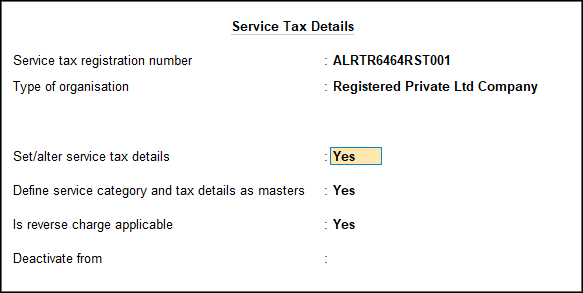
- In the Service Category Creation (Secondary) screen, enter the Name of the category, and tax rates for service tax, swachh bharat cess and krishi kalyan cess. The completed Service Category Alteration (Secondary) screen appears as shown below:

- Press Enter to return to Tax Unit Creation screen.
The completed Tax Unit Creation screen appears as shown below:
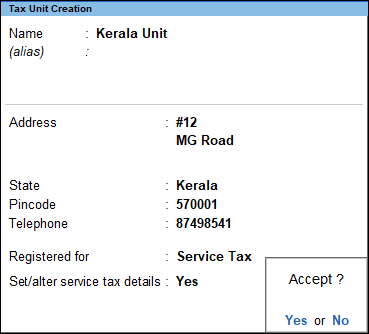
- Press Enter to save.



