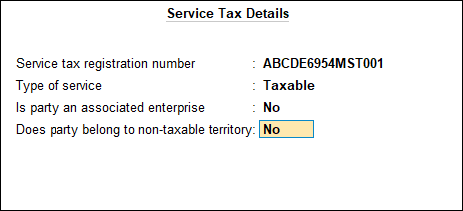Service Provider and Receiver Ledgers (Service Tax)
You can create ledgers for your service providers and receivers.
Service Provider Ledger
You can create ledgers for your service providers under the Sundry Creditor group.
- 1.Gateway of Tally > Create > type or select Ledger > and press Enter.
Alternatively, press Alt+G (Go To) > Create Master > Ledger > and press Enter.
- 2.Enter the Name.
- 3.Select Sundry Creditor as the group name in the field Under.
- 4.Enable the option Maintain balances bill-by-bill?, if required.
- 1.Set a Default credit period.
- 2.Enable the option Check for credit days during voucher entry, if required.
- 5.Enter the Name of the service provider under Mailing Details.
- 6.Enter the Address.
- 7.Select the Country from the List of Countries.
- 8.Select the State from the List of States.
- 9.Enter the PIN Code.
- 10. Set Provide Bank Detailsto provide bank details.
To provide the bank details
- 1.Enter the Nickname for the service provider.
- 2.Alter the Favouring Name, if required.
- 3.Select the Transaction Type from the List of Transaction Types.
- 4.Enable the option Set as Default, if required.
- 11. Enter the PAN under Tax Information.
- 12. Enable the option Set/alter service tax details?
To set the service tax details of the service provider
- 1.Enter the Service tax registration number.
- 2.Select the Type of service from the Type of services list.
- 3.Set the option Is associated enterprise? to Yes, if required.
- 4.Enable the option Does Party belong to non-taxable territory?, if required.
The Service Tax Details screen appears as shown below:
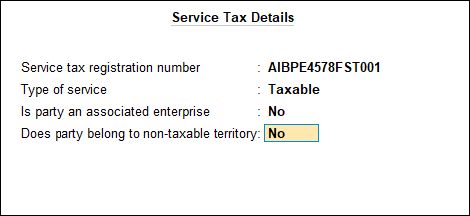
- 13. Press Enter to save. The Ledger Creation screen appears as shown below:
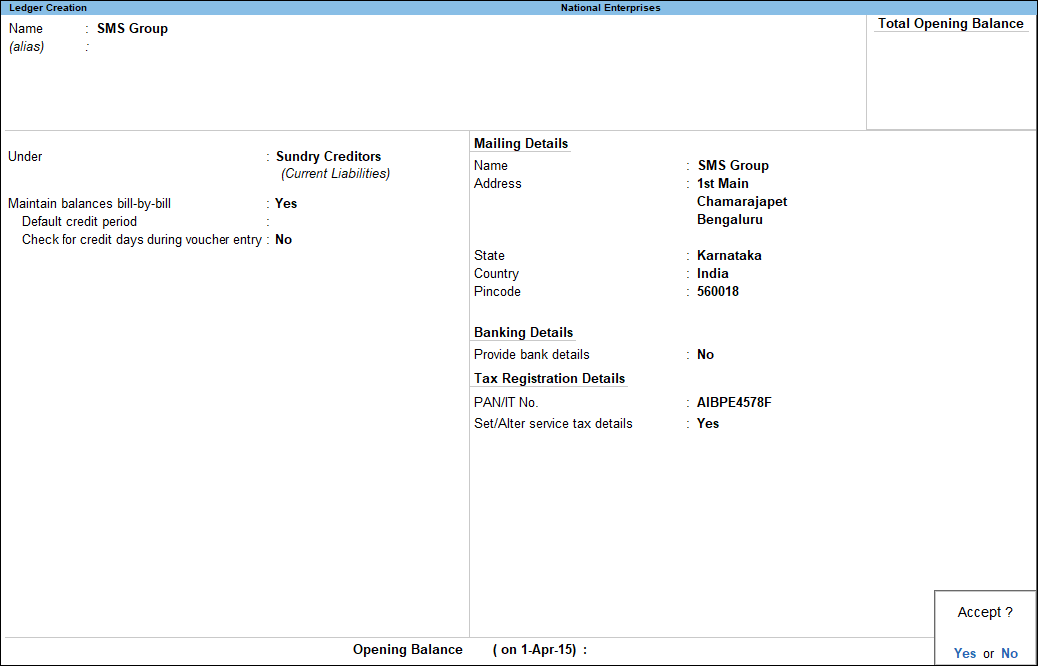
- 14. Press Enter to save.
-
Service Receiver Ledger
You can create ledgers for your clients or customers that receive services from you, under the Sundry Debtor group.
- 1.Gateway of Tally > Create > type or select Ledger > and press Enter.
Alternatively, press Alt+G (Go To) > Create Master > Ledger > and press Enter.
- 2.Enter the Name.
- 3.Select Sundry Debtor as the group name in the field Under.
- 4.Enable the option Maintain balances bill-by-bill?, if required.
- Set a Default credit period.
- Enable the option Check for credit days during voucher entry, if required.
- 5.Enter the Name of the service provider under Mailing Details.
- 6.Enter the Address.
- 7.Select the Country from the List of Countries.
- 8.Select the State from the List of States.
- 9.Enter the PIN Code.
- 10. Set Provide Bank Detailsto provide bank details.
To provide the bank details
- 1.Enter the Nickname for the service provider.
- 2.Alter the Favouring Name, if required.
- 3.Select the Transaction Type from the List of Transaction Types.
- 4.Enable the option Set as Default, if required.
- 11. Enter the PAN under Tax Information.
- 12. Enable the option Set/alter service tax details?.
To set the service tax details of the service provider
- 1.Enter the Service tax registration number.
- 2.Select the Type of service from the Type of services list.
- 3.Enable the option Is associated enterprise, if required.
- 4.Enable the option Does Party belong to non-taxable territory?, if required.
The Service Tax Details screen appears as shown below:
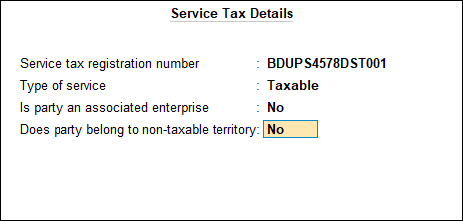
- 13. Press Enter to save. The Ledger Creation screen appears as shown below:
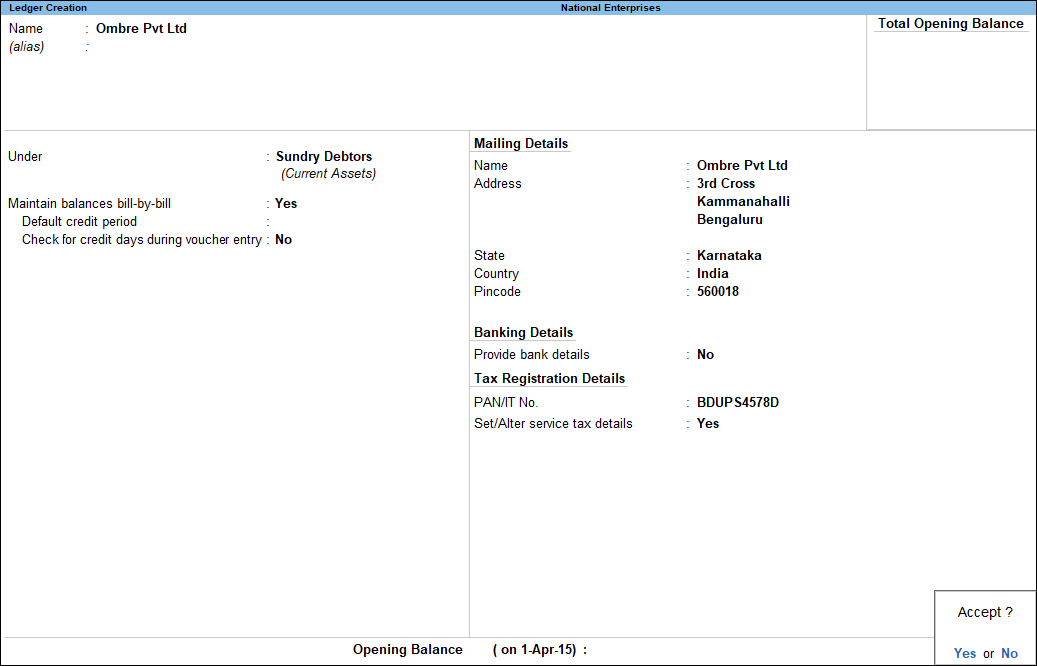
- 14. Press Enter to save.
-
Configure service tax details in party master
- 1.Gateway of Tally > Create > type or select Ledger > and press Enter.
Alternatively, press Alt+G (Go To) > Create Master > Ledger > and press Enter.
- 2.Enable the option Set/alter service tax details?
- 3.Enter the service tax registration number, type of service and other details as shown below: