Service Tax Ledgers
When you want to maintain a separate account for service tax collected without the education cess and secondary education cess, you can create a ledger for service tax.
Service tax ledger
- Gateway of Tally > Create > type or select Ledger > and press Enter.
Alternatively, press Alt+G (Go To) > Create Master > Ledger > and press Enter. - Enter the ledger Name.
- Select Duties & Taxes as the group name in the field Under.
- Select Service Tax as the Type of duty/tax.
- Select Service Tax as the Tax head.
- Define the Rounding method and select Statutory Information, as required.
The Ledger Creation screen appears as shown below:
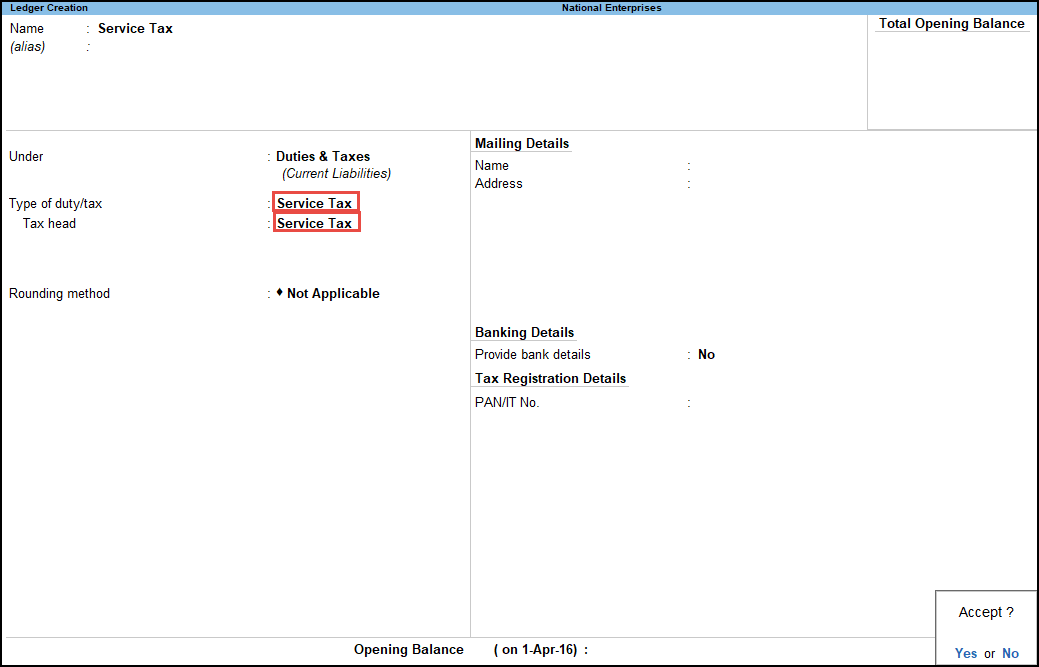
- Press Enter to save.
Common Tax Ledger for Service Tax
You can create a single ledger for service tax which can be used to account for service tax, education cess, and secondary education cess.
- Gateway of Tally > Create > type or select Ledger > and press Enter.
Alternatively, press Alt+G (Go To) > Create Master > Ledger > and press Enter. - Enter the ledger Name.
- Select Duties & Taxes as the group name in the field Under.
- Select Service Tax as the Type of duty/tax.
- Select Any as the Tax Head from the List of Tax Heads.
- Set the Rounding method, as required.
The Ledger Creation screen appears as shown below:
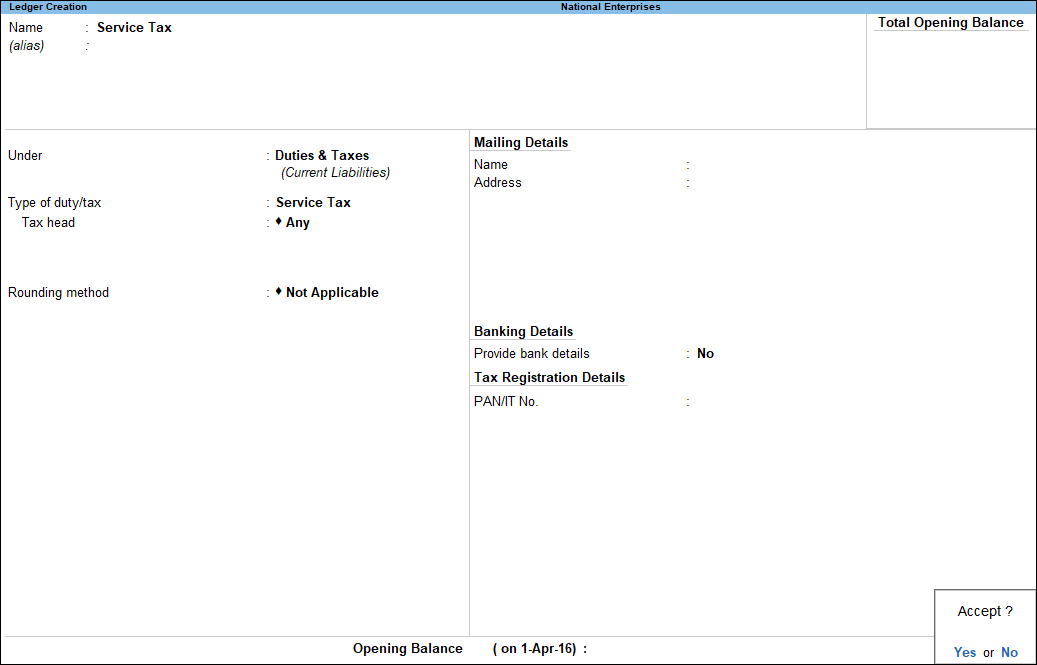
- Press Enter to save.
Education Cess Ledger
When you want to maintain a separate account for Education Cess collected with service tax, you can create a ledger for education cess.
- Gateway of Tally > Create > type or select Ledger > and press Enter.
Alternatively, press Alt+G (Go To) > Create Master > Ledger > and press Enter. - Enter the Name for the ledger.
- Select Duties & Taxes as the group name in the field Under.
- Select Service Tax as the Type of duty/tax.
- Select Education cess as the Tax Head from the List of Tax Heads.
- Set Rounding method, as required.
- Press Ctrl + A to save.
Secondary Education Cess Ledger
When you want to maintain a separate account for Secondary Education Cess collected with service tax, you can create a ledger for secondary education cess.
- Gateway of Tally > Create > type or select Ledger > and press Enter.
Alternatively, press Alt+G (Go To) > Create Master > Ledger > and press Enter. - Enter the Name of the ledger.
- Select Duties and Taxes as the group name in the field Under.
- Select Service Tax as the Type of Duty/Tax.
- Select Secondary Education Cess as the Tax Head from the List of Tax Heads.
- Set Rounding method, as required.
- Press Enter to save.
Krishi Kalyan Cess Ledger
Krishi Kalyan Cess is calculated in the same way as service tax and is levied on the same taxable value as service tax. It is levied at the rate of 0.50% on the value of taxable services. Input tax credit can be availed on Krishi Kalyan cess.
- Gateway of Tally > Create > type or select Ledger > and press Enter.
Alternatively, press Alt+G (Go To) > Create Master > Ledger > and press Enter. - Enter the ledger Name.
- Select Duties & Taxes as the group name in the field Under.
- Select Krishi Kalyan Cess as the Type of duty/tax as shown below:
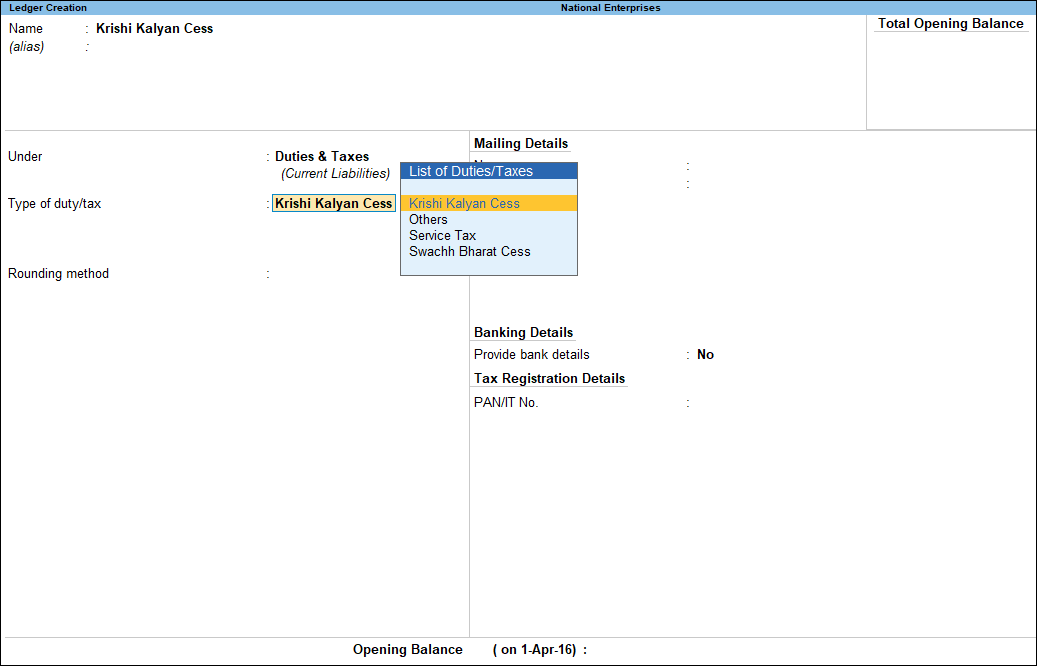
- Set Rounding method, as required, as shown below:
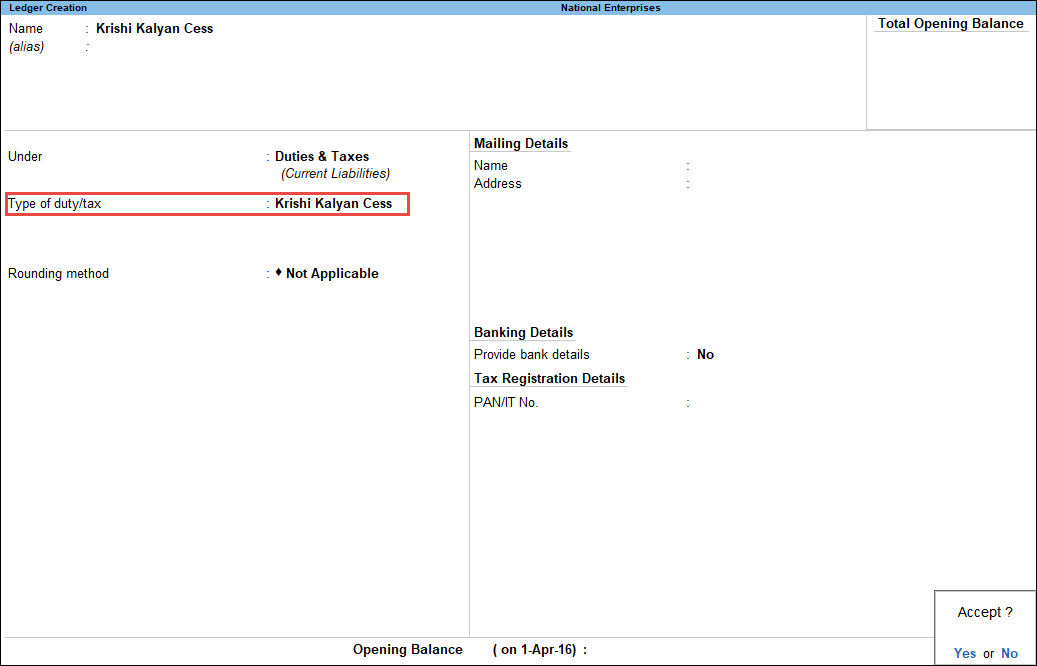
- Press Enter to save.
Swachh Bharat Cess Ledger
Swachh Bharat Cess (SBC) is calculated in the same way as service tax and is levied on the same taxable value as service tax. SBC is levied at the rate of 0.50% on the value of taxable services. SBC is not leviable on services which are fully exempt from service tax or those covered under the negative list of services. Input tax credit cannot be availed on Swachh Bharat cess.
- Gateway of Tally > Create > type or select Ledger > and press Enter.
-
Alternatively, press Alt+G (Go To) > Create Master > Ledger > and press Enter.
- Enter the ledger Name.
- Select Duties & Taxes as the group name in the field Under.
- Select Swachh Bharat Cess as the Type of duty/tax.
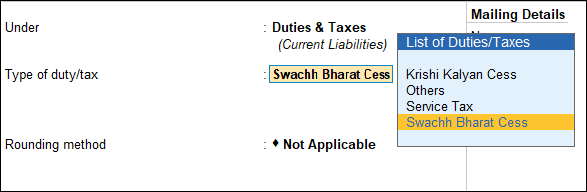
- Set Rounding method, as required.
- Press Enter to save.
Note: If you have created a Swachh Bharat cess ledger with the Type of duty/tax as Others, you can change the same to Swachh Bharat Cess.



