Configurations for Service Tax
You can enable additional configurations based on your business requirement to maintain data for service tax accurately. In this topic we will discuss these additional options.
Listing All Organisation Types
To select the organisation type
-
1.Press F11 (Features) > set Enable Service Tax to Yes.
- If you do not see this option:
. Set Show more configurations to Yes.
. Set Show all configurations to Yes.
- If you do not see this option:
In the Service Tax Details screen displayed on enabling service tax feature, by default, the Type of organisation option displays only three organisation types as shown below:
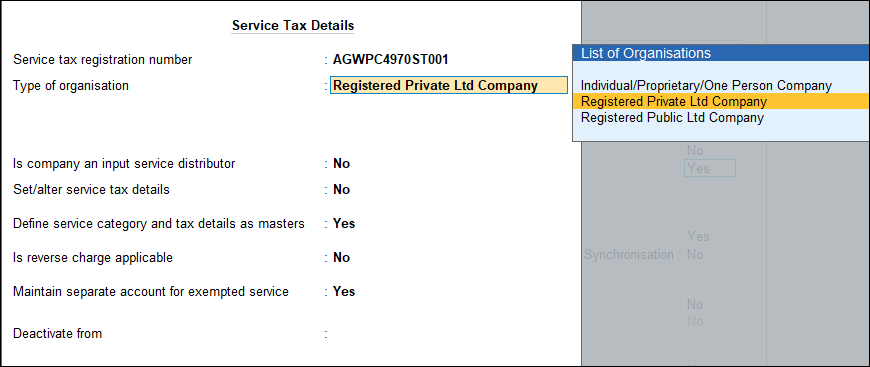
- 3.Press F12 (Configure) in the Service Tax Details screen, and set the option Show all organization types to Yes as shown below:
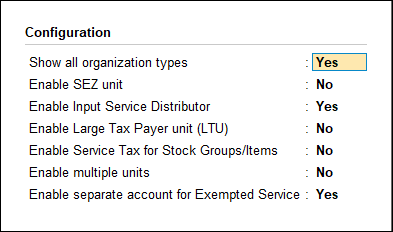
- 4.Press Ctrl+A to accept and return to Service Tax Details screen. The complete list of organisation types appears as shown below:
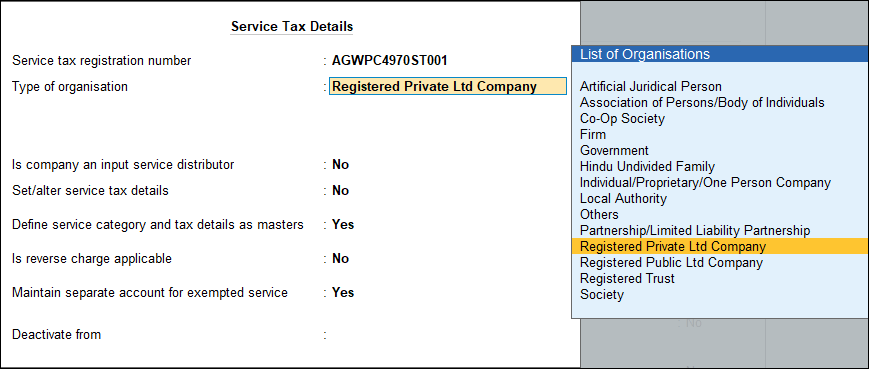
- 5.Press Ctrl+A to accept.
Configuring for SEZ Unit
To configure the company as a unit of SEZ
- 1.Press F11 (Features) > set Enable Service Tax to Yes.
- 3.Press F12 (Configure) in the Service Tax Details screen, and set the option Enable SEZ unit to Yes as shown below:
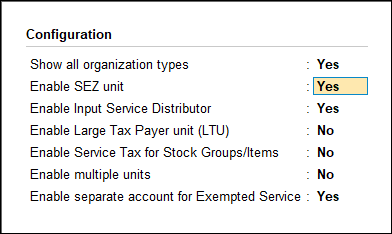
- 4.Press Ctrl+A to accept and return to Service Tax Details screen.
- 5.Set the option Is company in SEZ? to Yes.
- 6.Enter the IEC number, if required. The Service Tax Details screen appears as shown below:
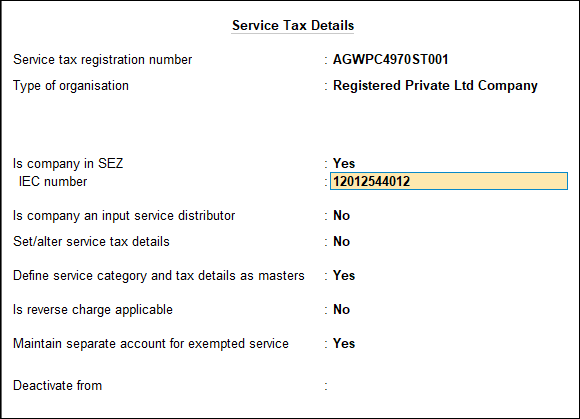
- 7.Press Ctrl+A to accept.
Configuring for Input Service Distributor
To enable Input Service Distributor
- 1.Press F11 (Features) > set Enable Service Tax to Yes.3.Click F12: Configure in the Service Tax Details screen, and set the option Enable input service distributor? to Yes as shown below:
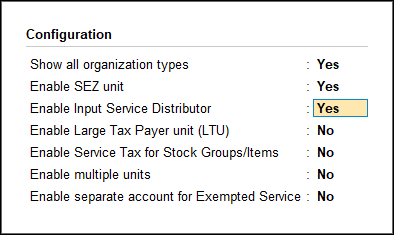
- 4.Press Ctrl+A to accept and return to Service Tax Details screen.
- 5.Set the option Is company an input service distributor? to Yes. The Service Tax Details screen appears as shown below:
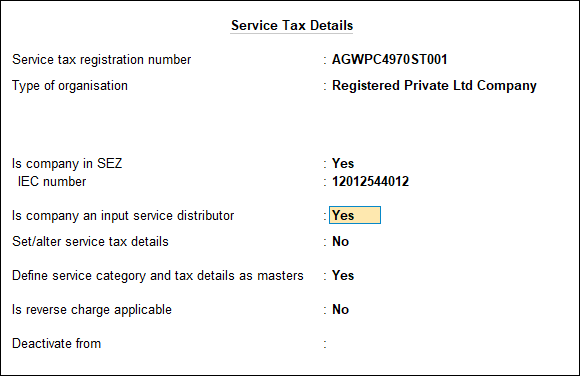
- 6.Press Ctrl+A to accept.
Configuring for Large Tax payer Unit (LTU)
To enable Large Tax payer Unit
- 1.Press F11 (Features) > set Enable Service Tax to Yes.
- 3.Press F12 (Configure) in the Service Tax Details screen, and set the option Enable Large Tax payer Unit (LTU)? to Yes as shown below:
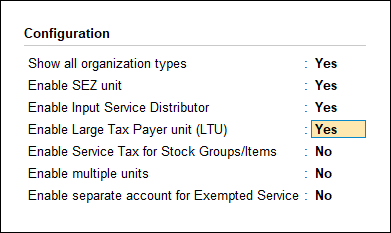
- 4.Press Ctrl+A to accept and return to Service Tax Details screen.
- 5.Enable the option Is company a Large Tax payer Unit (LTU)?.
- 6.Enter Name of LTU. The Service Tax Details screen appears as shown below:
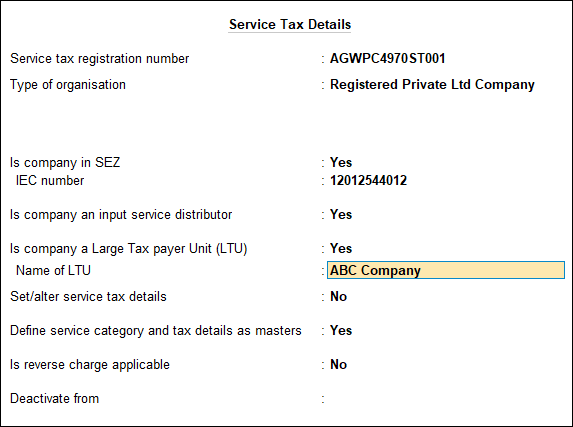
- 7.Press Ctrl+A to accept.
Defining Service Tax Details in Stock Groups/Items
To enable service tax details in stock groups/items
- 1.Press F11 (Features) > set Enable Service Tax to Yes.
- 3.Press F12 (Configure) in the Service Tax Details screen, and set the option Enable service tax for stock groups/items? to Yes as shown below:
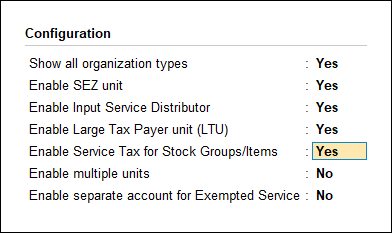
- 4.Press Ctrl+A to accept and return to Service Tax Details screen.
The option Enable service tax details for stock groups/items? appears which is set to Yes. The Service Tax Details screen appears as shown below:
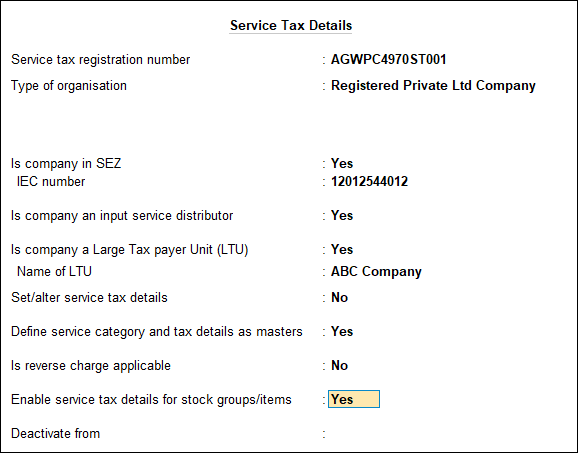
- 5.Press Enter to save.
Creating Multiple Tax Units
To enable service tax details in stock groups/items
- 1.Press F11 (Features) > set Enable Service Tax to Yes.
- 3.Press F12 (Configure) in the Service Tax Details screen, and set the option Enable multi-unit? to Yes as shown below:
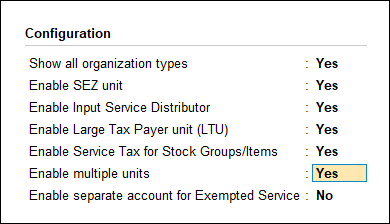
- 4.Press Ctrl+A to accept and return to Service Tax Details screen.
The option Enable multi-unit tax registration? appears which is set to Yes. The Service Tax Details screen appears as shown below:
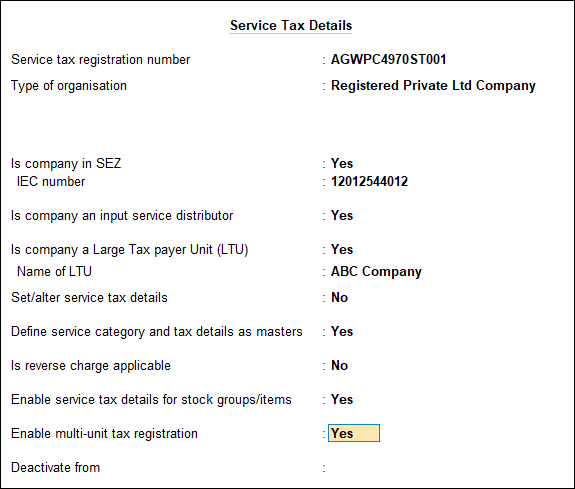
- 5.Press Ctrl+A to accept.
Maintaining Separate Account for Exempted Services
To enable service tax details in stock groups/items
- 1.Press F11 (Features) > set Enable Service Tax to Yes.
- 3.Press F12 (Configure) in the Service Tax Details screen, and set the option Enable separate account for exempted services? to Yes as shown below:
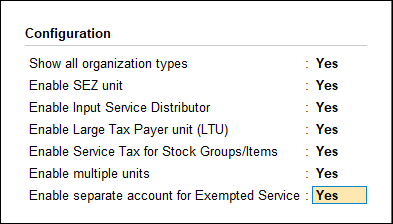
- 4.Press Ctrl+A to accept and return to Service Tax Details screen.
The option Maintain separate account for exempted service? appears which is set to Yes. The Service Tax Details screen appears as shown below:
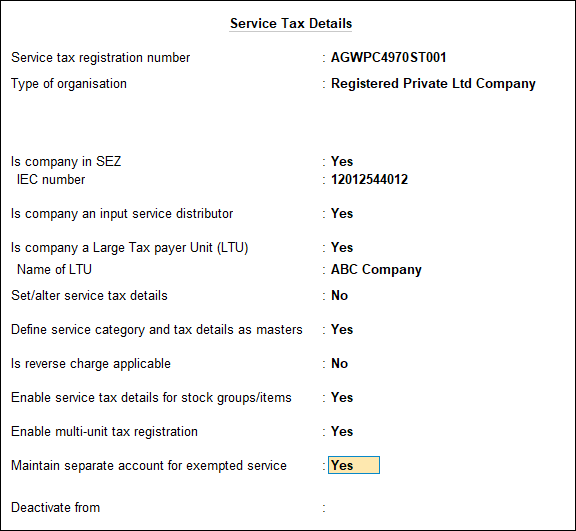
- 5.Press Ctrl+A to accept.
Click here for information on creating a tax unit.



