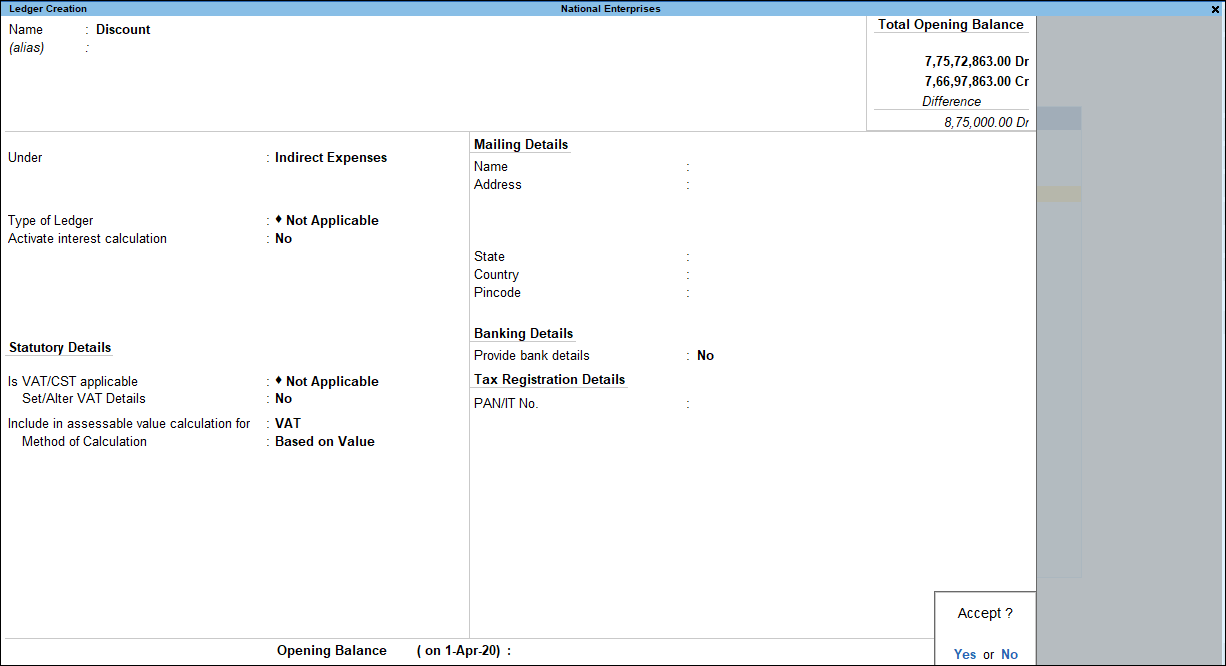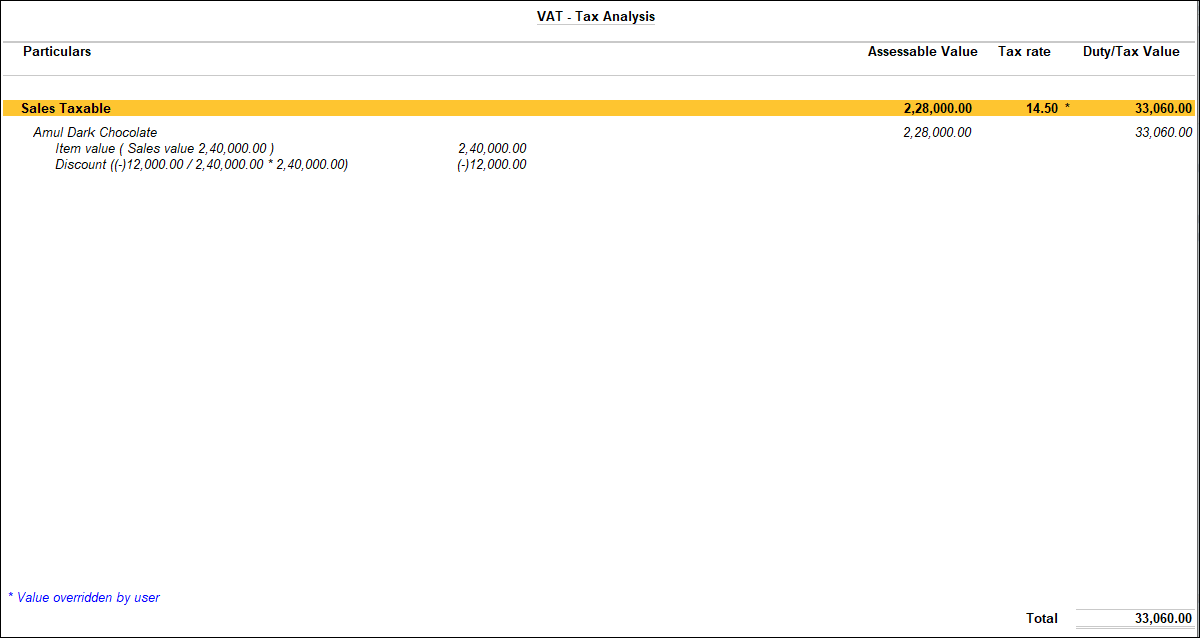Calculate VAT After Discount
You can calculate VAT after discount by creating a discount ledger and configuring it to form a part of the assessable value. You can create a discount ledger, select it in the sales invoice and view the appropriated discount value in the triangulation report.
Recording a sales invoice with discount ledger
Viewing Appropriated Discount Value in the Triangulation Report
Creating a Discount Ledger
- Gateway of Tally > Create > type or select Ledger.
Alternatively, press Alt+G (Go To) > Create Master > type or select Ledger. - Select Indirect Expenses or Indirect Incomes in the option Under.
- Enable the Set/Alter Statutory details to Yes.
- Accept the screen. As always, you can press Ctrl+A to save.
Recording a Sales Invoice with Discount Ledger
- Gateway of Tally > Vouchers > press F8 (Sales).
Alternatively, press Alt+G (Go To) > Create Voucher > press F8 (Sales). - Select the Party’s A/c Name.
- Select the Sales Ledger.
- Select the stock item and enter the Quantity and Rate. The Amount appears automatically.
- Select the discount ledger and enter the discount percentage. You can enter the amount even without entering the percentage.
- Select the VAT ledger.
The sales invoice appears as shown below: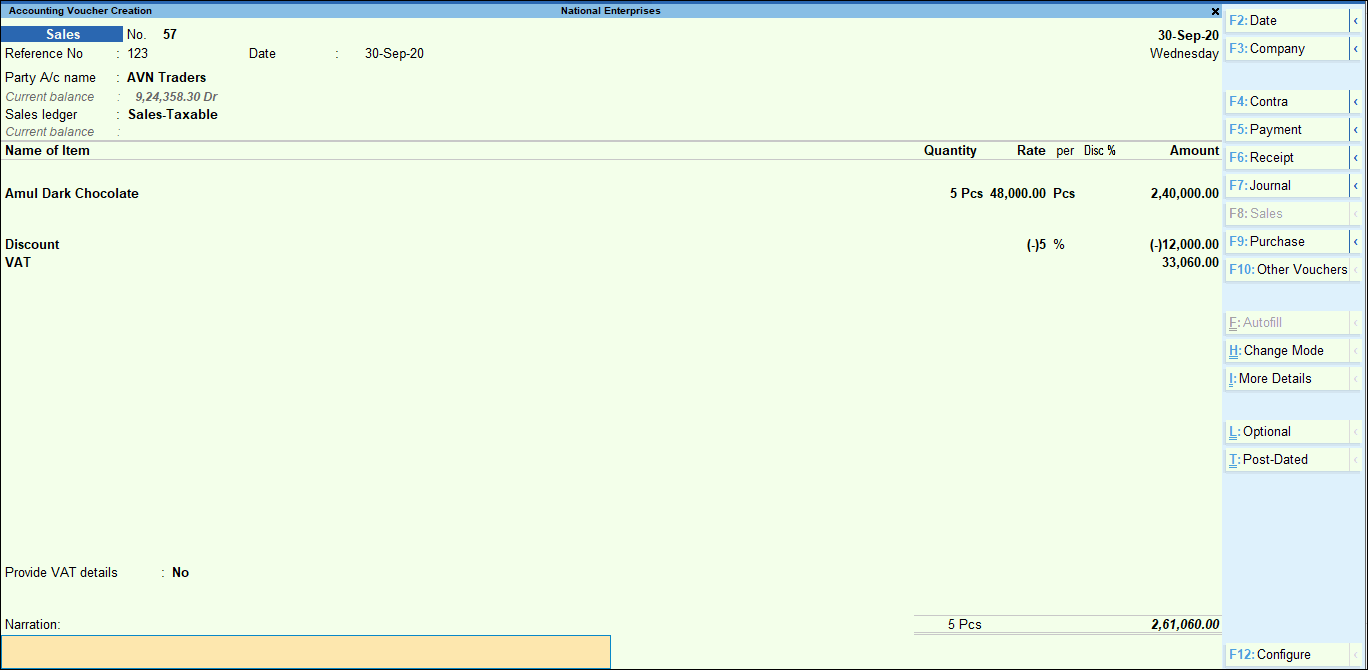
- To Display the Tax Analysis screen, press Ctrl+O (Related Reports) > select Voucher under Details of > type or select VAT Tax Analysis.
If you are on TallyPrime Release 1.1.3 or earlier, follow the step:
To Display the Tax Analysis screen, press Ctrl+I (More Details) > select Voucher under Details of > type or select VAT Tax Analysis.
The Tax Analysis screen displays the discount value considered for VAT calculation, as shown below:
8.Press Esc to return to sales invoice.
9.Accept the screen. As always, you can press Ctrl+A to save.
Viewing Appropriated Discount Value in the Triangulation Report
- Gateway of Tally > Display More Reports > Statutory Reports > VAT Reports > and press Enter.
Alternatively, press Alt+G (Go To) > type or select VAT Reports > and press Enter. - Select the VAT or CST form to view the triangulation report.
- Select Sales Taxable @ 14.5%, as shown below:
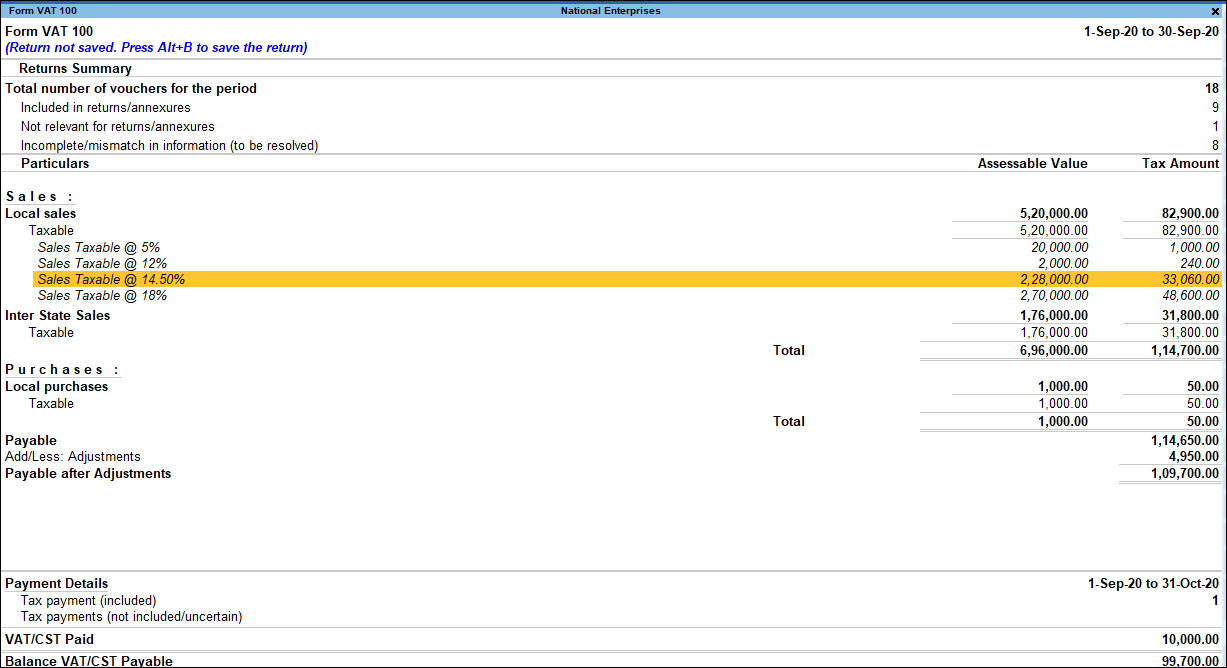
- Press Enter to view the Voucher Register. The discount amount appropriated to assessable value for VAT calculation appears as shown below:
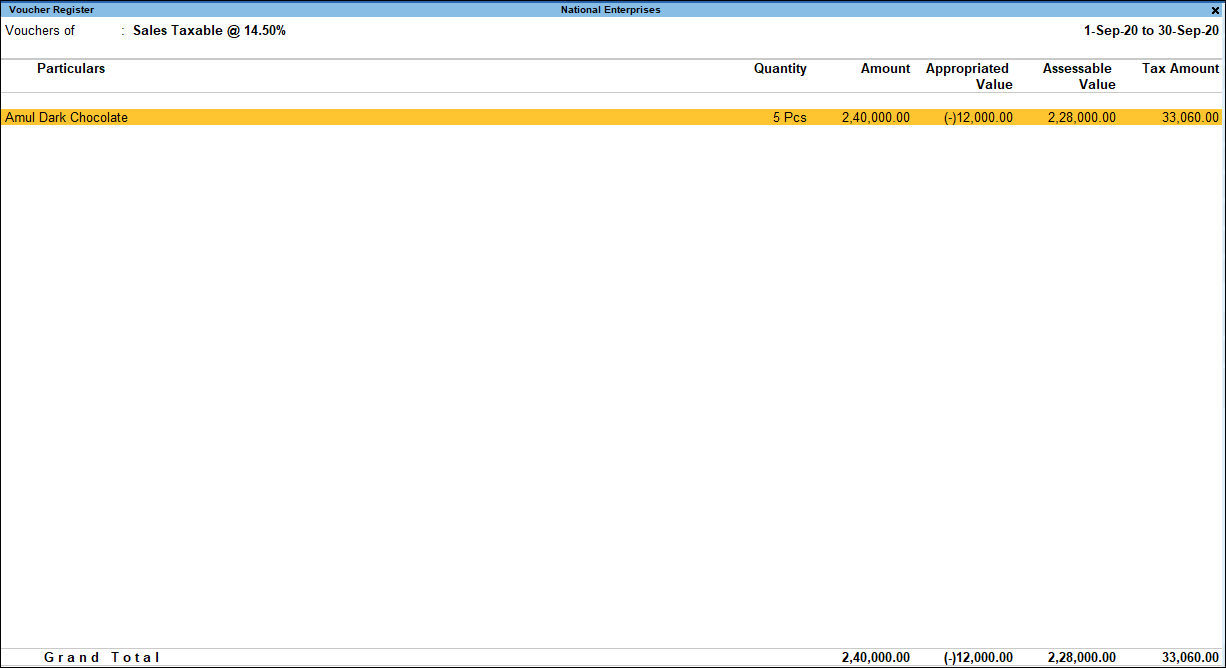
For a few states, the discount amount has to be captured in specific fields of the return forms. Hence, the option Type of Ledger? which can be set to Discount, is provided for the following states:
- Bihar
- Chandigarh
- Chhattisgarh
- Goa
- Karnataka
- Kerala
- Maharashtra
- Odisha
- Punjab
- West Bengal
For the states of Haryana and Punjab, you can select Freight as the Type of Ledger? to capture the value of freight charges in the relevant fields of forms and annexures.