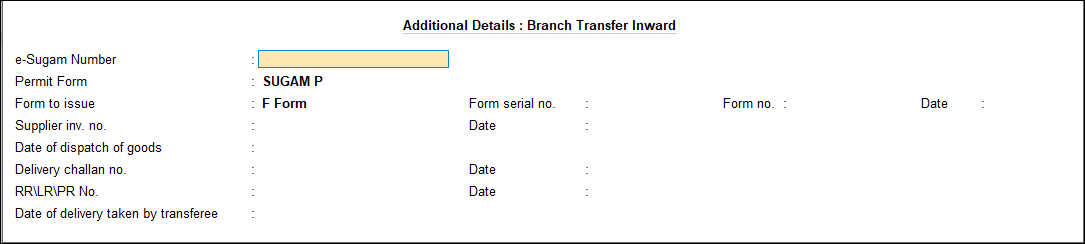Branch Transfer Within the State (VAT)
You can create vouchers for the stock received in branch office within the state by selecting the nature of transaction Branch Transfer Inward.
This nature of transaction is provided for Assam, Bihar, Chandigarh, Dadra & Nagar Haveli and Daman & Diu, Goa, Gujarat, Haryana, Himachal Pradesh, Jharkhand, Jammu & Kashmir, Karnataka, Kerala, Ladakh, Madhya Pradesh, Maharashtra, Odisha, Puducherry, Rajasthan, Tamil Nadu, Uttarakhand, Uttar Pradesh, and West Bengal.
- Gateway of Tally > Vouchers > F9 (Purchase).
Alternatively, press Alt+G (Go To) > Create Voucher > press F9 (Purchase). - Enter the Supplier Invoice No. and Date.
- Select the party ledger in the field Party A/c name.
As always, press Alt+C, to create a master on the fly. Alternatively, press Alt+G (Go To) > Create Master > type or select Ledger > press Enter. - Select the purchase ledger grouped under Purchase Accounts with the Nature of transaction set to Branch Transfer Inward.
As in other transactions, you can create the ledger on the fly by pressing Alt+C. Alternatively, press Alt+G (Go To) > Create Master > type or select Ledger > and press Enter. - Select the stock item. Enter the Quantity and Rate.
- Set the option Provide VAT details to Yes. In the Statutory Details screen.
- Press Enter to accept the screen. As always, you can press Ctrl+A to save and return to the purchase invoice. The purchase invoice appears as shown below:
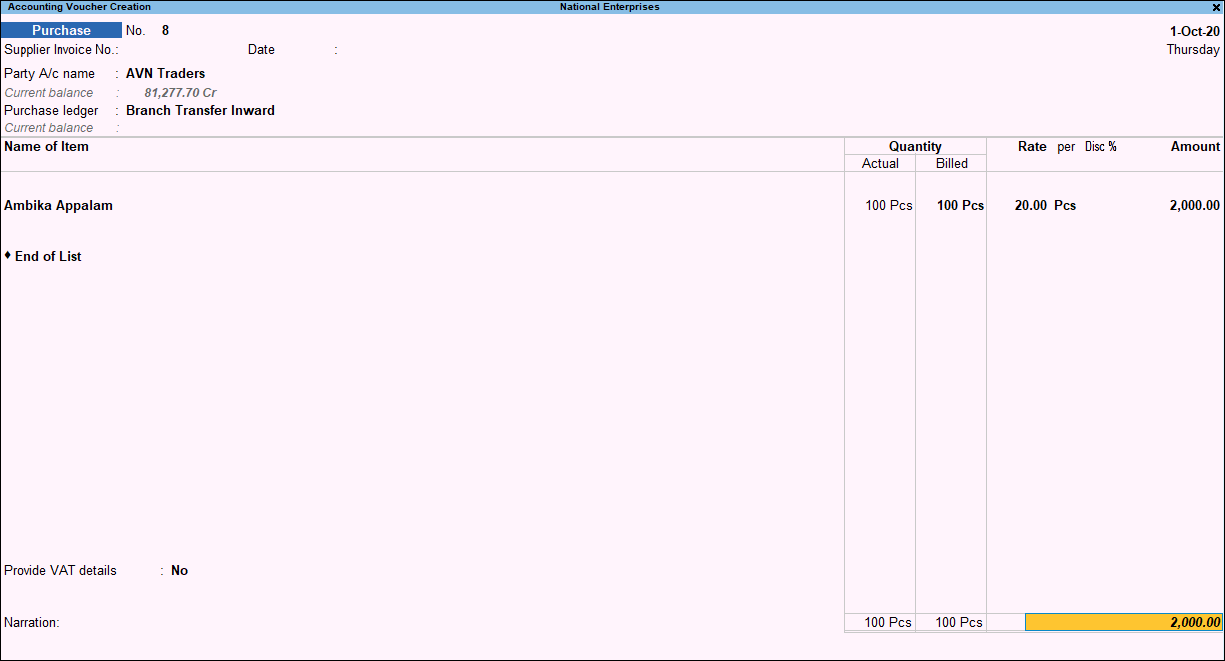
- Accept the screen. As always, you can press Ctrl+A to save.
The value of this transaction gets captured in the relevant fields of state-specific VAT/CST forms and annexures.