Create Earnings Pay Head with Fixed Income Type in TallyPrime (Payroll)
In TallyPrime, you can create a pay head to account for fixed income, that is a Flat Rate-based pay head (for example, Conveyance which does not depend on Attendance).
- Gateway of Tally > Create > type or select Pay Heads > and press Enter.
Alternatively, press Alt+G (Go To) > Create Master > > type or select Pay Heads > and press Enter.
In case the master is inactive, you will be prompted to enable the payroll feature for your Company. Select Yes or press Y to proceed. - Enter pay head name in the Name field.
- Select Earnings for Employees as the Pay head type from the list of Pay head type.
- Select Income type for the pay head.
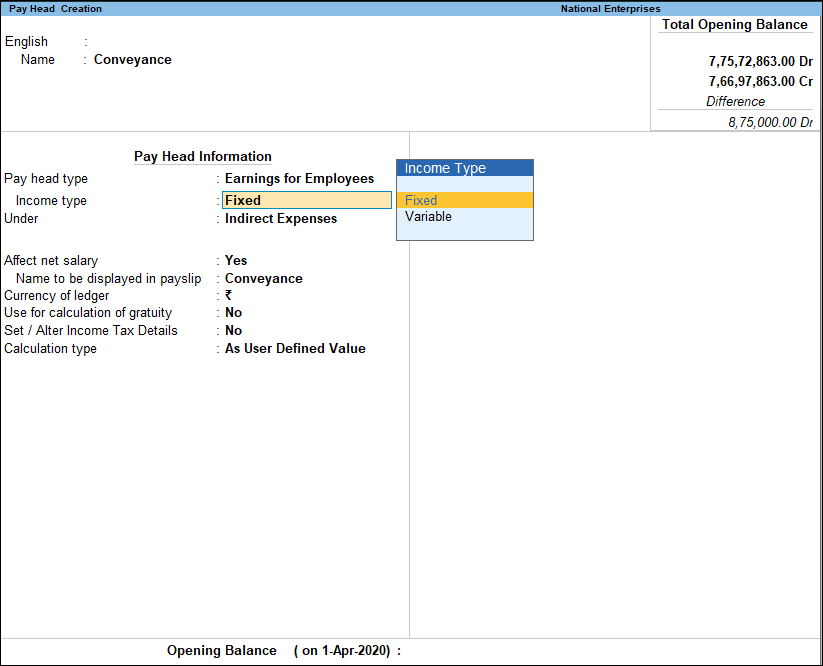
The Income type can be one of the following:- Fixed, which forms a part of the employee’s Total Gross Salary. For example, Basic Pay.
- Variable, which forms a part of the employee’s Total Earnings only. For example, Overtime Wages.
- Select Indirect Expenses from the List of Groups in the Under field.
- By default, Affect Net Salary is set to Yes. Type No, if you do not want this component to be included in the pay slip.
- By default, the pay head component name entered in the Name field appears in the pay slip. If you want to change the default name of the pay head component name then type required name in Name to be displayed in pay slip field.
- By default, Use for calculation of gratuity is set to No. Set this to Yes, if you want this pay head to be considered for Gratuity calculation.
- Set/Alter Income Tax Details: Set the option to Yes, to view Payhead Income Tax Details screen,
- Select the required tax component in the Income Tax Component field (Transport Allowance).
- Select On Actual Value in Tax Calculation Basis, if the amounts applicable to this pay head vary each month, to spread tax across the remaining period. However, if the amounts are fixed, select On Projected Value.
- Set Deduct TDS across Period(s) to Yes for Tax Calculation Basis as On Projected Value. If this is set to No, entire the entire tax is deducted in the same month. You can set this to Yes or No for On Actual Value.
- Calculation type: Select the required method of calculation from the List of Calculation.
- Calculation Periods: Select the required calculation period from the List of Calculation Periods.
- In the Calculation period field, select the required calculation period from the List of Calculation Periods.
- Rounding Methods: Select the required Rounding off method from the Rounding Methods list and enter the required rounding limit in the Limit field.
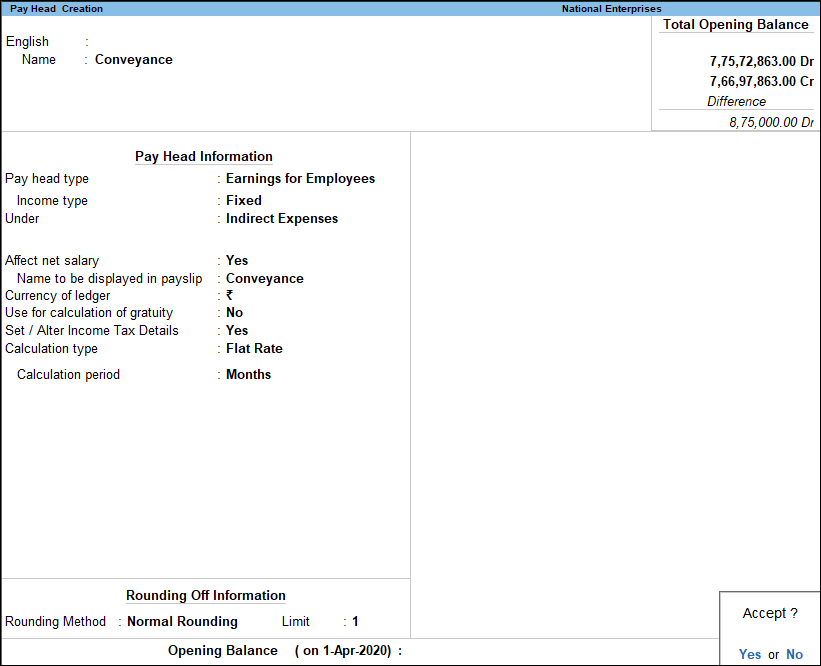
- Accept the screen. As always, you can press Ctrl+A to save.



