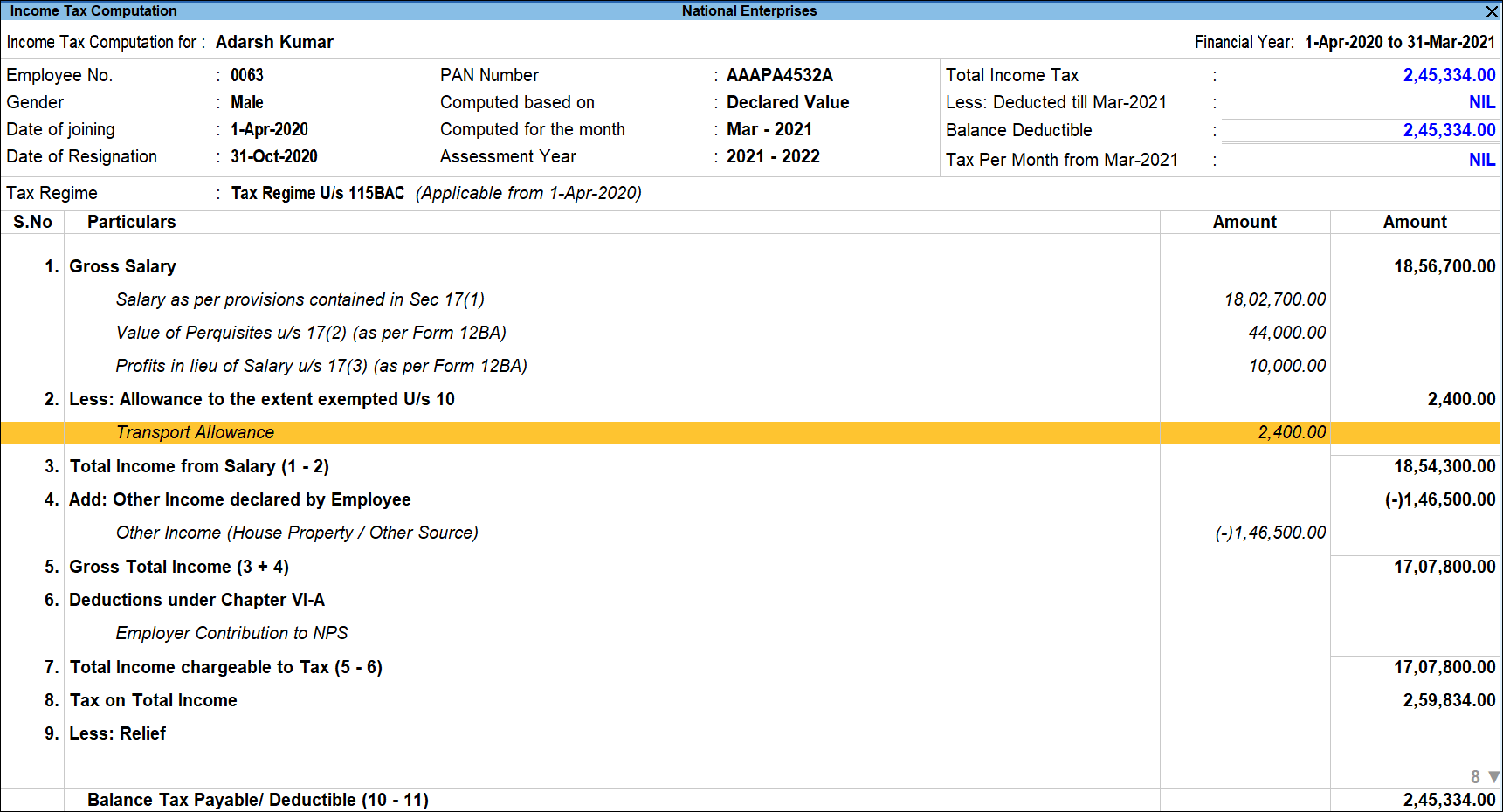View Income Tax Computation Report in TallyPrime (Payroll)
The Computation Report displays the Employee wise Income Tax Computation details in the Form 16 format. Along with the Total Tax payable, it also displays the balance tax payable, tax already paid and tax amount to be deducted in the subsequent month.
The format of Tax Computation report is different for regular tax regime and tax regime u/s 1115BAC. The difference is due to non-applicability of some deductions and exemptions in new tax regime.
Income Tax Computation Report
- Gateway of Tally > Display More Reports > Payroll Reports > Statutory Reports > Income Tax > Computation.
Alternatively, press Alt+G (Go To) > type or select Computation > and press Enter. - Select the required Employee and press Enter.
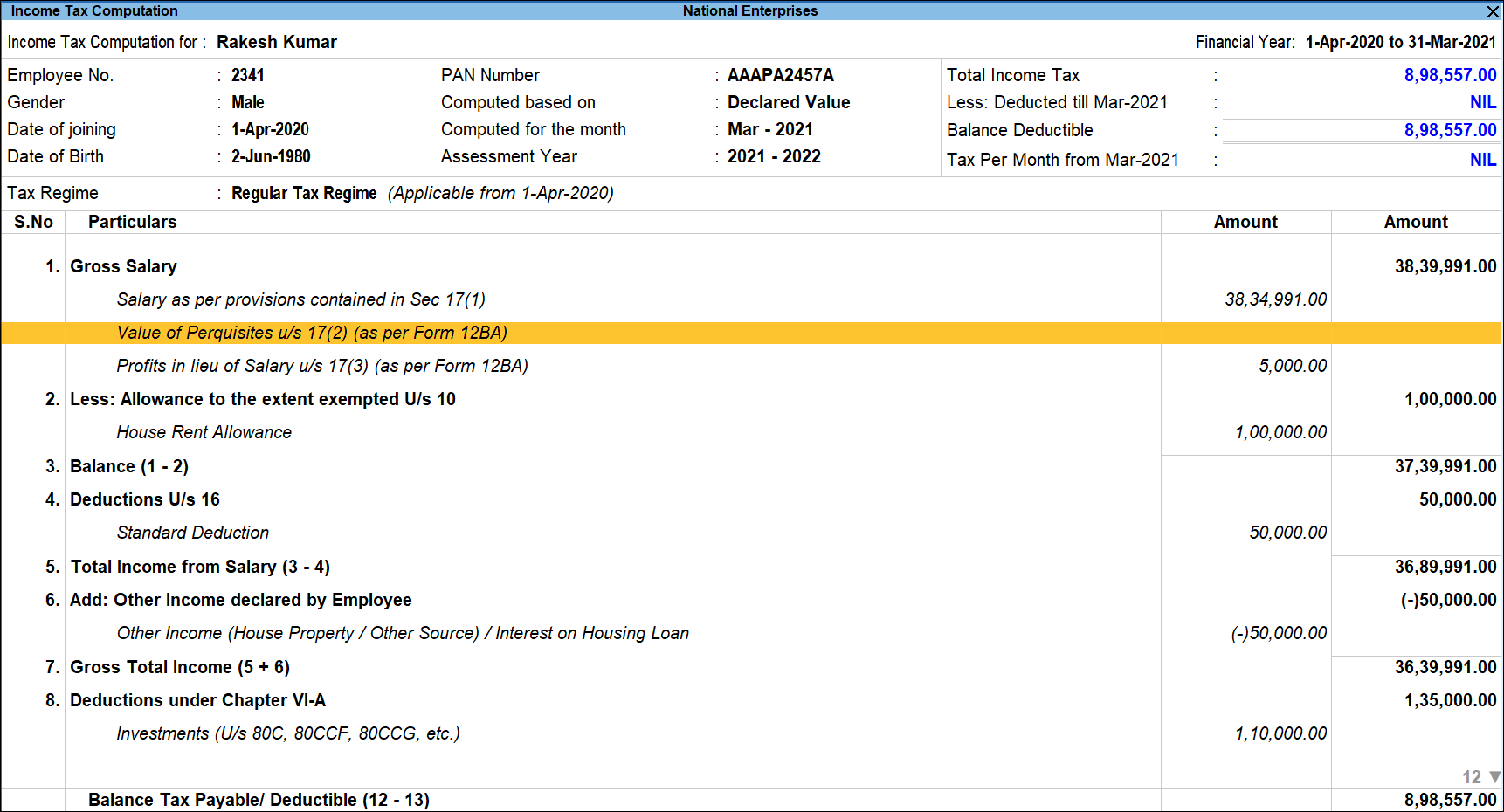
The above report displays the Employee details on the top of the screen, on the right hand top corner it gives the overall Tax deduction snapshot. In the remaining report each Income Tax Component values are displayed.
-
- Pressing Enter on any of the lines shown in Italics will display the relevant computation for the selected Income Tax component.
- Pressing Ctrl+Enter on any of the lines shown in Italics will display the Income Tax Setup screens as described in the Tax Configuration master setup.
TallyPrime Release 5.0 has introduced the latest income tax slab rates for the new tax regime, as per Finance Bill 2024-25, while keeping the experience of viewing the Income Tax Computation report the same. To know more about the latest income tax slab rates of the new tax regime, refer to the Finance Bill (No.2) 2024-25 topic.
TallyPrime Release 3.0 has introduced the latest income tax slab rates for the new tax regime, as per Finance Bill 2023-24, while keeping the experience of viewing the Income Tax Computation report the same. To know more about the latest income tax slab rates of the new tax regime, refer to the Changes as per Finance Bill 2023-24 topic.
HRA Computation for the Selected Employee
- Bring the cursor on House Rent Allowance and press Enter.
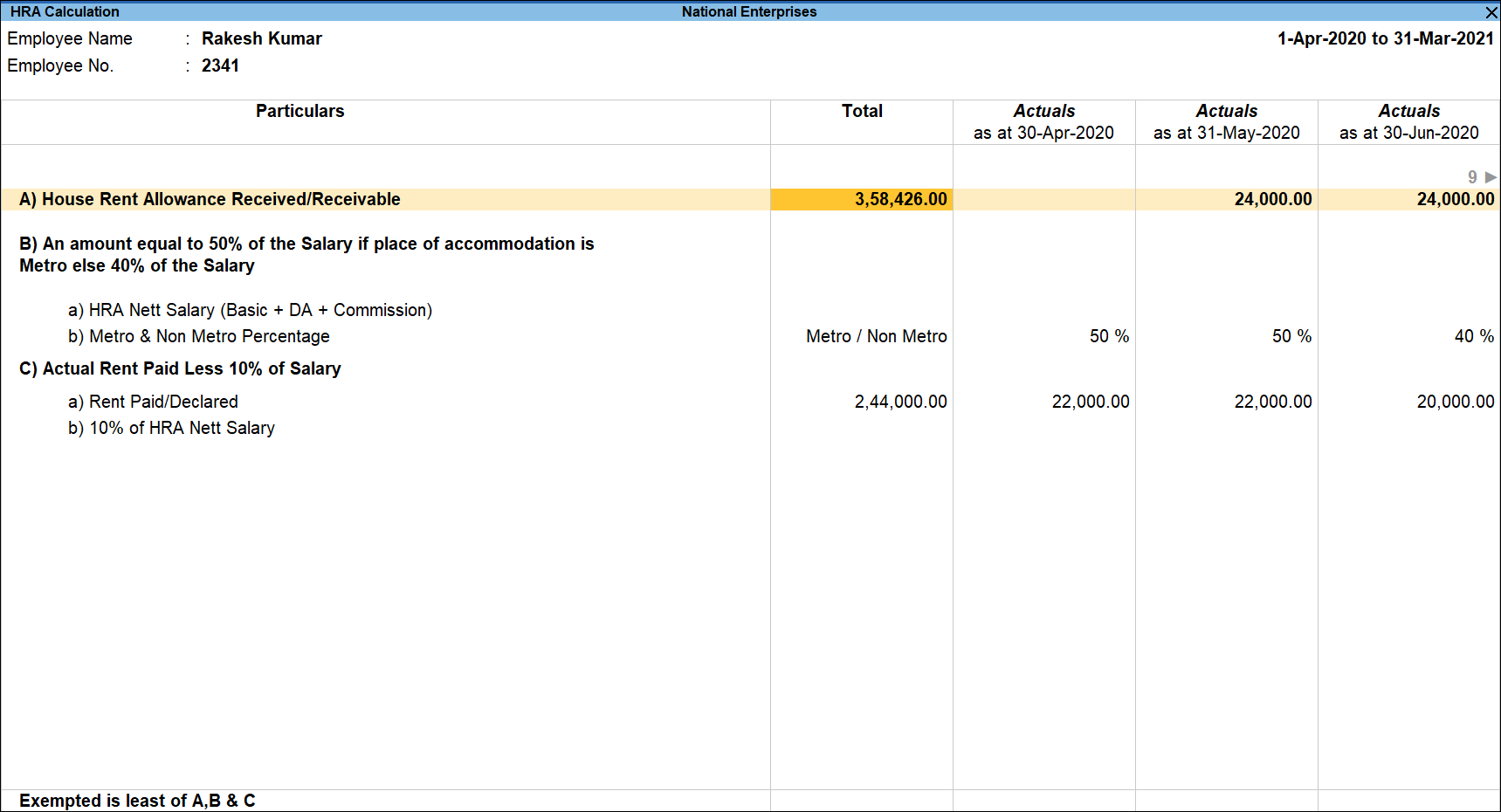
Similarly, the Computation for all the components can be viewed.
Button Options in Income Tax Computation Report
- Press Alt+F1 (Condensed/Detailed): to change the default view for the Computation report. By default detailed view is displayed.
- PressF3 (Company): to change the company.
- PressF4 (Employee): to view the Computation report for another Employee.
- Press F7 (Show All): Computation report shows only the relevant Income Tax Components by default.
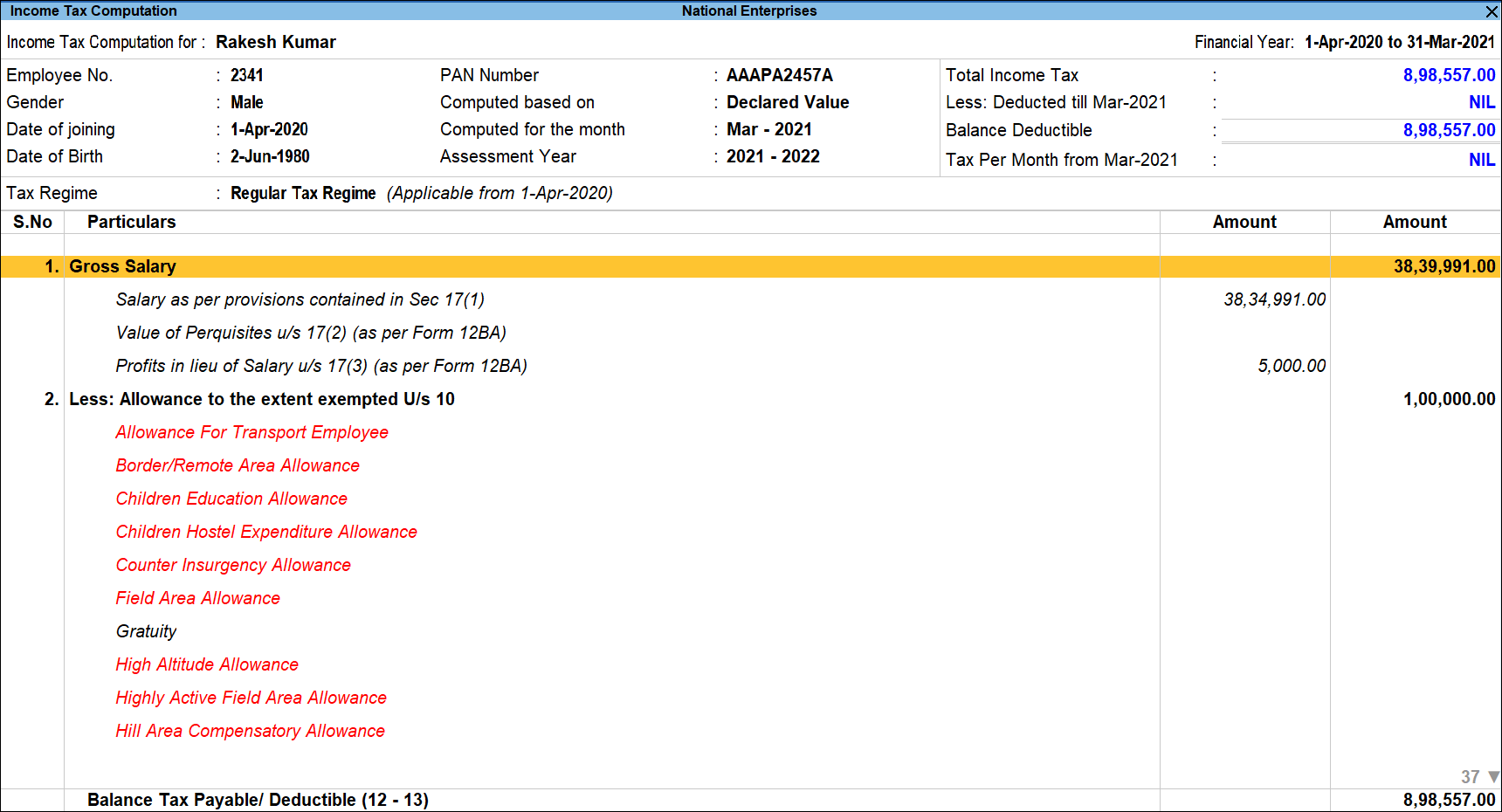
- Press F8(Proof Value): to view the Computation based on the Proof Value submitted by the Employees.
- Press Ctrl+B (Basis of value): You can configure the values in your report for that instance, based on different business needs.
In Income Tax Computation, you can display the Income tax calculation. Press Ctrl+B (Basis of Values) > set Show Income tax calculation as Yes. Press Esc to view the default value.
- Press Ctrl+H (Change View):
- Press Ctrl+J (Exception Reports)
- Press Alt+B (Override Tax): to enter the details for Overriding the Tax deduction as explained in Override Tax Value.
- Press Alt+R (Employee Alter): to alter the Employee Master for the selected Employee.
- The Income Tax Computation report for an employee with new tax regime appears as shown: