Define Service Tax Rates
Different businesses have different requirements. While some businesses deal with only service category (either receive or render) with one service tax rate, whereas some businesses deal with multiple services categories with multiple tax rates and require a more complex statutory functionality.
Based on the demands of the business, you can select the kind of capability that you want.
Define service tax details at the company level
If the service tax details are not defined at the ledger, service category, group or item level, the details are captured from the company level.
-
1.Press F11 (Features) > set Enable Service Tax to Yes.
- If you do not see this option:
. Set Show more configurations to Yes.
. Set Show all configurations to Yes.
- If you do not see this option:
3.Enable the option Set/alter service tax details?. The Service Tax Details screen appears as shown below:
- 4.Enter Service tax registration number.
- 5.Select the Type of organisation from the List of Organisations.
- 6.Set the option Is Monthly format to Yes/No based on the periodicity of filing return when the Type of organisation is selected as Individual/Proprietary/One Person Company.
Note: The organisation types, Partnership and Limited Liability Partnership are merged and named as Partnership/Limited Liability Partnership.
- 7.Select the required computation method in the field Compute tax liability based on.
- 8.Enable Set/alter service tax details? to open the Service Category Alteration (Secondary)screen.
- Enter the Name of the category.
- Enter the rate of Service tax.
- Enter rate of Education cess, if required
- Enter rate of Secondary education cess, if required.
- Enter rate of Swachh Bharat cess.
- Enter rate of Krishi Kalyan cess.
The completed Service Category Alteration (Secondary) screen appears as shown below:
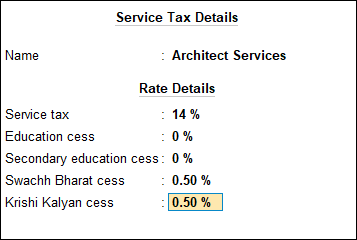
- Press Enter to save.
- 9.Enable Define service category and tax details as masters, if required.
- 10. Set the option Is reverse charge applicable? to Yes, if required. The Service Tax Details screen appears as shown below:
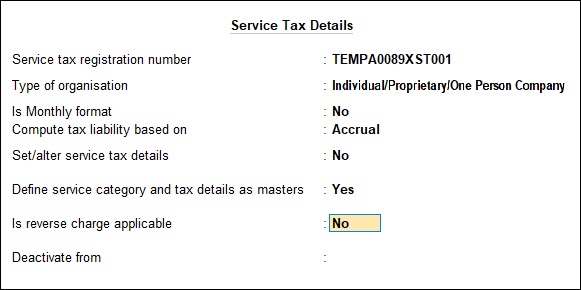
- 11. Enter PAN/Income tax no. in the Company Operations Alteration screen.
- 12. Enter Corporate Identity No. (CIN).
- 13. Press Enter to save.
-
Note: If the service tax details are not defined at the ledger, service category, group or item level, the details are captured from the company level.
Define Service Tax Rate at Ledger level
When service tax details are defined in the ledger level, the company level service tax rate (if defined) will be overridden while recording a transaction.
Create Service Tax Ledger
Create a service tax ledger as shown below:
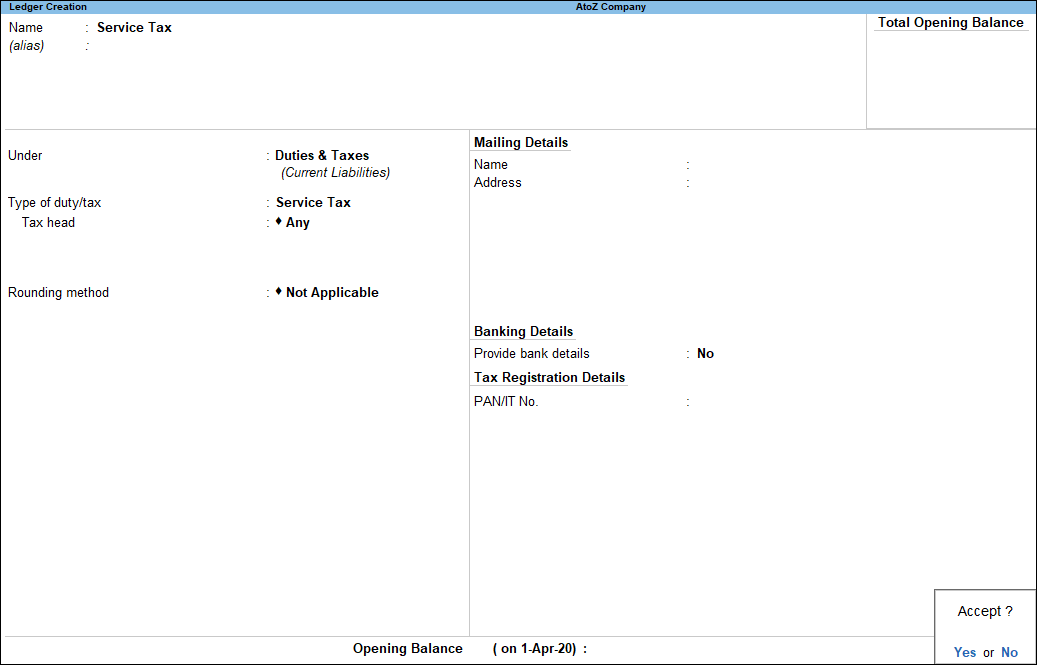
Create Swachh Bharat Cess Ledger
Create a Swachh Bharat cess ledger as shown below:
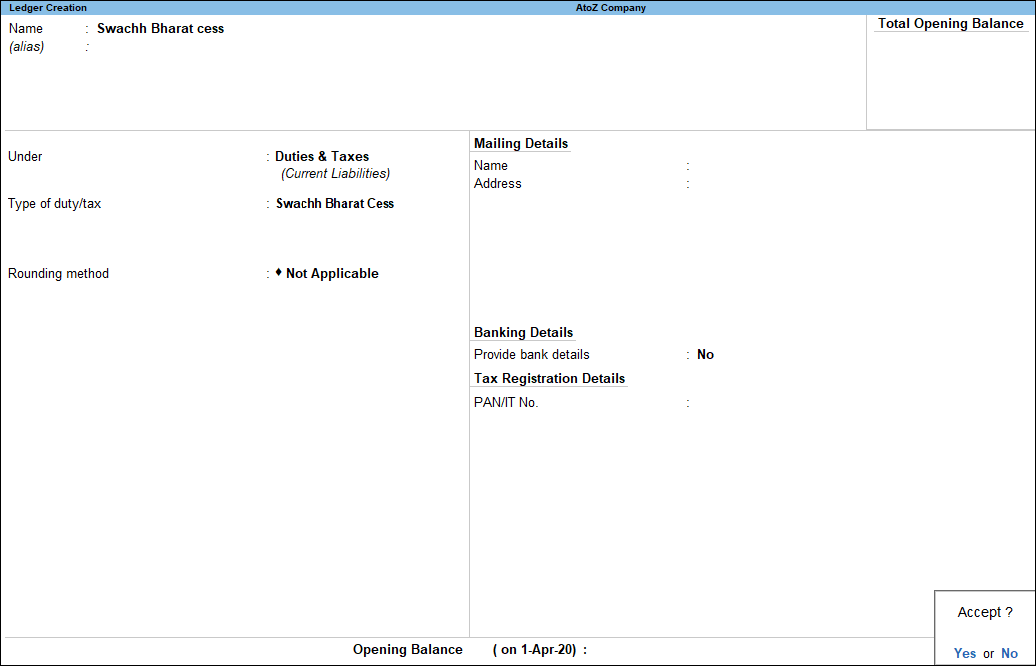
-
Note: If you have created a Swachh Bharat cess ledger with the Type of duty/tax selected as Others, you can change the same to Swachh Bharat Cess.
Create Krishi Kalyan Cess Ledger
Create a Krishi Kalyan cess ledger as shown below:
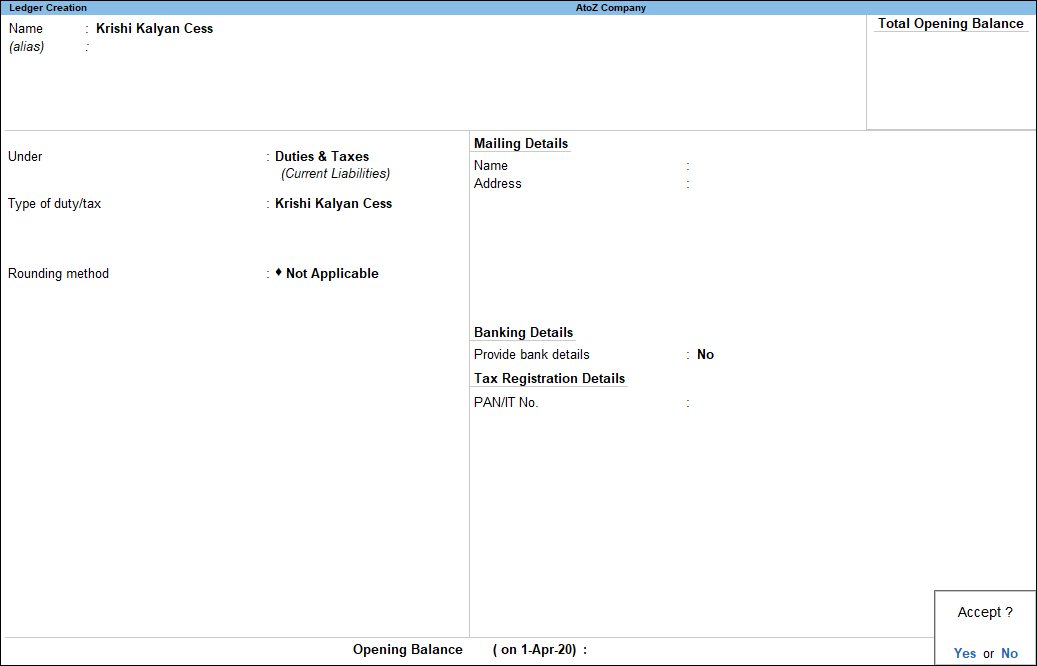
-
Press Enter to save.
Create Purchase Ledger
Click the image below to view the step-by-step procedure of creating a purchase ledger:
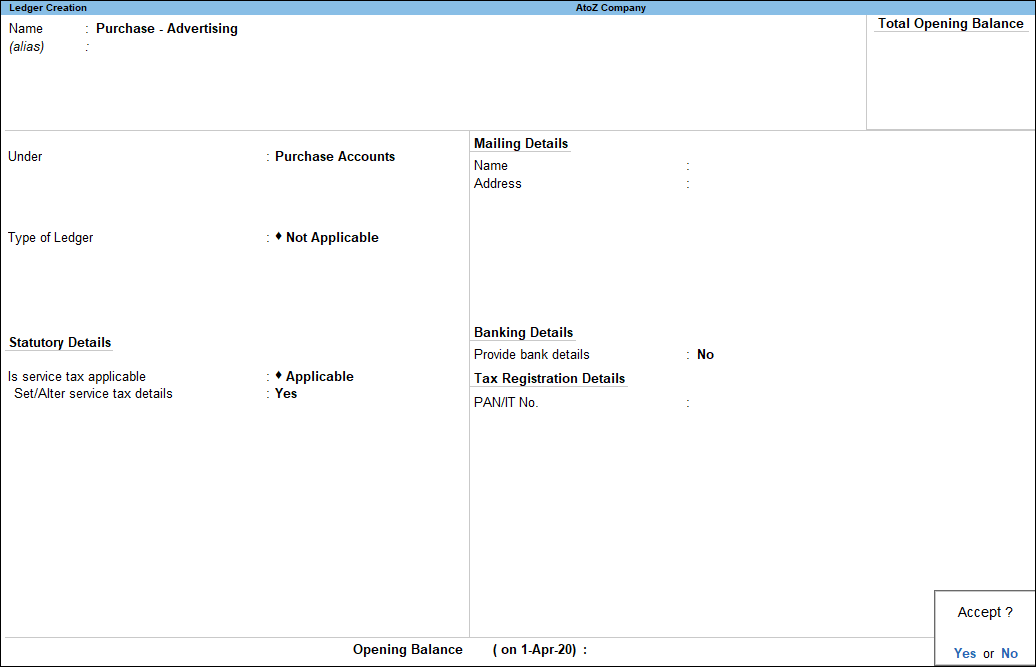
-
Create Sales Ledger
Create a sales ledger as shown below:
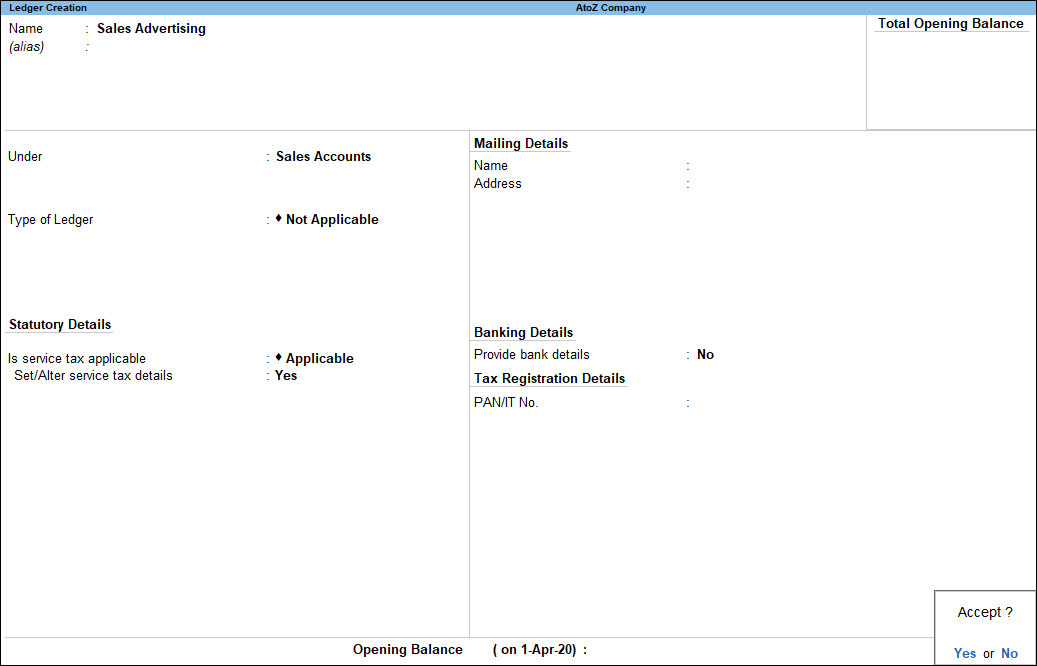
Define Service Tax Rate at Stock Item or Stock Group Level
When the service tax details are defined in the stock item/group level, the service tax rate, if defined at the company or master level will be overridden.
- 1.Press F11 (Features) > set Enable Service Tax to Yes.
- 3.Set the option Set/alter service tax details? to Yes. The Service Tax Detailsscreen appears.
- Set the option Define service category and tax details as masters? to Yes.
- Press Ctrl+A to save.
- 4.Set Enable service tax details for stock groups/items? to Yes to enable service tax details in the stock item/group level.
- 5.Press Enter to save.
-
Define Service Tax Rates at Group Level
If the service tax details are not defined in the ledger level, the details are captured from the group level. The service tax details for a group can be defined during:
- Service Category Creation, or
- Group Creation
-
Create a Service Category
For each of the services rendered and received, a service category can be created. The service category with the service tax details should be associated with a group. Create a service category as shown below:
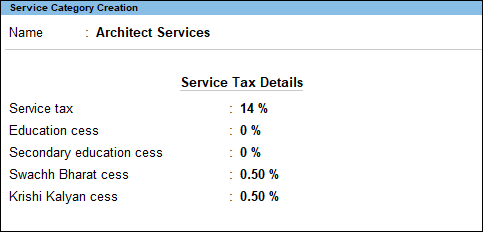
Create Group with Service Tax Details
Create a group under Sales Accounts as shown below.
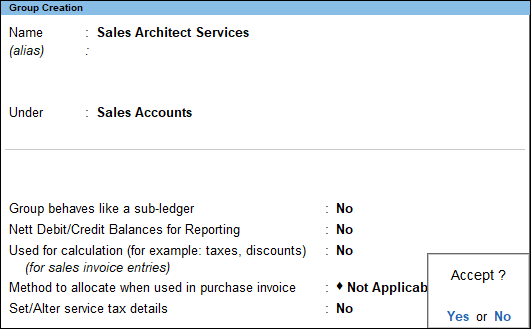
Create Ledger under the group defined with Service Tax rate
Create a ledger under the service category Architect Services as shown below. Once the ledger is associated with a category, the service tax details defined in that category is inherited.
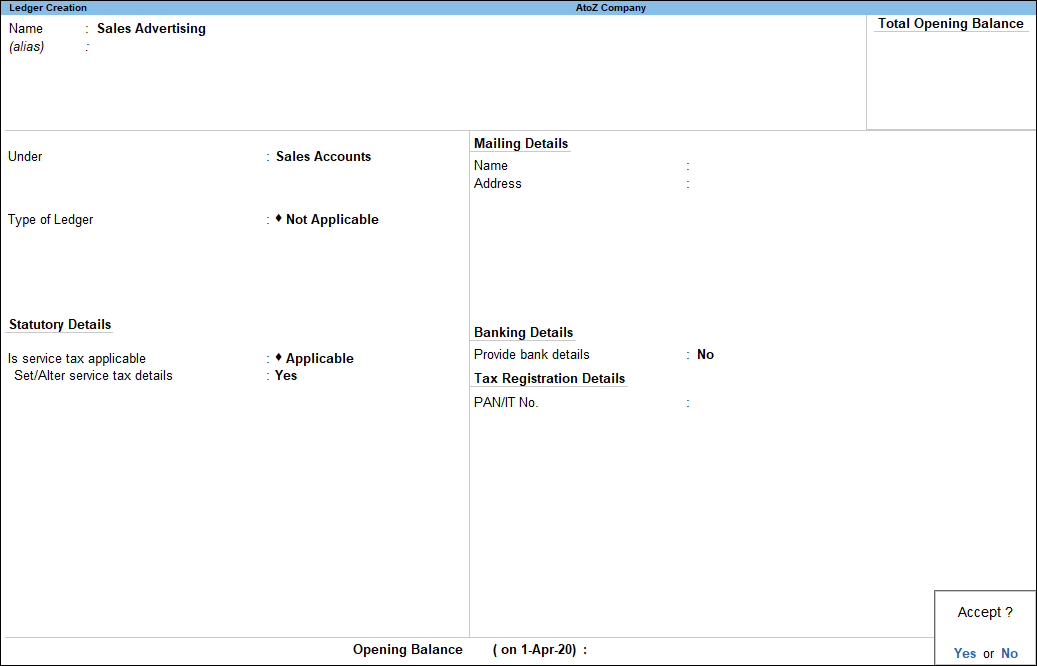
Define Service Tax Details in Voucher Type
The service tax details can be defined at the voucher type level. This will override the service tax details defined at ledger level.
- 1.Go to Voucher Type Creation screen. The Voucher Type Creation screen appears as shown below:
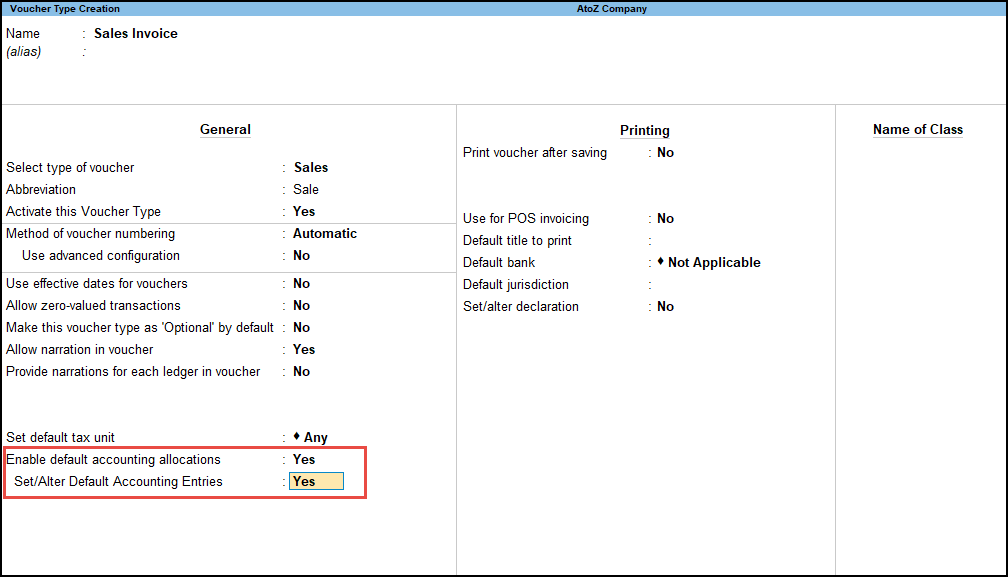
- 2.Set Enable Default Accounting Entries? to Yes.
- 3.Enable the option Set/Alter Default Accounting Entries?.
- 4.Press Enter to save. The Default Accounting Entries screen appears.
- 5.Select the Ledger Name from the List of Ledger Accounts.
- 6.Enable the option Set/Alter Tax Class? to view the Tax Class Details screen, as shown below:
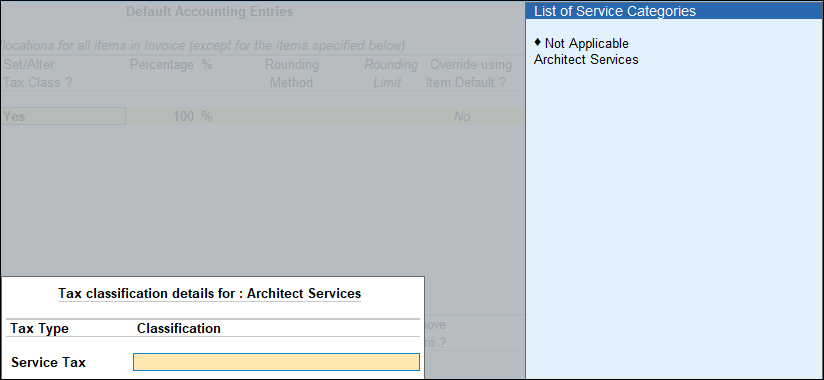
- 7.Select the Service Tax category from the List of Service Categories.
- 8.Define the Percentage.
- 9.Define the Rounding Method and Round Limit.
- 10. Enable Override using Item Default?, if required.
- 11. Enter required details in the Additional Accounting Entries to be added in invoice section.
- 12. Press Enter to save.
-
View Service Tax Details
- Press Alt+W on the Service Category Creation (Secondary) screen.
-
You can view all changes made to service tax details such as Applicable From, Category Name, Service Tax, Swachh Bharat cess, and Krishi Kalyan cess.
Enable Service Tax for Non-Revenue Accounts
Set the option Allow Service Tax for Non-Revenue Accounts? to Yes in F12: Configure of Ledger Creation screen.
By default, Is Service Tax applicable? is available only for revenue account.


