View VAT, Excise, Service Tax Reports | Use Extensions to View Reports
You can view VAT, Excise, and Service Tax reports in TallyPrime, using the free extensions. Just download the required extension from our site and install.
Once you install TallyPrime, you can record or view any transaction as per the earlier tax regimes, if you need to. For this, you just need to enable the relevant taxation. You can also create or view the corresponding masters. However, the reports and returns related to the earlier tax regimes are provided as free extensions to TallyPrime. This is done to ensure that your default installation is lite.
If you had been using any of these taxation in Tally.ERP 9, and migrated the data, the required taxation will remain enabled.
When you try to open any of the reports under VAT, Excise, or Service Tax, TallyPrime will prompt you to download and install the required extension. For detailed steps you will be directed to this topic.
View Returns and Reports
Consider the situation where you have installed TallyPrime, and you are trying to open a report under VAT, Excise, or Service Tax. For illustration purposes, let’s consider a VAT return.
- Press Alt+G (Go To) > enter VAT > select VAT Forms. The following message appears.
Alternatively, go to Gateway of Tally > Display More Reports > Statutory Reports > VAT Reports.
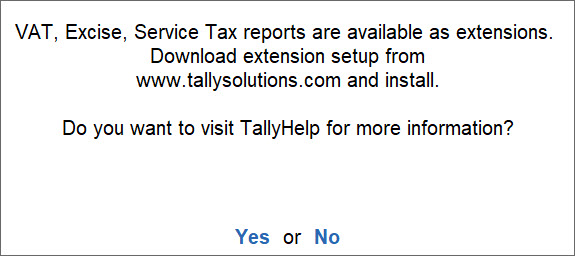
- Select Yes to reach this page for the detailed steps.
- Download & install the extension.
- Open our website, www.tallysolutions.com.
- Click DOWNLOAD
- Click support files.
This is a link at the bottom of the page. - Under Download Support Files, click Extension For Tax.
- Save the setup.exe file, in the preferred folder.
- Double-click setup.exe.
- Select the path where TallyPrime is installed.
- Select Install.
If your TallyPrime is running, the setup will ask you to close TallyPrime.
On successful installation of the extension, you will be prompted to start TallyPrime. - Click Start TallyPrime.
Once you install the extension, you will see the option VAT Reports under Gateway of Tally > Display More Reports > Statutory Reports.
If VAT is the only taxation that you have enabled in your TallyPrime, you will see VAT Reports under Gateway of Tally > Display More Reports.
-
View reports.
-
Press Alt+G (Go To) > enter VAT > select VAT Forms > select the required report.
Alternatively, go to Gateway of Tally > Display More Reports > Statutory Reports > VAT Reports.
You can navigate this report as you use any other report in TallyPrime.
-
In a similar way, you can view Excise and Service Tax reports, if needed.
Henceforth, VAT, Excise and Service Tax reports will be part of your TallyPrime.


