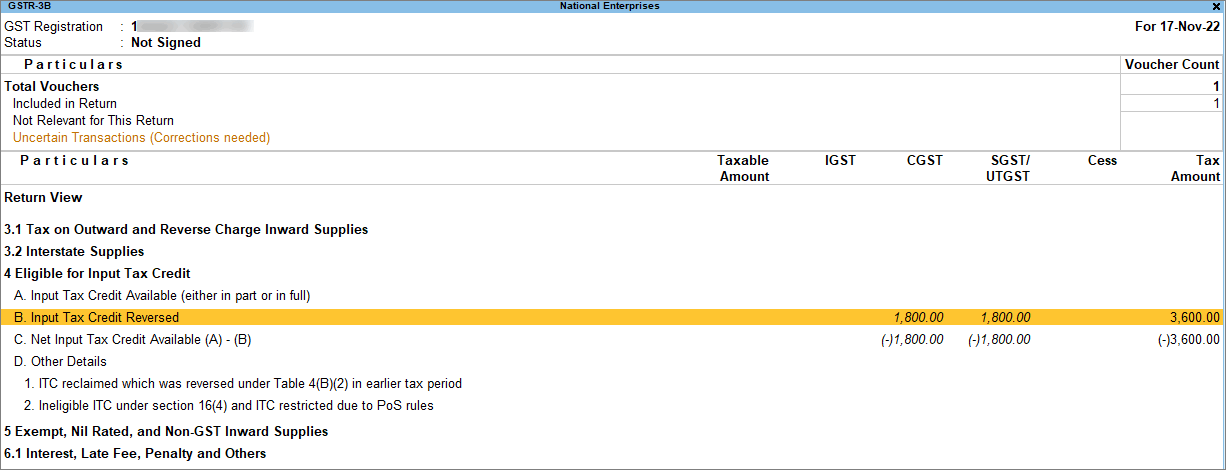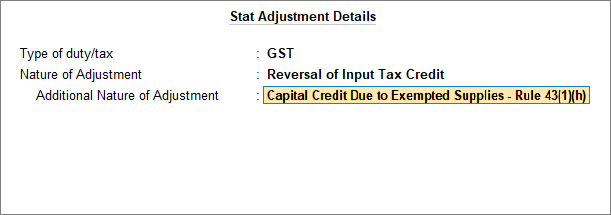Record Purchase of Fixed Assets/Capital Goods Under GST
In your business, if you purchase capital goods/fixed assets like buildings, machinery, equipment, vehicles, tools, and more, then you can record such purchases under GST using a Purchase voucher. Once you have recorded the transaction, you can see its impact under Input Tax Credit Available in GSTR3-B.
As per the GST rules, you need to avail the input tax credit on the purchase of capital goods in the same month of purchase. There is no provision in GST rules, to avail or carry forward ITC for a period of 5 years. If you are manufacturing exempted goods, calculate the ITC per month [total ITC/60, (5 years * 12 months)]. As and when the exempted goods are manufactured, you can reverse the ITC to the extent of exempted turnover in the same month (ITC per month * exempted turnover/ total turnover). Based on the return filing period, you can compute the ITC per month or per quarter, and reverse the ITC accordingly.
Create Capital Goods/Fixed Assets ledger
You can create a ledger for fixed assets under the Fixed Assets account group with GST Applicability set as Applicable and the Type of Supply as Capital Goods. TallyPrime also enables you to define the GST rate and details while creating the ledger.
![]()
- Press Alt+G (Go To) > Create Master > Ledger and press Enter.
Alternatively, Gateway of Tally > Create > type or select Ledger and press Enter. - Enter the Name and group it under Fixed Assets.
- Set GST Applicability to Applicable and enter the HSN/SAC & Related Details as required.
- Under GST Rate & Related Details enter the required details and set Nature of Transaction as applicable.
- Select Type of Supply as Capital Goods.
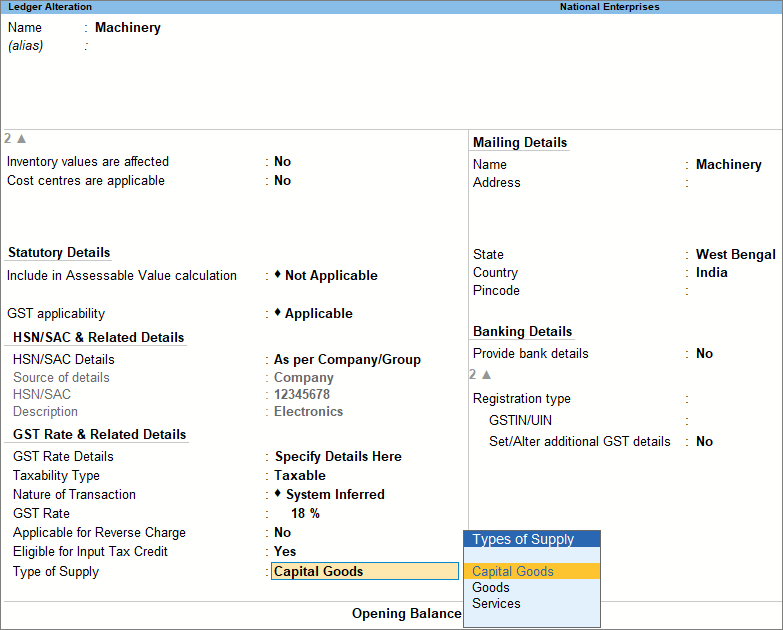
- As always, press Ctrl+A to save the ledger.
Record purchase of Capital Goods/Fixed Assets
In TallyPrime, you can record the purchase of capital goods with GST using a Purchase voucher in Accounting Invoice mode. Once you have recorded a purchase voucher with GST for capital goods, you can see the transaction under Eligible for Input Tax Credit of GSTR-3B.
![]()
- Open the Purchase voucher in Accounting Invoice mode.
- Press Alt+G (Go To) > Create Voucher > press F9 (Purchase).
Alternatively, Gateway of Tally > Vouchers > press F9 (Purchase).
If you have created multiple registrations in TallyPrime Release 3.0 or later, then to change the registration, press F3 (Company/Tax Registration) > type or select the Registration under which you want to create the voucher and press Enter.
- Press Alt+G (Go To) > Create Voucher > press F9 (Purchase).
- In Party A/C name, select the supplier’s ledger.
- Under particulars, select the capital goods ledger grouped under Fixed Assets and enter the Amount. To learn how to create a Fixed Asset ledger, click here.
- Select the Central Tax and State/UT Tax ledgers.
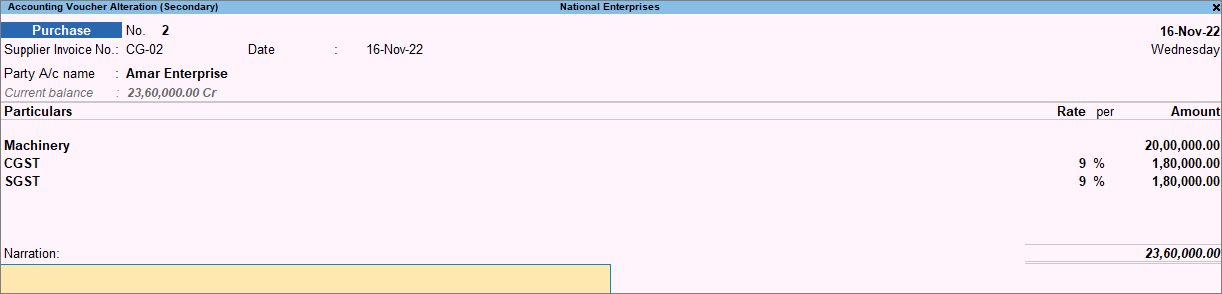
- Accept the screen. As always, you can press Ctrl+A to save the Purchase voucher.
Now that you have recorded a purchase voucher with GST for capital goods, you can see the transaction under Eligible for Input Tax Credit of GSTR-3B. 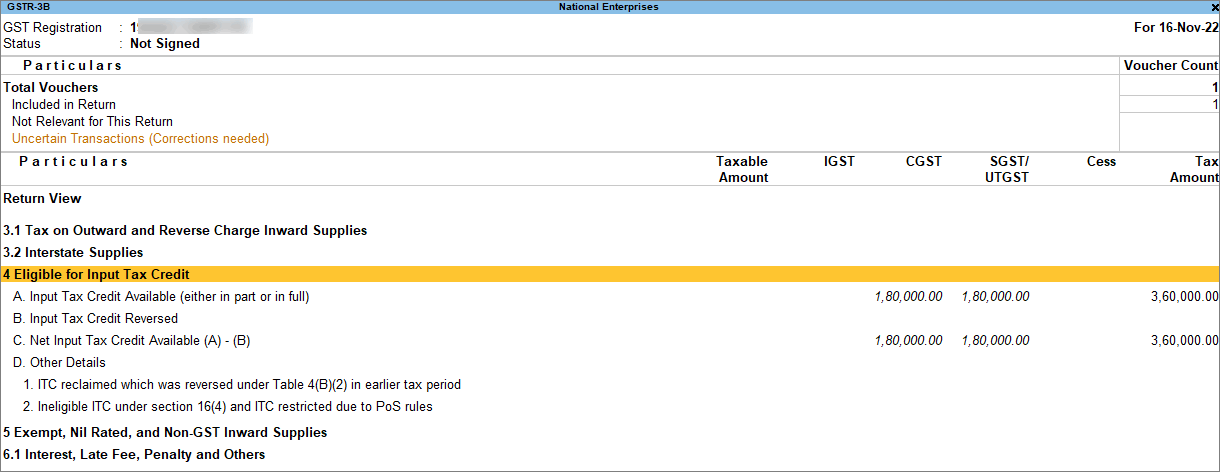
Reversal of ITC on Manufacturing Exempt Supplies
TallyPrime enables you to reverse the input tax credit on GST purchase of capital goods in case of manufacturing of exempt supplies. You can do this by debiting the expense ledger under the Indirect Expenses account against the taxes ledger using a Journal voucher, and setting the Nature of Adjustment as Reversal of Input Tax Credit.
Create an expense ledger for reversal of ITC
To reverse the input tax credit on the GST purchase of capital goods, you must create an expense ledger under the Indirect Expenses account and debit it against the taxes ledger using a Journal voucher.
![]()
- Press Alt+G (Go To) > Create Master > Ledger and press Enter.
Alternatively, Gateway of Tally > Create > type or select Ledger and press Enter. - Enter the Name and group it under Indirect Expenses.
Ensure that GST Applicability is set to Not Applicable. - As always, you can press Ctrl+A to save the ledger.
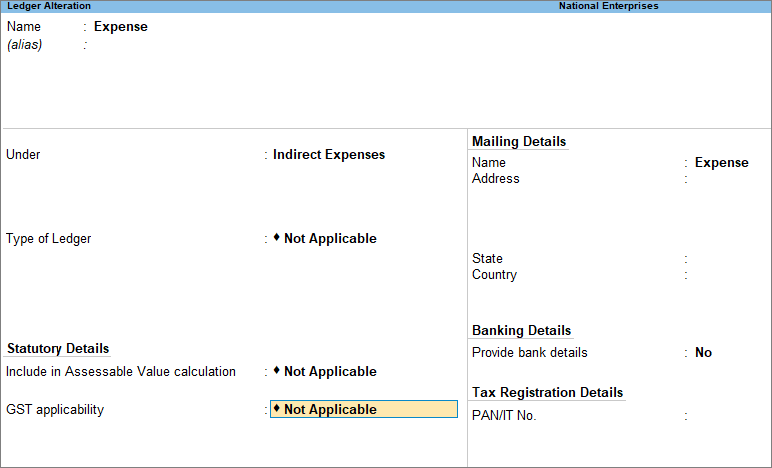
Reversal of ITC on manufacturing exempt supplies
You can use a Journal voucher to record the reversal of ITC.
![]()
- Open the Journal voucher.
- Press Alt+G (Go To) > Create Voucher > press F7 (Journal).
Alternatively, Gateway of Tally > Vouchers > press F7 (Journal).
If you have created multiple registrations in TallyPrime Release 3.0 or later, then to change the registration, press F3 (Company/Tax Registration) > type or select the Registration under which you want to create the voucher and press Enter.
- Press Alt+G (Go To) > Create Voucher > press F7 (Journal).
- Press Alt+J (Stat Adjustment), select the options as shown below:
- Debit the expenses ledger with GST Applicability is set to Not Applicable. To learn how to create an expense ledger for reversal of ITC, click here <hyperlink to the just above section ‘create an expense ledger’>.
- Credit the Central Tax ledger. Based on the Taxable Value of goods used for personal consumption, enter the ITC to be reversed. Enter the corresponding tax Rate and Taxable Value.
- Credit the State/UT Tax ledger. The amount appears automatically. The tax Rate and Taxable Value will appear as provided for Central Tax ledger.

- As always, press Ctrl+A to save the Journal voucher.
Once you have passed the transaction, you can see the value in GSTR-3B under Input Tax Credit Reversed.