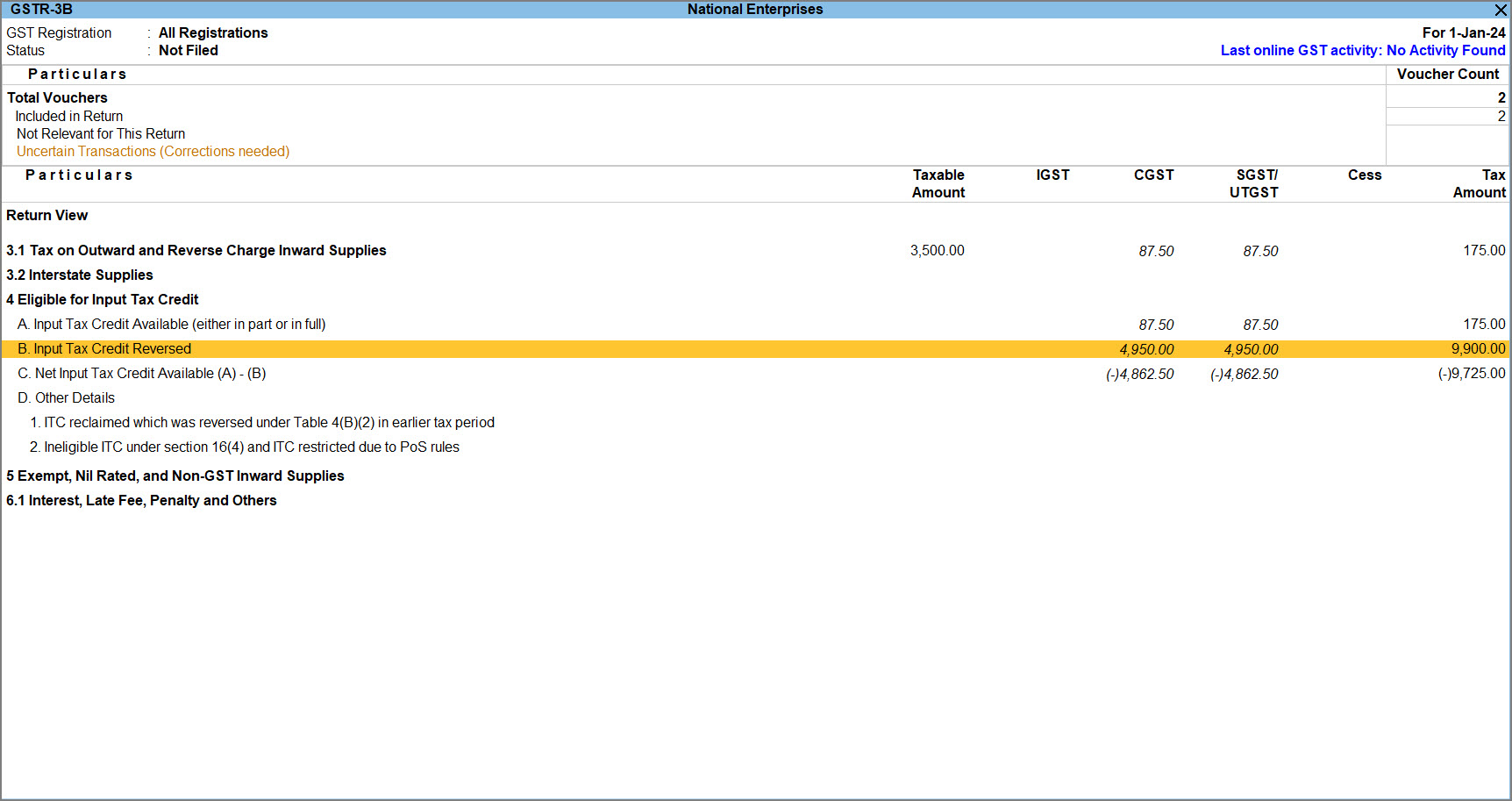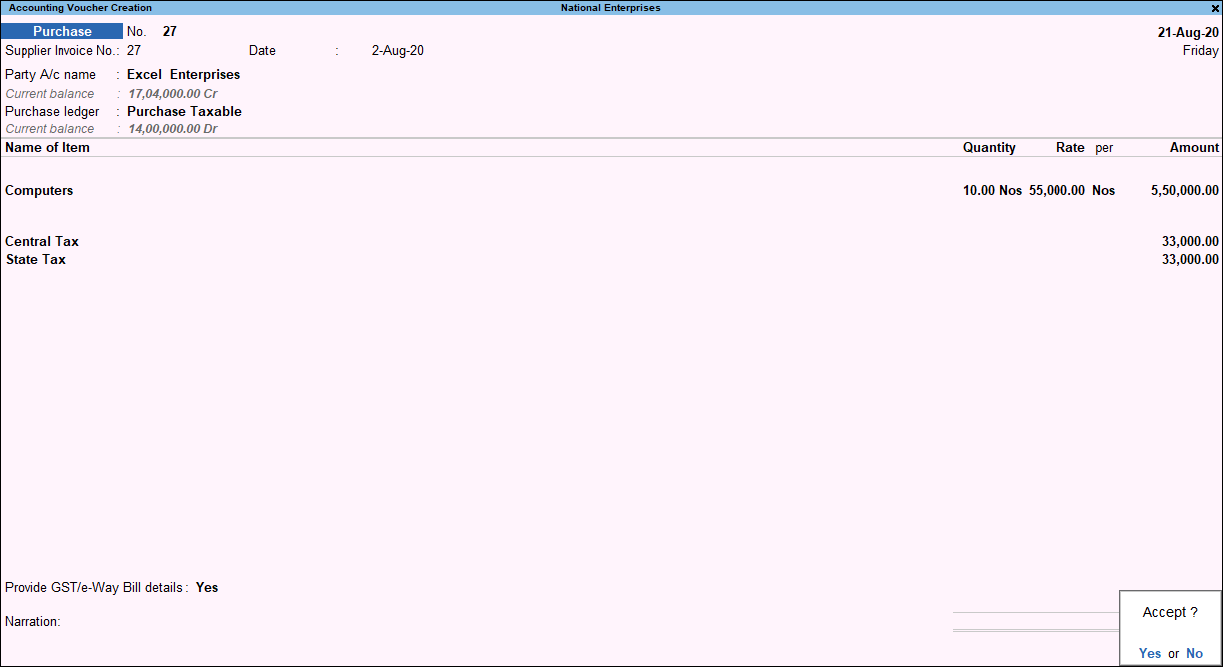Account for Ineligible Input Tax Credit under GST
You can record purchases of stock items on which tax credit cannot be claimed, by setting the option Set Ineligible Input Credit? to Yes in the group/ledger or stock group/item. If tax credit cannot be claimed on any of the purchases, then you can enable this option at the company level. If the tax credit is eligible during purchases, but later becomes ineligible, you can record a journal voucher to reverse it.
Ineligibility of Tax Credit During Purchases
If the tax credit on a particular transaction cannot be claimed.
- Press Alt+G (Go To) > Alter Master > type or select Stock Item > and press Enter.
- Under Statutory Details, enable Set/Alter GST Details to Yes.
- PressF12 (Configure) in the GST Details screen.
- In the GST Details screen, set Is ineligible for input credit to Yes.
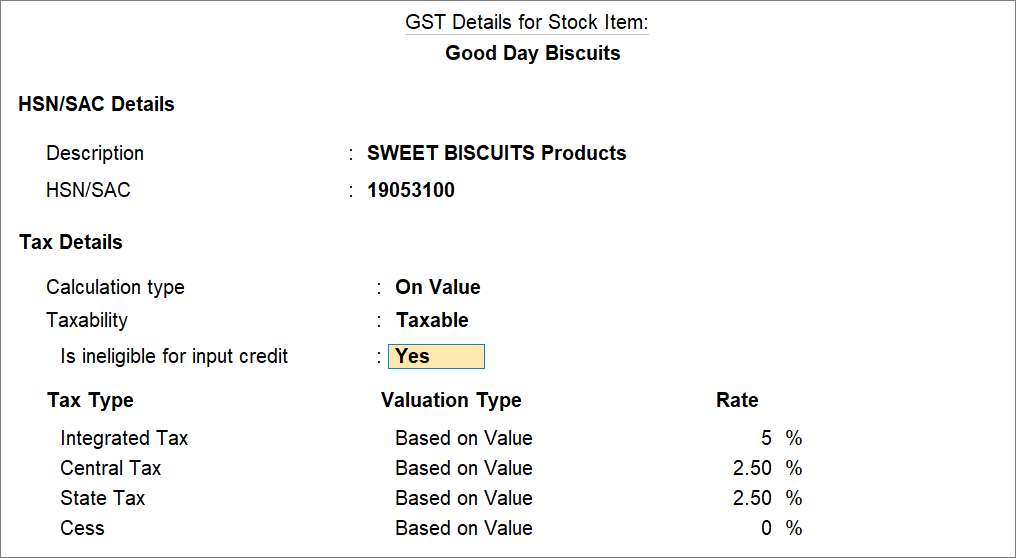
- In the GST Details screen, set Is ineligible for input credit to Yes.
If you do not maintain inventory such as stock items, you can enable the Is ineligible for input credit option in the ledger.
Record a purchase invoice on which tax credit cannot be claimed as shown below:
- Press Alt+G (Go To) > Create Voucher > press F9 (Purchases).
- Select the required invoice details, accept the screen as shown below. As always, you can press Ctrl+A to save.
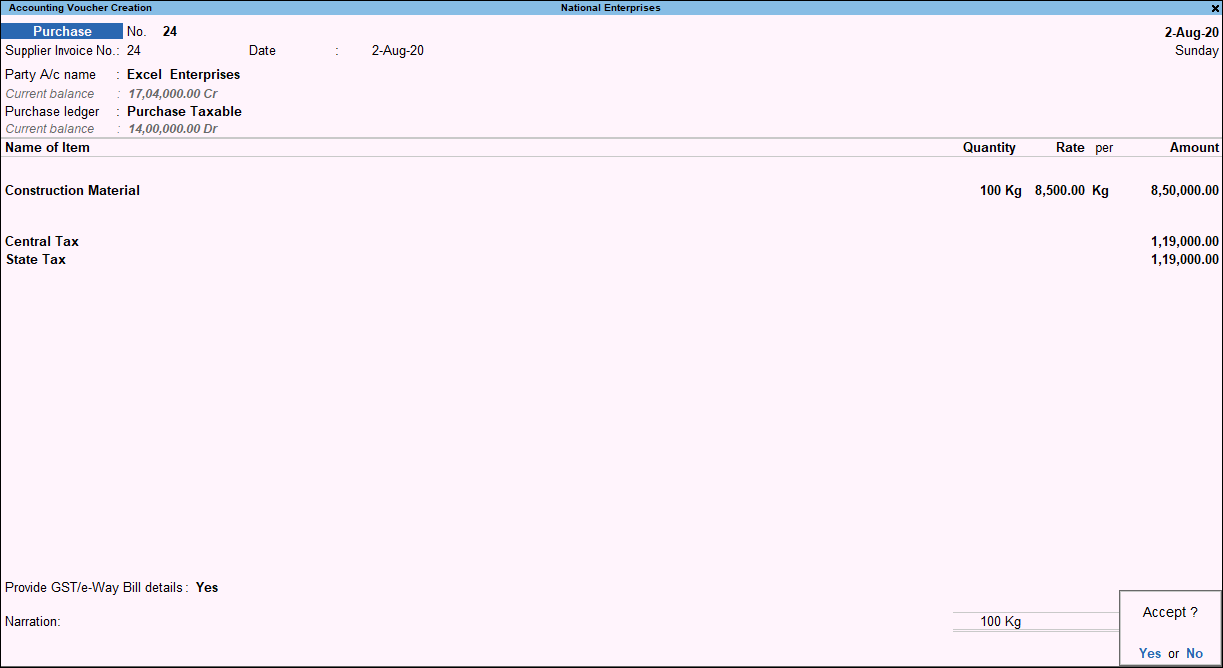
The transaction appears in detailed mode, in table 4D(1) of GSTR-3B as shown below:
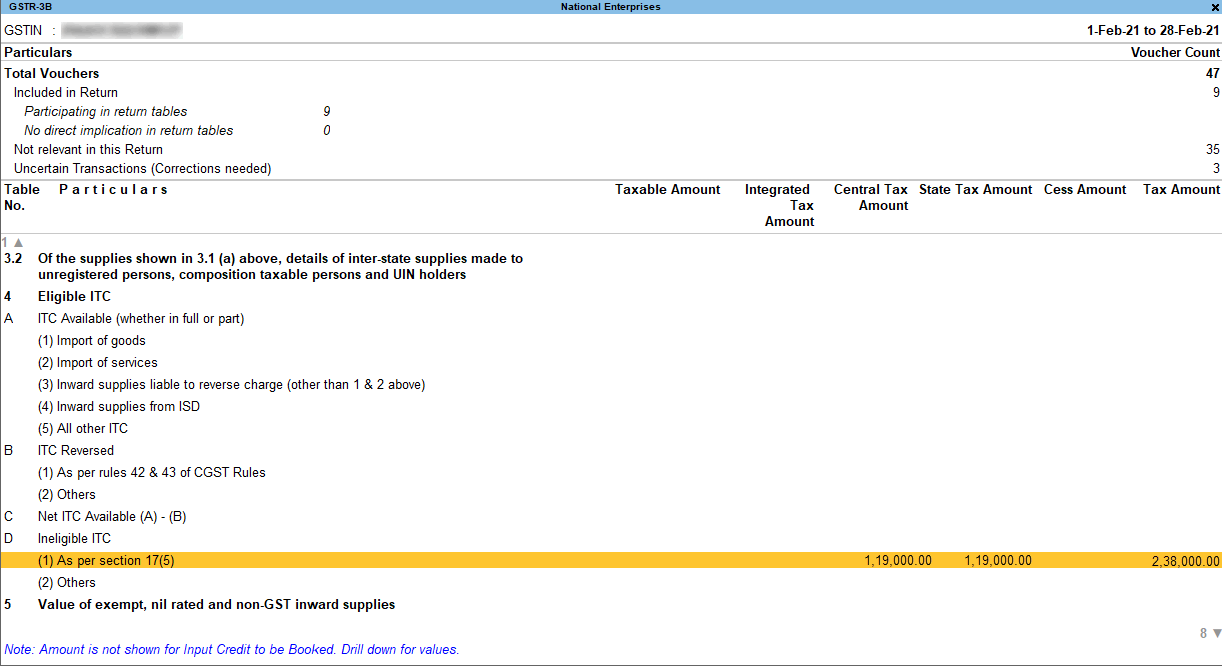
Eligibility of Tax Credit During Purchases but Reversed Later Due to Ineligibility
Record a purchase invoice for stock item on which tax credit can be claimed, as shown below:
In the GST Details screen of the invoice, the option Is ineligible for input credit? appears as set in the master, and the same configuration appears in brackets for reference. You can change this while recording the invoice, if required.
In the above purchase, if one computer is lost in transit, then the tax credit on that becomes ineligible, and needs to be reversed. You can reverse the tax credit using journal voucher.
- Press Alt+G (Go To) > Create Voucher > press F7 (Journal).
- Press Alt+J (Stat Adjustment).
- In the Stat Adjustment Details screen, select the options as shown below:
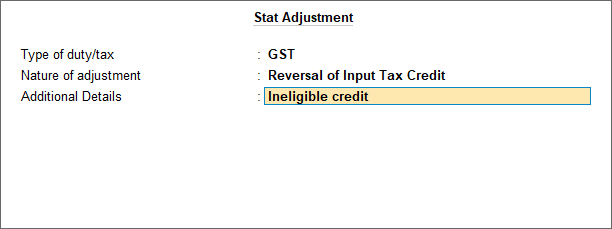
- Debit the expense ledger and credit the tax ledgers.
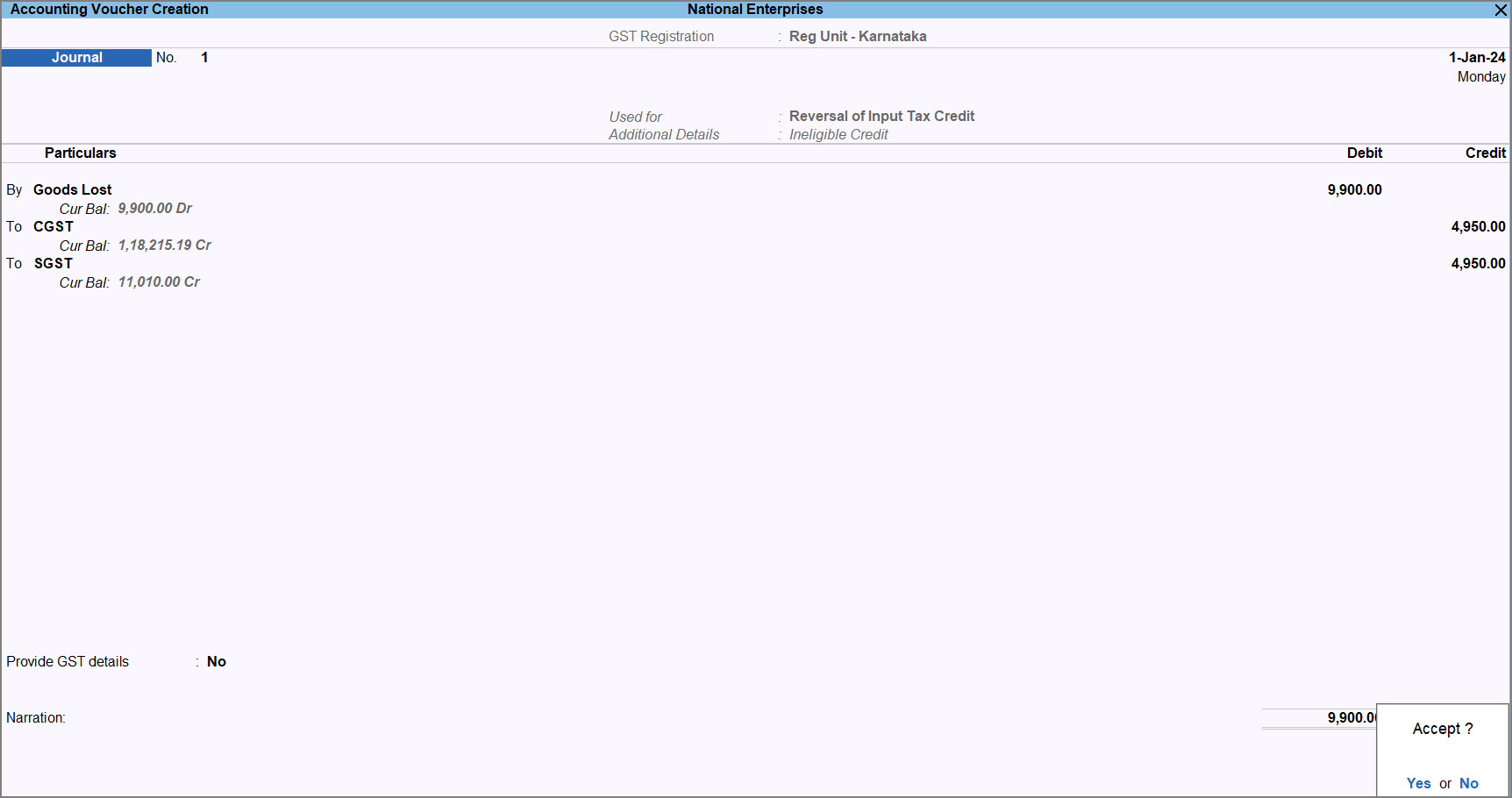
- Accept the screen. As always, you can press Ctrl+A to save.
The amount reversed as ineligible tax credit appears in detailed mode, in table 4B of GSTR-3B as shown below: