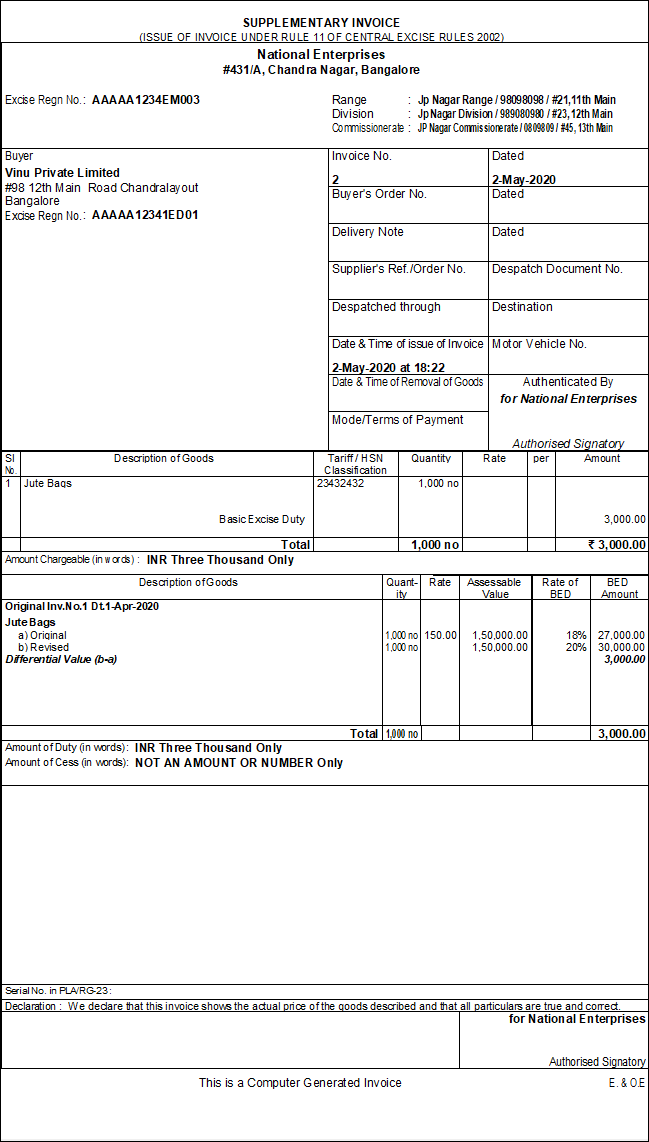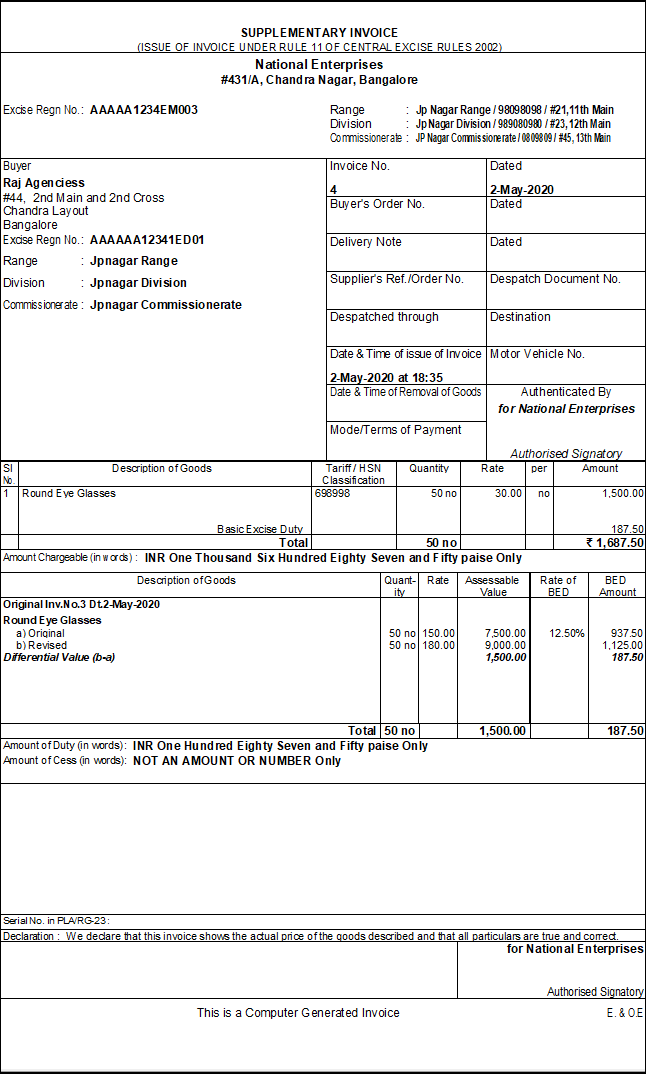Record Excise Supplementary Invoice in TallyPrime (Excise for Manufacturer)
Erroneously, when the excise duty charged in the original invoice is lesser than the duty that was supposed to be charged, the difference duty can be charged. When the duty amount is being charged, it has to be supported by a supplementary invoice.
Supplementary invoice can be issued when the difference in amount is due to incorrect:
- Rate of duty
- Rate of item
- Rate of duty and item
Supplementary Invoice for Difference in Duty Rate
On April 1 2020, National Enterprise sold 20 Oval Eyeglasses – T1234 to AKB Eye Care Foundation. Unaware of the change in the excise duty rate from 12% to 12.5% National Enterprise recorded the sales with excise duty @ 12%. On May 01 2020, National Enterprise charge the difference in duty rate by issuing a supplementary invoice.
To record supplementary invoice in TallyPrime for difference in Duty Rate, follow the steps given below.
- Gateway of Tally > Vouchers > press F8 (Sales).
Alternatively, press Alt+G (Go To) > type or select Create Voucher > press F8 (Sales). - Press Ctrl+H (Change Mode) > type or select Supplementary Invoice.
- Select the Tax Unit.
- Select the Party A/c Name.
- Select the Excise Book Name.
- Enter details of the original invoice in the
Party Details screen- Enter the period in which the original invoice was recorded.
- Select the Excise Invoice No. of the original invoice number.
- Date of the invoice and the rule 11 book name are captured automatically.
- Enter the details as required, to complete the Party Details screen.
- Select the Sales ledger.
- Select the Stock Item Name.
- Enter 12.5% in the field Revised Rate.
- Select the Godown.
- Enter 2800 in the field Revised Rate. As there is no difference in item rate, the field Amount is blank.
The Item Allocations screen appears as shown below:
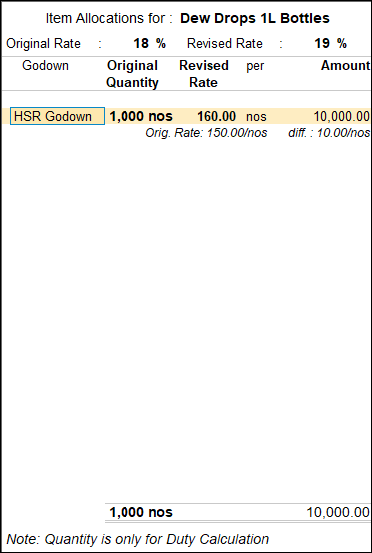
- The supplementary invoice appears as shown below:
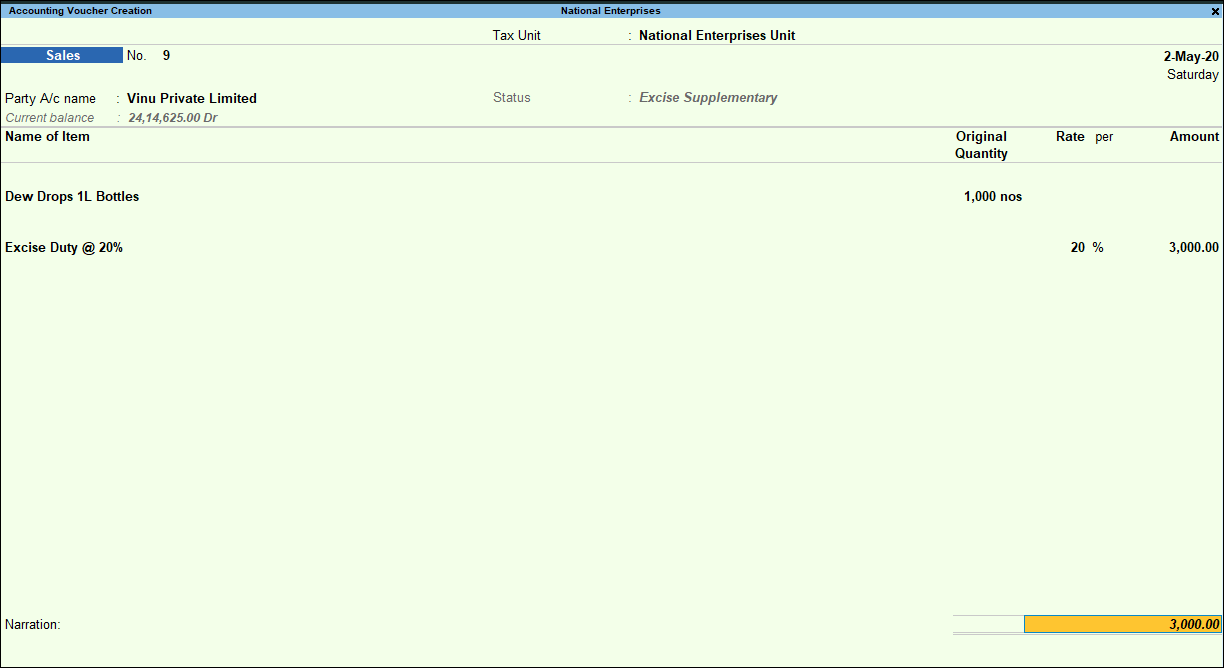
The difference in duty amount is displayed as excise duty in the supplementary invoice. - Press Enter to save.
To Generate Rule 11 Invoice
Supplementary Invoice for Difference in Stock Item Rate
National Enterprise had revised the rates of Oval Eyeglasses – T1234 to Rs. 3000. However, erroneously in the sales invoice to Lotus Opticals, they had recorded the item price as Rs. 2700. To charge duty on the difference amount, a supplementary invoice was issued on 1 May, 2020.
To record supplementary invoice in TallyPrime for difference in Stock Item Rate, follow the steps given below.
- Gateway of Tally > Vouchers > press F8 (Sales).
Alternatively, press Alt+G (Go To) > type or select Create Voucher > press F8 (Sales). - Press Ctrl+H (Change Mode) > type or select Supplementary Invoice.
- Select the Tax Unit.
- Select the Excise Book Name.
- Select the Party’s Name.
- Enter details of the original invoice in the
Party Details screen- Enter the period in which the original invoice was recorded.
- Select the Excise Invoice No. of the original invoice number.
- Date of the invoice and the rule 11 book name are captured automatically.
- Enter the details as required, to complete the Party Details screen
- Select the Sales ledger.
- Select the Stock Item Name.
- Select the Godown.
- Enter 3000 in the field Revised Rate. The amount is calculated automatically.
The Item Allocations screen appears as shown below:
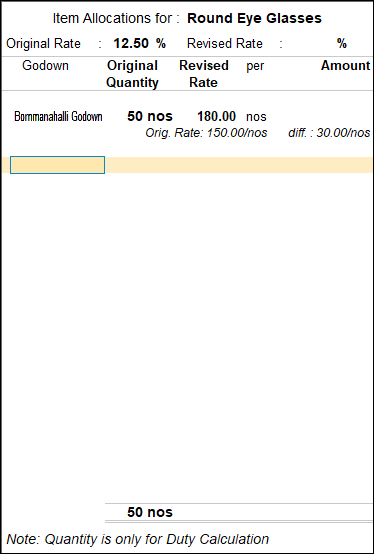
- Press Enter to save.
The supplementary invoice appears as shown below:
To Generate Rule 11 Invoice
Similarly, on entering the revised duty rate, and the revised stock item rate in the item allocations screen, the difference in amount will be appropriately calculated in the supplementary invoice.