Record Excise Purchase Transactions (Excise for Manufacturer)
Excise purchase transactions in TallyPrime can be recorded with all required statutory details.
National Enterprise is a manufacturer of different types of spectacles. They purchase raw materials from Raj Agencies who manufacture frames and other related parts.
On 01 April 2020, National Enterprise purchased the following stock items from Raj Agencies:
|
Stock Item |
Quantity |
Rate |
|
Oval Frames (Black) |
1000 nos |
Rs. 500/no |
|
Silicone Nose Pads |
500 S (sets, where 1 set = 1 pair) |
Rs. 100/S |
This purchase transaction involves:
- Freight charges of Rs. 1000.
- Excise Duty of 12.5% on the total assessable value.
Let us now see how this transaction is recorded in TallyPrime.
Purchase of Raw Materials
When a company is enabled for excise, the transaction is by default considered an excise transaction.
- Gateway of Tally > Vouchers > press F9 (Purchase).
Alternatively, press Alt+G (Go To) >type or select Create Voucher > press F9 (Purchase). - Press Ctrl+H (Change Mode) > select Excise Invoice.
- Enter the Supplier Invoice Number and Date.
- Select the required party ledger and purchase ledger.
- Select the stock items (principal input).
- Enter Quantity and Rate.
- Select the Expense ledger and enter the amount.
- Select the Excise Duty ledger.
- Select the Input VAT ledger.
- Press Ctrl+O (Related Reports) > type or select Excise – Tax Analysis.
If you are on TallyPrime Release 1.1.3 or earlier, follow the step:
Press Ctrl+I (More Details) > type or select Excise – Tax Analysis. - Press Esc. The completed purchase invoice appears as shown below:
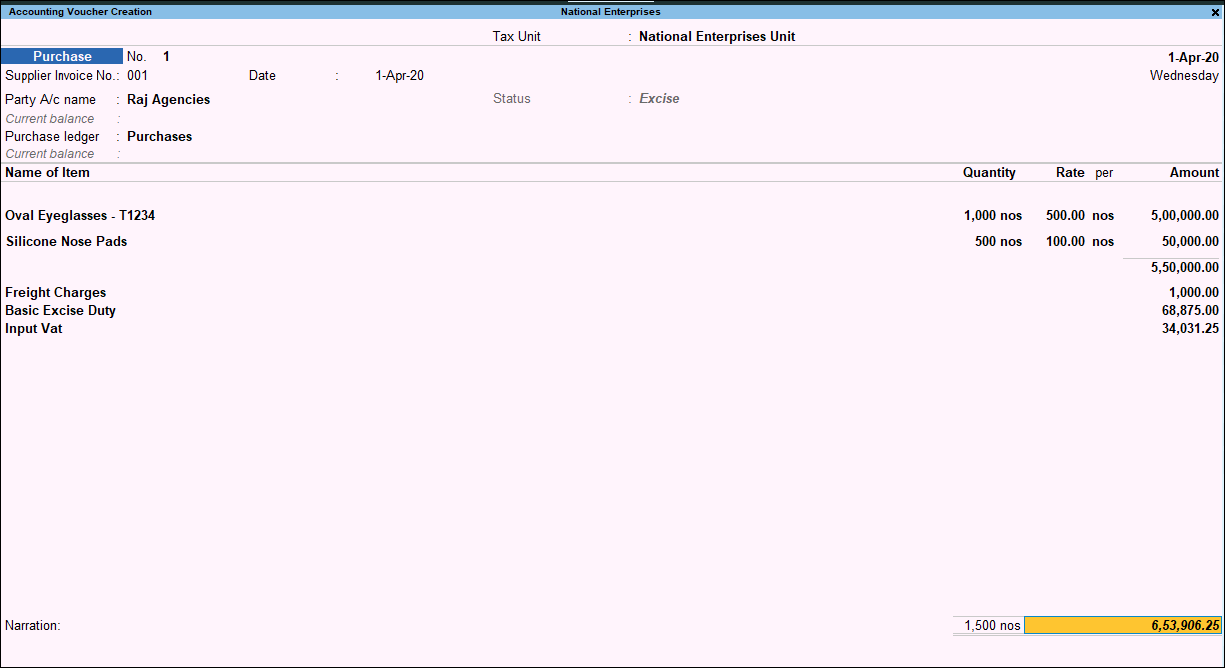
- Press Enter to save the transaction.
Purchase of Raw Materials to a Different Excise Unit
On 02 April 2020, National Enterprise purchased light filtering lens from Crystal Lens. The stock items were delivered to a godown, which is linked to the excise tax unit Jayant Enterprise.
The stock item details are as below:
|
Stock Item |
Quantity |
Rate |
|
Light filtering lens |
Light filtering lens |
Rs. 2000/ S |
To record the purchase transaction
- Gateway of Tally > Vouchers > press F9 (Purchase).
Alternatively, press Alt+G (Go To) > Create Voucher > press F9 (Purchase). - Enter Supplier Invoice No. and Date.
- Select Jayant Enterprise as the Tax Unit.

- Select the party ledger and purchase ledger.
- Select the stock item (principal unit), and enter the quantity and rate.
- Select the ledger Excise Duty.
- Select the ledger Input VAT.
- Press Ctrl+O (Related Reports) > type or select Excise – Tax Analysis.
If you are on TallyPrime Release 1.1.3 or earlier, follow the step:
Press Ctrl+I (More Details) > type or select Excise – Tax Analysis.

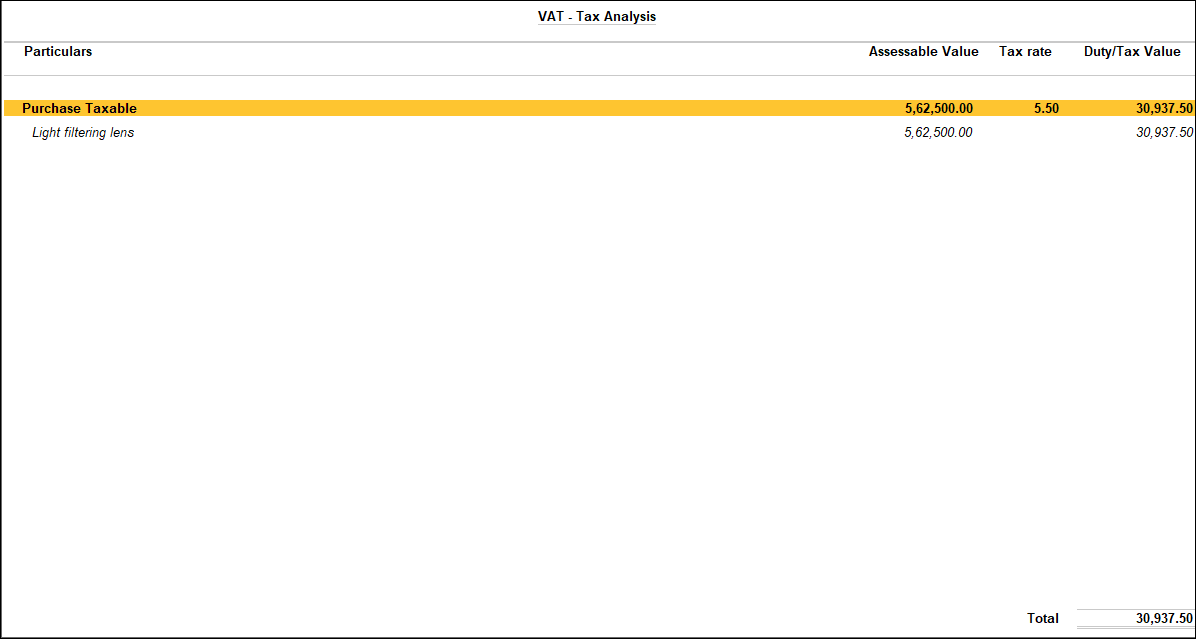
- Press Esc. The completed purchase invoice appears as shown below:

- Press Enter to save.



