Reset/Change Your Tally.NET Password in TallyPrime or on the Portal
During your journey with TallyPrime, you might have to reset or change your Tally.NET password, so that you can continue to use TallyPrime in the licensed mode along with the connected services like banking, remote access, synchronisation, and reports on browser.
Change Tally.NET Password
You will need to change the Tally.NET password when you:
- Add a new Tally.NET user.
- Activate a new license for TallyPrime or TallyPrime Server.
- Migrate to TallyPrime Release 6.0, and your Tally.NET password does not adhere to the new password policy.
Your new Password should either be a 6-10 digit PIN or contain at least 8 characters with one uppercase letter, one lowercase letter, a number, and a special character.
Change password from TallyPrime
When you are using a service, and it needs a password change, the Change Password screen appears.
- Enter the Old password.
- Enter the New password.
Your new Password should either be a 6-10 digit PIN or contain at least 8 characters with one uppercase letter, one lowercase letter, a number, and a special character.
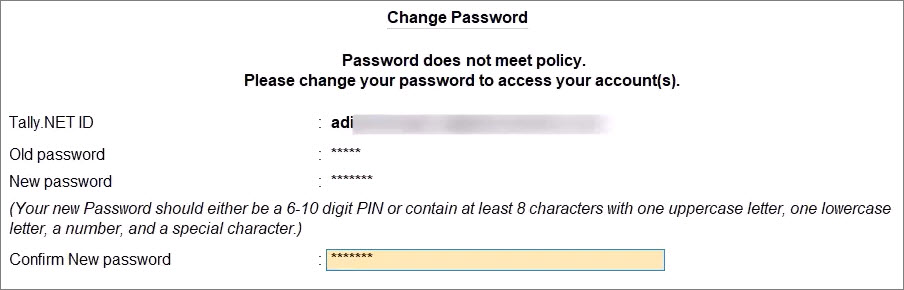
- Confirm the New password.
- Press Enter.
The password gets changed.
Change password from the Customer Portal
- Log in to the Tally Solutions Customer Portal.
- Click MY PROFILE.

- Click Change Password.
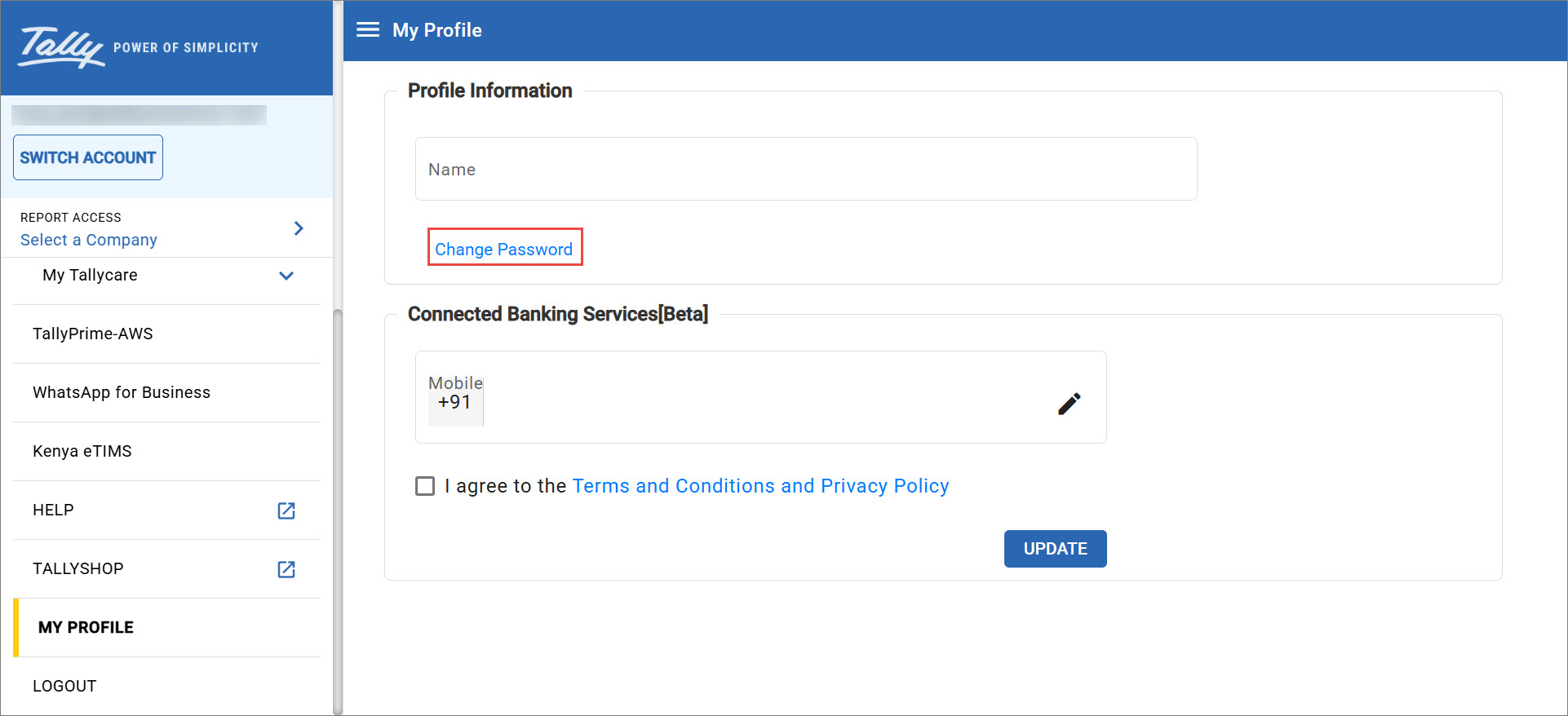
- Change your Tally.NET Password.
- Enter the Current Password.
- Enter the New Password.
Your new Password should either be a 6-10 digit PIN or contain at least 8 characters with one uppercase letter, one lowercase letter, a number, and a special character. - Re-enter the New Password.
- Click CHANGE PASSWORD.
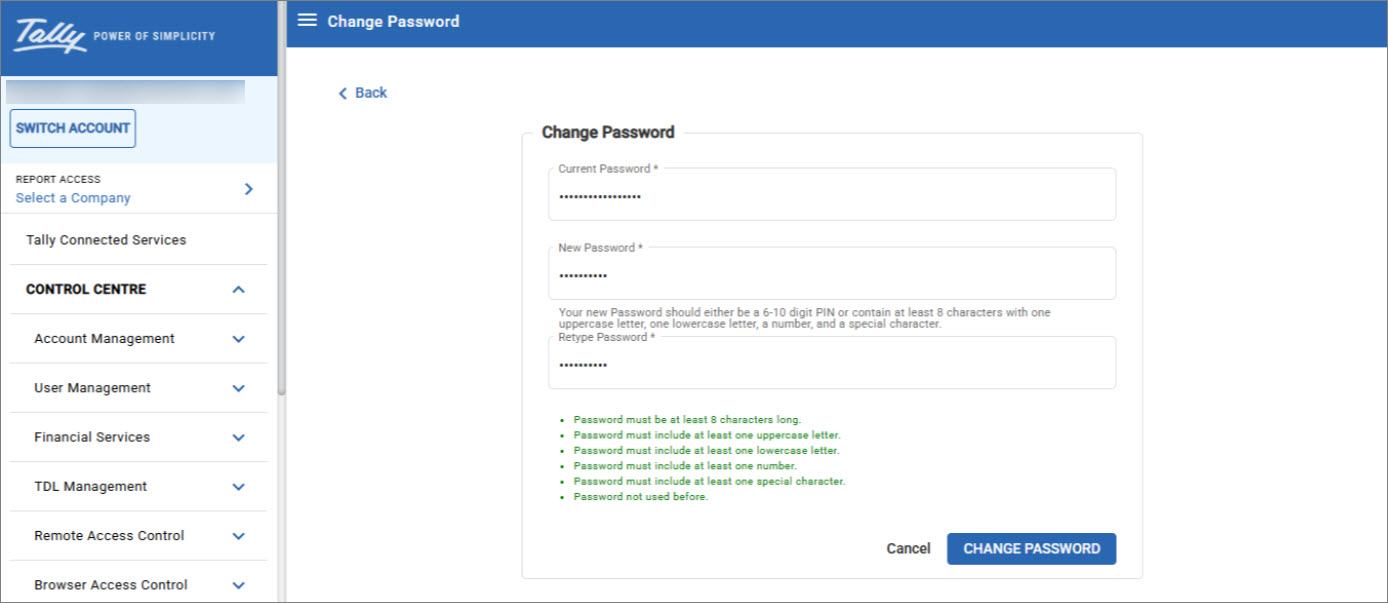
- Click OK.
The password gets changed.
Reset Tally.NET Password
You can reset your Tally.NET password if you forget the password while:
- Surrendering, reactivating, or updating your license.
- Accessing data remotely or accessing reports on browser.
- Logging in or editing your profile on the Tally Solutions Customer Portal.
- Changing the existing administrator e-mail address.
To do so, you need to have access to the existing e-mail address.
Reset password from TallyPrime
- In TallyPrime, F1 (Help) > Settings > License > Manage License.
- Press Alt+R (Reset Password) > enter the Administrator E-mail ID.
You will receive an e-mail with the reset password link. - Follow the instructions in the e-mail to reset the password.
The e-mail might be in your Junk or Spam folder, based on the settings applied to the e-mail.
Reset password on the portal
- Open tallysolutions.com.
- Click Login > Forgot ID/Password.
- Click Reset Password, and enter the Administrator E-mail ID and Captcha.
You will receive an e-mail with the reset password link. - Follow the instructions in the e-mail to reset the password.
The e-mail might be in your Junk or Spam folder, based on the settings applied to the e-mail.



