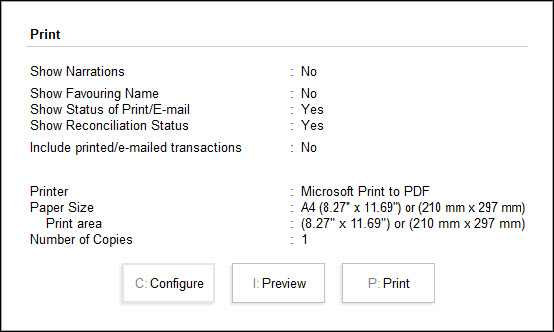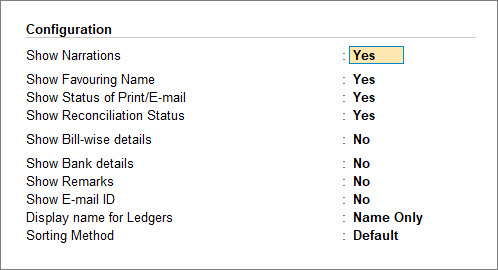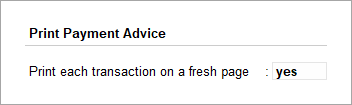View and Print Payment Advice in TallyPrime
When you send payments to your suppliers, a payment advice helps you communicate with them that a certain payment against a purchase has been complemented. In TallyPrime, you can identify the completed and reconciled payments and send a payment advice to supplier.
In case of bank payments, while your supplier’s might be receiving a communication from the bank, a formal payment advice from you adds another layer of professionalism in your relationship with suppliers.
Moreover, a manually generated payment advice provides your suppliers with:
A Detailed Breakdown of the Payment
TallyPrime allows you to include invoice-wise details, such as:
- Invoice numbers
- Amounts paid
- Deductions (if any)
- TDS details
- Payment mode (NEFT, RTGS, cheque, etc.)
Banks usually don’t include this level of detail in their notifications. Therefore, a manual payment advice from TallyPrime ensures that your supplier gets all the details.
Reconciliation Support
Suppliers can easily reconcile payments against their invoices, thereby reducing the back-and-forth communication and disputes.
Branding and Customisation
You can customize the advice with your company’s branding, contact details, and notes. It reinforces your identity and builds trust.
Communication Channel for Non-Bank Payments
If you make payments via cash, then the supplier won’t get any automated advice. A manual payment advice sent from TallyPrime ensures that the suppliers are informed even about the non-bank payments.
View Payment Advice
You can use the Payment Advice report in TallyPrime to:
- See all payments made to suppliers and check if each payment is matched (reconciled) or not.
- Filter the report to show only reconciled payments, or all payments, based on your needs.
- Include payments that have been printed or emailed, so you have a complete view.
- Update the supplier’s email ID directly in the Payment Advice, if needed.
- Press Alt+G (Go To) > type or select Payment Advice and press Enter.
- Select the required ledger and press Enter.
If the option All Items is selected, the payment advice for all transactions will be displayed.
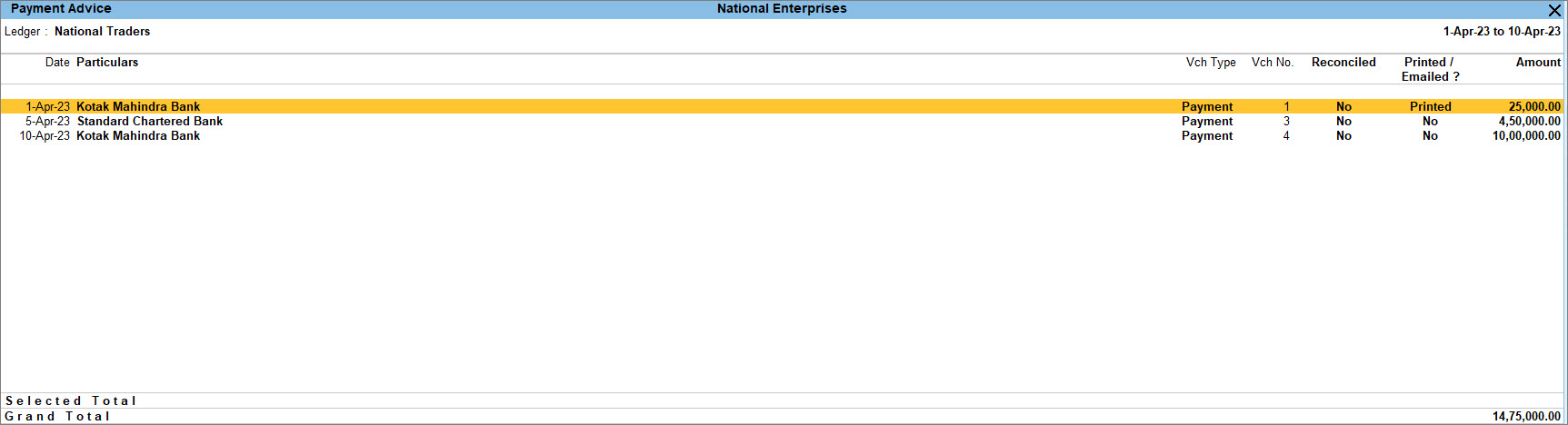
- Select the required row and press Enter to open the voucher in Alteration mode.
You can also customise the Payment Advice report and view the report as per your requirements.
View Reconciled Payments Only: Press F8 (Reconciled Only). Alternatively, press Ctrl+B (Basis of Values) > Show Reconciled only.
Include Printed or E-mailed Transactions: Press Ctrl+B (Basis of Values) > Include printed/e-mailed transactions.
View Optional and Post-Dated Vouchers: Press Ctrl+J (Exception Reports).
Mark Payment Advice as Printed: When you move data from an older version of Tally, some payments that were already marked as printed may show up as not printed.
You can use this option to mark those payments as printed again. To do this, just select the transaction using the Spacebar.
Update E-mail ID: Press Alt+W (Update E-mail ID).
You can also configure the report by pressing F12 (Configuration).
Print the Payment Advice
The facility to print payment advice in TallyPrime comes with flexibilities, as you can print:
- Payment advice for one supplier by selecting their ledger
- Each payment advice on a separate page
- All payment advices together
- Select the Ledger for which you need to print Payment Advice.
- Print each transaction or Payment Advice on a separate page.
- Configure the print for payment advice.
- Press Ctrl+P (Print) and press C (Configure).
- Payment Advice Date: By default, it displays the current date. Provide the required date.
- Show Bill-wise details: Enable this option to include the bill details in the payment advice. You can print the bill reference type as well.
- Show Party’s Contact details: Enable to include the party’s address and contact details in the payment advice.
- Show Transferred to: Enable to show the transferred information like A/c No, IFS code, and Bank Name which is applicable for Inter & Same Bank Transfer.
- Show instrument date: Enable to print the instrument number entered in the Bank Allocations screen.
- Show Due Date: Enable to print the due date in the payment advice.
- Show Company’s PAN/Income Tax No.: Enable to print the PAN/IT No of the company.
- Payment Advice Configurations: To edit the content in Payment Advice such as Salutation, Signature.
- Press Ctrl+A to save the configurations.
- Press P (Print) to print the Payment Advice.