View Previous Employer Details in TallyPrime (Payroll)
To compute the income tax and generate Form 16 for employees who joined the organization during the course of the financial year, you have to enter the income received from the previous employer along with the taxes that they have paid.
Previous Employer Income/Exemption Details
- Gateway of Tally > Alter > type or select Previous Employer Income/Exemption Details.
Alternatively, press Alt+G (Go To) > Alter Master > type or select Previous Employer Income/Exemption Details and press Enter.
In case the master is inactive, you will be prompted to enable the Payroll feature for your Company. Select Yes or press Y to proceed. - Select the required Employee from the List of Employees, and press Enter.
- Specify the required Income Tax Component in the Particulars of Previous Employer Income/Exemption field.
- Specify the start date in the Effective From field.
- Specify the value in the Income Amount field.
- Specify the value in the Exemption Amount field.
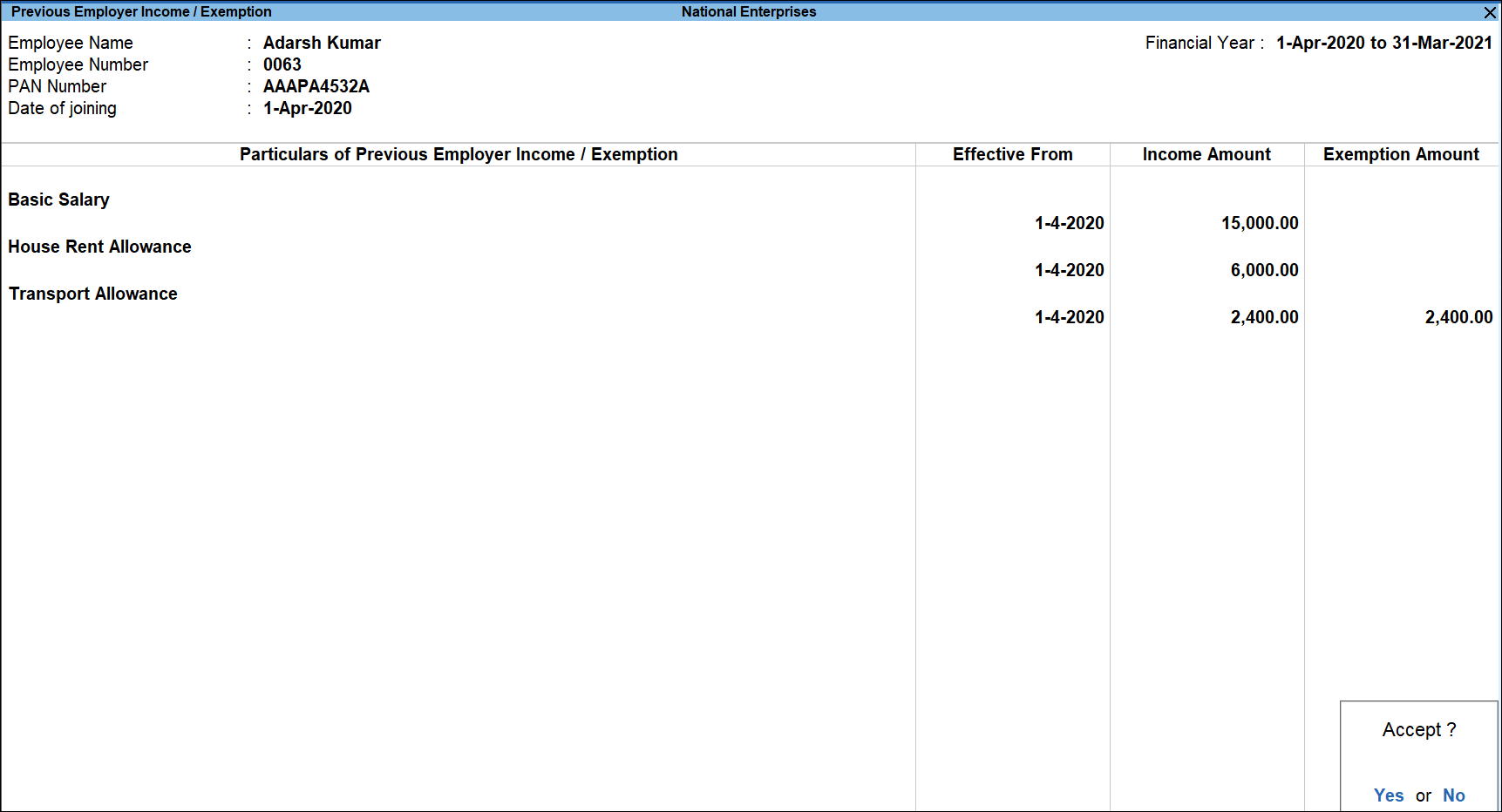
- Accept the screen. As always, you can press Ctrl+A to save.
Previous Employer Tax Deducted/Paid Details
- Gateway of Tally > Alter > type or select Previous Employer Income/Exemption Details.
Alternatively, press Alt+G(Go To) > Alter Master > type or select Previous Employer Tax Deducted/Paid Details and press Enter.
In case the master is inactive, you will be prompted to enable the Payroll feature for your Company. Select Yes or press Y to proceed.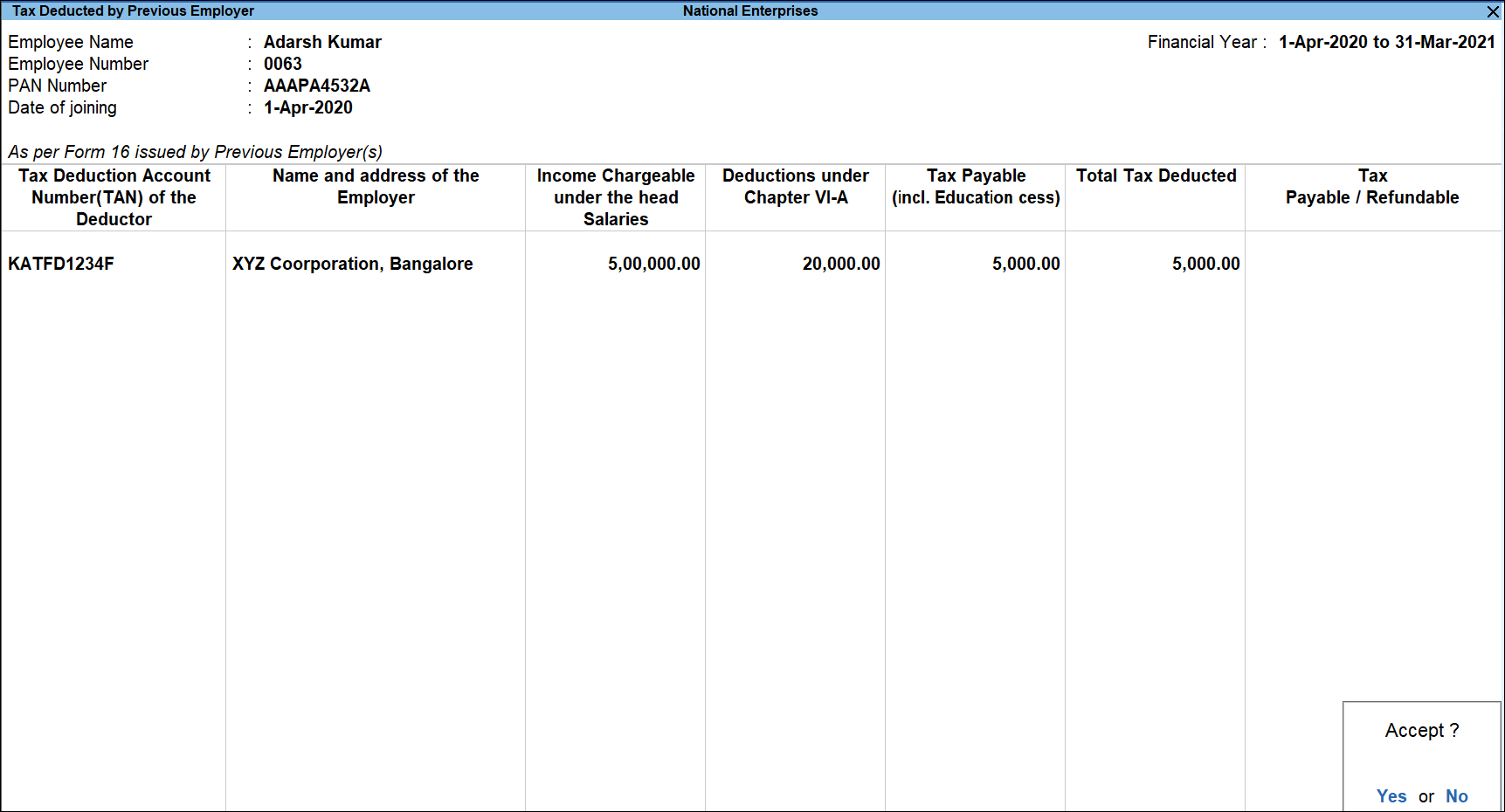
- Select the required employee from the List of Employees, and press Enter.
- Specify the Previous Employer and Tax payment.
- Accept the screen. As always, you can press Ctrl+A to save.



