Generate IRN and Print QR Code
Before you start recording your voucher for e-Invoicing, ensure that you have registered your business on IRP and created an API user profile by selecting Tally (India) Pvt Ltd as the GSP.
Now, you can proceed to generate IRN and print QR code after passing a transaction.
Note: If you’re already using an e-Way Bill profile in TallyPrime, you don’t need a separate API User Profile for e-Invoicing.
Let’s consider a GST Sales transaction to generate IRN.
-
Specify the required voucher details, such as the Party A/c name, Sales ledger, Name of Item, GST ledger, and so on.
Avoid starting invoice numbers with zero (0), a slash (/), or a hyphen (-), as these are rejected by the IRP. -
Set Provide e-Invoice details to Yes.
-
In the e-Invoice Details screen, specify the Bill to and Ship to places, if this is your first e-Invoice for the party. These details will be carried forward in subsequent transactions with the party.
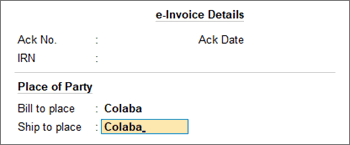
- Press Ctrl+A to save the details and to return to the voucher.
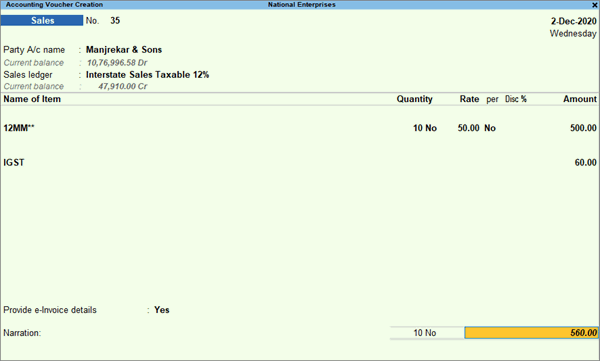
-
- As always, press Ctrl+A to save the voucher.
A message will appear, prompting you to generate the e-Invoice.
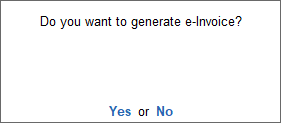
- Press Enter to continue.
- Specify the e-Invoice Login details, and press Enter.
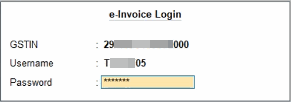
The details of the invoice gets exchanged with the e-Invoice system.
On successful upload to IRP, the IRN details will get updated in the voucher, and a message about the successful generation of e-invoices will appear.
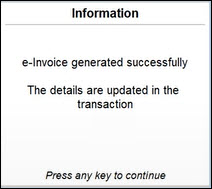
- Print the invoice with the IRN and QR code.
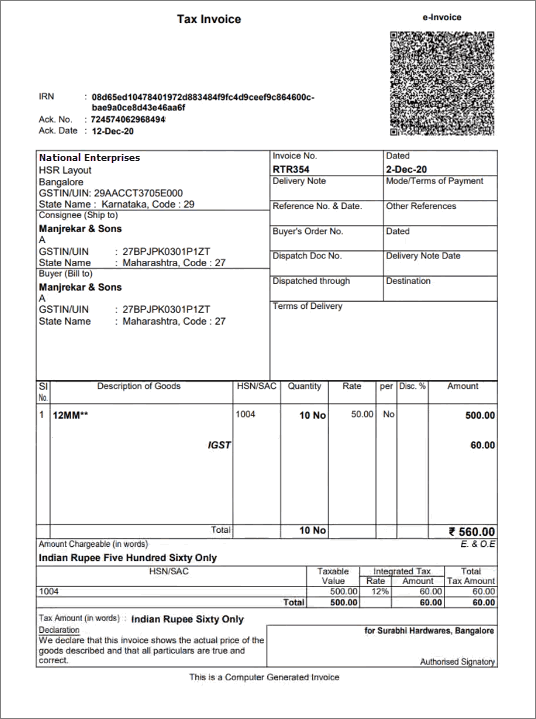
TallyPrime simplifies the entire e-invoicing journey, from setup to generation, cancellation, and printing, while seamlessly integrating with your regular invoicing.



