Generate e-Invoice Offline (JSON Export)
TallyPrime also allows you to generate e-Invoices in the offline mode as well. In such cases, you can export the details of your e-Invoice to a JSON file and then upload it on IRP at your convenience.
TallyPrime generates offline files in the format and size recommended by the IRP. If the data exceeds 2 MB, it is automatically split into multiple files, each under 2 MB.
Click here to watch the Hindi version of the video.
Offline Export
-
Press Alt+Z (Exchange) > Send for e-Invoicing.
In the Send for e-Invoicing screen, you can view the transactions that are pending for generation and cancellation.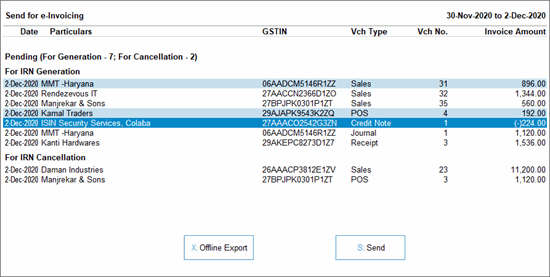
- Select the required transactions and press X (Offline Export) to export the details.
The following confirmation screen will appear, with the number of transactions lined up for IRN generation and cancellation.
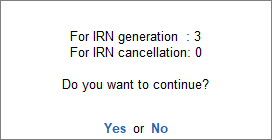
- Press Enter to continue.
The Export screen will appear.
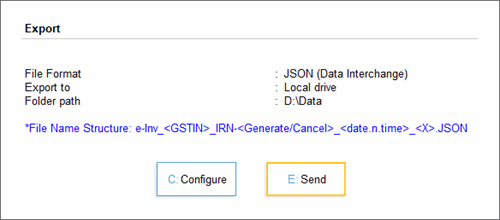
- Press C (Configure), if you want to change any details, such as the Folder path where JSON files will be exported.
- Press E (Send) to export the JSON files.
The JSON files will be saved in the specified folder: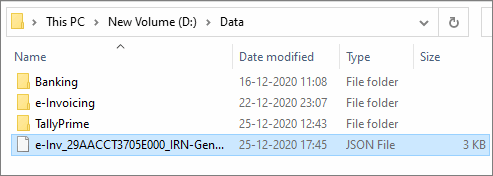
Bulk Upload on IRP
After exporting the JSON files, you can upload them on IRP and generate IRN information for the uploaded vouchers.
- Open the IRP home page, and click Login.
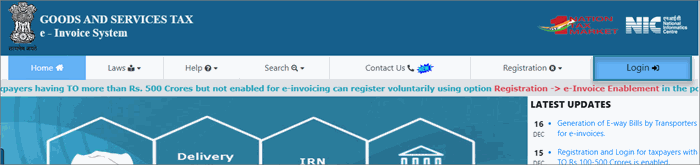
- Log in with your username and password.
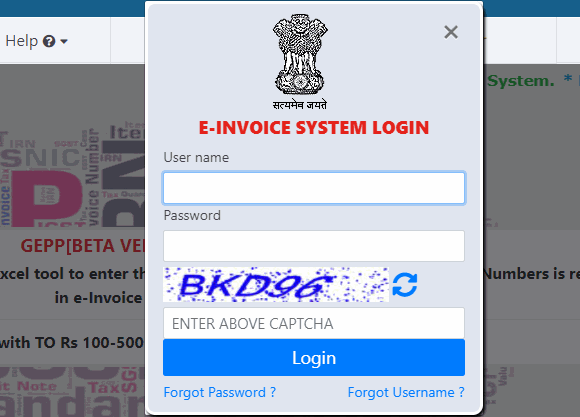
- Click e-Invoice > Bulk Upload.
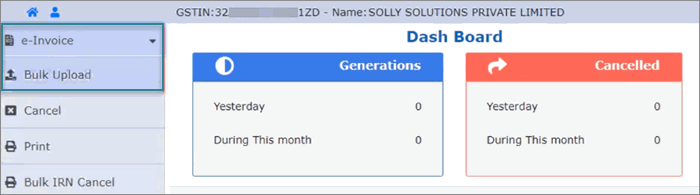
The Invoice Bulk Upload screen will appear. - Browse the JSON file and click Upload.

You can view the details of the uploaded invoice, along with the Ack No., Ack Date, and IRN.
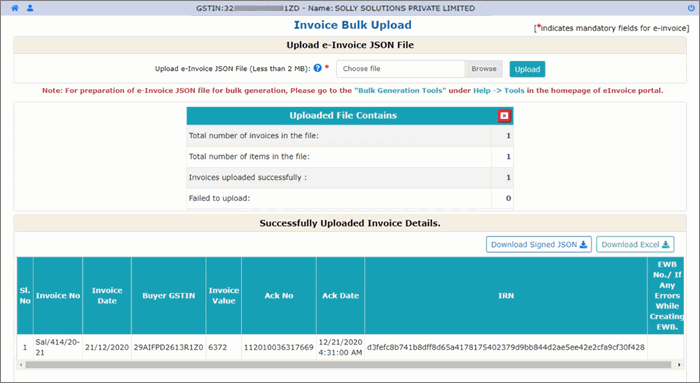
- Click the Download Excel button. An MS Excel file will open, where you can see the IRN information for the vouchers.
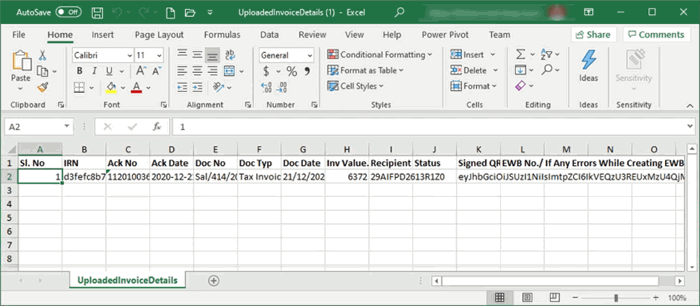
Update Details in TallyPrime and Print QR Code
Now you have to update the e-invoice details, such as IRN, Ack No., and Ack Date, in the respective vouchers in the e-Invoice report.
- From the e-Invoice report, drill down from the For IRN generation section under Exported.
- Select the relevant voucher and press Alt+S (Manually Update IRN Info).
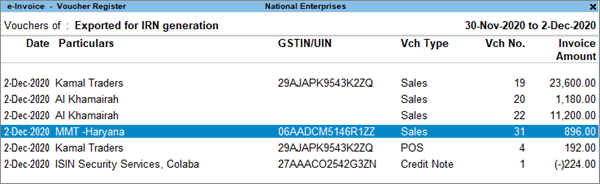
The Update IRN Info screen will appear:
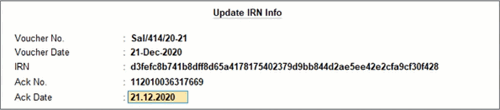
- Enter the IRN, Ack. No., and Ack. Date. You can copy this information from the MS Excel sheet and paste it in the relevant fields.
- As always, press Ctrl+A to save the details.
The IRN info will be updated in the voucher. However, in the offline method, the QR Code will not be printed in the voucher.
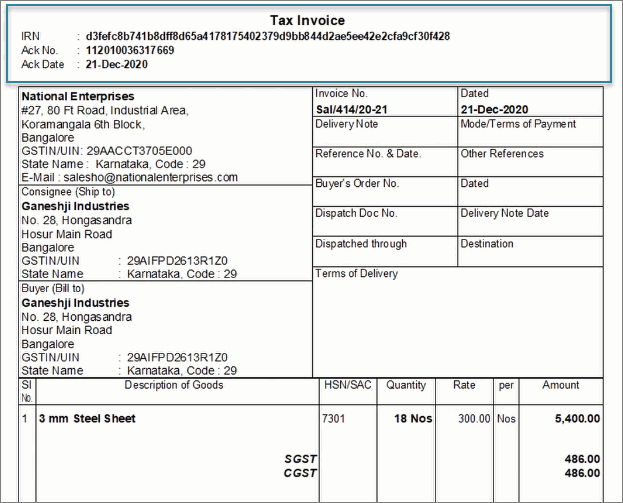
If you want the QR Code to be printed, then select the required voucher and press Alt+L (Get IRN Info). This can be done only when you have an active internet connection.
The following screen appears:
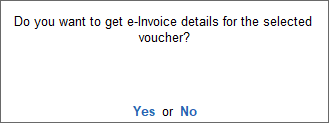
- Press Enter to continue.
- Specify the e-Invoice Login details in the following screen, and press Enter to continue.
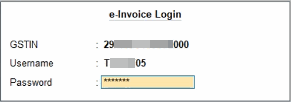
You can view the status of the upload in the Exchange Summary:
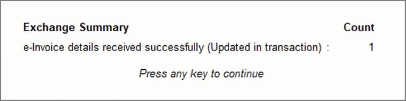
The details will be downloaded and updated in the voucher. Now you can print the e-Invoice details such as IRN, Ack. No., and Ack. Date, along with the QR code.
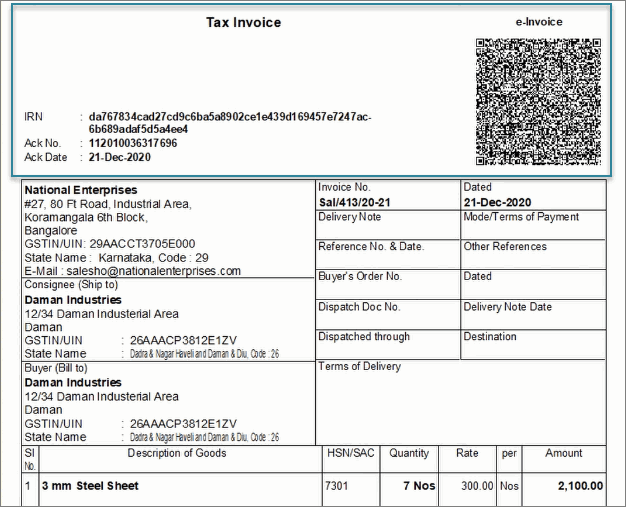
TallyPrime makes it easy to generate e-Invoices offline. You can export JSON files, upload them to the IRP, and update the details in TallyPrime, all without needing constant internet access.



