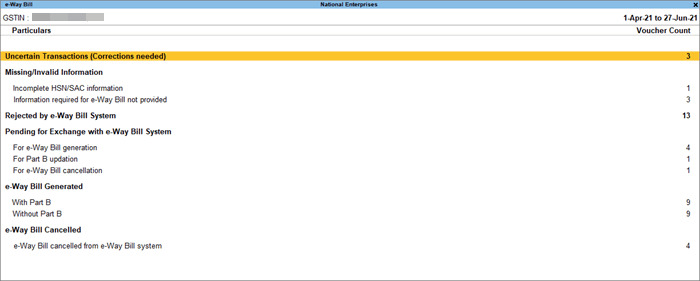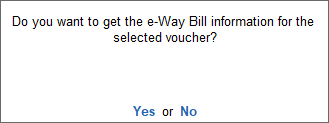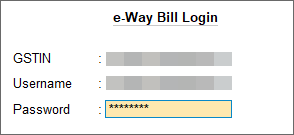View e-Way Bill Report and Get e-Way Bill Information in TallyPrime
The e-Way Bill report in TallyPrime gives you a complete view of your e-Way Bill transactions, their status, and any details that need correction. You can also use the Get EWB Information option to track transactions that are pending for exchange, exported, rejected, or awaiting generation.
View e-Way Bill Report
With the e-Way Bill report in TallyPrime, you can view the e-Way Bill status of your transactions, and proceed for e-Way Bill generation and cancellation of e-Way Bills. The e-Way Bill report also allows you to view the transactions where the details are incomplete or incorrect. You can drill down to the transactions under the relevant sections, and update them as needed.
You can also open the the e-Way Bill portal directly from the e-Way Bill report, if required, by pressing Alt+V (Open EWB Portal).
You can see different sections in the report depending on the status of your e-Way Bill transactions.
e-Way Bill Register
-
In this section, you can check the e-Way Bill status and other transaction details for a selected period.
-
If needed, you can remove e-Way Bill information from specific vouchers by pressing Alt+V (Remove EWB Info).
Uncertain Transactions (Corrections needed)
-
This section lists the transactions where there is mismatch or incomplete information in the voucher, ledger, or stock item.
-
You can drill down from the transactions to resolve uncertainties, or accept them as is and recompute values.
Missing/Invalid Information
This section lists the transactions that have missing or invalid Information, which needs to be corrected before the e-Way Bill can be generated.
This section also comes with the following sub-sections, where you can quickly find and correct the transactions:
-
Incomplete HSN/SAC information
-
Information required for e-Way Bill not provided
Once you resolve the transactions under these buckets, they will appear under Pending for Exchange with e-Way Bill System > For e-Way Bill Generation.
Moreover, if e-Invoice is enabled in your company, then the following sub-sections will appear:
-
Information required for e-Invoice not provided
-
Mismatch in e-Invoice Details
Rejected by e-Way Bill System
This section lists the transactions where e-Way Bill generation/cancellation requests were rejected by the portal, due to reasons such as duplicate e-Way Bill number, invalid HSN code, and so on.
After drilling down, you can see the reasons for rejection (as per the portal) in the e-Way Bill Details screen. Subsequently, you can drill down to the voucher and re-generate the e-Way Bill.
Pending for Exchange with e-Way Bill System
This section displays transactions that are ready to be sent to the portal, as they have no missing or uncertain information.
-
It includes transactions ready for:
-
e-Way Bill generation
-
e-Way Bill cancellation
-
e-Way Bill extension
-
Updation of Part B/Transporter ID
-
-
You can proceed to the Exchange menu (Alt+Z (Exchange) > Send for e-Way Bill), and send the transactions to the portal.
Exported
After the transactions are successfully exported for e-Way Bill generation or updation of Part B/Transporter ID, they will appear in the Exported section.
e-Way Bill Generated
This section lists the transactions where the e-Way Bill is generated (with or without Part B) from the portal, or manually updated in the offline mode using TallyPrime or other software.
You can further update e-Way Bill information for the required transaction by pressing Alt+Q (Manually Update EWB Info).
e-Way Bill Cancelled
This section lists all the transactions where the e-Way Bill is cancelled from the portal, or manually marked as cancelled in the offline mode in TallyPrime or other software.
User-Excluded Transactions
This section lists the transactions that you have chosen to exclude from the e-Way Bill process. However, if you want to include certain transactions from this list for e-Way Bill activity, then you can select the transactions and press Alt+H (Include).
Get e-Way Bill Information
If you have generated e-Way Bills offline or updated Part B details of e-Way Bills offline, you can use the Get EWB Info feature in TallyPrime to ensure that transactions handled offline or on other platforms are updated with the latest e-Way Bill details.
Get e-Way Bill Information facility is available in the following sections of the e-Way Bill report:
-
Pending for Exchange with e-Way Bill System
-
Exported
-
Rejected by e-Way Bill System
-
Pending for e-Way Bill generation
-
In the e-Way Bill report, drill down from the relevant section; for example, the Pending for Exchange with e-Way Bill System.
-
Select the voucher and press F6 (Get EWB Info).
-
In the confirmation screen, select Yes to proceed.
-
In the e-Way Bill Login screen, enter the login details and press Enter to continue.
In TallyPrime Release 3.0 or later releases, if you are using the multiple GST registrations with e-Way Bill, then the e-Way Bill login screen will appear for each registration one by one, requiring you to log in to all registrations.
TallyPrime will start exchanging information with the e-Way Bill system and fetch the latest e-Way Bill information from the portal. After this, the voucher will be updated and moved to the e-Way Bill Generated section.