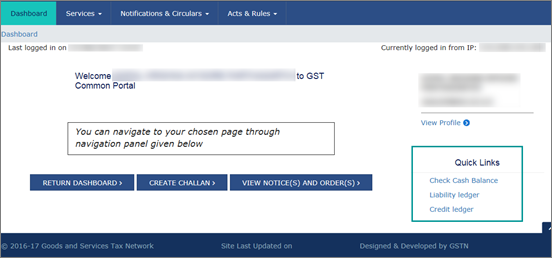
This topic lists the important FAQ on GST, especially related to GSTR-1, unregistered dealers, HSN/SAC, tax calculations, invoicing and printing, cash discount or trade discount, GST features, GST calculation, licensing and migration, and others.
On this page
Mismatch in Central Tax and State/UT Tax values
GST Features and Tax Calculations
Recording Transactions under GST
Licensing and Migration for GST
It is our constant endeavour to ensure that you get a smooth GSTR filing experience. Hence, while supporting the new GST return filing tools of GSTN, we ensure that we keep you informed about the transactions that may fail to get uploaded to GST portal due to changes in tool.
In Release 6.6.1 we have tried to ensure that your GST return does not fail, due to the changes supported as per the new GSTR-3B tool. The new tool has stopped accepting transactions having different values for Central Tax and State/UT Tax. Therefore, if any of your transactions have mismatch in Central Tax and State/UT Tax values, the same will appear under Incomplete/Mismatch in information section of GST reports. This change will be applicable for earlier transactions as well. However, we have ensured that if such transactions were marked with Accept as is before the upgrade, the same will be shown under Included in returns section of GST reports in Release 6.6.1.
We recommend that you do the following once you upgrade to Release 6.6.1:
● For earlier transactions appearing under Incomplete/Mismatch in information section of GST reports, we recommend that you apply corrections to the transactions as suggested in the product. However, we also believe that it is your choice to apply corrections if you want to. Hence, for such cases, we have provided the flexibility to simply Accept as is and retain the same value for those transactions.
● For new transactions or transactions that have not been filed yet, we recommend that you apply the correction as suggested by Tally.ERP 9 to:
o Avoid getting errors while uploading the returns on the portal.
o Avoid difference between values in your books and the values appearing on the portal.
1. Will the warning on difference in Central Tax and State/UT Tax values appear when an invoice is recorded with multiple stock items?
The warning Central Tax and State Tax values do not match or Central Tax and UT Tax values do not match will appear only when the Central Tax value calculated for the invoice, does not match with the State/UT Tax value.
This warning will not appear if the Central Tax value matches with the State/UT Tax value at the invoice level. For example, if an invoice is recorded with two stock items with mismatch in GST rates at the item level, but the tax values are matching at the voucher level, the warning will not appear.
2. When the Central Tax and State/UT Tax values do not match in the invoice, can I generate e-Way Bill?
The warning about the mismatch in Central Tax and State/UT Tax values will appear while saving the invoice. As such differences in Central Tax and State/UT Tax values are accepted by the NIC portal, you can proceed to generate the e-Way Bill.
3. In Release 6.6 or earlier, the autocalculated values of State/UT Tax were manually changed as per the invoices received from supplier. This resulted in a mismatch between Central Tax and State/UT Tax values. What will happen to such transactions?
In Release 6.6 or earlier, a warning message would have appeared while saving the transaction, and captured under Incomplete/Mismatch in information section of GST reports. If you had accepted it as is, and then upgraded to Release 6.6.1, such transactions will be displayed under Included in returns section. As per the new GSTR-3B tool, Central Tax and State/UT Tax values cannot be different. If you export the same data in JSON format and upload, the return will be rejected by GST portal, because the Central Tax and State/UT Tax values are different.
4. What will happen if different rates are defined for Central Tax and State/UT Tax in ledger/stock item master or in the invoice?
In Release 6.6 or earlier, if the rates defined for Central Tax and State/UT Tax were different, the taxes were being calculated as per the defined rates and forming part of Included in returns section of GST reports. On upgrading to Release 6.6.1, this will appear under Incomplete/Mismatch in information section of GST reports. If you accept the transaction as is, with mismatch in Central Tax and State/UT Tax values, the return will be rejected by the portal. Hence, you need to correct it in the transaction and then file the returns.
5. What will happen when the difference in Central Tax and State/UT Tax is due to different round-off methods selected in the tax ledgers?
In Release 6.6 or earlier, such difference in values were captured as mismatch in tax amount under Incomplete/Mismatch in information section of GST reports. If the transactions were accepted as is, they will appear under Included in returns section even after upgrading to Release 6.6.1.
6. What will happen if the Central Tax and State/UT Tax values are different in journal vouchers?
When the Central Tax and State/UT Tax values are different in journal voucher, the transaction will appear under the following sections of Incomplete/Mismatch in information section of GST reports :
● Tax rate/Taxable value is not specified.
● Vouchers with incorrect/mismatch in values for Central Tax and State/UT Tax.
7. Which voucher types will show the warning message on mismatch in Central Tax and State/UT Tax while saving and/or printing?
The warning message will appear when the transaction is recorded in the invoice mode of purchase, sales, debit note, credit note, and POS invoice. Such transactions will appear under Mismatch in tax amount modified in voucher based on the GST report.
8. Which voucher types will NOT show the warning message on mismatch in Central Tax and State/UT Tax while saving and/or printing?
The warning message will NOT appear when the transaction is recorded in journal voucher, payment voucher, receipt voucher, and in the voucher mode of purchase, sales, debit note and credit note. However, these transactions will appear under Mismatch in tax amount modified in voucher based on the GST report.
1. I have recorded a single journal voucher for non-GST, exempt and nil rated goods, by selecting both unregistered dealer and composition dealers. Why is the value not captured based on the type of goods in Table 5 of GSTR-3B?
As this transaction has three natures of goods and two different party ledgers, the values cannot be bifurcated to capture against each party. Hence, you may find a mismatch in the values captured in the drill-down reports of Table 5 . However, this will not affect the filing of GSTR-3B , as the appropriate values will be displayed in the relevant sections of the returns.
2. I have recorded debit notes, credit notes, and journal vouchers by selecting expense and income ledgers grouped under Primary. Why are these transactions appearing as Not relevant for returns in GST reports?
Currently, such transactions cannot be identified as returns or as adjustments made towards sales/purchase in debit note, credit note and journal vouchers. We will consider this requirement and provide an appropriate solution in our upcoming release.
3. Why is cash payment made to transporter not captured in GSTR-1, even though it attracts GST?
The transactions of transport fall in the category of reverse charge. The expenses of transporting the goods is incurred by the supplier. The scenario of cash payment is a purchase transaction, and purchases will not be captured in GSTR-1. This purchase transaction will form part of section 3.1(d) of GSTR-3B .
4. Is it possible to record consolidated debit or credit note against multiple original invoices in Tally.ERP 9?
The JSON and Excel formats for consolidated debit or credit notes are not available on the department portal. If you are using Tally.ERP 9 for filing returns, you need to link a debit or credit note against only one corresponding original invoice. If you are using Tally.ERP 9 only to record transactions and not for filing returns, you can record the debit or credit notes against multiple original invoices. While filing returns on the portal, you can manually enter the details of multiple original invoices against which the debit or credit notes were recorded.
5. Services availed in another state by paying central and state tax, are appearing under "Mismatch in Nature of transaction and Place of supply, Party's country" in GSTR-1 and GSTR-3B. How to resolve this exception?
You can click A : Accept as is , to accept the voucher as a valid transaction, and include it in the relevant tables of GSTR-1 and GSTR-3B returns.
6. Why is the receiver name blank and not exported to GSTR-1?
The user-defined name entered for the ledger in Tally.ERP 9, may or may not be the same as the trading name registered with GSTN. Also, the registered Trading Name gets auto populated under Receiver Name in the GST portal. Hence, the Receiver Name will be blank in the GSTR-1 file exported from Tally.ERP 9.
7. Can I export e-Way Bill details of a transaction in MS Excel or JSON format, without details of Part B of e-Way Bill (transporter ID and mode of transport)?
Tally.ERP 9 supports generation of MS Excel and JSON files with e-Way Bill details, as per the requirements of offline utility tool provided by NIC. As NIC's offline utility tool does not support export of data without transport details, the same cannot be done from Tally.ERP 9 as well. However, you can generate e-Way Bill without transport details, by entering the transaction details directly on the portal.
8. Why is the party type Government Entity, not appearing in the party ledger? What will happen to the transactions recorded with this party type in releases upto 6.4.6?
The transactions of the party type Government Entity , was captured in Table 3.2 Supplies made to UIN holders of GSTR-3B, which is not required by the GSTN.
Such interstate transactions of taxable goods with government entity, are captured in Table 3.1 a - Outward taxable supplies (other than zero rated, nil rated and exempted) as specified by the department.
As the department has not asked for any bifurcation of transactions with party type as government Entity. All the parties which have been created earlier under, government entity will be mapped to the party type Not Applicable .
9. How do I identify the difference between Sales Register and GSTR-1/GSTR-3B return?
You can do the following to identify the differences.
● Check if any of the transactions are appearing under Incomplete/Mismatch in information (to be resolved) of GSTR-1 or GSTR-3B , and resolve them.
● Check if any of the transactions are appearing under Not relevant for returns . Check those transactions and include them if relevant.
● Check for sales entries recorded in Receipt or Journal vouchers. These transactions are included in the GST returns, but will not form part of the Sales Register .
10. How to record interstate sales made to embassy/UN body, and in which fields of the returns will it be captured?
New natures of transactions are introduced for interstate sales made to Embassy/UN body.
o Interstate Sales to Embassy/UN Body Exempt
o Interstate Sales to Embassy/UN Body Nil Rated
o Interstate Sales to Embassy/UN Body Taxable
GSTR-1
The relevant values of vouchers recorded with the new natures of transaction, will be captured in the following sections:
o B2C Invoices - 4A, 4B, 4C, 6B, 6C
o Credit/Debit Notes(Registered) - 9B
o Nil Rated Invoices - 8A, 8B, 8C, 8D
GSTR-3B
The relevant values of transactions recorded with the new natures of transaction, will be captured in the following tables:
o Taxable transactions in 3.1(a) Outward taxable supplies (other than zero rated, nil rated and exempted)
o Exempt and nil rated transactions in 3.1(c) Other outward supplies (Nil rated, exempted)
o Taxable transactions in 3.2 - Supplies to UIN holders
11. Where do exempt sales get captured on GSTR-1?
Exempt sales will get captured in table 9 ( Nil Rated Invoices ) in the return format view of GSTR-1 .
12. Is it required to show GST calculation in Delivery challan? If so, what is the impact on GSTR-1?
It is required to show GST calculation in the delivery challan. A delivery challan can only be used for the transfer of stock between branches operating with the same GSTIN number within a state.
The GST details recorded in the delivery challan will not have an impact on GSTR-1 .
13. Can I get tax-rate-wise break-up on GSTR-1 and other GST return forms?
You can view the tax-rate-wise break-up in the Summary view of GSTR-1 and GSTR-3B .
14. How do I find out GST Liability and GST Input Credit?
● To know your GST liability and ITC, log in to the GST portal , and check your e-ledgers, that is, Liability Ledger and Credit Ledger .
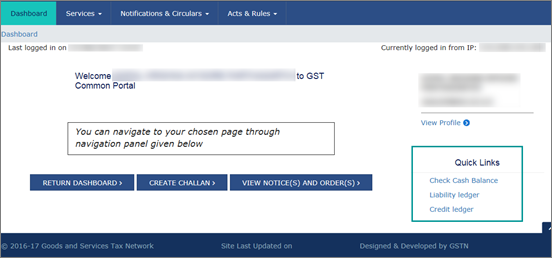
● In Tally.ERP 9:
o To view GST liability, go to Gateway of Tally > Display > Statutory Reports > GST > GSTR-1 . And, to view the ITC, go to Gateway of Tally > Display > Statutory Reports > GST > GSTR-2 .
Or
o Go to Gateway of Tally > Display > Account Books > Ledger . Select the GST ledger. In the Ledger Vouchers report, the debit balance displays the ITC. And the credit balance displays the tax liability.
Or
o Go to Gateway of Tally > Display > Account Books > Group Summary > Duties & Taxes . The debit and credit balances of GST ledgers appear in the Group Summary .
15. When will credit note entries participate in Credit/Debit Notes (Unregistered) - 9B in GSTR-1?
When debit notes and credit notes are recorded against B2C(Large) Invoices - 5A, 5B for unregistered dealers or consumers, they will appear in Credit/Debit Notes (Unregistered) - 9B in GSTR-1 . Debit notes and credit notes recorded against B2C(Small) Invoices - 7 will not appear here. They will appear with negative values in the same table.
16. Why does the Total Value in HSN/SAC Summary not match the Invoice Amount in the GSTR-1 return format?
The total of the assessable value and the tax amount appears as the Total Value in HSN/SAC Summary . It does not include the values of additional ledgers not enabled for GST.
The Invoice Amount in the GSTR-1 return format view considers the assessable value and the tax amount, along with additional ledgers not enabled for GST. Hence, the Total Value in HSN/SAC Summary will not match the Invoice Amount in the GSTR-1 return format.
17. The GSTR-1 returns export in 6.6.3 supports the latest changes. Are these changes be made live on GST portal?
The latest GSTR-1 return changes i.e. Delinking of Credit/Debit Note from the original invoice functionality are made live now in GST portal. The GSTR-1 returns exported in JSON formats from Tally.ERP 9 Release 6.6.3 are based on the latest return filing changes that are implemented in the GST portal.
18. Filing GSTR-1 Returns using Tally.ERP 9 Release 6.6.3
The GSTR-1 returns exported in JSON formats from Tally.ERP9 release 6.6.3 are based on the latest return filing changes that are implemented in the GSTN portal.
If you are using release 6.6.3, we recommend you follow the below steps to file GSTR-1 returns.
Method 1 : Use Tally.ERP9 Release 6.6.3 to file GSTR-1 returns
1. Upgrade to Tally.ERP9 Release 6.6.3.
2. Open GSTR-1 report in Tally.ERP 9 Release 6.6.3.
2. Change the period for which return needs to be filed.
3. Export the returns in JSON format and upload the same in GST portal.
Note : The Excel and CSV return formats are changed by the GSTN department. Hence, it is recommended to export returns in JSON format and upload the same GSTN portal.
Method 2 : File returns using MS Excel format
There are two options available while filing the returns using MS Excel.
You can change the data in the MS Excel file exported from Tally.ERP 9 to match the GSTN MS Excel template (GSTR1_Excel_Workbook_Template_V1.7) OR you can refer the details in the file exported from Tally.ERP 9 and enter the same in the GSTN template.
Tally.ERP 9 exports GSTR-1 details in the format required for filing returns with only a few exceptions. You will have to manually make these changes in the exported MS Excel to match with the template or make the changes while copying the data to the GSTN template. Given below are the changes you will need to make in both cases.
|
Sheet Name |
Column Name |
Match Tally.ERP 9 Excel File with GSTN Template |
Enter Details in GSTN Template by Referring to Tally.ERP 9 Excel File |
|
b2b |
Invoice Type |
a. In Column I - for Supplies section 7 transactions change the Invoice Type from Supply covered under section 7 of IGST Act to Intra-State supplies attracting IGST . |
For Supplies section 7 transactions, select the Invoice Type as Intra-State supplies attracting IGST . |
|
cdnr |
Note Number |
In Column C - change the heading of the column from Note/Refund Voucher Number to Note Number . |
Refer the Note/Refund Voucher Number column of file exported from Tally.ERP 9 and update the details in Note Number column. |
|
Note Date |
In Column D - change the heading of the column from Note/Refund Voucher date to Note Date . |
Refer the Note/Refund Voucher date column of the file exported from Tally.ERP 9 and update the details in Note Date column. |
|
|
Note Type |
In Column E- change the heading of the column from Document Type to Note Type . |
Refer the Document Type column of Tthe file exported from Tally.ERP 9 and update the details in Note Type column. |
|
|
Note Supply Type |
a. In Column H- a new column Note Supply Type should be inserted and the details available in Invoice Type column should be updated under this. b. For Supplies section 7 transactions, change the Invoice Type from Supply covered under section 7 of IGST Act to Intra-State supplies attracting IGST . |
c. Refer the Invoice Type column of the file exported from Tally.ERP 9 and update the details in Note Supply Type column. d. For Supplies section 7 transactions, select the Invoice Type as Intra-State supplies attracting IGST . |
|
|
Note Value |
In Column I - a new column Note Value should be inserted and the details available in Note/Refund Voucher Value column should be updated under this. |
Refer the Note/Refund Voucher Value column of the file exported from Tally.ERP 9 and update the details in Note Value column. |
|
|
Applicable % of Tax Rate |
In Column J - a new column Applicable % of Tax Rate should be inserted with blank values. |
|
|
|
cdnur |
Note Number |
In Column B - change the heading from Note/Refund Voucher Number to Note Number . |
Refer the Note/Refund Voucher Number column of the file exported from Tally.ERP 9 and update the details in Note Number column. |
|
Note Date |
In Column C - change the heading from Note/Refund Voucher date to Note Date . |
Refer the Note/Refund Voucher date column of the file exported from Tally.ERP 9 and update the details in Note Date column. |
|
|
Note Type |
In Column D - change the heading from Document Type to Note Type . |
Refer the Document Type column of the file exported from Tally.ERP 9 and update the details in Note Type column. |
|
|
Note Value |
In Column F - change the heading from Note/Refund Voucher Value to Note Value |
Refer the Note/Refund Voucher Value column of the file exported from Tally.ERP 9 and update the details in Note Value column. |
Method 3 : File returns using CSV format
There are two options available while filing returns using CSV.
You can change the structure of the CSV exported from Tally.ERP 9 to match the GSTN CSV template OR you can refer the details in the file exported from Tally.ERP 9 and enter the same in the GSTN template.
Tally.ERP 9 exports GSTR-1 details in the format required for filing returns with only a few exceptions. You will have to manually make these changes in the CSV file exported from Tally.ERP 9 to match with the GSTN CSV template or make the changes while copying the data to the GSTN CSV template. Given below are the changes you will need to make in both cases.
|
Work Book |
Column Name |
Match Tally.ERP 9 CSV File with GSTN Template |
Enter Details in GSTN Template Referring to Tally.ERP 9 CSV File |
|
b2b |
Applicable % of Tax Rate |
In Column H - a new column Applicable % of Tax Rate should be inserted with blank values. |
|
|
Invoice Type |
a. In Column I - a new column Invoice Type should be inserted and the details of Invoice type should be updated under this. b. For Supplies section 7 transactions, change the Invoice Type from Supply covered under section 7 of IGST Act to Intra-State supplies attracting IGST . |
For Supplies section 7 transactions, mention the Invoice Type as Intra-State supplies attracting IGST . |
|
|
cdnr |
Note Number |
In Column C- change the heading of the column from Note/Refund Voucher Number to Note Number . |
Refer the Note/Refund Voucher Number column of the file exported from Tally.ERP 9 and update the details in Note Number column. |
|
|
Note Date |
In Column D - change the heading of the column from Note/Refund Voucher date to Note Date . |
Refer the Note/Refund Voucher date ' column of the file exported from Tally.ERP 9 and update the details in Note Date column. |
|
|
Note Type |
In Column E - change the heading of the column from Document Type to Note Type . |
Refer the Document Type column of the file exported from Tally.ERP 9 and update the details in Note Type column. |
|
|
Note Supply Type |
c. In Column H- insert a new column Note Supply Type and copy details available in Invoice Type column. d. For Supplies section 7 transactions, change the Invoice Type from Supply covered under section 7 of IGST Act to Intra-State supplies attracting IGST . |
a. Refer the Invoice Type column of the file exported from Tally.ERP 9 and update the details in Note Supply Type column. b. For Supplies section 7 transactions, mention the Invoice Type as Intra-State supplies attracting IGST . |
|
|
Note Value |
In Column I - insert a new column Note Value and copy the details available in Note/Refund Voucher Value . |
Refer the Note/Refund Voucher Value column of the file exported from Tally.ERP 9 and update the details in Note Value column. |
|
|
Applicable % of Tax Rate |
In Column J - insert a new column 'Applicable % of Tax Rate with blank details. |
|
|
cdnur |
Note Number |
In Column B - change the heading from Note/Refund Voucher Number to Note Number . |
Refer the Note/Refund Voucher Number column of the file exported from Tally.ERP 9 and update the details in Note Number column. |
|
|
Note Date |
In Column C - change the heading from Note/Refund Voucher date to Note Date . |
Refer the Note/Refund Voucher date column of the file exported from Tally.ERP 9 and update the details in Note Date column. |
|
|
Note Type |
In Column D - change the heading from Document Type to Note Type . |
Refer the Document Type column of the file exported from Tally.ERP 9 and update the details in Note Type column. |
|
|
Note Value |
In Column F - change the heading from Note/Refund Voucher Value to Note Value . |
Refer the Note/Refund Voucher Value column of the file exported from Tally.ERP 9 and update the details in Note Value column. |
Once these changes are done import Excel or CSV file in to GSTR-1 Offline tool, generate JSON file and upload the same in GST portal.
1. In Tally.ERP 9, is there a provision to calculate KFC when the services are rendered in Kerala but the business is registered outside Kerala?
We understand that this is a requirement for your business, since you operate with such a customer base. We have noted this requirement, and we are working to provide resolution for this in our upcoming release.
2. While recording an invoice, will TCS value form part of the assessable value for GST calculation?
As per the Corrigendum to the Circular No. 76/50/2018-GST , the TCS value will not be considered for GST calculation. You can record sales with GST and TCS ledgers, as both the values will be calculated based on the details set in the respective masters.
3. Why are purchases recorded with GST ledgers, not appearing in the GST Ledger Vouchers report?
Check if the option Appropriate tax values in purchase invoice is enabled in GST ledgers. If this option is enabled, the purchases recorded using such ledgers will not appear in the GST Ledger Vouchers report.
4. How to remove cash/trade discount in an invoice?
In the item invoice mode of sale invoice, press F12 > F12 > set the option Activate cash/trade discount? to No .
5. Is it required to print the date and time of removal of goods for GST invoices?
No. It is not mandatory to print the date and time of the removal of goods in the GST invoices.
6. The Sales Invoice format changed after upgrading and activating GST. Why?
Tally.ERP 9 Release 6.0 onwards, the invoice formats have been enhanced for GST. The invoice formats currently supported are Tax invoice , Bill of Supply , and Advanced Receipts .
7. What happens if I delete invoices?
If the method of voucher numbering is set to Automatic , then duplication of the invoice number might occur if you delete invoices. For GST transactions, unique voucher numbers have to be used for all your vouchers. Therefore, we recommend that Automatic (Manual Override) should be set as the method of voucher numbering, which will ensure that unique voucher numbers are set for your vouchers.
8. Can I have both exempt and non-exempt goods in the GST bill?
Yes. Exempted/Nil-rated and Taxable goods can be part of the same bill; once recorded, the total invoice value will appear in B2B Invoices - 4A, 4B, 4C, 6B, 6C table of GSTR-1 report. It will also form part of the HSN wise Summary . However, if you bill exempted/nil rated goods separately, they will appear in the Nil Rated Invoices - 8A, 8B, 8C, 8D table.
If you want to capture the values of only the taxable items as a B2B invoice, as per GST rules record separate invoices for taxable items. Use separate invoices (bill of supply) for sales of exempt/nil rated items.
9. How do I pass multiple tax rates for multiple stock items in a single invoice?
In a single invoice, select the stock items attracting different GST rates, and then select the tax ledgers. Press Alt+A to view the tax calculations for each of the stock items selected in the invoice. Refer to Recording Local GST Sales for more information.
10. Why are CGST and SGST not getting calculated in my invoice?
● Ensure that the date of your transaction is on or after 1 July 2017.
● Select the tax ledgers individually while recording a transaction. Alternatively, create a voucher class to automate the calculation of the GST rates. Refer to Using Voucher Class for Auto Calculating GST in Vouchers for more information.
● Ensure that you have selected the state of the party in the party master, or in the Party Details screen while recording a transaction. Refer to Calculating GST in Invoices .
11. Why is IGST not getting calculated in my invoice?
● Ensure that the date of your transaction is on or after 1 July 2017.
● Select the tax ledger while recording a transaction. Alternatively, create a voucher class to automate the calculation of the GST rates. Refer to Using Voucher Class for Auto Calculating GST in Vouchers for more information.
● Ensure that Integrated Tax is selected as the Tax type in the tax ledger selected in the invoice.
● Ensure that the state of the party in the party master, or in the Party Details screen of the invoice is different from the state selected in the company master. Refer to Calculating GST in Invoices .
12. Why is my VAT TIN getting printed on the bill?
VAT TIN gets printed on the bill when VAT is enabled along with GST. If you do not want TIN to be printed, then you can deactivate VAT features .
13. Why is incorrect GST amount displayed?
GST amount appears based on the tax defined in the masters, in the following order:
● GST classification when linked to accounts and inventory masters
● Ledger
● Account Group
● Stock Item
● Stock Group
● Company
Ensure you select the ledgers, and stock items predefined with the required GST rates. You can also define the required GST rate in the invoice.
14. How can I remove GST rates from the Stock Item master?
You can remove the GST rates from the Tax Rate History of the GST Details screen in the stock item master.
To remove the GST rates
● In the Stock Item Alteration screen, enable Set/alter GST Details? .
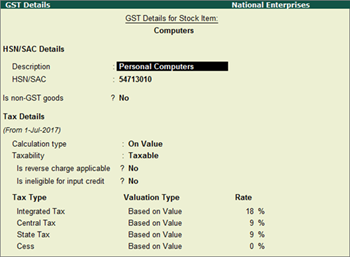
● In the GST Details screen, click L : Tax Rate History and remove the date using Space Bar , and save.
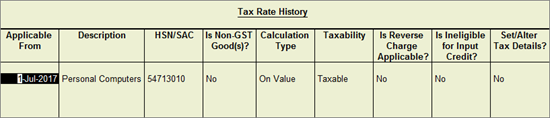
15. How to report self-invoices to the department in case of transactions with unregistered dealers?
You can record a journal voucher for increase in the tax liability, and tax credit when you purchase from unregistered dealers . For this, you need to debit and credit the same tax ledgers by entering the tax values. Report this transaction to the department as a self-invoice.
1. I have a multiple-location customer with different GSTINs. Do I need to maintain multiple ledgers or can I create multiple addresses with respect to their GST in one ledger?
You can create multiple addresses for one customer in Tally.ERP 9, and update all the GSTINs of that customer along with the corresponding address.
2. If our company has multiple GSTINs, do we need to have one company with multiple godowns, or should we create multiple companies in Tally.ERP 9?
You can have only one GSTIN per company. If you have multiple GSTINs, you need to create multiple companies in Tally.ERP 9.
3. How can I adopt GST in case I am not maintaining Inventory?
You can enable the option Maintain Accounts Only in F11: Features > F1 , and enable GST in F11: Features > F3 .
4. Can I use a common GST tax ledger for all GST tax types? If not, why?
Common GST tax ledger cannot be used for all GST tax types (Central Tax, State Tax, Integrated Tax, and Cess). Each tax type has to be separately accounted for, which will lead to the following benefits:
o It will help in the payment of tax under separate tax type heads as required by GSTN.
o It will help in availing input tax credit for each tax type.
o It will help the government in ascertaining the revenue for each tax type, which will enable smooth revenue-sharing mechanism.
5. How do I claim Input Tax Credit (ITC) for the purchase of capital goods?
There is no separate process for claiming ITC for the purchase of capital goods. The tax paid on the purchase of capital goods is added to the e-credit ledger, which can be used for input credit at any time.
6. What do you mean by ineligible for input credit?
The tax paid on procuring certain services and goods is not eligible for input credit. Services such as renting of motorcab, supply of tour operator services and items that are used in manufacturing of exempt goods fall under this ineligible for input credit category. You can not claim credit for tax paid for these items.
In Tally.ERP 9 you can set goods or services as ineligible for input credit by enabling the option Is ineligible for input credit? to Yes in the GST Details screen of the item master or purchase ledger. This option can be activated by enabling Set ineligible input credit? to Yes under F12: Configure .
7. How does auto calculation happen for central tax/state tax/integrated tax using voucher class?
Auto calculation will happen when you create a voucher class with central tax/state tax/integrated tax as a default additional ledger.
8. How to calculate GST on free supplies?
GST is not applicable on free supplies or samples.
In Tally.ERP 9, enable the option Use separate actual and billed quantity columns under F11 > Inventory Features. Now, enter separate billed quantity and actual quantity including the quantity of free supplies/samples while recording the transactions. The value of invoice will be based on billed quantity and quantity of free supplies/samples will be added at zero value.
In case a separate invoice is created for free supplies/samples, record the invoice with zero value.
1. Why is the HSN code provided for excise not getting copied in Tax Rate Setup screen of the GST menu for the said item?
The HSN code under GST needs to be furnished based on the turnover limit of the dealer during the previous financial year. Therefore, Tally.ERP 9 does not forcefully copy the HSN code on activating GST for your existing data.
2. How to enter HSN code in multiple companies each having the same stock items?
You have to provide HSN code in each company individually, in one of the following ways:
o Enter the HSN code in the GST Details screen at the company level.
o Go to Gateway of Tally > Display > Statutory Reports > GST > GST Rate Setup , and enter the HSN code in the GST Rate Setup screen.
1. How to record expenses incurred in the furtherance of business like rent, telephone expenses, stationery and so on, and claim them under GST?
Expenses incurred for the furtherance of business, such as rent (commercial), telephone bill, stationery and so on, can be claimed under GST by recording them as purchases and not as expenses. To record such purchases, create a party ledger (party from whom such goods are procured) and ensure that GSTIN of the party is updated in the ledger. When the supplier uploads his GSTR-1, the details will appear in your GSTR-2A. You can claim input credit by confirming the same in your GSTR-2.
2. Effective from 1st February 2019, supply of warehoused (custom bonded warehouse) goods, high sea supplies, supply from non-taxable territory to other non-taxable territory are not treated as supply. How to record such transactions?
Create new ledgers for purchases, sales, expenses and incomes by setting the option Is GST Applicable to No , and use them in the invoices. Click here for procedure to record such transactions.
3. Can I create GST e-Cash, e-Credit, and e-Liability masters in Tally.ERP 9?
You can create ledgers named as e-Cash, e-Credit, and e-Liability in Tally ERP 9. You can maintain these ledgers separately for GST.
4. How do we carry forward excess of Input Credit to next month in Tally.ERP 9?
This happens automatically in Tally. ERP 9. There is no provision to capture input credit in GSTR-1 and GSTR-2. You can check the available input tax credit in GSTR-3 by logging in to GSTIN portal. In Tally.ERP 9, check the closing balance of ledgers created under Duties & Taxes . If there is input tax to be availed the tax ledgers will show a debit balance.
5. How to create Capital Goods ledger for GST in Tally.ERP 9?
Enable GST in the company. In the Ledger Creation screen,
● Create the capital goods ledger under Fixed Assets .
● Select the required nature of transaction.
● Select the Nature of goods as Capital Goods .
6. What is the use of selecting Unknown as dealer registration type?
If you are not sure about the registration type of your party while creating or updating the party master, you can select Unknown as the registration type in the party ledger.
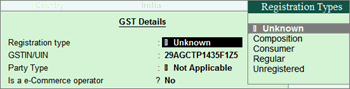
You can update the details later by altering the party ledger. If you want to update the details of multiple parties, you can conveniently do so from the Update Party GSTIN/UIN report. If such parties are part of taxable transactions, ensure that you update the details before filing the final returns.
7. Can I view the central tax (CGST) and state tax (SGST) bifurcation of tax amount in Profit and Loss A/c?
No, the values of duties and taxes are not displayed in Profit and Loss A/c . The consolidated value of all duties and taxes is displayed in Balance Sheet under Current Liabilities . To view ledger-wise value of each tax type, drill down by selecting Duties & Taxes in Balance Sheet .
8. How to manage GST accounts when I have multiple branches in different states?
You have to create a separate company for each registration obtained under GST for the branch offices, and maintain your data.
9. How do I account for consignment sales?
Consignment sales is similar to other sales under GST. You can record the sales invoice with GST ledgers (if it is taxable), and record a tax payment voucher to pay tax.
10. How to make stock transfer entry between two godowns of same organisation inside the state and outside the state?
Under the GST regime, stock transfer to a godown or to an entity with a different GSTIN registration is considered taxable supply. Hence, if stock is transferred to a godown of the same organisation, it is recorded as a transfer if the godown is operating under the same GSTIN. In case the godown has a different GSTIN, it is recorded as an taxable outward supply. You can record transfers using delivery note or material out voucher types, and taxable outward supplies using sales vouchers in Tally.ERP 9.
In case of supply to a godown outside the state, it is recorded as a taxable outward supply, since the same GSTIN cannot be used for business operations in two different states.
11. How to account for works contract sales and purchases?
Works contract is treated as a service under GST. The works contract purchases and sales have to be recorded as taxable purchases and sales . Based on the State in which the party is located, you can select the taxable Nature of transactions provided for sales and purchases, and the GST ledgers in the invoice.
12. How to maintain transactions of job work under GST?
You can manage your job work entries using the existing features of job work in Tally.ERP 9. When the GST rules related to job work are finalised, necessary changes will be incorporated, and made available in Tally.ERP 9.
13. How to record inclusive-of-tax transactions?
In Tally.ERP 9 Release 5.0 and later versions, recording inclusive-of-tax transaction is simplified. Earlier you had to create a voucher class with inclusive-of-tax percentages to record inclusive-of-tax transactions.
Now, this can be done by enabling the option Allow entry of rate inclusive of tax for stock item? under F12: Configure in sales or purchase invoice.
To record an inclusive-of-tax transaction
1. Go to Gateway of Tally > Accounting Vouchers > F8: Sales .
2. Click F12: Configure and enable the option Allow entry of rate inclusive of tax for stock item?
The column Rate (Incl. of Tax) appears in the invoice.
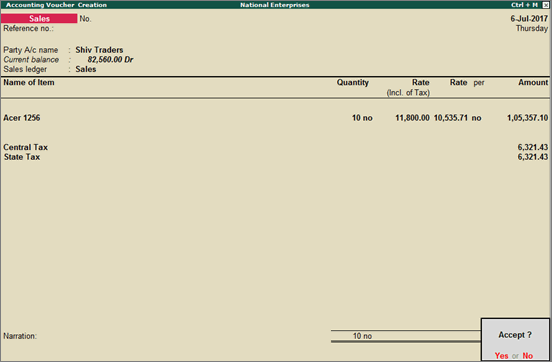
Rate (incl. of Tax): Enter the rate of the item including tax in this column. The actual rate will appear in the Rate column. The tax amount will appear automatically on selecting the tax ledgers.
1. How do I migrate Release 4.93 data to Release 6.6.1?
Open your company in Release 6.6.1 and follow the on-screen instructions. For more information, refer to Upgrading to Tally.ERP 9 Release 6 .
2. How to use my existing license in both Release 4.93 and Release 6.6.1?
After installing Tally.ERP 9 Release 6.6, select Configure your existing license in the Startup screen and enter your existing license details. For more information, refer to Configuring Tally.ERP 9 License .
3. How do I renew my TSS and upgrade to GST Release?
Refer to Renewing TSS for Tally.ERP 9 and Upgrading to Tally.ERP 9 Release 6 for detailed information.
4. I have about 20 companies in Tally.ERP 9. How do I migrate all companies at one shot?
After upgrading to Tally.ERP 9 Release 6, you just have to open all the companies one by one, after which data of all the companies data will be automatically migrated.
5. While opening data in an older release, it displays error "Data of incorrect version 12, can only run version 11".
Data migrated to a later version of Tally.ERP 9 is not reverse compatible. This means, if you have migrated your data to the latest release, you cannot open the same data using an earlier release of Tally.ERP 9. Therefore, it is recommended that before migrating your data, take a backup or copy of your data and open the backed up data in the earlier release, if needed.
6. How to ascertain GST liability and GST input credit?
The actual tax liability and input credit for your business will be available in GSTR-3 on the GSTN portal.
In Tally.ERP 9, the tax liability based on the transactions recorded can be ascertained from GSTR-1 . In the summary view, the Total Tax Amount in the Total Outward Supplies section is the tax liability of your business for the period.
Similarly, the Total Tax Amount in the Total Inward Supplies section of GSTR-2 is the input credit available to your business for the period.