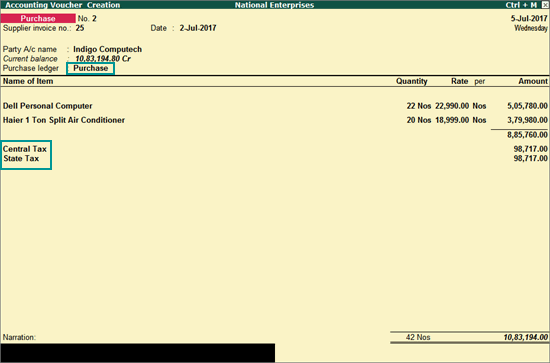
Once you activate GST in your company, you can record the purchase of goods and services (inward supply) that attract GST using a purchase voucher. You can provide unique voucher numbers for your purchase vouchers, and use a new series of voucher numbering.
The purchase of goods or services from a supplier in the same state attracts central tax and state tax.
1. Go to Gateway of Tally > Accounting Vouchers > F9: Purchase .
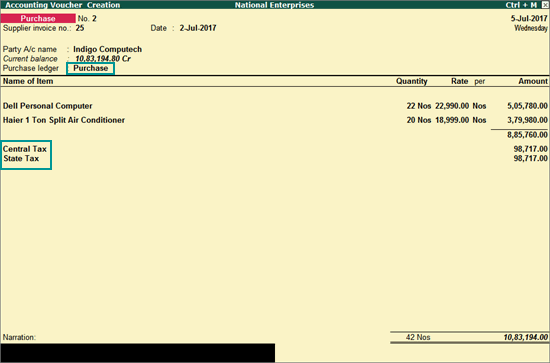
Supplier invoice no.: Enter the sales invoice no. of the supplying party.
Date: Enter the date on which the sales invoice was passed by the supplier.
2. In Party A/c name , select the supplier's ledger or the cash ledger.
3. Select the purchase ledger applicable for local taxable purchases.
4. Select the required items, and specify the quantities and rates.
5. Select the central and state tax ledgers.
You can view the tax details by clicking A : Tax Analysis . Click F1 : Detailed to view the tax break-up.
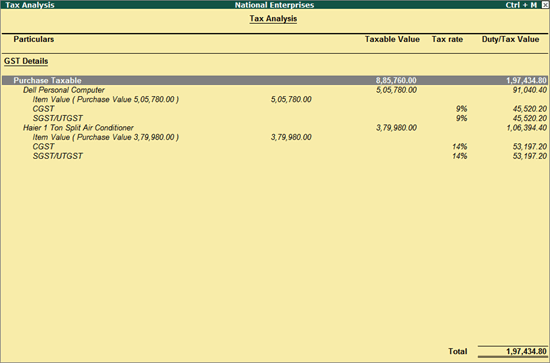
If the Central Tax and State/UT Tax values do not match in the transaction, a warning message appears as shown:
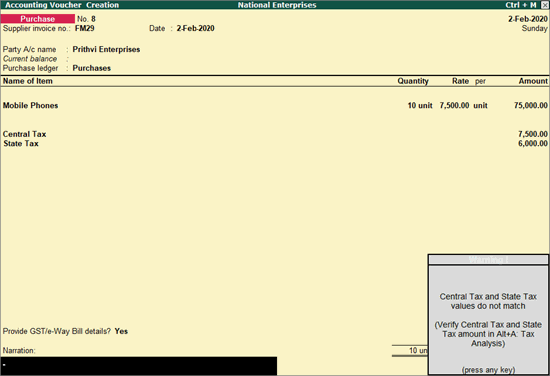
The same information will appear in the following screens:
● In the Tax Analysis screen as a note, as shown below:
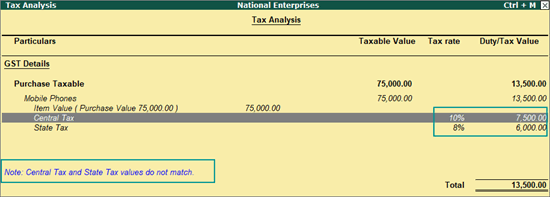
● The warning message will appear when you press Alt+P to print the voucher.
The GST portal will not accept the GST returns if:
● The value of State Tax does not match with Central Tax value.
● The value of UT Tax does not match with Central Tax value, when a Union Territory is selected in the company's State field, or the company is an assessee of other territory.
This message will appear when there is a mismatch in Central Tax and State/UT Tax values, in transactions recorded in the invoice mode of purchase, debit note, and credit note. You need to correct the GST rates and values, as applicable , before saving and/or printing the invoice.
The purchase of goods or services from a supplier from another state attracts integrated tax.
● Follow the steps used for recording a local purchase transaction , with the following changes:
o Select the purchase ledger applicable for interstate purchases.
o Select the integrated tax ledger.
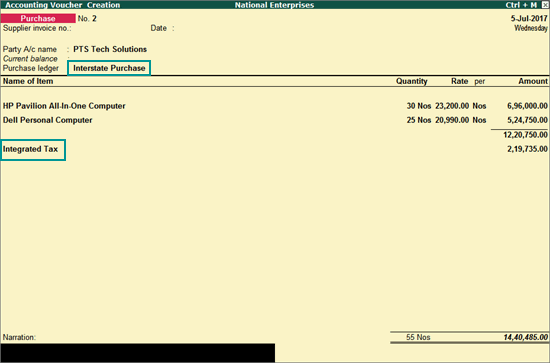
Depending on the location of the supplier, you can record a local or interstate purchase transaction with the applicable GST rates.
You can record taxable or exempt purchases of fixed assets (capital goods).
1. Go to Gateway of Tally > Accounts Info. > Ledgers > Create .
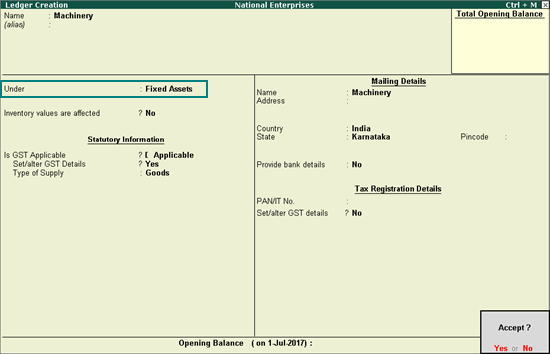
2. Group it under Fixed Assets .
3. Select the required Nature of transaction . You can select the following natures of transaction for capital goods:
● Imports Exempt
● Imports Taxable
● Interstate Purchase Exempt
● Interstate Purchase From Unregistered Dealer - Services
● Interstate Purchase Taxable
● Purchase Deemed Exports - Exempt
● Purchase Deemed Exports - Taxable
● Purchase Exempt
● Purchase From SEZ - Exempt
● Purchase From SEZ - Taxable
● Purchase From SEZ (Without Bill of Entry) - Exempt
● Purchase From SEZ (Without Bill of Entry) - Taxable
● Purchase From Unregistered Dealer - Exempt
● Purchase From Unregistered Dealer - Nil Rated
● Purchase From Unregistered Dealer - Taxable
● Purchase Taxable
4. Select the Nature of goods as Capital Goods .
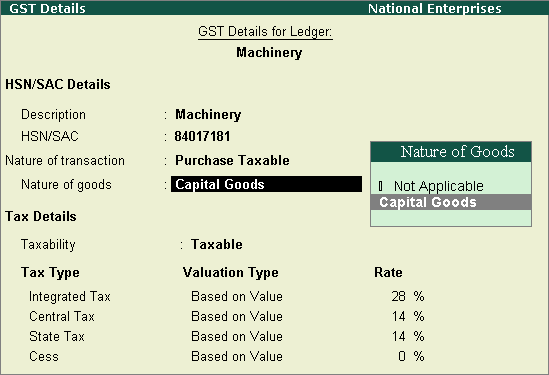
5. Accept the GST Details screen.
6. Press Enter to save.
To record the purchase of fixed asset
1. Go to Gateway of Tally > Accounting Vouchers > F9: Purchase .
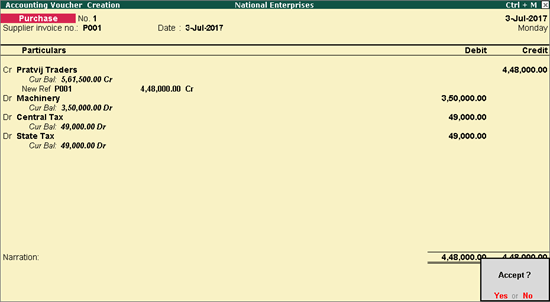
2. Click F12: Configure > F12: Advanced > set Allow expenses/fixed assets in purchase vouchers to Yes .
3. Enter the Supplier invoice no. and Date .
4. Credit the party ledger, and enter the fixed asset value inclusive of tax.
5. Debit the fixed asset ledger and enter the assessable value.
6. Debit the tax ledgers and enter the tax amount.
7. Press Enter to save.