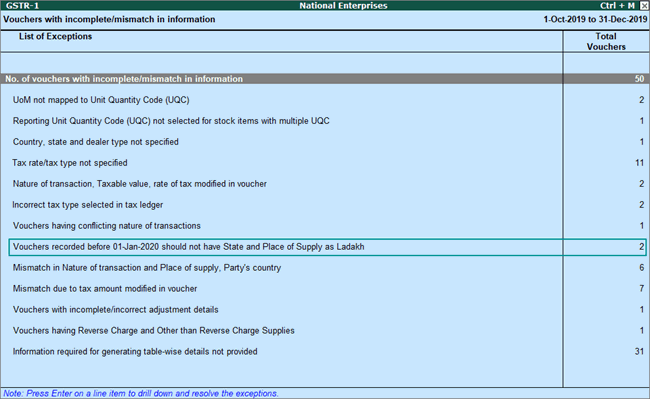
If a voucher has multiple exceptions, on resolving one exception it will move to the next exception category until all exceptions are resolved and entries moved to Included in Returns .
You can print, export or email the transactions of the Voucher with incomplete/mismatch in information report, and the Exception Resolution screen of each exception.
1. Drill down on No. of voucher with incomplete/mismatch in information .
Note :
♦ In case a transaction is recorded or altered to include Daman and Diu or Dadra and Nagar Haveli as Place of Supply or party's state on or after 01-Jul-2020 , it is considered as exceptions in GSTR-1 under Vouchers with invalid State and Place of Supply . The same applies when Dadra & Nagar Haveli and Daman & Diu is used in transaction before 01-Jul-2020 .
♦ On or before 31-Dec-2019, if you have recorded transactions by selecting the Place of supply and party's State as Ladakh , the same will appear as an exception in GSTR-1 , as shown below:
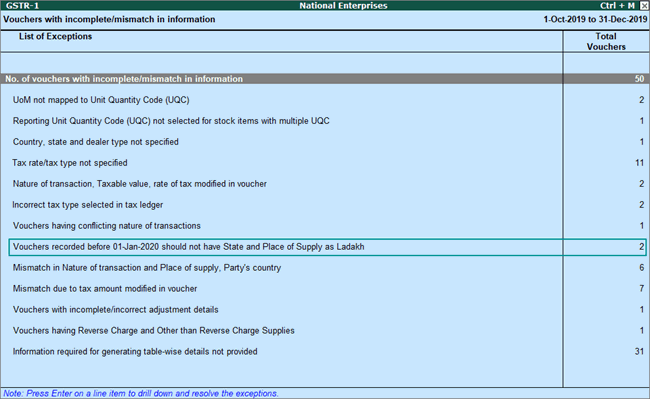
If the same transaction is recorded on or after 1-Jan-2020, it will be Included in returns and will not appear here.
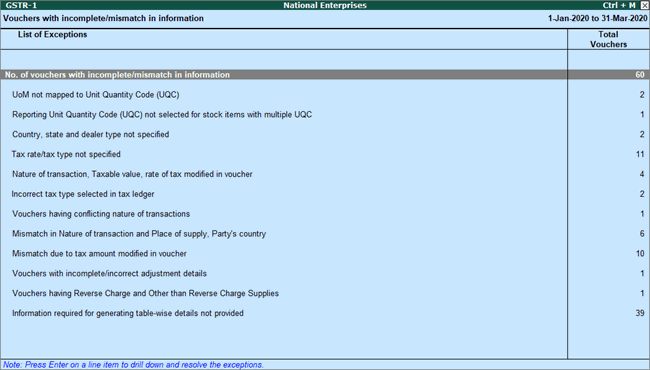
Press Enter on No. of vouchers with incomplete/mismatch in information . The Exception Resolution screen appears as shown below:
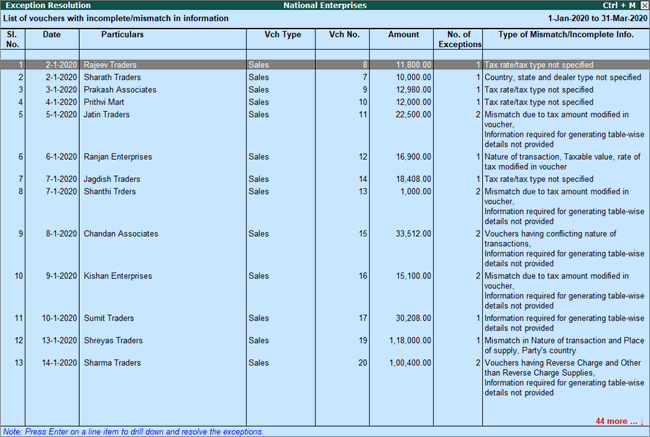
2. Select any transaction and press Enter .
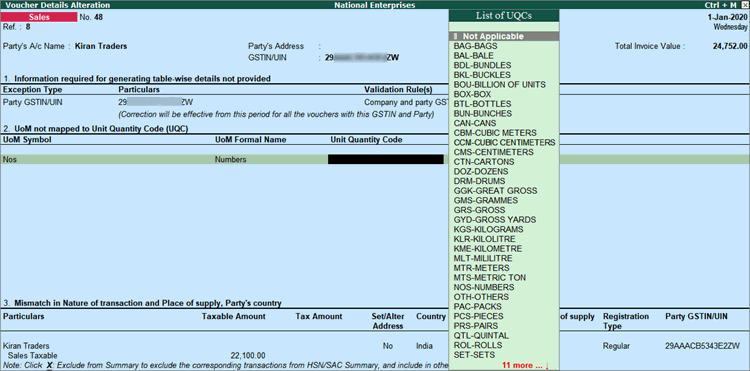
3. Select or enter required information for the first exception type. Further, you can click F5: Recompute or A : Accept as is to recompute or accept the details, respectively. exported files
4. Repeat steps 1, 2, and 3, until all exceptions are resolved.
Note : Click X : Exclude from Summary in the Exception Resolution screen to exclude the voucher from GSTR-1 return.
UoM not mapped to Unit Quantity Code (UQC)
1. Select the exception UoM not mapped to Unit Quantity Code (UQC) .

2. Select the UoM Symbol .
● Exclude from Summary
o Click X : Exclude from Summary to exclude the transactions involving these unit of measurements from the HSN/SAC Summary report.
o These transactions will appear under the Not included in HSN/SAC Summary (UQC not available) section of HSN/SAC Summary report.
o The transactions will get included in the relevant sections of the GST return.
● Mapping with UQC from the report
o Click S : Map with UQC , select the UQC , and press Enter .
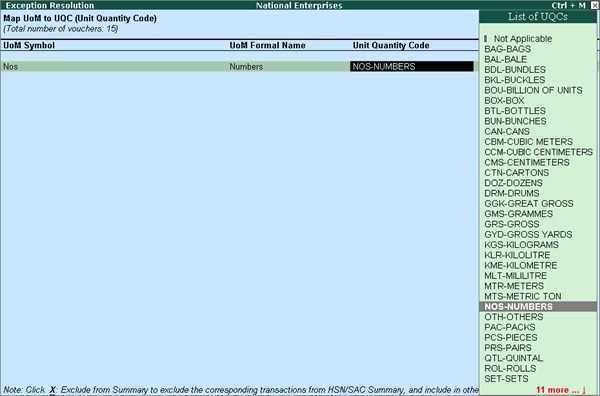
● Selecting UQC in the stock item master
o Press Enter on the selected UoM Symbol , and select the Unit Quantity Code (UQC) .
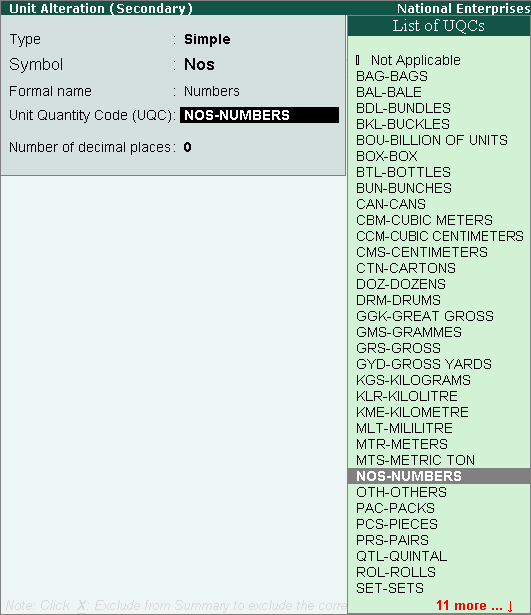
o Press Enter to save.
Country, state and dealer type not specified
Displays the count of transactions where,
● Country/state is not selected in the party ledger master,
● State selected in transaction and party ledger are different, or
● Nature of transaction is not derived.
1. Select the exception Country, state and dealer type not specified .
2. Press Enter . All the transactions of the exception type are displayed. The Exception Resolution screen appears.
3. Select the state, specify the GSTIN and select dealer type for each transaction.
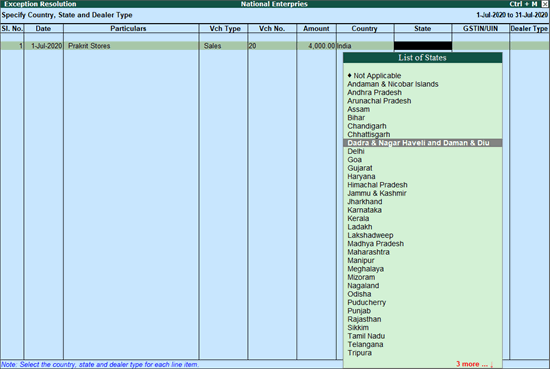
4. Press Ctrl+A to accept.
Note :
♦ Click X : Exclude Vouchers to exclude the voucher from GSTR-1 return.
♦ Ladakh is listed in the State field in Release 6.5.5 and later versions.
♦ Dadra & Nagar Haveli and Daman & Diu is listed in State field in Release 6.6.3 and later versions. The new UT name will be applicable from 01-Jul-2020 , Daman & Diu and Dadra & Nagar Haveli are applicable for older dates.
Tax rate/tax type not specified
Displays the count of transactions for which the rate or tax type is not selected in the item/ledger master.
1. Select the exception Tax rate/tax type not specified , and press Enter .
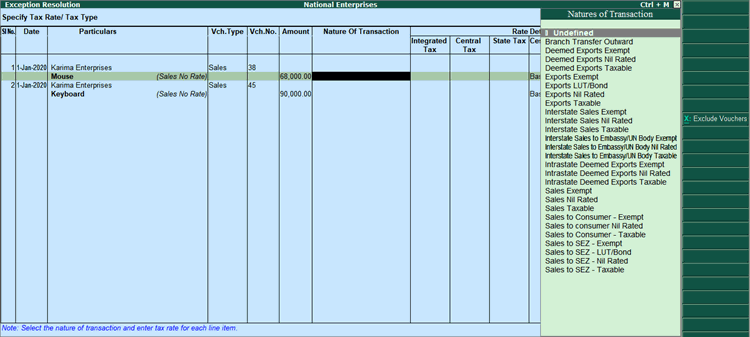
2. Select the Nature of transaction , if not provided.
3. Enter Rate Details , as required for each transaction. Ensure you provide the SGST/UTGST and CGST rates.
4. Press Enter to save.
Note : Click X : Exclude Vouchers to exclude the voucher from GSTR-1 return.
Nature of transaction, taxable value, rate of tax modified in voucher
Displays count of transactions in which the Nature of transaction, taxable value or rate of tax defined in the ledger master has been changed in the transaction.
1. Select the exception Nature of transaction, taxable value, rate of tax modified in voucher , and p ress Enter .
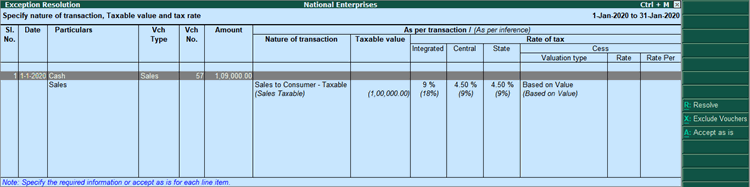
2. Select the required voucher.
3. Click R : Resolve to select Nature of transaction and enter other details manually, or click A : Accept as is . A message is displayed as shown below:
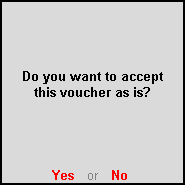
4. Press Enter to accept.
5. Similarly, accept the required vouchers.
6. Press Ctrl+A to accept.
Incorrect tax type selected in tax ledger
Displays count of transactions in which type of duty is invalid.
1. Select the exception Incorrect tax type selected in tax ledger , and press Enter .
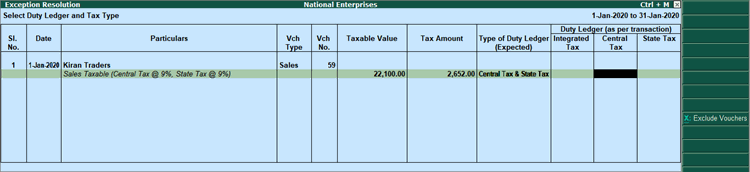
2. Select the tax type for each transaction.
3. Press Enter to save.
Vouchers having conflicting nature of transactions
Displays the count of transactions in which interstate and intrastate natures of transactions are selected in the same voucher. To resolve this:
1. Select the exception Vouchers having conflicting nature of transactions , and press Enter .
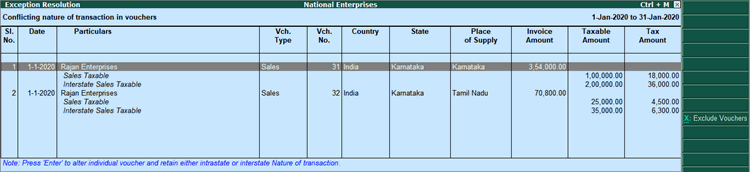
2. Navigate to the required transaction, and do one of the following:
● Press Enter to view the voucher alteration screen, and correct it retaining either interstate or intrastate nature of transaction.
● Click X : Exclude Vouchers to exclude the voucher from GSTR-1 return.
Vouchers with invalid State and Place of Supply
Displays list of transactions in which the state or place of supply selected is no more valid. For example: The Daman & Diu is merged with Dadra & Nagar Haveli on 01-Jul-2020 to form a new UT called Dadra & Nagar Haveli and Daman & Diu . In case a transaction date 01-Jul-2020 or later has Daman & Diu as state or place of supply, it is considered as invalid as the UT no longer exists. To resolve this:
1. Select the exception Vouchers with invalid State and Place of Supply and press Enter .
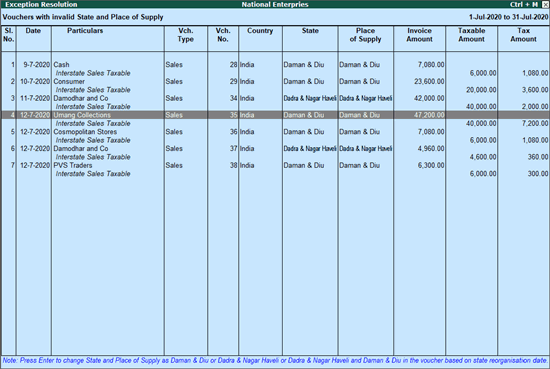
2. Select any voucher and press Enter to drill down.
3. In the Accounting Voucher Alteration screen, press Enter from Party A/c name field to open the Party Details screen.
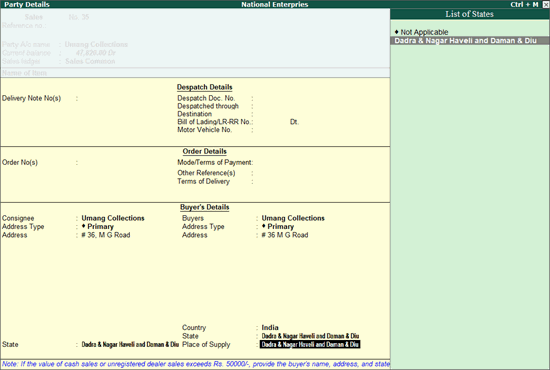
4. Select Dadra & Nagar Haveli and Daman & Diu in the State and Place of Supply fields for the transactions having the date as 1-Jul-2020 or later.
5. Save the transaction. The exception is resolved.
Vouchers recorded before 01-Jan-2020 should not have State and Place of Supply as Ladakh
Displays the count of transactions in which Ladakh is selected as the Place of supply and party's State , in transactions recorded on or before 31-Dec-2019. To resolve this:
1. Select the exception Vouchers recorded before 01-Jan-2020 should not have State and Place of Supply as Ladakh , and press Enter .
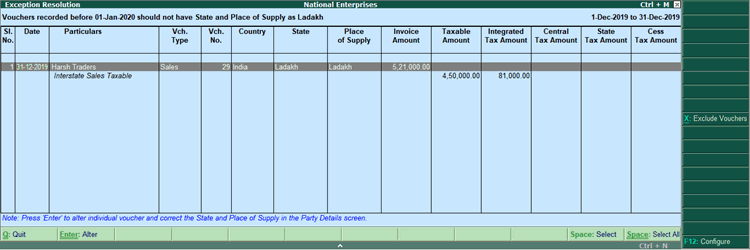
2. Select the transaction and press Enter to view the voucher alteration screen. Press F12 to view the Voucher Configuration screen of sales invoice, and set the option Enable supplementary details to Yes to update the State and Place of Supply .
3. Select the correct Place of supply and party's State and save the transaction.
Mismatch in Nature of transaction and Place of supply, Party's country
Displays the count of transactions in which there is a mismatch in the nature of transaction, place of supply and party's country. Select the exception Mismatch in Nature of transaction and Place of supply, Party's country , and press Enter .
You can do one of the following:
● Accept the transactions as valid : Click A : Accept as is to accept the transaction and include it in the relevant table of GSTR-1 .
● Exclude the transaction from the returns : Click X : Exclude Vouchers to move the transaction under Summary of Excluded Vouchers .
● Resolve the mismatch in the transaction .
o Navigate to the required transaction.
o Select the appropriate Country , State , and Place of Supply .
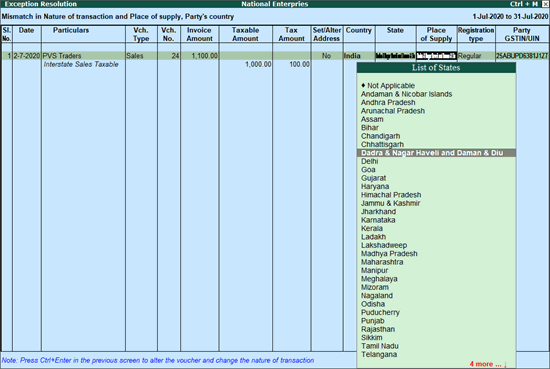
o Similarly, correct the other transactions.
o Press Enter to accept.
To resolve multiple transactions in one-go:
o Select the required transactions by pressing Spacebar .
o Click R : Resolve and provide the details.
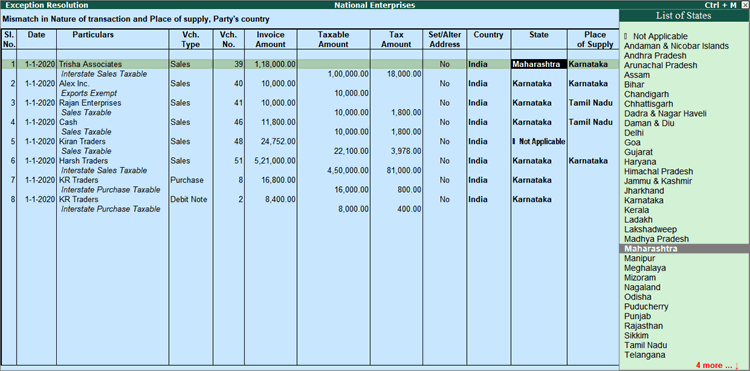
o Accept the Exception Resolution screen.
● Set the transaction as supplies under section 7 of IGST
o Select the transaction that has to be marked as supplies under section 7.
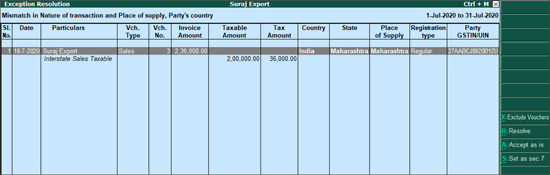
o Press Alt+S (Set as sec.7). A message is displayed.
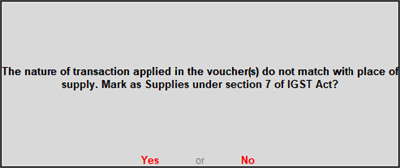
o Click Yes to resolve the exception and include the transaction in the GSTR-1 returns.
Note :
♦ Ladakh is listed in the State field in Release 6.5.5 and later versions.
♦ Dadra & Nagar Haveli and Daman & Diu is listed in State field in Release 6.6.3 and later versions. The new UT name will be applicable from 01-Jul-2020 , Daman and Diu and Dadra and Nagar Haveli are applicable for older dates.
Mismatch due to tax amount modified in voucher
Displays the count of transactions in which difference is found between the calculated and entered tax amount. The mismatch due to modified value can be resolved by following one of the options.
1. Select the exception Mismatch due to tax amount modified in voucher , and press Enter . Based on your accounting requirements, you can resolve the mismatch, accept the transaction as is, or recompute the tax values.
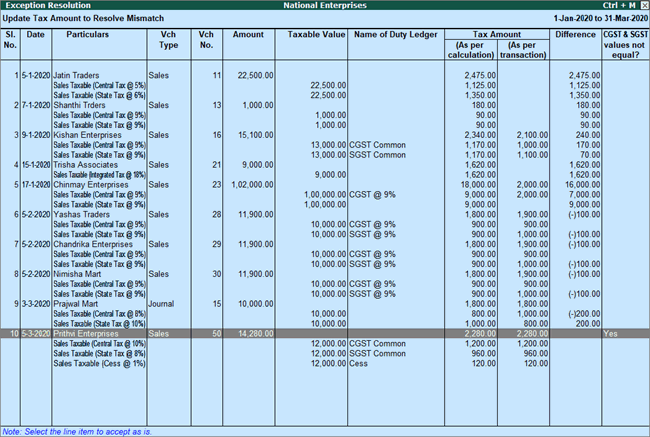
Only if the data has at least one transaction with mismatch in Central Tax and State/UT Tax values, the column CGST & SGST values not equal? appears. Such transactions will be marked as Yes in this column .
2. Navigate to the required transaction, and do one of the following:
● Transactions with mismatch due to round-off:
o Click R : Resolve .
o Click F12: Configure and set the option Allocate invoice value difference to the ledger to Yes .
o Click F6: Select ledger to select and allocate the difference in tax amount to the required ledger.
o Click F5: Recompute to recalculate the tax amount, and allocate the difference amount to the required ledger. You can also create the required ledger from this report.
● Transactions with mismatch in Central Tax and State/UT Tax: Drill-down to the transaction, and correct the values. If you click A : Accept as is , the message appears as shown:
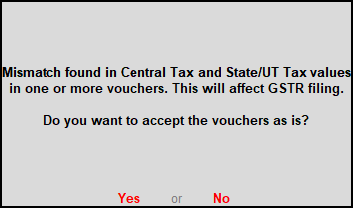
If you accept it as is, the transaction will be included in the returns with this mismatch.
● Transactions with other mismatches: You can do one of the following:
o Click A : Accept as is , and press Enter to accept it as is.
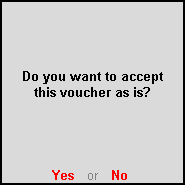
o Click R : Resolve > F5: Recompute . Press Ctrl+A to accept.
Vouchers having Reverse Charge and Other than Reverse Charge Supplies
Displays the count of transactions that have stock items that attract regular tax rates and are taxed under reverse charge.
1. Select the exception Vouchers having Reverse Charge and Other than Reverse Charge Supplies , and press Enter .

2. Select the required transaction, and resolve it as per the note provided at the end of the report.
Information required for generating table-wise details not provided
Displays the count of transactions excluded from table-wise format of GSTR-1 due to incomplete information. The button Exception Types is provided to resolve all party ledger level or voucher level corrections from a single screen.
Note: The JSON file will not be accepted in the portal, if the GSTIN/UIN of company and party ledger are same.
1. Select Information required for generating table-wise details not provided , and press Enter .
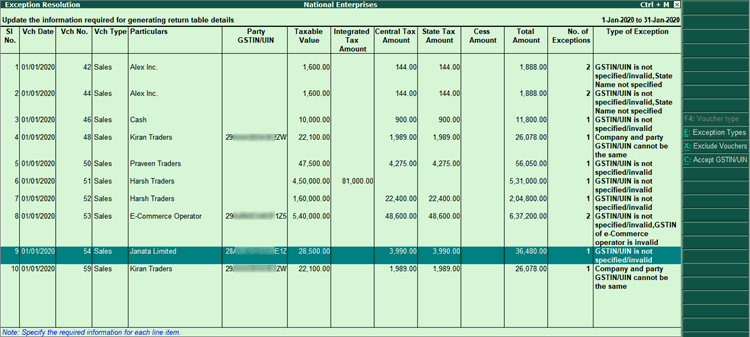
● Exceptions of GSTIN/UIN : The button C : Accept GSTIN/UIN will be activated only for vouchers in which GSTIN/UIN is specified, but requires validation.
o To accept the GSTIN/UIN as is, and include the voucher in the returns, click C : Accept GSTIN/UIN . The message appears as shown:
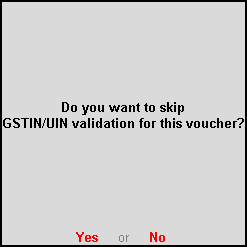
o Press Enter to include the voucher in the return.
Alternatively, you can select the voucher and press Enter to display the Table-wise exceptions(s) screen.
o Click C : Accept GSTIN/UIN to accept GSTIN/UIN.
o Press Enter to include the voucher in the return.
● Difference in Central Tax and State/UT Tax values
o The journal vouchers appear with the exception as shown below:
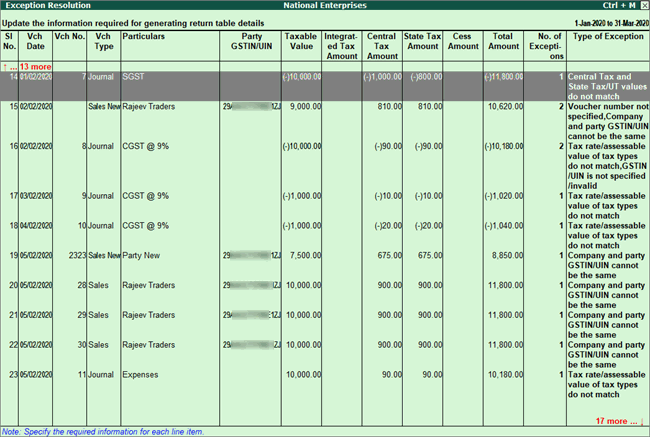
o When you press Enter , the screen appears as shown below:

Correct the tax values in the voucher.
● Other missing details of table-wise exceptions
1. Select any voucher and press Enter to display the Table-wise exceptions(s) screen.
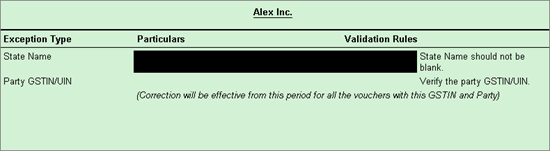
2. Enter the missing information or update the incorrect details, and press Enter to return to the Exception Resolution screen.
3. Repeat step 2 for all the required vouchers.
Exception Types
Using this option you can resolve exceptions from a common screen by grouping all table-wise related exceptions into two buckets Party Ledger level Corrections and Configuration Level Corrections .
To resolve all party ledger level exceptions
1. Select Information required for generating table-wise details not provided , and press Enter .
2. Press Ctrl+E .

3. Select Party Ledger Level Corrections in the Select Exception Resolution Type screen.
4. Enter party GSTIN/UIN for the listed parties in the Party Ledger Level correction screen.
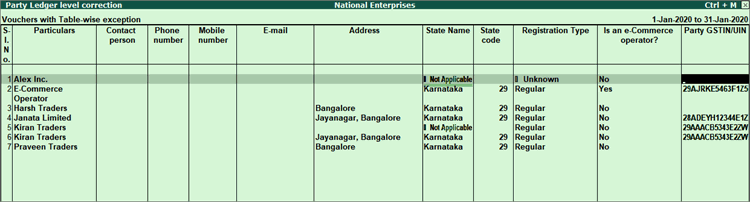
Note: The Contact person , Phone number , Mobile number and E-mail columns will appear as per the details provided in the party ledger (by enabling the option Provide contact details in configuration screen of party ledger).
5. Press Ctrl+A to accept.
To resolve all voucher level exceptions
1. Select Information required for generating table-wise not provided , and press Enter .
2. Press Ctrl+E .
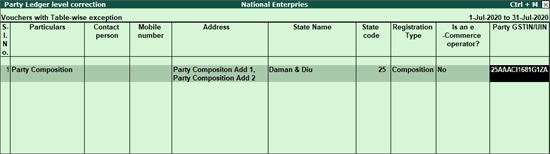
3. Select Voucher Level Corrections in the Select Exception Resolution Type screen.
4. Update Party GSTIN for the listed vouchers.
5. Press Ctrl+A to accept.
Drill-down from any row and resolve the respective exceptions to include the vouchers in return.
Note : Dadra & Nagar Haveli and Daman & Diu is listed in State field in Release 6.6.3 and later versions. The new UT name will be applicable from 01-Jul-2020 , Daman & Diu and Dadra & Nagar Haveli are applicable for older dates.
By default, the list of exceptions displays incomplete/mismatch information details voucher-wise. However, you can view the exceptions item master-wise or ledger-wise. In item master-wise view, all exceptions caused by an item can be resolved from a single screen.
Similarly, all exceptions caused by a particular ledger can be resolved from ledger-wise exceptions list.
To update the information and resolve exception at master level
1. Click I : Item Exceptions .
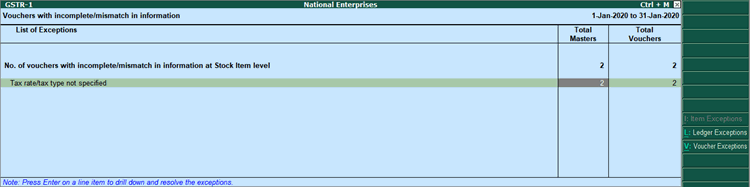
2. Navigate to required exception type and press Enter from Total Masters column to display Multi Stock Alteration screen.
3. Select the Classification/Nature of Transaction .
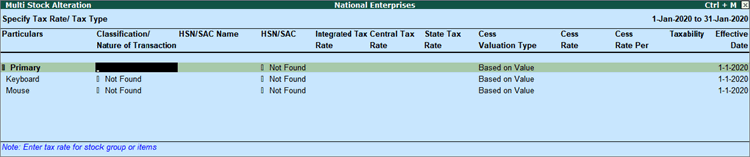
4. Enter HSN/SAC , and tax rate.
5. Select Taxability and enter the Effective date .
6. Press Ctrl+A to accept.
Item Exceptions
To update the information and resolve voucher exception at voucher level
1. Click I : Item Exceptions .
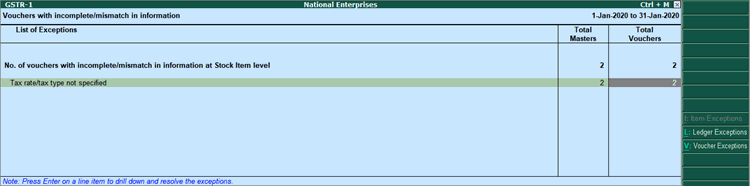
2. Navigate to required exception type and press Enter from Total Vouchers column to display Exception Resolution screen.
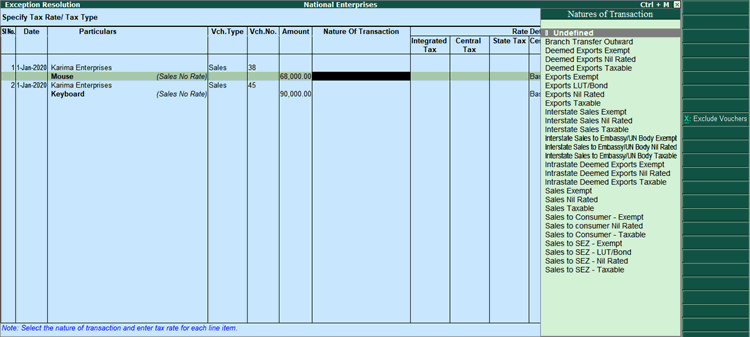
3. Select Nature of Transaction .
4. Enter Rate Details .
5. Press Ctrl+A to accept.
Ledger Exceptions
To update the information and resolve exception at master level
1. Click L : Ledger Exceptions .
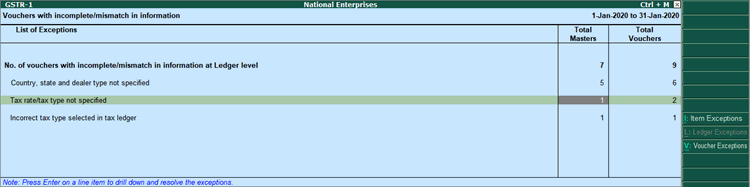
2. Navigate to required exception type and press Enter from Total Masters column to display Multi Ledger Alteration screen.

3. Enter HSN/SAC , and tax rate.
4. Select Taxability and enter the Effective date .
5. Press Ctrl+A to accept.
To update the information and resolve voucher exception at voucher level
1. Click L : Ledger Exceptions .
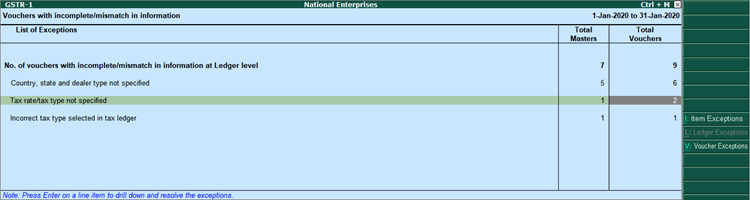
2. Navigate to required exception type and press Enter from Total Vouchers column to display Exception Resolution screen.
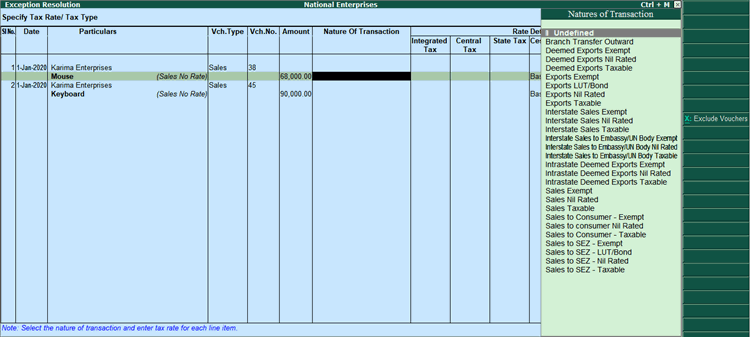
3. Select Nature of transaction and enter rate.
4. Press Ctrl+A to accept.