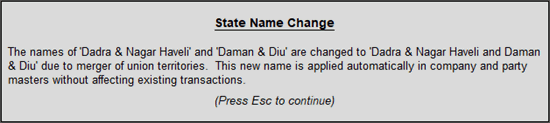
Upgrading to Tally.ERP 9 Release 6.6.3 is fairly simple. We urge you to go through the FAQ section before you upgrade!
Note : The name of new union territory Dadra & Nagar Haveli and Daman & Diu is provided in Release 6.6.3 . All masters with Daman & Diu and Dadra & Nagar Haveli are automatically updated with the name of new union territory. The state/union territory name before merger is captured in State (before reorganisation) field. Retaining the pre-merger state/union territory name helps in managing transactions and tax returns from that period.
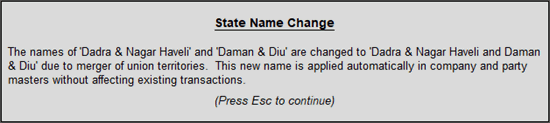
● Renew your TSS Subscription (for Tally.ERP 9 users whose TSS has expired). Users with a valid TSS Subscription will be able to use the licensed version of Tally.ERP 9 Release 6.6.3.
● Buy an upgrade (for Tally 9 and lower version users) to start using the licensed version of Tally.ERP 9 Release 6.6.3.
● Download and install Tally.ERP 9 Release 6.6.3. Users currently using any version of Tally.ERP 9 and having a valid TSS Subscription can directly upgrade to Release 6.6.3.
You can also upgrade directly to the latest release from the product.
Note: Be sure to back up your current data in a different location using Gateway of Tally > Alt + F3 > Backup . To view your backed-up data, restore your backup to a different folder using Gateway of Tally > Alt + F3 > Restore .
It is best to install Release 6.6.3 in a location different from your previous installation. For more information, refer to upgrade to the latest release in a single-user environment and upgrade to the latest release in a multi-user Environment .
After upgrading to Release 6.6.3, you can choose to start working with Tally.ERP 9 in one of the following ways:
This is the simplest option. Open your company in Tally.ERP 9 Release 6.6.3 and follow the on-screen instructions. Once the data is converted, get started with GST (for India) or get started with GCC VAT (for Gulf countries) as required.
● For Tally 7.2 or lower, download the tool Tally72migration.exe , and migrate your data using this tool. After the upgrade, you can open your data in Release 6.6.3.
Open your company in Tally.ERP 9 Release 6.6.3 and follow the on-screen instructions. Then, split your company.
● For Tally 7.2 or lower, download the tool Tally72migration.exe , and migrate your data using this tool. After the upgrade, you can open your data in Release 6.6.3, and split the company.
● Go to Company Info. > Create Company . Create all the required masters.
Or
● Export the masters from your company in the older version of Tally.ERP 9 with the closing balances, as applicable. In the new company in Release 6.6.3, import these masters. Once the masters are imported, you can get started with GST or GCC VAT.
Enjoy your journey with Tally.ERP 9!
1. How do I migrate a group company that is created in Tally 7.2 to Tally.ERP 9?
A group company created in Tally 7.2 cannot be opened directly in Tally.ERP 9. We recommend that you open individual companies in Tally.ERP 9 ( migrate data from Tally 7.2 before opening in Release 6.6.3), and then group them together once again at the end. Always remember to back up the data and restore at a different location.
2. I am using Tally 8.1. Can I continue to use these versions after moving to Release 6.6.3? Can my licenses co-exist?
No, the licenses for Tally 8.1 and Tally 9 will not co-exist with Tally.ERP 9 Release 6.6.3.
3. What happens to my synchronisation setup?
Everything will work as usual as long as you ensure that Tally.ERP 9 has been upgraded to Tally.ERP 9 Release 6.6.3 at all your locations.
4. My existing customisation fails in Tally.ERP 9 Release 6.6.3 What do I do?
Ensure that the customisation or Account TDL used in Tally.ERP 9 is compatible with Release 6.6.3 If you find that your customisation or Account TDL is not compatible with Release 6.6.3, do either of the following:
● Contact your partner to upgrade the solutions to Release 6.6.3.
● Disable the customisations and proceed until the customisations are made compatible with the release.
To disable the customisation
For local TDL/TCP
1. Go to F12: Configure > Product & Features .
2. Click F4: Manage Local TDL .
3. Set the option Set TDL Files on startup to No , or remove the attached TDL or TCP from the TDL Configuration window.
For account TDL/Addon
1. Log in to the Control Centre .
2. Identify the TDL tagged to the Account ID.
3. Disable the TDL and update the license.
1. Do I need to create different masters for GST? How can I manage the split between GST and VAT?
With Tally.ERP 9, it is pretty easy to manage two different tax regimes. You can create a whole new set of masters, voucher types, tax ledgers (Central Tax, State/UT Tax, Integrated Tax), and start cleanly with GST.
2. I am using Tally 9 and I have enabled Dealer Excise. Should I follow different steps for moving to Release 6.6.3?
Yes. See the topic Migrating Dealer Excise Data .
3. I want to view my earlier statutory data in my older product release and GST-related data in the latest release. How do I do this?
Once you have upgraded to the latest release, you can view and access all your statutory data in this release. However, if you want to view your earlier statutory data using your old product version:
1. Make a copy of your company data in the folder where you have installed the latest Tally.ERP 9 release.
2. Configure your existing license for the latest release.
3. Continue to access your earlier statutory data using the older release and use the copied data in the latest release to create your GST-related transactions.