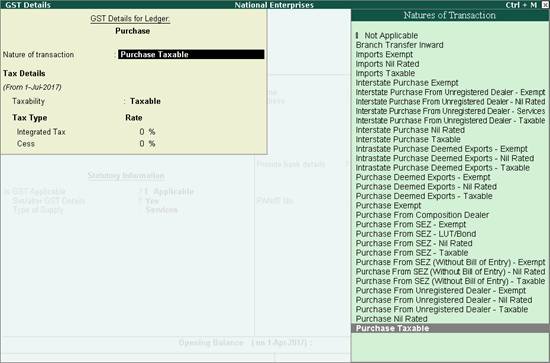
Once you activate GST in your company, you can record a variety of purchase transactions (inward supply) such as purchases from other territory and SEZ, nil rated and exempt purchases, works contract, purchases attracting GST and TDS.
Purchases from exclusive economic zones (other territory)
Purchase of works contract services
Purchase attracting GST and TDS
New nature of transactions supported as per filing requirements
While recording any type of purchase transaction, you can choose either of the following methods:
● Method 1 : For a specific type of purchase transaction, you can create or update the purchase ledger with the relevant Nature of transaction . Select this purchase ledger while recording the purchase transaction.
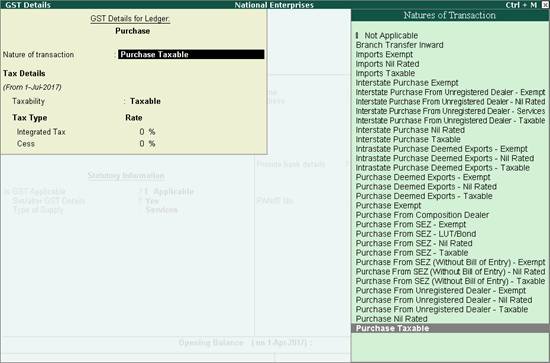
● Method 2 : Select the common purchase ledger during the purchase transaction. Press F12 and enable the option Allow modification of tax details for GST? Now select the Classification/Nature .
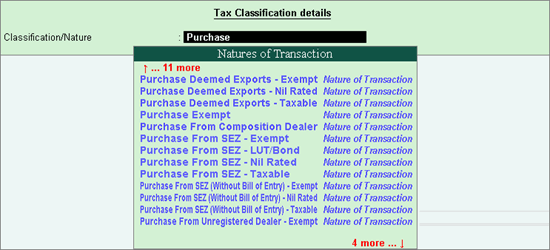
To record purchases from other territories, you have to enable the option Assessee of Other Territory? in the party ledger. If your company is located in the exclusive economic zone, enable the option Assessee of Other Territory? in the Company GST Details screen. Tax applicability is given below:
● Other territory to other territory: Central and UT taxes are applicable.
● Other territory to a state or union territory: Integrated tax is applicable.
● State or union territory to other territory: Integrated tax is applicable.
Other territory to other territory
● Ensure that the option Assessee of Other Territory? is set to Yes in the Company GST Details screen.
● Go to Gateway of Tally > Accounting Vouchers > F9: Purchases .
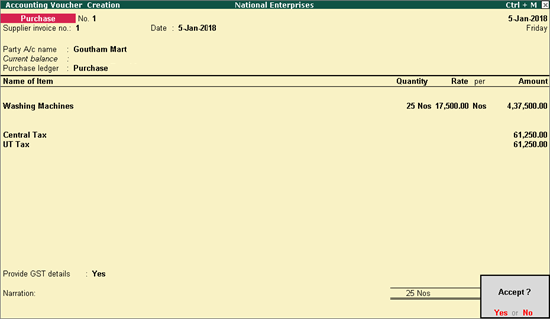
● Select the party ledger in which the option Assessee of Other Territory? is set to Yes .
● Select the purchase ledger.
● Select the central and UT tax ledgers.
The printed invoice appears as shown:
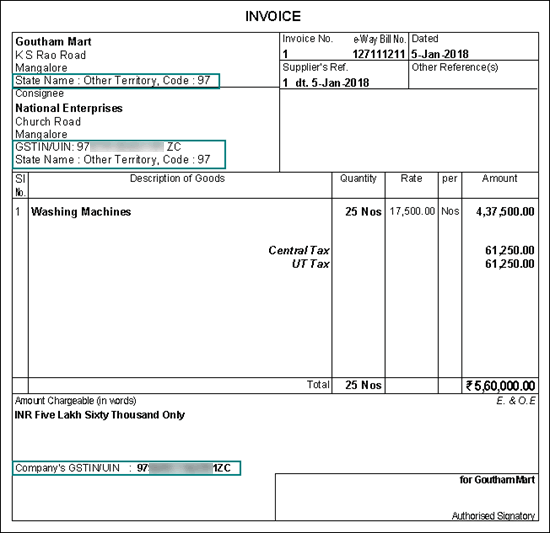
Other territory to a state or union territory
● Ensure that the option Assessee of Other Territory? is set to Yes in the Company GST Details screen.
● Go to Gateway of Tally > Accounting Vouchers > F9: Purchases .
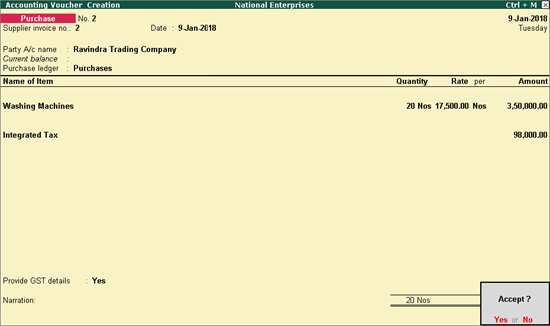
● Select the party ledger in which the option Assessee of Other Territory? is set to No .
● Select the purchase ledger.
Note: If you are an assessee of other territory, and your supplier is of the same state but not of other territory, select a common purchase ledger. Ensure the tax rates (integrated, central and UT tax) are defined in the stock items. The taxes will be calculated accordingly.
● Select the integrated tax ledger.
The printed invoice appears as shown below:
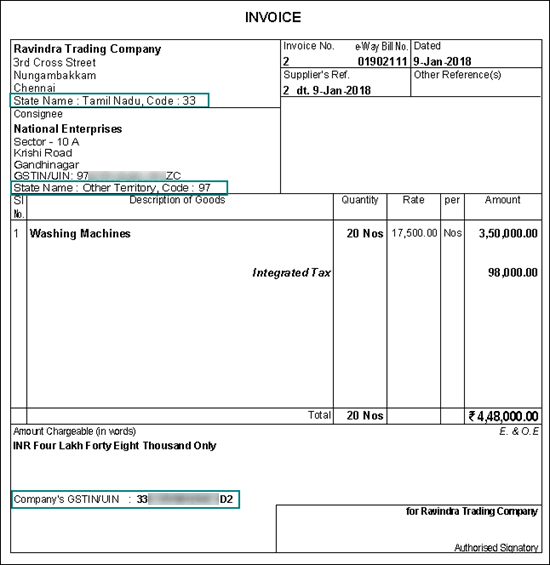
State or union territory to other territory
● Ensure that the option Assessee of Other Territory? is set to No in the Company GST Details screen.
● Go to Gateway of Tally > Accounting Vouchers > F9: Purchases .
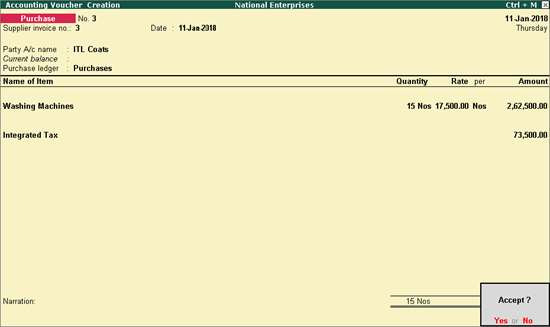
● Select the party ledger in which the option Assessee of Other Territory? is set to Yes .
● Select the purchase ledger.
Note: If you and your supplier are located in the same state, and you do not belong to other territory but your supplier is an assessee of other territory, select a common purchase ledger. Ensure that the tax rates are defined in the stock items. The taxes will be calculated accordingly.
● Select the integrated tax ledger.
The printed invoice appears as shown below:
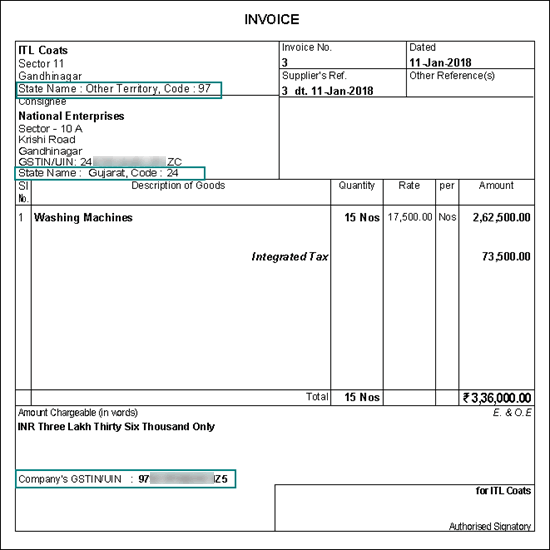
The purchase of nil rated goods from a local or interstate supplier does not attract GST, and can be recorded using a purchase voucher. In the ledger masters of the goods or services classified as nil rated (0%), Taxability should be set to Nil Rated in the GST Details screen.
● Go to Gateway of Tally > Accounting Vouchers > F9: Purchases .
● Select the applicable purchase ledger . For example, Nil Rated Purchases.
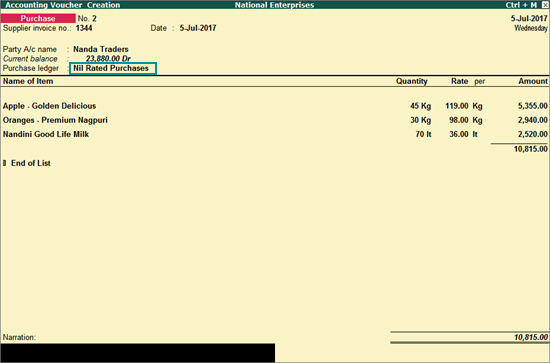
Depending on the location of the party, you can record a local or interstate nil rated purchase transaction.
The local or interstate purchase of goods or services exempted from GST can be recorded using a purchase voucher. In the ledger masters of the exempted goods or services, Taxability should be set to Exempt in the GST Details screen.
● Go to Gateway of Tally > Accounting Vouchers > F9: Purchases .
● Select the applicable purchase ledger . For example, Exempt Purchases.
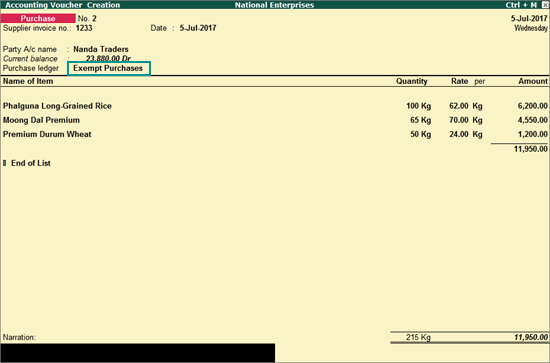
The penultimate purchases for exports can be recorded in purchase vouchers. Effective from 18th October 2017:
● Integrated tax is applicable on interstate transactions.
● Central tax and state tax are applicable on transactions made within the state.
Prior to this date, integrated tax had to be paid on all taxable deemed exports made within and outside the state.
You can record deemed exports using the natures of transaction provided for interstate and intrastate purchases.
● Interstate taxable deemed export: Integrated tax is applicable for purchases recorded with the nature of transaction Purchase Deemed Exports - Taxable .
● Intrastate taxable deemed export: Central and state taxes are applicable for purchases from local parties recorded with the nature of transaction Intrastate Purchase Deemed Exports - Taxable .
● Exempt and nil rated deemed export: No tax is applicable when recorded with the following natures of transaction:
o Intrastate: Intrastate Purchase Deemed Exports - Exempt and Intrastate Purchase Deemed Exports - Nil Rated
o Interstate: Purchase Deemed Exports - Exempt and Purchase Deemed Exports - Nil Rated
To record intrastate deemed exports
● Go to Gateway of Tally > Accounting Vouchers > F9: Purchases .
● Select the party located within the state, predefined with the options:
o Consider Party as Deemed Exporter for Purchases? set to Yes
o Party Type set to Deemed Export
● Select the purchase ledger of intrastate deemed export nature of transaction.
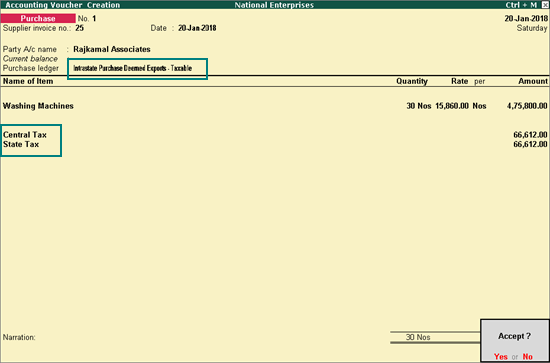
Record interstate deemed exports
● Go to Gateway of Tally > Accounting Vouchers > F9: Purchases .
● Select the interstate party predefined with the options:
o Consider Party as Deemed Exporter for Purchases? set to Yes
o Party Type set to Deemed Export
● Select the purchase ledger of interstate deemed export nature of transaction.
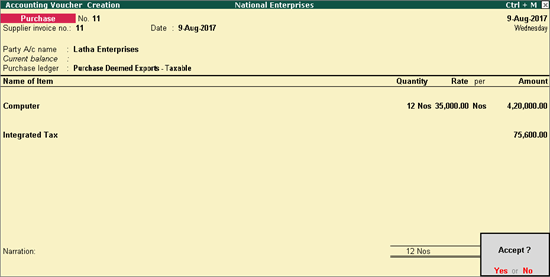
The purchase of goods and services from a party in an SEZ can be recorded using a purchase voucher. In an SEZ purchase transaction, taxes are applicable based on the type of purchase:
● Purchase from SEZ - Taxable: In SEZ purchases, integrated tax is applicable for both local and interstate parties. In the Party Details screen of the invoice, set the option Is Bill of Entry Available? to Yes .
● Purchase from SEZ - Exempt or Nil Rated: No tax is applicable. In the Party Details screen of the invoice, set the option Is Bill of Entry available? to Yes .
● Purchase from SEZ without bill of entry: Can be taxable, exempt or nil rated. In the Party Details screen of the invoice, set the option Is Bill of Entry available? to No .
● Purchase from SEZ - LUT/Bond: No tax is applicable. Such purchases can be made when your supplier has signed up a letter of undertaking with the department for the sale of goods without the payment of duty. While passing the purchase transaction, you can select either the ledger created for exempt SEZ purchases or the common purchase ledger.
o Provide the LUT/Bond details in the Company GST Details screen.
o Set the option in Is Bill of Entry available? to Yes in the Party Details screen of the invoice.
Record SEZ purchases
● Go to Gateway of Tally > Accounting Vouchers > F9: Purchases .
● Select the applicable purchase ledger . For example, SEZ Purchases.
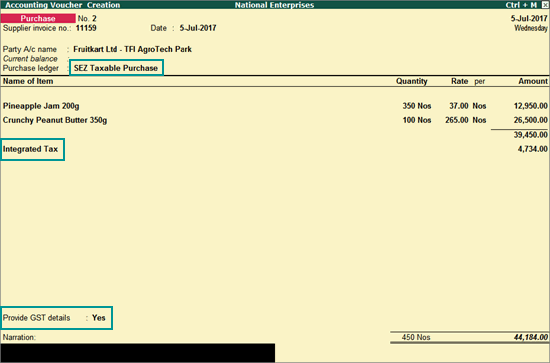
Provide GST details : Enable this option if you want to enter additional details regarding the SEZ transaction.

You can record a material out/delivery note voucher if you have sent material to works contractor. Then record a purchase invoice when you receive the service. Under GST you need to report only the purchase invoice for works contract.
Record a purchase invoice for works contract
1. Go to Gateway of Tally > Accounting Vouchers > F9: Purchase .
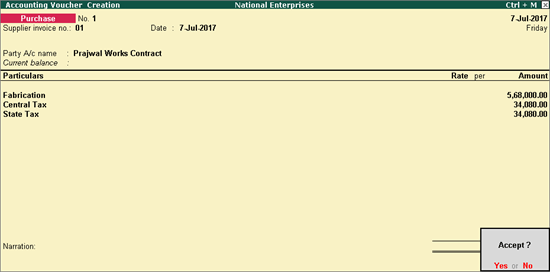
Supplier invoice no.: Displays the sales invoice no. of the supplying party.
Date: Displays the date on which the sales invoice was passed by the supplier.
2. In Party A/c name , select the supplier's ledger.
3. Select the purchase ledger and enter the amount. Ensure the purchase ledger has details as shown below:
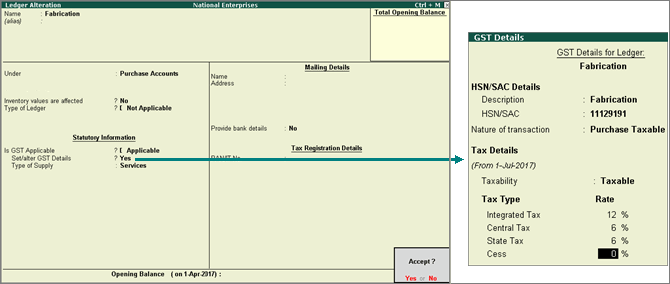
4. Select the GST ledgers (central and state, or integrated) based on the state selected for the supplier ledger.
You can view the tax details by clicking A : Tax Analysis . Click F1 : Detailed to view the tax break-up.
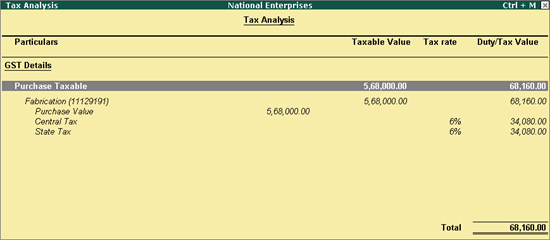
You can record a purchase voucher for services that attract GST and TDS.
Enable the purchase ledger for TDS and GST.
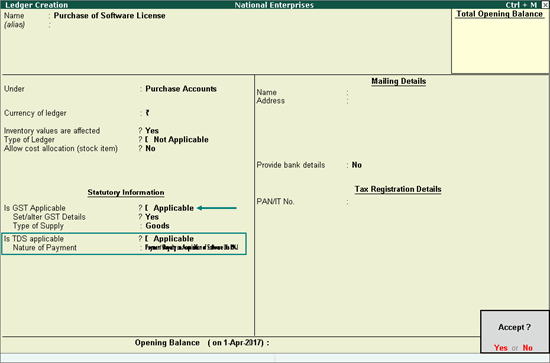
Enable the party ledger for TDS.
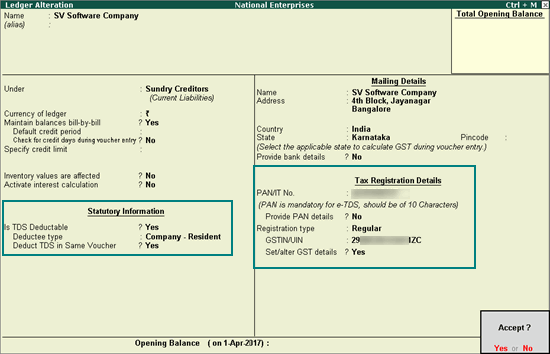
Record a purchase invoice with GST and TDS ledgers.
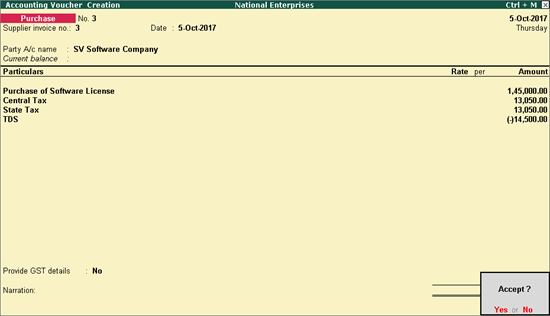
|
Master Setup |
Party Details screen of Invoice |
|||
|---|---|---|---|---|
|
Nature of Transaction |
Taxability |
Party Type |
Consider Party for Export |
Is Bill of Entry available? |
|
Imports Nil Rated |
Nil Rated |
Not Applicable |
-- |
-- |
|
Purchase from SEZ - Nil Rated |
Nil Rated |
SEZ |
-- |
Yes |
|
Purchase from SEZ (Without Bill of Entry) - Taxable |
Taxable |
SEZ |
-- |
Yes |
|
Purchase from SEZ (Without Bill of Entry) - Exempt |
Exempt |
SEZ |
-- |
Yes |
|
Purchase from SEZ (Without Bill of Entry) - Nil Rated |
Nil Rated |
SEZ |
-- |
Yes |
|
Purchase from SEZ - LUT/Bond (Ensure the option Provide LUT/Bond details? is enabled in Company GST Details screen) |
Exempt |
SEZ |
-- |
Yes |
|
Purchase Deemed Exports - Taxable |
Taxable |
-- |
Yes |
-- |
|
Purchase Deemed Exports - Exempt |
Exempt |
-- |
Yes |
-- |
|
Purchase Deemed Exports - Nil Rated |
Nil Rated |
-- |
Yes |
-- |
|
Interstate Purchase from Unregistered Dealer - Services |
Exempt |
-- |
-- |
-- |
|
Purchase from SEZ - Taxable |
Taxable |
SEZ |
-- |
Yes |
|
Purchase from SEZ - Exempt |
Exempt |
SEZ |
-- |
Yes |
GST Sales - Nil Rated, Exempt, SEZ, Deemed Export, Consumer, and Consignee Sales