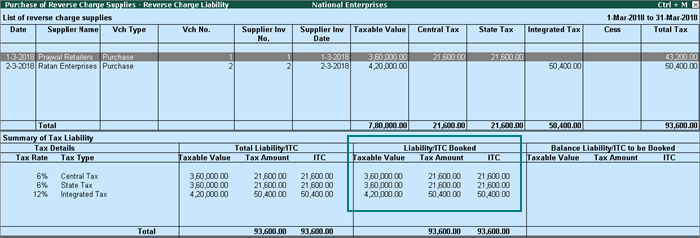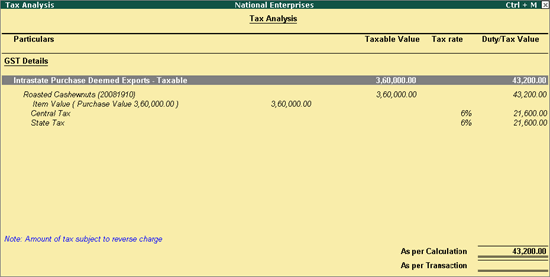
|
Related Topics |
|
Related Reports |
Transactions with businesses manufacturing goods for export are reverse chargeable. These transactions can be interstate or intrastate. All sales transactions and tax liability appear under GSTR-1 and GSTR-3B. You can also record high seas sale using nature of transactions provided for deemed exports.
On this page
● Set up for deemed exports under reverse charge
● Record deemed export purchases under reverse charge
● Record deemed export sales under reverse charge
● View deemed exports under reverse charge in GSTR-1
● View deemed exports under reverse charge in GSTR-3B
● View the reverse charge liability and record adjustments
1. GST details of party.
o Consider Party as Deemed Exporter for Purchases? - Yes for supplier.
o Party Type - Deemed Export for supplier and buyer.
2. GST details of stock item.
o Is reverse charge applicable? - Yes .
3. GST details of sales and purchase ledgers.
o Is reverse charge applicable? - Yes to use the following natures of transaction.
o Purchase - Intrastate Purchase Deemed Exports - Taxable & Purchase Deemed Exports - Taxable .
o Sales - Deemed Exports Taxable & Intrastate Deemed Exports Taxable .
Intrastate deemed export attract central tax and state tax under reverse charge. Interstate deemed export purchases attract integrated tax under reverse charge. Use the relevant natures of transaction for interstate and intrastate purchases.
1. Go to Gateway of Tally > Accounting Vouchers > F9: Purchase .
2. Select the deemed exporter in Party A/c name .
3. Select the purchase ledger.
4. Select the stock item marked for reverse charge applicability.
Note: In the GST Details screen of the invoice, the option Is reverse charge applicable? appears as set in the master, and the same configuration appears in brackets for reference. You can change this while recording the invoice, if required.
o Click A : Tax Analysis > F1 : Detailed to view the detailed Tax Analysis report that displays the reverse charge amount.
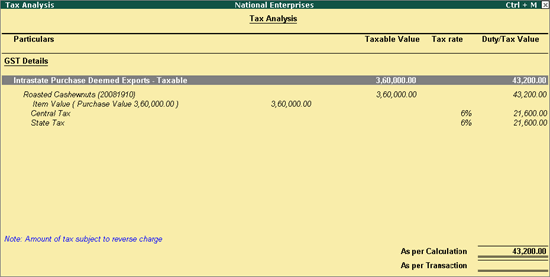
o Press Esc to go back to the purchase voucher.
5. Provide other details, as needed.
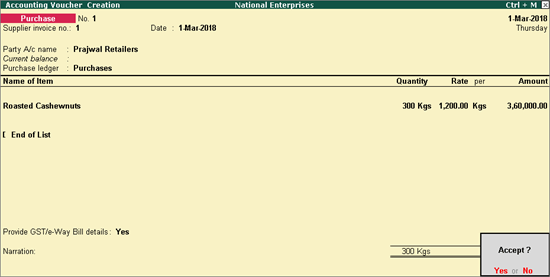
6. Press Enter to save.
In the interstate purchase invoice, select the stock item taxable marked for reverse charge applicability. Click A : Tax Analysis > F1 : Detailed to view the detailed Tax Analysis report that displays the reverse charge amount.
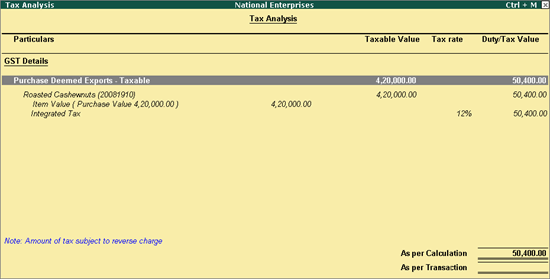
Press Esc to go back to the purchase voucher. Provide other details, as needed.
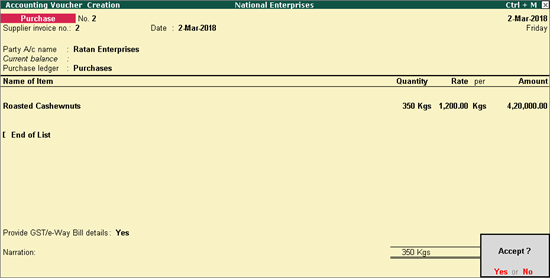
Press Enter to save.
Intrastate deemed export sales attract central tax and state tax under reverse charge. Interstate deemed export sales attract integrated tax under reverse charge. Use the relevant natures of transaction for interstate and intrastate sales. You can also record high seas sales using nature of transactions provided for deemed exports.
1. Go to Gateway of Tally > Accounting Vouchers > F8: Sales .
2. Select the deemed exporter in Party A/c name .
3. Select the sales ledger.
4. Select the stock item taxable marked for reverse charge applicability.
Note: In the GST Details screen of the invoice, the option Is reverse charge applicable? appears as set in the master, and the same configuration appears in brackets for reference. You can change this while recording the invoice, if required.
o Click A : Tax Analysis > F1 : Detailed to view the detailed Tax Analysis report that displays the reverse charge amount.
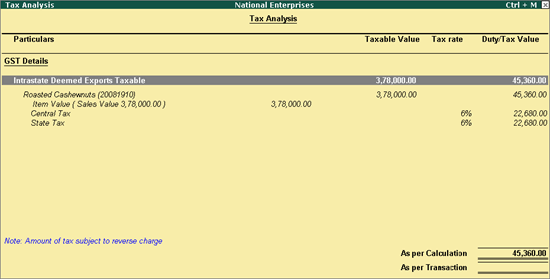
o Press Esc to go back to the sales voucher.
5. Provide other details, as needed.
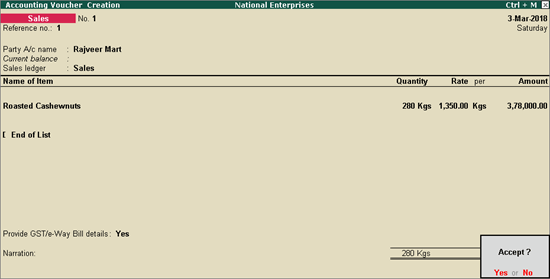
6. Press Enter to save.
In the interstate purchase invoice, select the stock item taxable marked for reverse charge applicability. Click A : Tax Analysis > F1 : Detailed to view the detailed Tax Analysis report that displays the reverse charge amount.
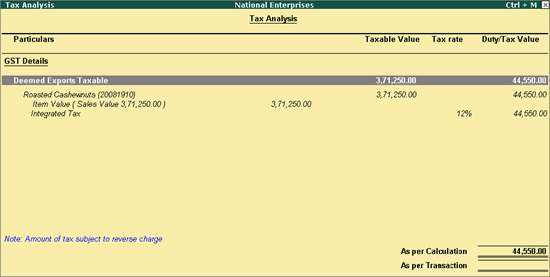
Press Esc to go back to the sales voucher. Provide other details, as needed.
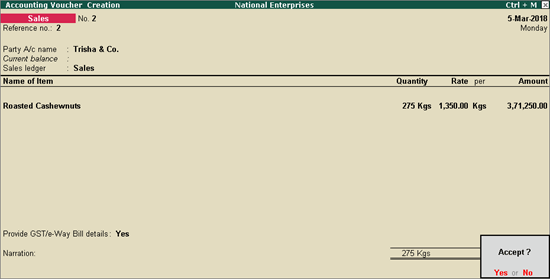
Press Enter to save.
● Go to Gateway of Tally > Display > Statutory Reports > GST > GSTR–1 .
The summary view (click V : View Summary ) appears as shown below:
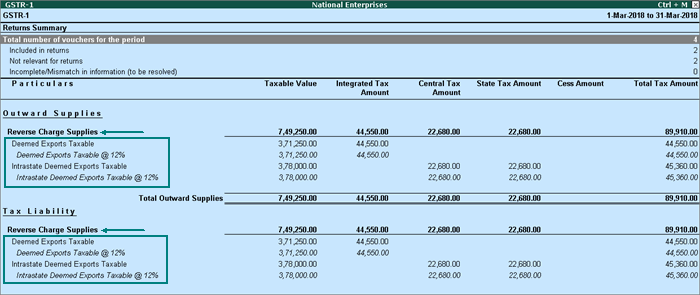
● Go to Gateway of Tally > Display > Statutory Reports > GST > GSTR–3B .
The summary view (click V : View Summary ) appears as shown below:
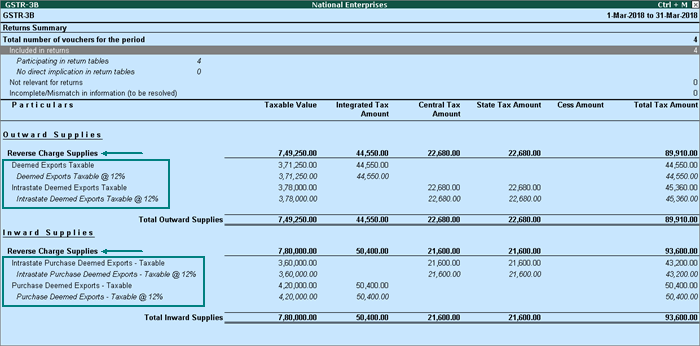
1. Go to Gateway of Tally > Display > Statutory Reports > GST > GSTR–1 or GSTR-3B > Return Format view (click V : View Return Format ).
2. Select Reverse Charge Inward Supplies and press Enter .
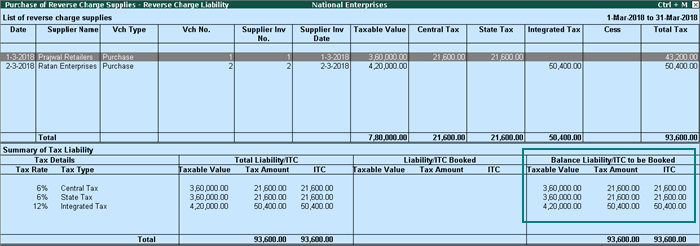
3. Click J : Stat Adjustment to book the liability with the stat adjustment details.

4. Record the journal voucher.
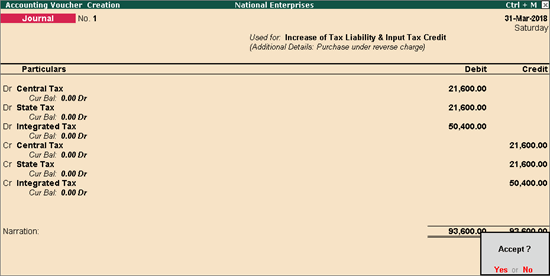
After recording the journal, the reverse charge liability report appears as shown below: