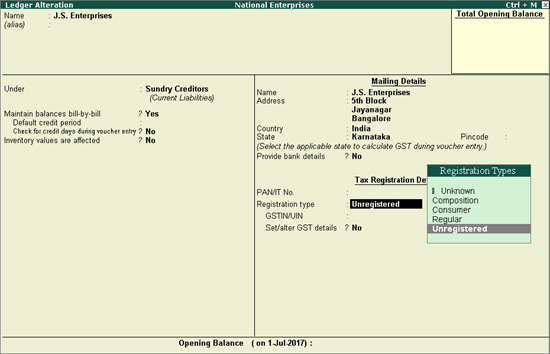
|
Related Topics |
|
Related Reports |
Reverse charge liability on purchase from unregistered dealers which was suspended till 30.09.2019, has been withdrawn. The Government would be specifying the category of Registered Dealer, for whom reverse charge mechanism would be applicable on purchases made from unregistered dealers.
Note: The deferment was effective from 13th October 2017.
On this page
To record purchases from unregistered dealers:
● Enable tax liability on reverse charge
To calculate liability and input tax credit on purchases made from unregistered dealers, set the option Enable tax liability on reverse charge (Purchase from unregistered dealer) to Yes , in the Company GST Details screen. This will activate the reverse charge calculation for the applicable period.
1. Go to Gateway of Tally > Accounts Info. > Ledgers > Alter > select the ledger.
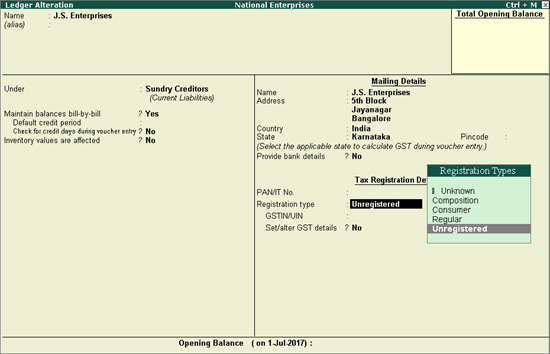
2. Set/alter GST details? - Yes .
3. In GST Details screen, Registration Type - Unregistered .
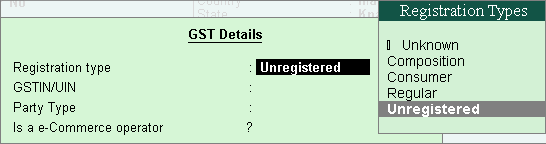
4. Save the ledger.
1. Go to Gateway of Tally > Accounts Info. > Ledgers > Alter > select the purchase ledger.
2. GST applicability.
o Is GST Applicable? - Applicable .
o Set/alter GST details? - Yes .
3. GST Details.
o Press F12: Configure and set Enable reverse charge calculation? to Yes .
o Taxability - Taxable .
o Is reverse charge applicable? - Yes .
o Enter the GST rates.
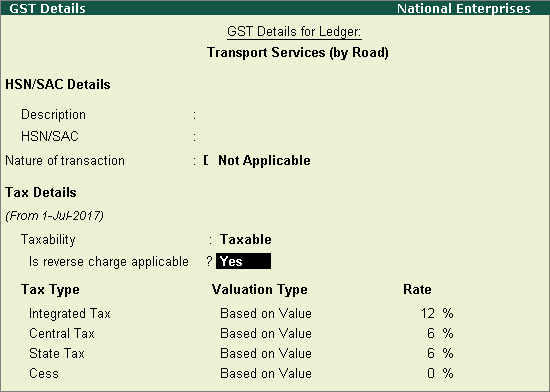
Note: If a reverse chargeable service is created as a stock item, set the option Is reverse charge applicable? to Yes in the GST Details screen of stock item.
o Enter the GST rates.
4. Save the purchase ledger.
You can do inward supply of goods or services from unregistered dealers in the same state or other states.
1. Go to Gateway of Tally > Accounting Vouchers > Accounting Vouchers > F9: Purchase .
2. Enter the details as required.
o Click A : Tax Analysis > F1 : Detailed to view the detailed Tax Analysis report that displays the reverse charge amount.
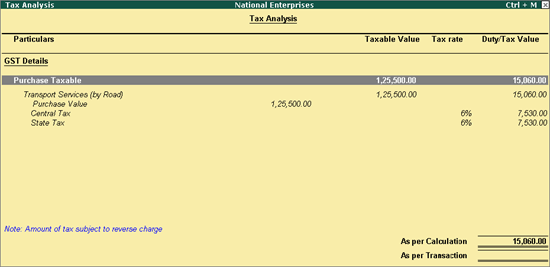
o Press Esc to go back to the purchase voucher.
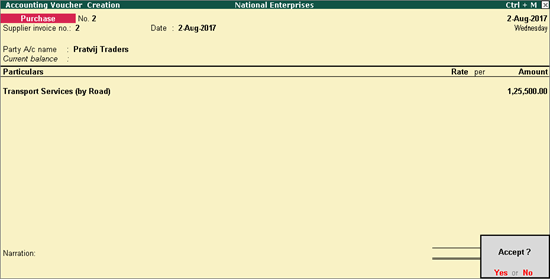
3. Press Enter to save.
Record inward supply of services
1. Go to Gateway of Tally > Accounting Vouchers > F9: Purchase .
2. Enter the details as required.
o Click A : Tax Analysis > F1 : Detailed to view the detailed Tax Analysis report that displays the reverse charge amount.
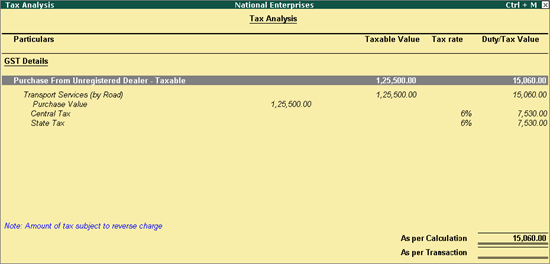
o Press Esc to go back to the purchase voucher.
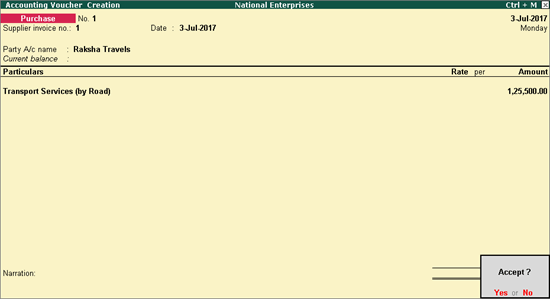
3. Press Enter to save.
You can print the GST analysis of taxable purchases under reverse charge made from unregistered dealers, when the option Enable tax liability on reverse charge? (Purchase from unregistered dealer) is set to No in the Company GST Details screen.
This transaction appears in B2BUR Invoices - 4B of GSTR-2 report.
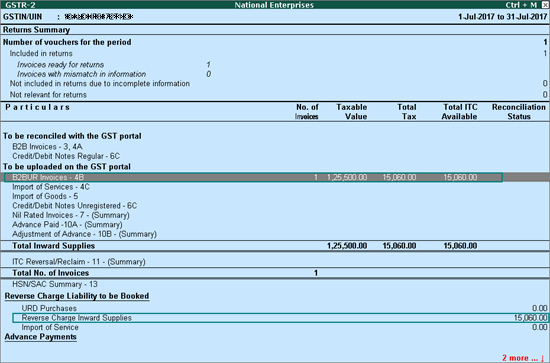
You can record purchase of taxable, exempt, and nil rated supplies of goods from unregistered dealers using the following natures of transaction:
● Interstate Purchase From Unregistered Dealer - Taxable
● Interstate Purchase From Unregistered Dealer - Exempt
● Interstate Purchase From Unregistered Dealer - Nil Rated
You can record purchase of services from unregistered dealers using the natures of transaction - Interstate Purchase From Unregistered Dealer - Services
1. Go to Gateway of Tally > Accounting Vouchers > Accounting Vouchers > F9: Purchase .
2. Select an interstate party ledger with Registration type as Unregistered .
3. Select a purchase ledger with:
o Nature of transaction - Interstate Purchase From Unregistered Dealer - Services
o Taxability - Exempt
o Type of Supply - Services
4. Record the purchase invoice.
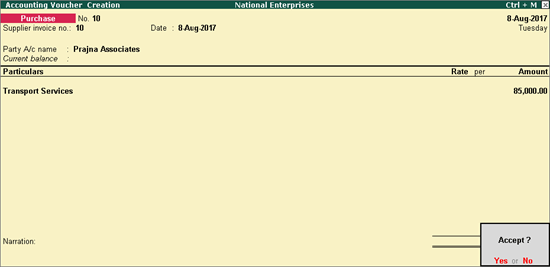
5. Click A : Tax Analysis > F1 : Detailed to view the detailed Tax Analysis report.
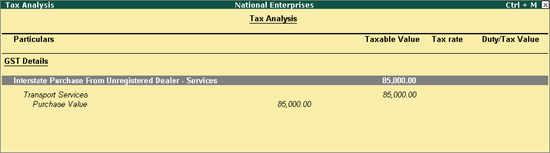
6. Press Esc to go back to the purchase voucher.
7. Press Ctrl+A to save.
You can view the liability payable on purchase from unregistered dealers for each tax period in the Purchase from URD - Reverse Charge Liability report of GSTR-2 .
Record a journal voucher for increase in tax liability and tax credit, report this transaction to the department as a self-invoice. The value of this transaction appears in B2BUR Invoices - 4B of the GSTR-2 report. For this, you need to debit and credit the same tax ledgers by entering the tax values.
1. Go to Gateway of Tally > Display > Statutory Reports > GST > GSTR-2 or GSTR-3B .
2. Press Enter on URD Purchases . You can raise the tax liability for the amount shown in this report.
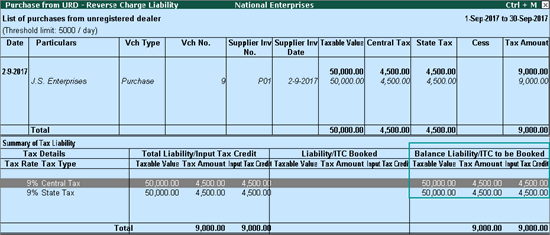
3. Click J : Stat Adjustment .
4. Select the options as shown below.
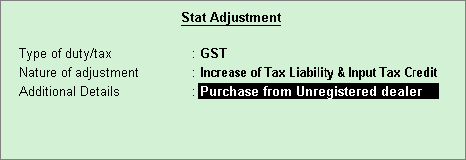
5. Debit and credit the tax ledgers.
6. Enable the option Provide GST Details
7. Select the Type of Input .
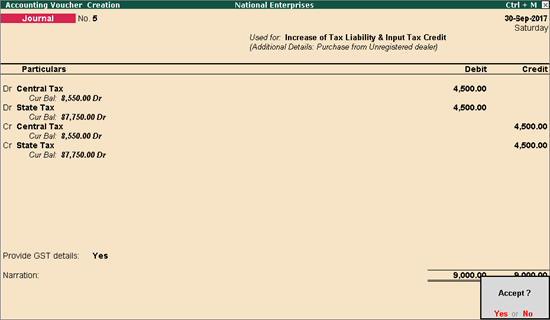
8. Press Enter to save.
Note:
♦ Purchase return in the same month - At the end of the month, the liability will be raised and input credit will be claimed on all the purchases, based on the daily exemption limit. The report Purchase from URD - Reverse Charge Liability will show purchase and debit note only if it is in the same month, as shown below:
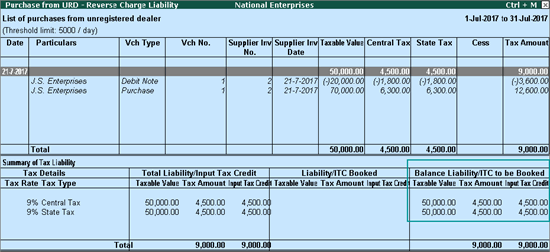
♦ Purchase return in subsequent month - The report Purchase from URD - Reverse Charge Liability will show only the debit note if it is in the next month. Tax has to be reversed only on the value of purchase returns, as the liability and tax credit would have been calculated in the month in which the purchase was made.
1. Go to Gateway of Tally > Accounting Vouchers > F5: Payment .
2. Click S : Stat Payment and enter the required details.
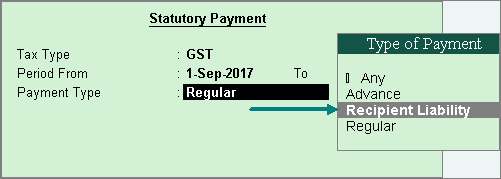
Payment Type: Set the type of payment as Recipient Liability .
3. In Account , select the bank from which the payment will be made.
4. Select the central and state tax ledgers.
5. Enable Provide GST details to enter the bank details.
If the bank details are not available, you can enter them later in the Challan Reconciliation report.
6. In the Bank Allocations screen, select the ledgers, enter the amount and provide the payment details.
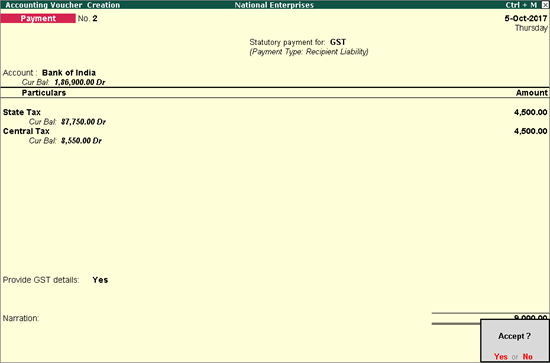
7. Press Enter to save.
To account for purchase returns made in the same or subsequent month of purchase:
Consider a purchase invoice recorded for purchase from unregistered dealer as shown below:
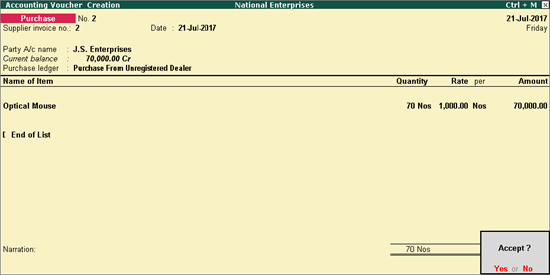
The tax liability gets calculated and displayed in the Tax Analysis screen (click A : Tax Analysis in the above purchase invoice) as shown below:
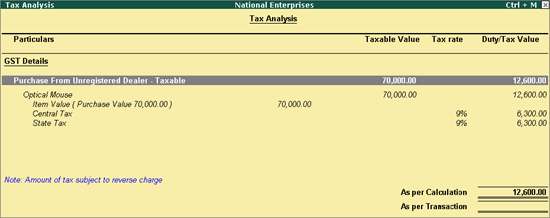
When the purchase returns happen either partially or fully after filing returns, record a debit note to reverse the transaction to the extent of goods returned.
Go to Gateway of Tally > Accounting Vouchers > Ctrl+F9 . If the purchase returns happen partially, record the debit note to the extent it is reversed as shown below:
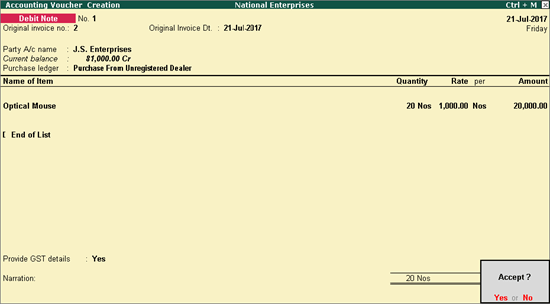
Select the Nature of Return in the Statutory Details screen.
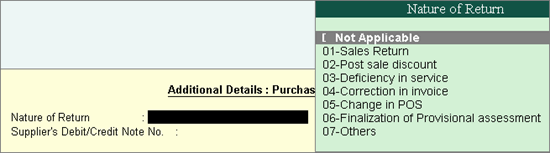
The tax liability gets calculated and displayed in the Tax Analysis screen (click A : Tax Analysis in the above debit note) as shown below:
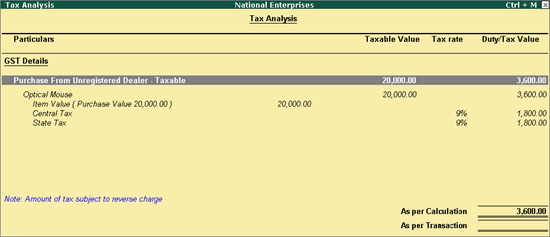
You can raise the liability for purchase from unregistered dealers after considering purchase returns, by referring to the Purchase from URD - Reverse Charge Liability report.