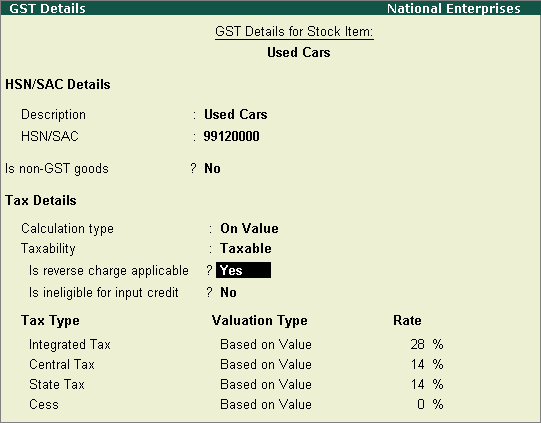
|
Related Topics |
|
Related Reports |
Under reverse charge, you can account for advance payments, inward supply of taxable services, cancellation of advance payments, and purchase returns. The transaction details are captured in GSTR-2 and GSTR-3B report.
On this page
● Raise the tax liability and claim tax credit
You can set up the following for inward supplies under reverse charge:
1. Go to Gateway of Tally > Inventory Info. > Stock Items > Alter > select the stock item.
2. GST applicability.
o Is GST Applicable? - Applicable .
o Set/alter GST details? - Yes .
3. Set GST Details .
o Press F12: Configure and set Enable reverse charge calculation? to Yes .
o Taxability - Taxable .
o Is reverse charge applicable? - Yes .
o Enter the GST rates.
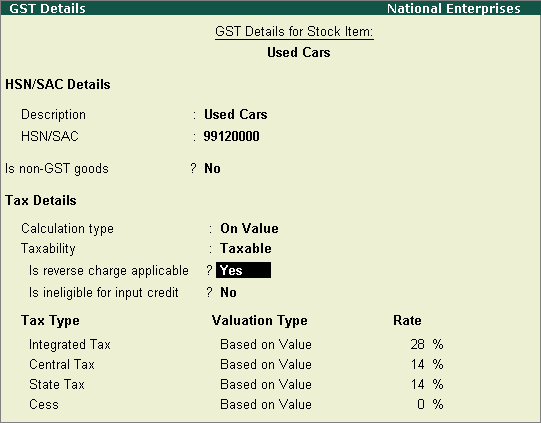
Note: If a reverse chargeable service is created as a stock item, set the option Is reverse charge applicable? to Yes in the GST Details screen of stock item.
o Enter the GST rates.
4. Save the stock item.
Configure Purchase Ledgers - Services
1. Go to Gateway of Tally > Accounts Info. > Ledgers > Alter > select the purchase ledger.
2. GST applicability.
o Is GST Applicable? - Applicable .
o Set/alter GST details? - Yes .
3. GST details.
o Press F12: Configure and set Enable reverse charge calculation? to Yes .
o Taxability - Taxable .
o Is reverse charge applicable? - Yes .
o Enter the GST rates.
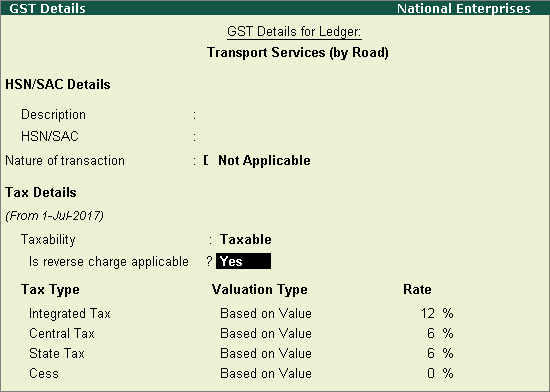
Note: If a reverse chargeable service is created as a stock item, set the option Is reverse charge applicable? to Yes in the GST Details screen of stock item.
o Enter the GST rates.
4. Save the purchase ledger.
You can record inward supply of:
● Goods
● Services
1. Go to Gateway of Tally > Accounting Vouchers > F9: Purchase .
2. Enter the details as required.
o Click A : Tax Analysis > F1 : Detailed to view the detailed Tax Analysis report that displays the reverse charge amount.
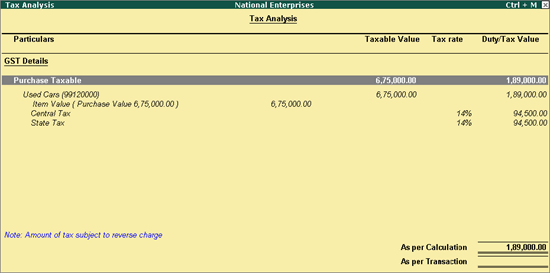
o Press Esc to go back to the purchase voucher.
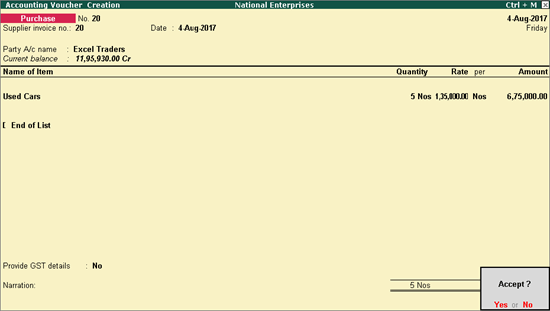
3. Press Enter to save.
Record inward supply of services
You can create invoices to track the purchase of services
attracting reverse charge.
1. Go to Gateway of Tally > Accounting Vouchers > F9: Purchase .
2. Enter the details as required.
o Click A : Tax Analysis > F1 : Detailed to view the detailed Tax Analysis report that displays the reverse charge amount.
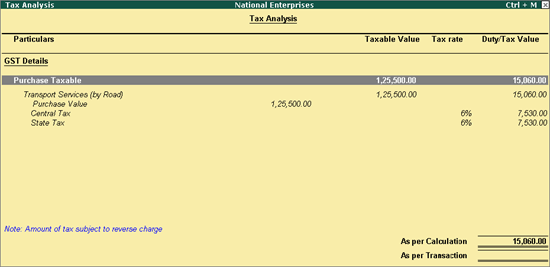
o Press Esc to go back to the purchase voucher.
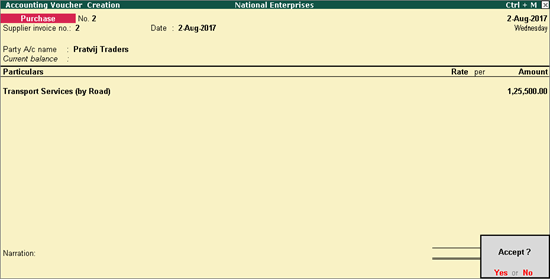
3. Press Enter to save.
1. Go to Gateway of Tally > Display > Statutory Reports > GST > GSTR-3B .
2. Press Enter on Reverse Charge Inward Supplies . You can raise the tax liability for the amount shown in this report.
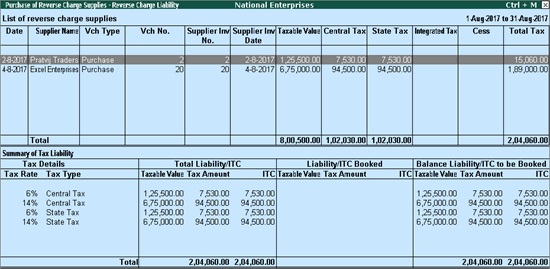
3. Click J : Stat Adjustment .
4. Debit and credit the tax ledgers.
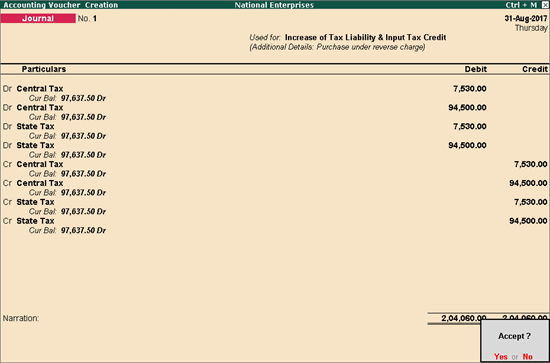
5. Press Enter to save.
Note: While recording a separate journal voucher for Increase of Input Tax Credit on Purchases under Reverse Charge , enable the option Provide GST Details and enter the period for which the tax credit is being claimed.
1. Go to Gateway of Tally > Accounting Vouchers > F5: Payment .
2. Click S : Stat Payment and enter the required details as shown.
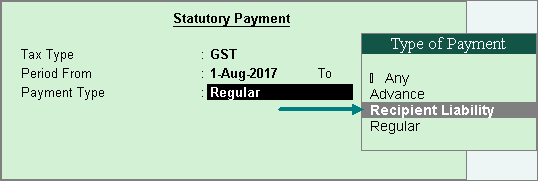
Payment Type: Set the type of payment as Recipient Liability .
3. Account : Select the bank from which the payment will be made.
4. Select the central and state tax ledgers.
5. Provide GST details: Enable this option to enter the bank details. If the bank details are not available, you can enter them later in the Challan Reconciliation report.
6. In the Bank Allocations screen, select the ledgers, enter the amount and provide the payment details.
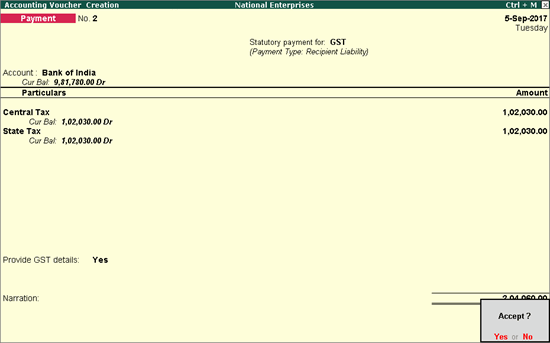
7. Press Enter to save.
When purchase returns happens either partially or fully:
Go to Gateway of Tally > Accounting Vouchers > Ctrl+F9 . If the purchase returns happens partially, record the debit note to the extent it is reversed as shown below:
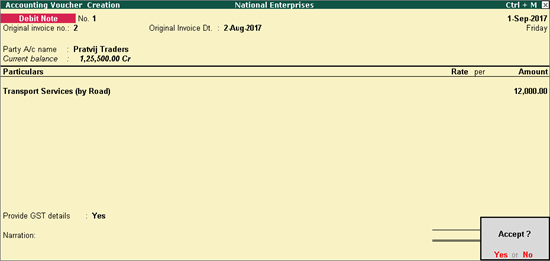
Select the Nature of Return and enter the supplier's debit/credit note number and date in the Statutory Details screen.
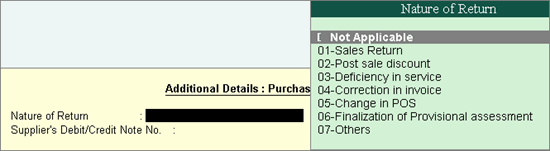
The tax liability gets calculated and displayed in the Tax Analysis screen (click A : Tax Analysis in the above debit note) as shown below:
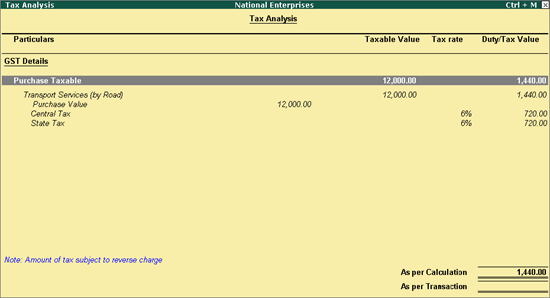
Press Esc to return to the debit note, and save the debit note.
Reverse the tax liability to the extent of purchase returns
1. Go to journal voucher, click J : Stat Adjustment , select the:
o Nature of Adjustment - Reversal of Tax Liability .
o Additional Details - Purchase under reverse charge .
2. Record the voucher as shown below:
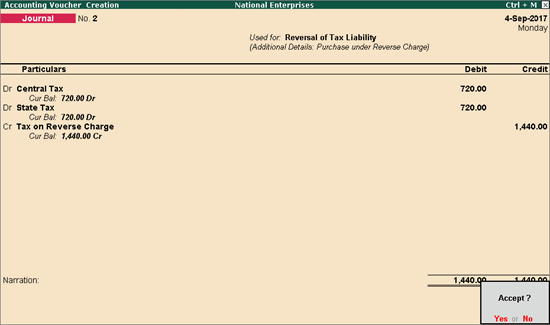
3. Press Enter to save.
Reverse the tax credit to the extent of purchase returns
1. Go to journal voucher, click J : Stat Adjustment , select:
o Nature of Adjustment - Reversal of Input Tax Credit .
o Additional Details - Purchase under reverse charge .
2. Record the voucher as shown below:
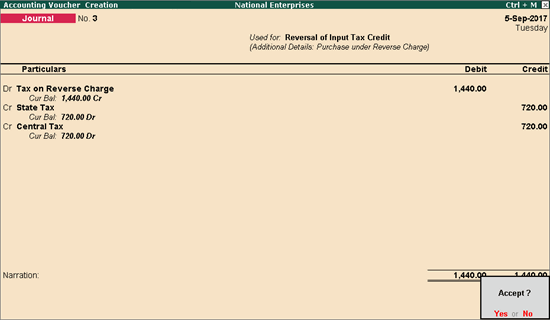
3. Press Enter to save.