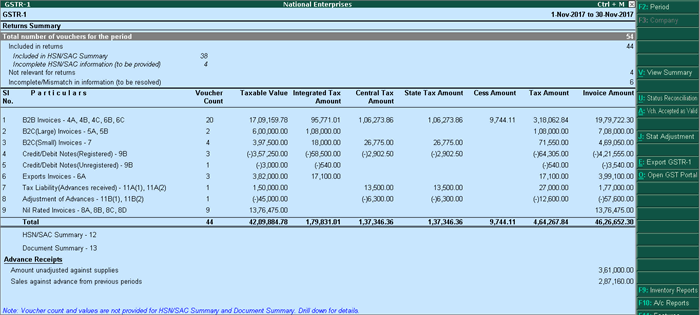
|
On this page GSTR-1 - as per GST return format |
|
Related topics |
GSTR-1 has to be filed by a taxable person registered under GST. GSTR-1 returns can be generated from Tally.ERP 9 in the JSON format , and uploaded to the portal for filing returns.
You need to file GSTR-1 returns:
● Every month, for aggregate turnover exceeding Rs. 1.5 crores.
● Every quarter, for aggregate turnover up to Rs. 1.5 crores.
GSTR-1 includes the details of all outward supplies of B2B invoices, B2C invoices, adjustments to sales made in debit/credit notes, exports, nil rated invoices, advances received with tax adjustments.
To view the report in the format provided by GST
● Go to Gateway of Tally > Display > Statutory Reports > GST > GSTR–1 . The report displays the data for a month or quarter depending on the Periodicity of GSTR-1 set in the Company GST Details screen.
If the report is not appearing in the format shown below, press Alt+V .
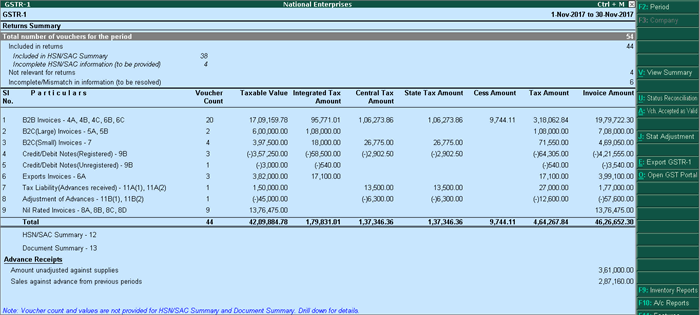
Note: You can press Alt+V in GSTR-1 report to change the view from return format to summary view and vice-versa.
● Specify the required reporting period by pressing F2 .
● You can generate the report with the line HSN/SAC Summary by enabling the option Show HSN/SAC Summary? .
● You can generate the HSN/SAC Summary report with only the description or HSN or both, based on the grouping set in the option Group vouchers by .
● If HSN/SAC description is not specified in the masters, you can set Use stock item/ledger name as HSN/SAC description when not specified? to Yes . The stock item or ledger name will appear as the HSN/SAC description.
By default, the transactions having voucher numbers more than 16 characters, including special characters ("-" and "/") are not exported to the e-return formats.
Click F12: Configure to change the settings, if required and view the report with the relevant transactions.
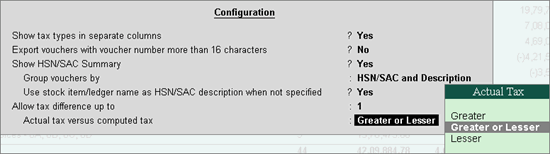
In the return format view, there are two sections in the report:
● Returns summary - a snapshot of the business operations in the given period.
● Particulars - structured as per the offline tool provided by the department.
To view the report in summary view
● Go to Gateway of Tally > Display > Statutory Reports > GST > GSTR–1 . If the report is not appearing in the format shown below, press Alt+V . Displays the local and interstate transactions grouped on GST and non-GST outward supplies.
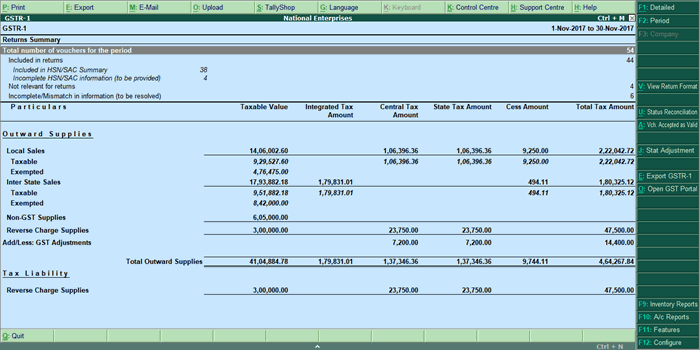
In the summary view, there are two sections in the report:
● Returns summary - a snapshot of the business operations in the given period.
● Particulars - displays the taxable value and tax amount from outward supplies considered in the returns.
F12: Configure
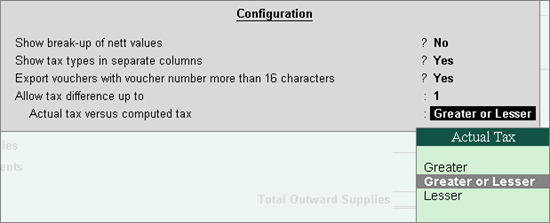
Show break-up of nett values? : Enable this option to display Gross Value, Returns, and Addition/Deduction values in detailed mode of the report. This option is disabled by default.
Show tax types in separate columns? : Enable this option to view all GST tax types in separate columns. This option is enabled by default. When this option is displayed, tax amount is displayed in a single column without the Central Tax, state tax and integrated tax break-up.
Export vouchers with voucher number more than 16 characters? : Enable this option to export the transactions having more than 16 characters, including special characters ("-" and "/") to the template.
Allow tax difference up to : It is set to 0. You can change it as required to ensure the relevant transactions are included in the returns.
Actual Tax versus Computed Tax is : Based on the tax difference value allowed, you can include the relevant vouchers.
o Greater : Vouchers with actual (transaction) value greater than the computed value are included in the returns.
o Greater or lesser : Vouchers with actual (transaction) value greater or lesser than the computed value are included in the returns.
o Lesser : Vouchers with actual (transaction) value lesser than the computed value are included in the returns.
This section provides a summary of all transactions recorded in the reporting period. You can drill down on each row to view the details.

Drill-down shows the Statistics report, listing the vouchers participating in the GST return.
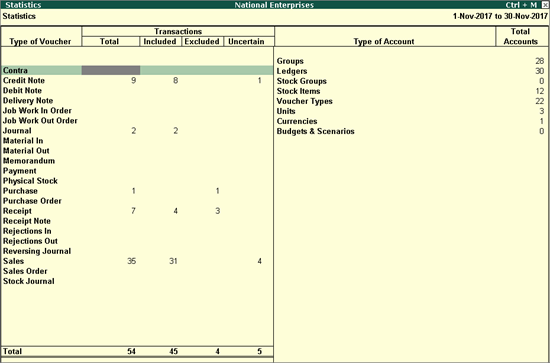
Included in returns
Drill down from this row to view the Summary of Included Vouchers report, with the list of voucher-types with voucher count.
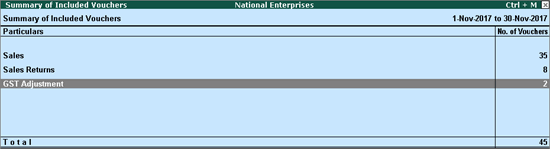
Not relevant for returns
Drill down from this row to view the Summary of Excluded Vouchers report, with the transaction type-wise voucher count.
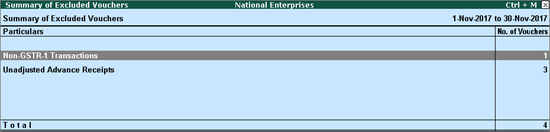
Other transaction types that can appear under excluded vouchers:
● Excluded by User : Manually excluded by you from the list of included or uncertain transactions. Drill down and use I : Include Vouchers , if required . Based on the information in the voucher it will move to either included or uncertain.
● Contra Vouchers : The count of contra entries which involve only bank and cash ledgers.
● Order Vouchers : The count of sales order, purchase order, job work in order, and job work out order vouchers.
● Inventory Vouchers : The count of receipt note, stock journal, delivery note, material in, material out, rejections in, rejections out, and physical stock vouchers as they are purely inventory in nature and do not attract GST.
● Payroll Vouchers : The count of transactions recorded using payroll and attendance vouchers. GST does not apply to these transactions.
● No GST Implications : The count of receipts, payments, and journal vouchers that do not have any GST implication.
● Other voucher : The count of memorandum and reversing journal vouchers.
● Non GSTR-1 Transactions : The transactions which are part of other returns, for example: GSTR – 2, and hence will not have any implication on GSTR–1.
All the transaction types are not displayed by default. Based on the voucher type used and the exclusions done by you, the relevant categories appear with the voucher count.
Incomplete/mismatch in information (to be resolved)
Displays the count of all vouchers with insufficient GST-related information. You can correct exceptions in the vouchers before exporting GST returns. If the computed tax is not equal to the tax entered in the invoice, the transaction appears under Incomplete/Mismatch in information (to be resolved) . To set the tax difference that you want to allow, to include the vouchers in the returns:
● Click F12: Configure .
● Enter the value in the field Allow tax difference up to .
The exceptions are listed in the order of priority, based on the importance of the information for generating returns. You need to update the missing information and resolve the mismatches to include these in the returns.
In the GSTR-1 report, press Ctrl+A to view the list of vouchers that were accepted as valid and included in the returns.

Vouchers accepted with original values : The vouchers accepted as valid from the following exceptions, appear here:
● Nature of transaction, Taxable value, rate of tax modified in voucher .
● Mismatch due to tax amount modified in voucher .
Press Enter to view the vouchers. To move the vouchers out of this list and make the required corrections, click A : Remove Accept As Is and press Enter . The voucher moves to the relevant exceptions.
Vouchers accepted without party GSTIN/UIN validation : The vouchers that were accepted by clicking C : Accept GSTIN/UIN in the Information required for generating table-wise details not provided exception of GSTR-1 , appears here. Press Enter to view the vouchers.
To move the vouchers out of this list and make the required corrections
● Click V : Validate GSTIN/UIN .
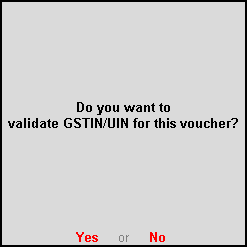
● Press Enter .
The voucher moves to the exception Mismatch due to tax amount modified in the voucher .
|
|
|
1 B2B Invoices - 4A, 4B, 4C, 6B, 6C
Taxable sales made to regular and composite dealers are captured here. If your tax invoice had exempt and nil rated items along with taxable items, then the total invoice value is captured here.
If you want to capture the values of only the taxable items as a B2B invoice , as per GST rules record separate invoices for taxable items. Use separate invoices (bill of supply) for sales of exempt/nil rated items.
|
Nature of transaction |
Taxability |
Registration type |
|
● Sales Taxable ● Interstate Sales Taxable ● Sales Exempt ● Interstate Sales Exempt ● I nterstate Sales to Embassy/UN Body Exempt ● Interstate Sales to Embassy/UN Body Nil Rated ● Interstate Sales to Embassy/UN Body Taxable ● Sales Nil Rated ● Interstate Sales Nil Rated ● S ales to SEZ - Exempt ● Sales to SEZ - LUT/Bond ● Sales to SEZ - Taxable ● Deemed Exports Exempt ● Deemed Exports Taxable ● Deemed Exports Nil Rated ● Intrastate Deemed Exports Taxable ● Intrastate Deemed Exports Exempt ● Intrastate Deemed Exports Nil Rated |
● Taxable ● Exempt ● Nil Rated |
● Regular ● Composite
|
The party-wise drill down report appears as shown below:
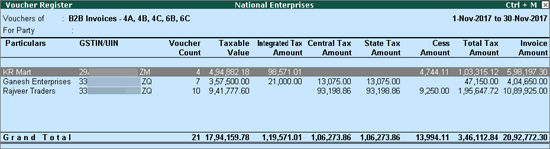
The transaction-wise drill-down report for each party appears as shown below:
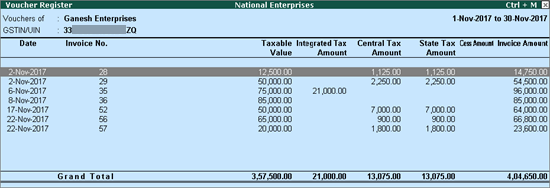
2 B2C(Large) Invoices - 5A, 5B
● Unregistered party selected in the Party Details screen for sales made by selecting e-commerce operator in the Party's A/c Name field.
● When a taxable stock item is selected along with exempted or nil-rated goods, then the values are captured here. If only exempted or nil rated goods are selected, it will appear under the Nil Rated Invoices table of GSTR-1 report.
● Interstate sales of more than Rs. 2,50,000 to unregistered dealers and consumers are captured here.
|
Nature of transaction |
Registration type |
|
● Interstate Sales Taxable ● Interstate Sales Exempt ● Interstate Sales Nil Rated |
● Unregistered ● Consumer
|
The Voucher Register appears as shown below:
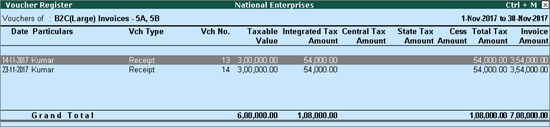
Displays the net value of sales.
● U nregistered party selected in the Party Details screen for sales made by selecting e-commerce operator in the Party's A/c Name field.
● When a taxable stock item is selected along with exempted or nil-rated goods, then the values are captured here. If only exempted or nil rated goods are selected, it will appear under the Nil Rated Invoices table of GSTR-1 report.
● Interstate sales of equal to or less than Rs. 2,50,000 to unregistered dealers and consumers are captured here.
|
Nature of transaction |
Taxability |
Registration type |
|
● Sales Taxable ● Sales to Consumer – Taxable ● Sales to Consumer – Exempt ● Sales Nil Rated ● Interstate Sales Nil Rated ● Sales Exempt ● Interstate Sales Exempt ● Interstate Sales Taxable |
● Taxable ● Exempt ● Nil Rated |
● Unregistered ● Consumer |
The Voucher Register based on place of supply, appears as shown below:
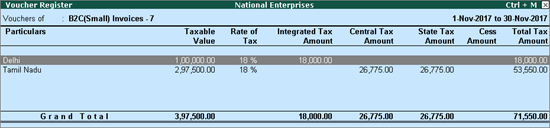
The transaction-wise drill-down report for each place of supply, appears as shown below:
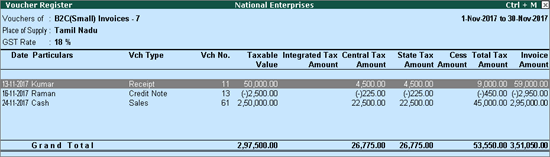
4 Credit/Debit Notes (Registered) - 9B
Displays the values of credit and debit notes, recorded in the reporting period.
J ournal voucher recorded by debiting GST ledgers, with:
● Nature of Adjustment - Decrease of Tax Liability
● Additional Details - Cancellation of Advance Receipts or Cancellation of Advance Receipts for Exports/SEZ sales
|
Nature of transaction |
Taxability |
|
● Sales Taxable ● Interstate Sales Taxable ● Sales Exempt ● Interstate Sales Exempt ● I nterstate Sales to Embassy/UN Body Exempt ● Interstate Sales to Embassy/UN Body Nil Rated ● Interstate Sales to Embassy/UN Body Taxable ● Sales Nil Rated ● Interstate Sales Nil Rated ● S ales to SEZ - Taxable ● S ales to SEZ - Exempt ● Sales to SEZ - LUT/Bond ● Deemed Exports Taxable ● Deemed Exports Exempt ● Deemed Exports Nil Rated ● Intrastate Deemed Exports Taxable ● Intrastate Deemed Exports Exempt ● Intrastate Deemed Exports Nil Rated |
● Taxable ● Exempt ● Nil Rated
|
5 Credit/Debit Notes (Unregistered) - 9B
Displays the values of credit and debit notes, recorded in the reporting period with the following details:
Nature of transaction as:
● Interstate Sales Taxable and Interstate Sales Exempt - sales returns made against 2 B2C(Large) Invoices - 5A, 5B table
● Exports Taxable
● Exports LUT/Bond
● Exports Exempt
● Exports Nil Rated
Journal voucher recorded by debiting GST ledgers, with:
● Nature of Adjustment - Decrease of Tax Liability
● Additional Details - Cancellation of Advance Receipts or Cancellation of Advance Receipts for Exports/SEZ sales
D isplays the values of export sales recorded in the reporting period with the following details:
Nature of transaction as:
● Exports Taxable
● Exports - LUT/Bond
● Exports Exempt
● Exports Nil Rated
The Voucher Register of Export Invoices - 6A appears with details of shipping number, shipping date and port code.

7 Tax Liability (Advances received) - 11A(1), 11A(2)
D isplays the credit values of tax entered in journal vouchers recorded with the following details:
Nature of Adjustment - Increase of Tax Liability
Additional Details
● On Account of Advance Receipts
● Advance Receipts for Export/SEZ sales
Note: The requirement to pay tax on advance receipts from customers has been withdrawn for businesses with annual aggregate turnover up to Rs. 1.5 crores. To support this, calculation of tax liability on advance receipts from customer has been disabled by default in Release 6.1.1.
The value from transactions recorded for tax liability on advance receipt from customers will not be included in the GSTR-1 returns by default. Such transactions will be under Not relevant for returns in the GSTR-1 report. The businesses with turnover above Rs. 1.5 crores can enable the same by setting the option Enable tax liability on advance receipts to Yes in the Company GST Details screen.
8 Adjustment of Advances - 11B(1), 11B(2)
D isplays the debit values of tax entered in journal vouchers recorded with the following details:
Nature of Adjustment - Decrease of Tax Liability
Additional Details
● Sales against Advance Receipts
● Sales against Advance Receipts for Export/SEZ sales
Displays the net values of nil rated, exempt, and non-GST outward supplies made to registered and unregistered dealers, within and outside the state.
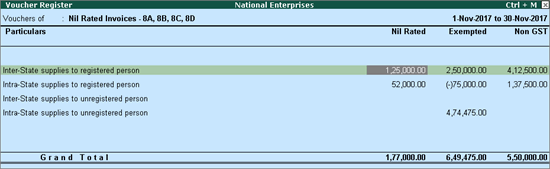
HSN/SAC Summary report contains the details of HSN/SAC-wise taxable value and tax amount.
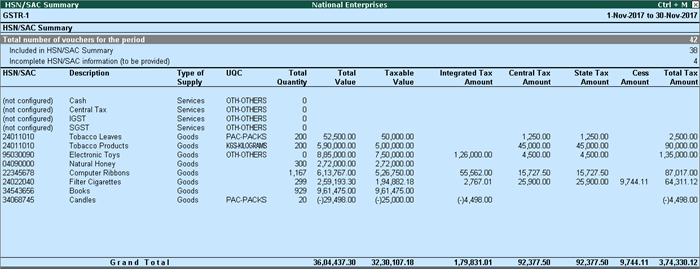
Provides the details of transaction count based on the nature of document.
Amount unadjusted against supplies
Provides the details of all advance receipts in a period for which liability is not created yet.
Sales against advance from previous periods
Provides the details of sales invoices recorded against the advance receipts of the previous period.
This section displays the transaction values included in the returns along with the amount of adjustments, and GST amount. Drill-down reports are provided for all sales and GST adjustments up to the transaction level.
Click F1 : Detailed to view the breakup of sales based on tax rates.
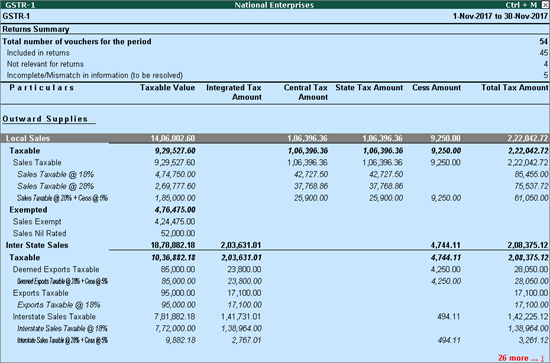
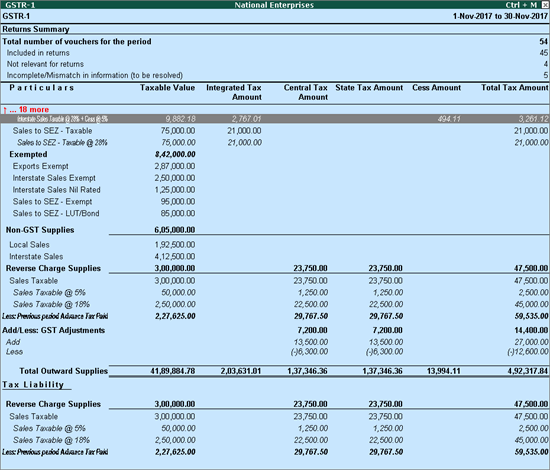
The total local and interstate sales are divided into Taxable and Exempted . To view all the sales transactions,
1. Click F1 : Detailed to display the report in detailed mode.
2. Select any of the rows displayed in italics, under Local Sales or Interstate Sales .
3. Press Enter to display the Voucher Register screen.
4. Click V : Voucher-wise .
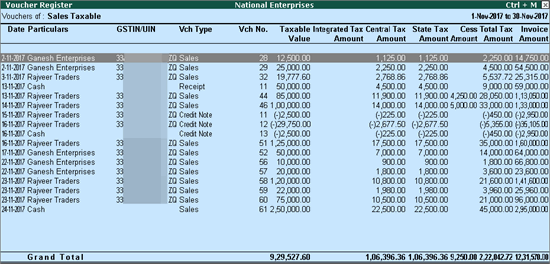
You can view this report ledger wise or commodity wise by clicking L : Ledger-wise or S : Stock item-wise , and A : Party-wise respectively .