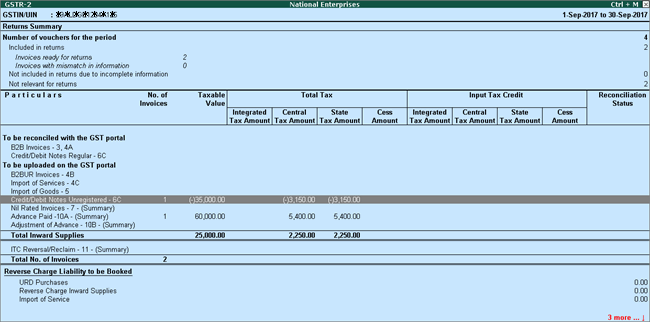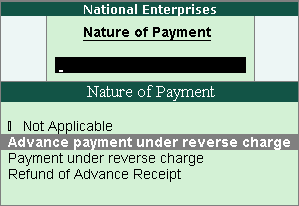
|
Related Topics |
|
Related Reports |
You can record advance payments made to registered or unregistered dealers in a payment voucher, raise liability in journal voucher, record a refund in receipt voucher if advance payment transaction is cancelled, and cancel the liability on advance payment in journal voucher.
Note: Reverse charge liability on purchase from unregistered dealers which was suspended till 30.09.2019, has been withdrawn. The Government would be specifying the category of Registered Dealer, for whom reverse charge mechanism would be applicable on purchases made from unregistered dealers.
On this page
● Raise tax liability for advance payments
● Record purchase by adjusting the advance payment
● Raise the liability and claim tax credit on the purchase value
● Reverse the tax liability of advance payments
● Pay tax under reverse charge
● Cancel the liability to the extent of refund
You can record advance payments made to:
1. Go to Gateway of Tally > Accounting Vouchers > F5: Payment .
2. Click N : Nature of Payment > Advance payment under reverse charge to mark the voucher for advance payment.
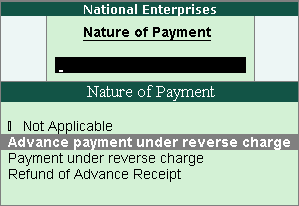
3. Account : Select the bank from which the payment will be made.
4. Select the party ledger enabled for bill-wise details.
5. In the Advance Payment Details screen, click F12: Configure and set the option:
o Allow to provide rate of stock items? to Yes , to enter/alter the slab rate of the stock item.
o Allow to provide quantity for calculation of cess on quantity? to Yes , to enter the cess rate and cess rate per unit.
o Allow modification of tax details? to Yes , to override the GST and cess rates in the voucher.
Note : In the Advance Payment Details screen:
♦ All the stock items or ledgers are displayed when the party is an unregistered dealer.
♦ Only stock items or ledgers which attract reverse charge ( Is reverse charge applicable? is set to Yes in stock item master) are displayed when the party is a regular dealer.
♦ To select a ledger, you can click L : Show Ledgers .
6. Select the Stock Item or Ledger Name (enabled for GST), and enter the Advance Amount .
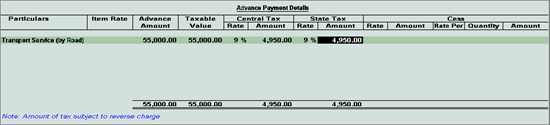
The Advance Amount appears as the Taxable Value , and the tax amount is calculated on this. The tax values shown in the Advance Payment Details is the amount on which you need to generate the liability in a journal voucher if the purchase invoice is not recorded within the return period.
The tax type appears as integrated tax or central tax and state tax, based on the state selected for the party ledger.
7. Accept the Advance Payment Details screen .
8. Select the type of reference as Advance and enter the reference details in the Bill-wise Details screen.
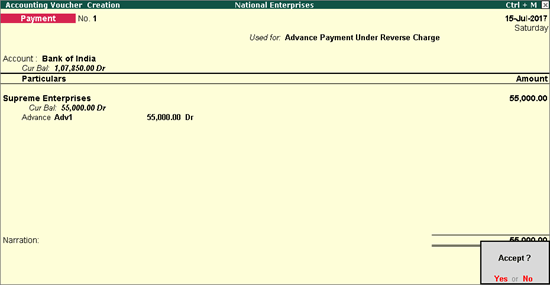
9. Press Enter to accept.
1. Click P : Print in the payment voucher . To print the State Name , Code , and Place of Supply in the voucher, click F12: Configure and set the options as given below:
o Print State Name & State Code? to Yes .
o Print Place of Supply? to Yes .
o Press Ctrl+A to accept.
2. Set Print GST Advance Payment? to Yes , as shown below:
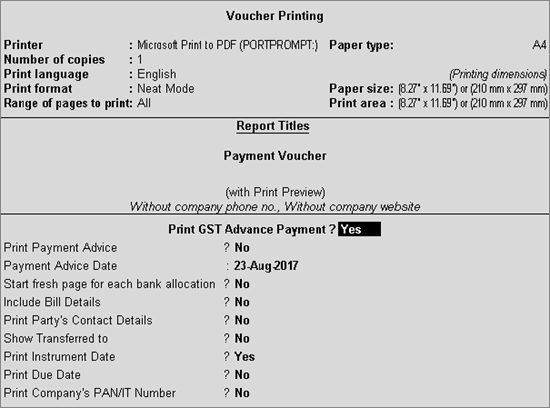
The printed receipt voucher with the GST details appears as shown below:
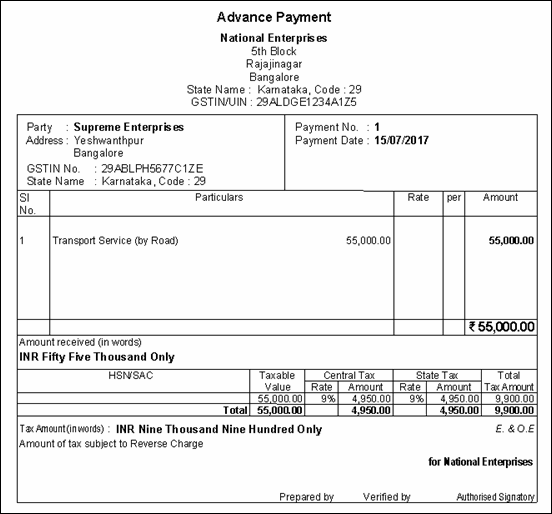
The advance payment voucher is captured in GSTR-2 as shown below:
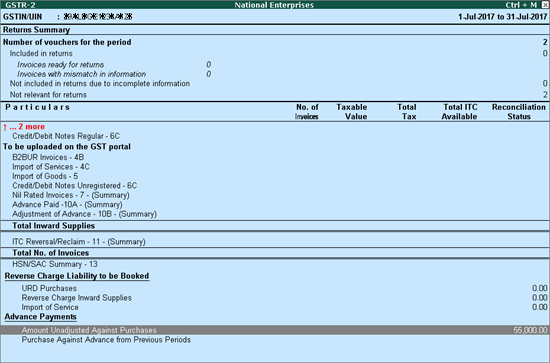
1. Go to Gateway of Tally > Accounting Vouchers > F5: Payment .
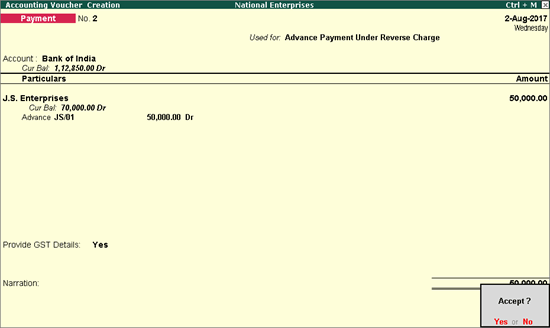
2. Click N : Nature of Payment > Advance payment under reverse charge to mark the voucher for advance payment.
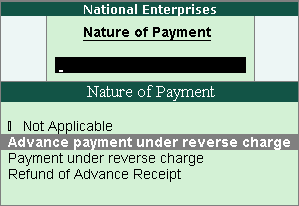
3. Account : Select the bank to which the payment will be made.
4. Select the party ledger enabled for bill-wise details.
5. In the Advance Payment Details screen all stock items/ledgers are displayed when the party is an unregistered dealer.
6. To select a ledger, click L : Show Ledgers .
● Click F12: Configure and set the option:
o Allow to provide rate of stock items? to Yes , to enter/alter the slab rate of the stock item.
o Allow to provide quantity for calculation of cess on quantity? to Yes , to enter the cess rate, and cess rate per unit.
o Allow modification of tax details? to Yes , to override the GST and cess rates in the voucher.
7. Select the Stock Item (goods enabled for GST) or Ledger Name (services enabled for GST), and enter the Advance Amount .
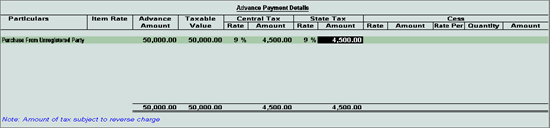
The Advance Amount appears as the Taxable Value , and the tax amount is calculated on this. The tax values shown in the Advance Payment Details is the amount on which you need to generate the liability in a journal voucher .
The tax type appears as integrated tax, or central tax and state tax, based on the state selected for the party ledger.
8. Press Ctrl+A to save the Advance Payment Details screen .
9. Select the type of reference as Advance and enter the reference details in the Bill-wise Details screen.
10. Press Ctrl+A to accept.
You can raise liability on the advance amount paid to:
1. Go to Gateway of Tally > Accounting Vouchers > F7: Journal .
2. Click J : Stat Adjustment .
3. Select the options as shown below.
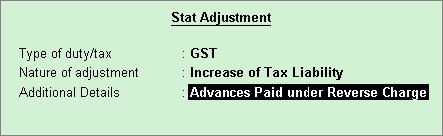
4. Debit the expense ledger or ledger grouped under Current Assets and credit the GST ledgers for the tax on advance.
5. Set the option Provide GST Details to Yes and select the party details.
The journal voucher appears as shown below:
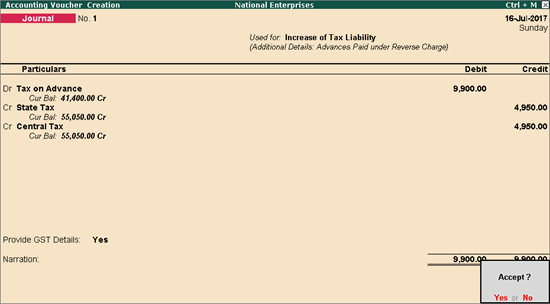
6. Press Enter to save.
The tax liability raised on the advance amount appears in GSTR-2 as shown below:
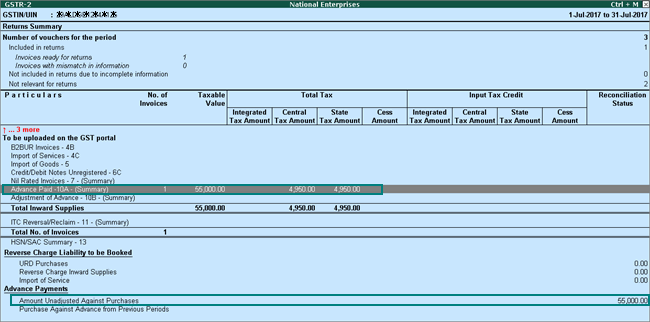
1. Go to Gateway of Tally > Accounting Vouchers > F7: Journal .
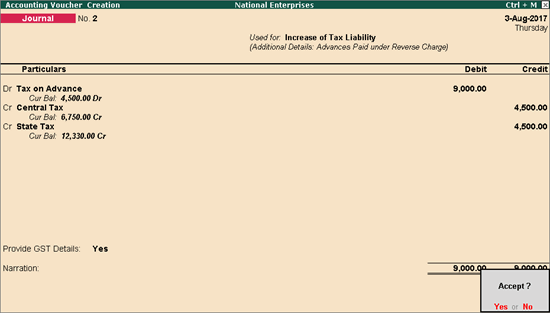
2. Click J : Stat Adjustment .
3. Select the options as shown below.
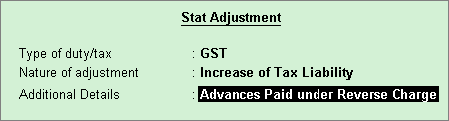
4. Debit the expense ledger, or ledger grouped under Current Assets and credit the GST ledgers for the tax on advance.
5. Enable the option Provide GST Details and s elect the party ledger.
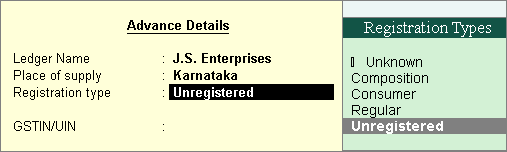
6. Press Enter to save.
The tax liability raised on the advance amount appears in GSTR-2 as shown below:
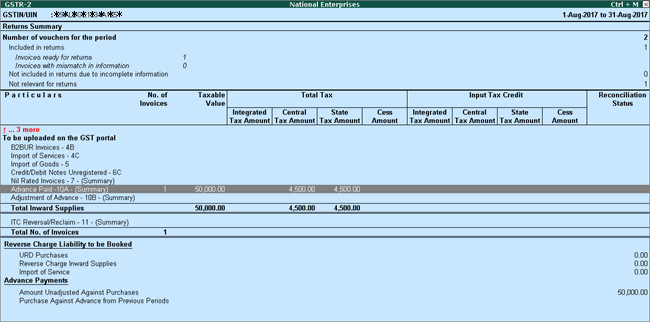
You can record purchases against advance amount paid to:
Record a purchase invoice by adjusting the bill reference as shown below:
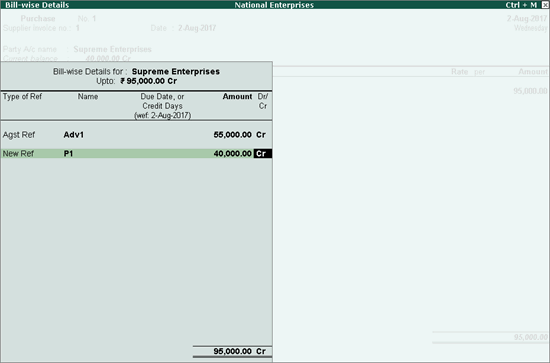
The invoice appears in GSTR-2 report under:
● B2B Invoices if the party is a registered dealer.
● B2BUR Invoices if the party is an unregistered dealer.
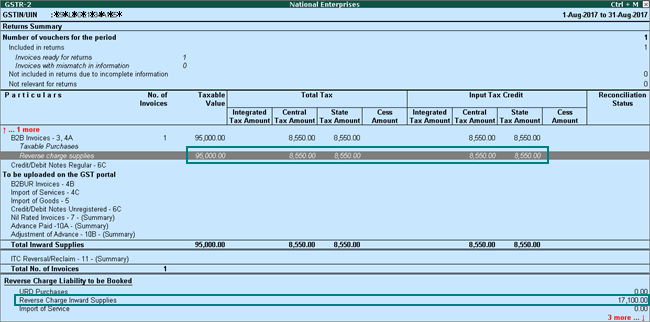
Record a purchase invoice by adjusting the bill reference as shown below:
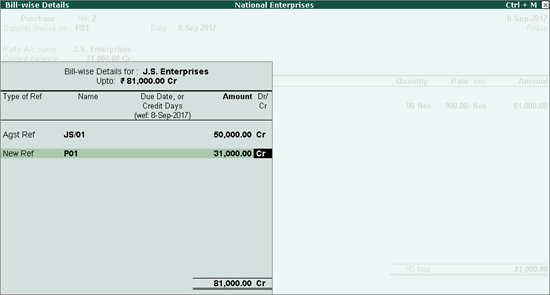
In a single voucher, you can raise liability and claim tax credit on the purchase made from:
● Unregistered dealers
o Goods
o Services
1. Go to Gateway of Tally > Display > Statutory Reports > GST > GSTR-2 or GSTR-3B .
2. Press Enter on Reverse Charge Inward Supplies . You can raise the tax liability for the amount shown in this report.
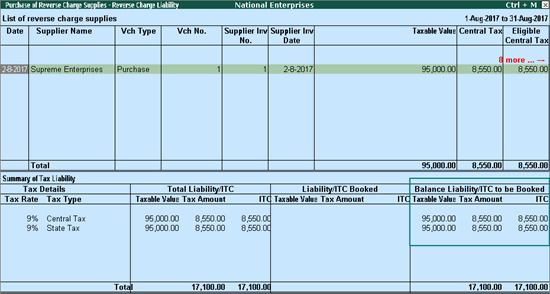
3. Click J : Stat Adjustment , select the:
o Nature of Adjustment - Increase of Tax Liability & Input Tax Credit .
o Additional Details - Purchase under reverse charge .
4. Debit the tax ledgers to increase the tax credit, and credit the same ledgers to raise the liability, in a single voucher.
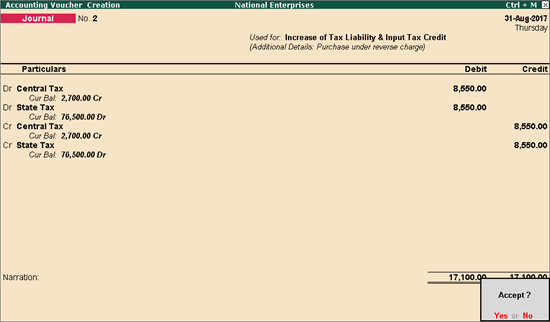
5. Press Enter to save.
The GSTR-2 report appears as shown below:
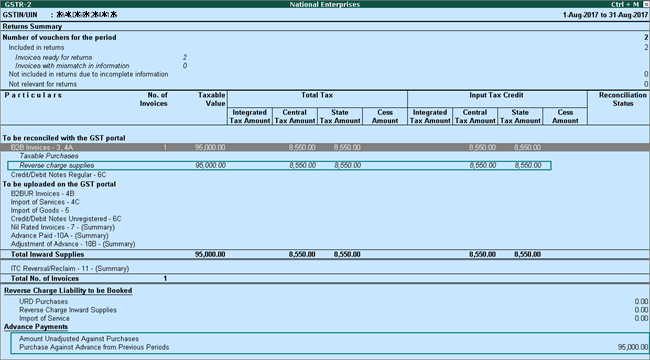
1. Go to Gateway of Tally > Display > Statutory Reports > GST > GSTR-2 or GSTR-3B .
2. Press Enter on URD Purchases . You can raise the tax liability and claim tax credit for the amount shown in this report.
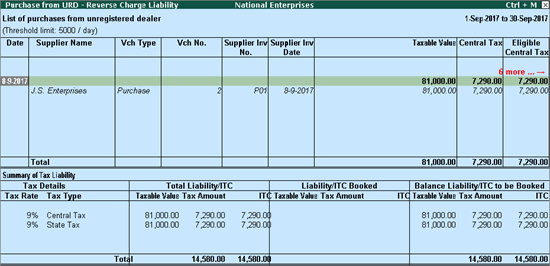
3. Click J : Stat Adjustment .
4. Select the options as shown below.
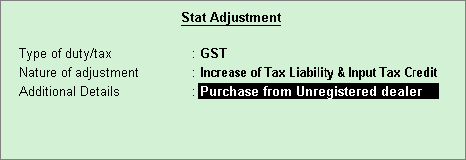
5. Debit the tax ledger and credit the tax ledgers.
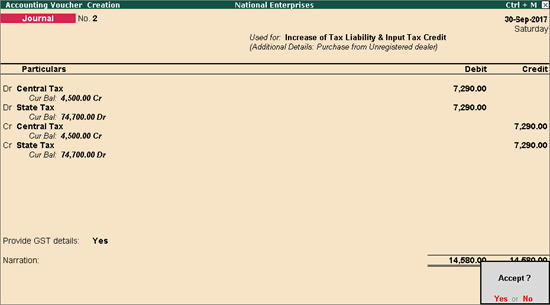
6. Enable the option Provide GST Details
7. Select the Type of Input .
8. Save the journal voucher.
The GSTR-2 report appears as shown below:
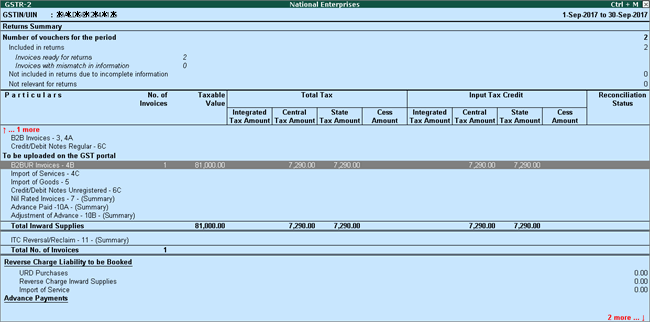
1. Go to Gateway of Tally > Display > Statutory Reports > GST > GSTR-2 or GSTR-3B .
2. Press Enter on Reverse Charge Inward Supplies . You can raise the tax liability and tax credit for the amount shown in this report.
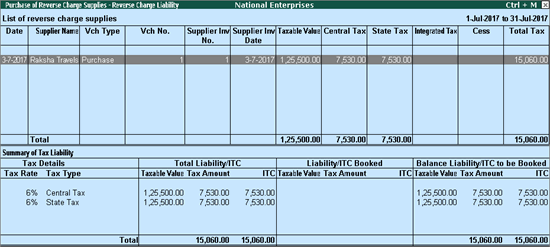
3. Click J : Stat Adjustment .
o Select the options as shown below.
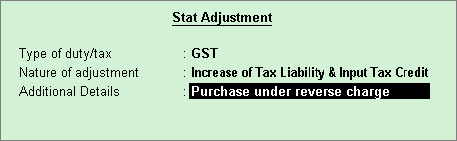
4. Debit and credit the tax ledgers.
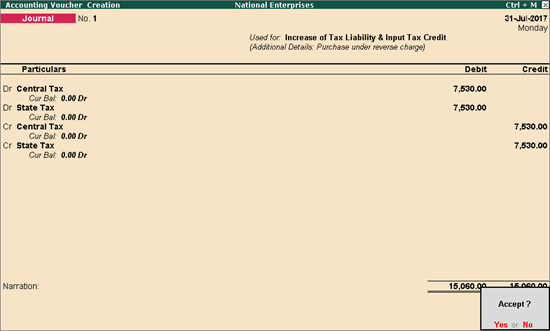
5. Press Enter to save.
You can reverse the tax liability on advance payments made to:
1. Go to Gateway of Tally > Accounting Vouchers > F7: Journal .
2. Click J : Stat Adjustment , select the:
o Nature of Adjustment - Decrease of Tax Liability .
o Additional Details - Purchase against Advance Payment .
3. Debit the GST ledgers and credit the expenses/current asset ledger.
4. Set the option Provide GST Details? to Yes and select the party ledger.
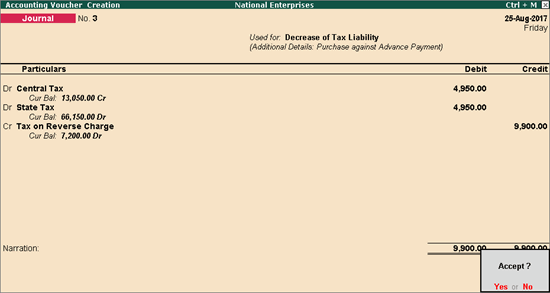
5. Press Enter to save.
The transaction details appear in GSTR-2 as shown below:
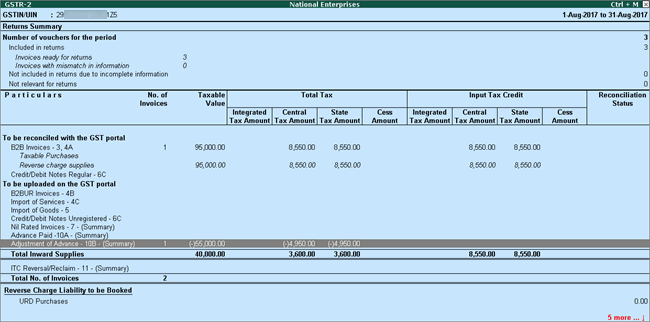
Record a journal voucher by debiting the GST ledgers and crediting the expenses/current asset ledger as shown below:
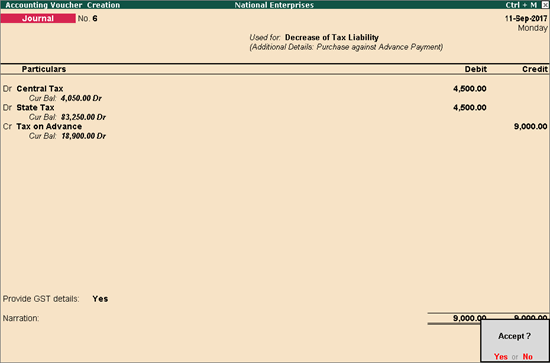
The GSTR-2 report appears as shown:
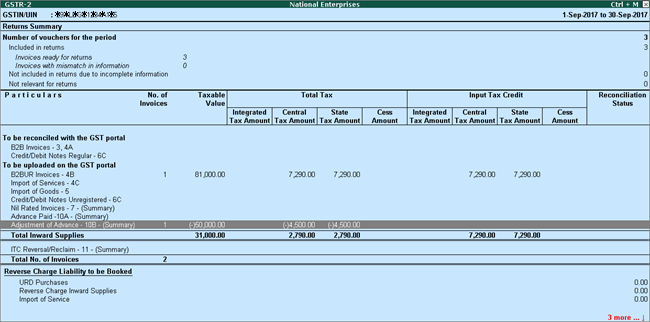
You can pay tax under reverse charge on purchases made from:
1. Go to Gateway of Tally > Accounting Vouchers > F5: Payment .
2. Click S : Stat Payment and enter the required details.
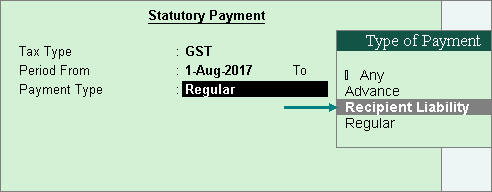
Payment Type: Set the type of payment as Recipient Liability .
3. Account : Select the bank from which the payment will be made.
4. Select the central and state tax ledgers.
5. Provide GST details: Enable this option to enter the bank details.
If the bank details are not available, you can enter them later in the Challan Reconciliation report.
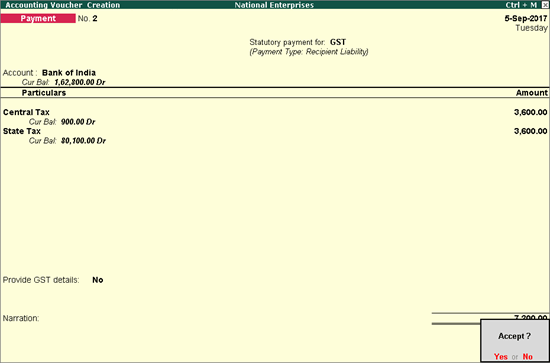
6. Press Enter to save.
1. Go to Gateway of Tally > Accounting Vouchers > F5: Payment .
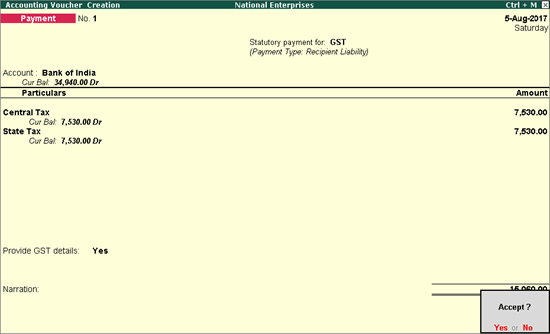
2. Click S : Stat Payment and enter the required details.
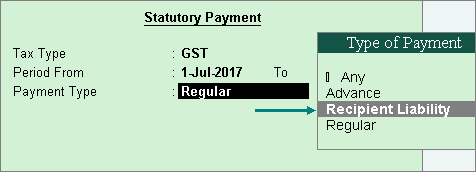
Payment Type: Set the type of payment as Recipient Liability .
3. Account : Select the bank from which the payment will be made.
4. Select the central and state tax ledgers.
5. Provide GST details: Enable this option to enter the bank details. If the bank details are not available, you can enter them later in the Challan Reconciliation report.
6. In the Bank Allocations screen, select the ledgers, enter the amount and provide the payment details.
7. Press Enter to save.
If the advance payment transaction is cancelled fully or partially, you can record it in a receipt voucher by marking it as a refund voucher.
You can record refund voucher on purchases made from:
1. Go to Gateway of Tally > Accounting Vouchers > F6: Receipt .
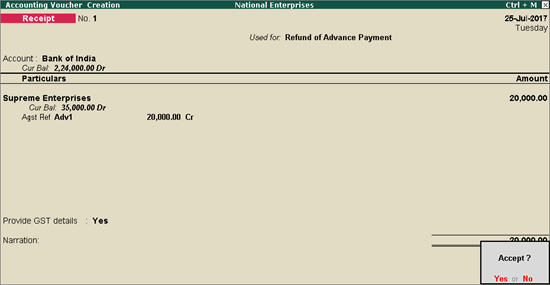
2. Click N : Nature of Receipt > Refund of Advance Payment .
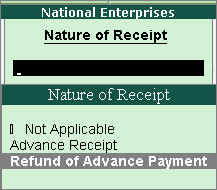
3. Select the bank Account.
4. Select the party ledger enabled for bill-wise details. In the Refund Details section, the list of stock items are displayed for selection. To select a ledger, click L : Show Ledgers . Click F12: Configure and set the option:
o Allow to provide rate of stock items to Yes , to enter/alter the slab rate of the stock item.
o Allow to provide quantity for calculation of cess on quantity to Yes , to enter the cess rate and cess rate per unit.
o Allow modification of tax details to Yes , to override the GST and cess rates in the voucher.
5. Select the Stock Item or Ledger Name (enabled for GST).
6. Enter the Refund Amount which is inclusive of GST. The break-up of GST amount gets auto calculated for Central Tax , State Tax , and Cess , if applicable. The Refund Details section appears as shown below:

The Advance Amount appears as the Taxable Value , and the tax amount is calculated on this. The tax values shown in the Advance Payment Details is the amount on which you need to decrease the liability in a journal voucher.
7. Press Ctrl+A to accept and return to payment voucher.
8. Select the type of reference as Agst Ref and select the reference details in the Bill-wise Details screen.
9. Set Provide GST details? to Yes , and enter the Receipt No. and Date of the advance payment.
10. Press Enter to save.
11. Click P : Print and set Print Refund Voucher? to Yes , as shown below:
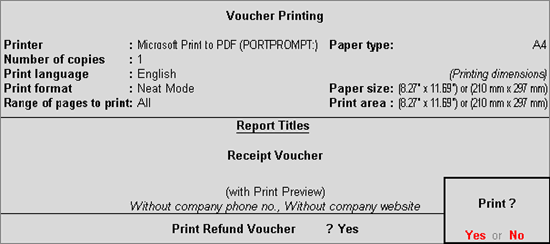
The printed refund voucher appears as shown below:
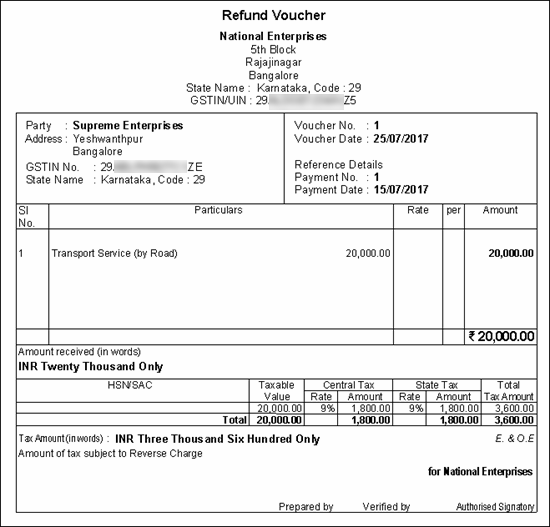
1. Go to Gateway of Tally > Accounting Vouchers > F6: Receipt .
2. Click N : Nature of Receipt > Refund of Advance Payment .
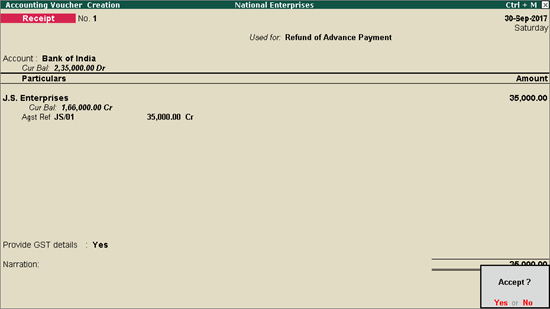
3. Select the bank Account.
4. Select the party ledger enabled for bill-wise details. In the Refund Details section, the list of stock items are displayed for selection. To select a ledger, click L : Show Ledgers . Click F12: Configure and set the option:
o Allow to provide rate of stock items to Yes , to enter/alter the slab rate of the stock item.
o Allow to provide quantity for calculation of cess on quantity to Yes , to enter the cess rate and cess rate per unit.
o Allow modification of tax details to Yes , to override the GST and cess rates in the voucher.
5. Select the Stock Item (goods enabled for GST) or Ledger Name (services enabled for GST).
6. Enter the Refund Amount which is inclusive of GST. The break-up of GST amount gets auto calculated for Central Tax , State Tax , and Cess , if applicable. The Refund Details section appears as shown below:
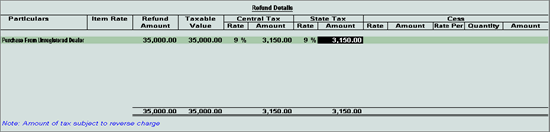
The Advance Amount appears as the Taxable Value , and the tax amount is calculated on this. The tax values shown in the Advance Payment Details is the amount on which you need to generate the liability in a journal voucher.
7. Press Ctrl+A to accept and return to payment voucher.
8. Select the type of reference as Agst Ref and select the reference details in the Bill-wise Details screen.
9. Set Provide GST details? to Yes , and enter the Receipt No. and Date of the advance amount.
10. Press Enter to save.
11. Click P : Print and set Print Refund Voucher? to Yes , as shown below:
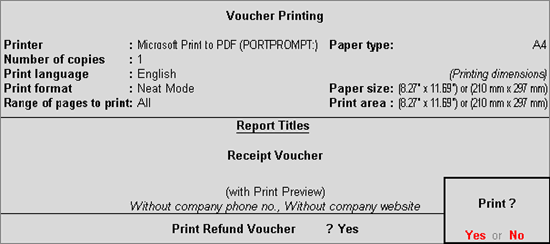
The printed refund voucher appears as shown below:
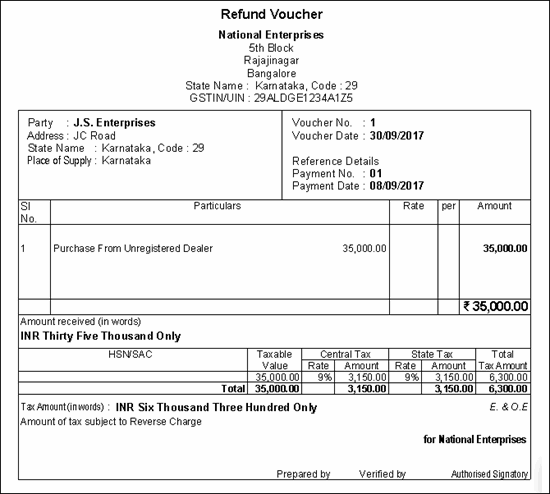
You can decrease the liability to the extent of refund voucher recorded for:
1. Go to the journal voucher.
2. Click J : Stat Adjustment
3. Select the options as shown below.
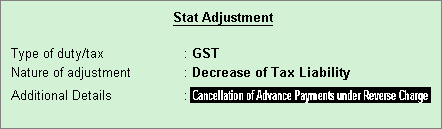
4. Debit the GST ledgers and credit the expense ledger, or ledger grouped under Current Assets .
5. Enable the option Provide GST Details and enter the transaction details.
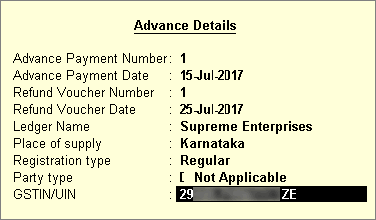
6. Press Enter to save.
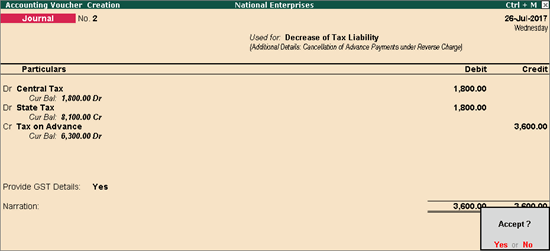
7. Press Enter to save.
1. Click J : Stat Adjustment in GSTR-2 report or from the Accounting Vouchers > F7: Journal .
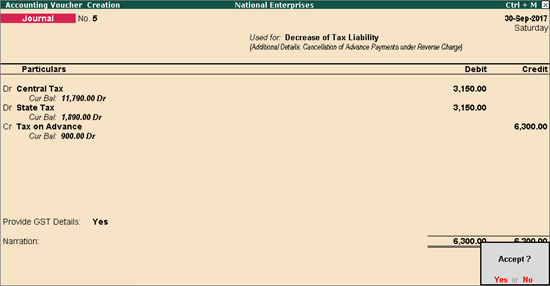
2. Select the options as shown below.
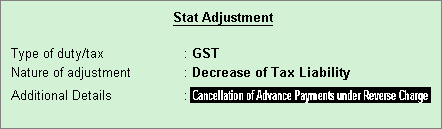
3. Debit the GST ledgers and credit the expense ledger, or ledger grouped under Current Assets .
4. Enable the option Provide GST Details and enter the transaction details.
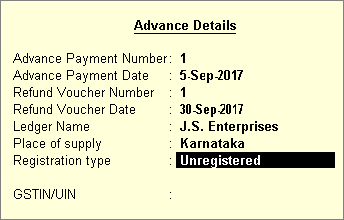
5. Accept the journal voucher.
The GSTR-2 report will display only the difference amount on shown below: