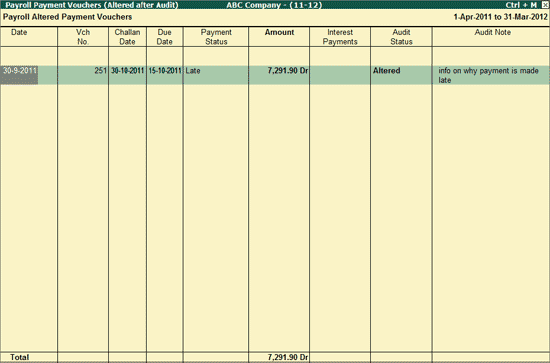
To view the report of the altered Payment Vouchers for Payroll,
Go to Gateway of Tally > Audit & Compliance > 44AB Audit
Highlight the numbers in the Altered (To be re-audited) column of Bonus, PF, ESI recoveries and press Enter.
Press Enter on the To be re-audited column from Payroll Re-audit Summary screen.
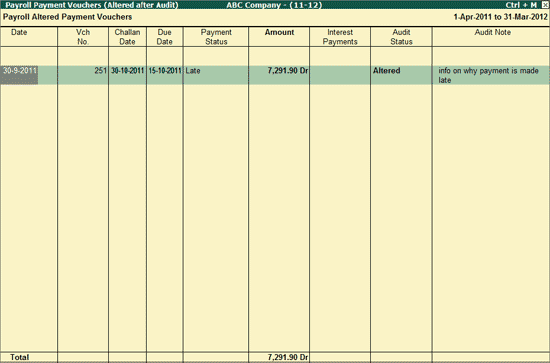
Note: The altered Payment Vouchers for Provident Fund, Employee State Insurance and Professional Tax will appear in the same report.
Date: Voucher date is displayed in this column.
Vch No.: Voucher number is displayed in this column.
Challan Date: The Challan date is displayed in this column.
Due Date: The actual Payment due date is displayed in this column as specified in the F11: Audit Features.
Payment Status: The Payment status (Due, On Time, Late Paid etc.) is displayed in the column based on the Challan date and the actual payment date.
Amount: The amount Paid towards the Provident Fund is displayed in this column.
Interest Payments: The interest amount paid towards the Provident Fund is displayed in the column.
Audit Status: This column displays the Audit Status (in this case Altered).
Audit Note: This column displays the Audit remark entered by the user during the Audit process.
Click on F2: Period or press F2 key to change the sleeted period.
Click on F5: Masters or press F5 key to view the List of Pay Heads. The user can use this information to verify the Ledger classifications for Payroll.
The user can click on F6: Payment Summary button or press F6 Key to toggle between the Payment Summary based on the Reports selected. For more details on the Payment Summary reports visit:
Click on F9: Audit button or press Alt+F9 key to Audit the Vouchers. For detailed information on Audit go to: Auditing of Bonus, PF, ESI Recoveries.
Ctrl+F10: Remove Audit
Click on Ctrl+F10: Remove Audit or press Ctrl+F10 to change the Audit Status for the selected Vouchers as Unaudited.
Click on F12: Configure button or press F12 key to change the default display screen.

Show Bank & Other Details: Set this option to Yes, to display Bank details (Bank Name and Cheque/DD No.) and depositor’s Name.
Show Audit Status: Set this option to Yes, to display Audit Status Details viz., Altered
Show Audit Note: Set this option to Yes, to display Audit Remarks
Show Client's Clarification: Set this option to Yes, to display all the clarifications provided by the Client for vouchers with the audit status External Clarification.
Show Date and Time: Set this option to Yes, to show the date and time of audit.
Show Audited By: Set this option to Yes, to display the name of the person who has performed the audit.
Show Category: Set this option to Yes, to view the various categories under which the vouchers fall.
Note: On setting this option to Yes, the category of a transaction will appear only if, such voucher is marked for External Clarification
Show Category of: Select the Category to view a category-wise report. Such categories may be Authorization, High Value, Not connected to business, Supporting or all items.
Show Priority: Set this option to Yes to display the priority of the voucher in providing clarification.
Note: On setting this option to Yes, the priority of a transaction will appear only if, such voucher is marked for External Clarification
Show Priority of: Select the required priority viz, High, Low or Medium to filter the report on that basis.
Show Clarification from: Set this option to Yes, to display the name of the person who has provided the clarification.