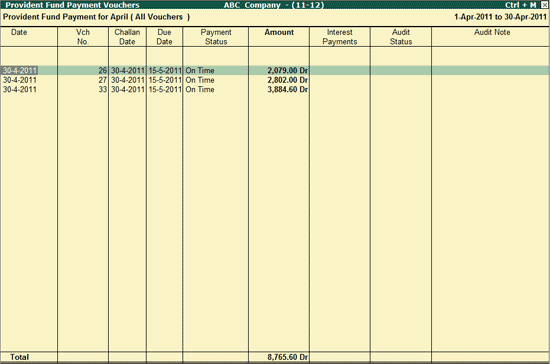
To audit the vouchers related to Bonus, PF, ESI Recoveries (Clause 16),
Go to Gateway of Tally > Audit & Compliance > 44AB Audit
Select Bonus, PF, ESI Recoveries
The Employees’ Deduction screen displays the following Payroll Statutory payments available for audit.
Provident Fund Payment Vouchers
Employee State Insurance Payment Vouchers
Professional Tax Payment Vouchers
Since the audit process for PF, ESI and Professional Tax essentially remains the same, the audit process for Provident Fund payments is explained.
To audit the Payment vouchers related to Provident Fund,
Go to Gateway of Tally > Audit & Compliance > Tax Audit > Bonus, PF, ESI Recoveries.
Select Provident Fund and press Enter.
In the Payroll Monthly Summary screen for Provident Fund,
Select the Paid column and press Enter for the required month.
The Provident Fund Payment Vouchers screen displays all the vouchers for the selected month.
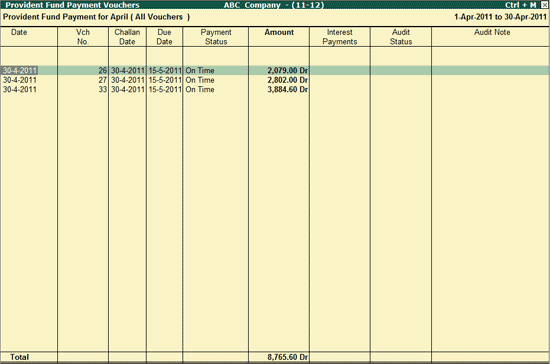
Note: You can also navigate to the Provident Fund Payment Vouchers screen from F6: Payment Summary screen for Provident Fund
To select the required transactions for Audit, press Spacebar on the required transaction or you can select transactions randomly by pressing Spacebar on the required transactions or to select all the transactions you can press CTRL+Spacebar.
Click on F9: Audit or press Alt+F9
Note: For more information on Audit steps: refer General steps for Audit
The Audit Details screen is displayed as shown below:

Audit Status:
On Hold: This options should be selected if the user is not able to arrive at a conclusion currently. Later he can view the transactions and audit them again.
Disallowed: This option should be selected to disallow a transaction.
External Clarification: This option should be selected to request for further clarifications from the Client incase the information available in the Voucher or entries is not clear or incomplete. For more information, refer External Clarification.
Internal Observation: This option should be selected when the user is not sure of the Audit Status and needs clarification from the Audit team.
Late Paid: This option should be selected if Payment is made past due date.
Paid on Time: This option should be selected when the Amount is paid on Time.
Select the required Audit Status and enter the remarks in the Audit Note
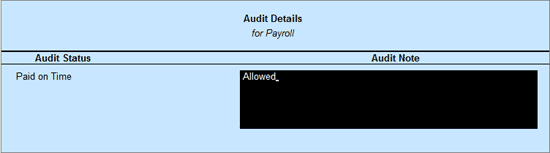
Press Enter to go back to Provident Fund Payment Vouchers screen
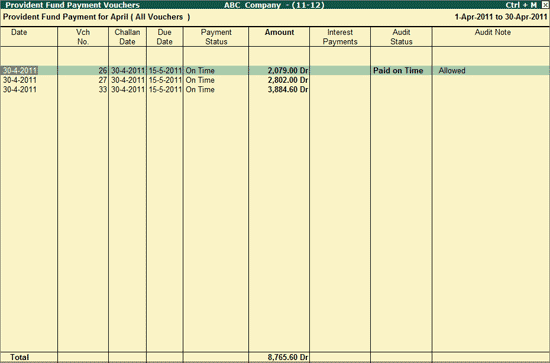
Similarly, you can Audit the Bonus, ESI and Professional Tax Payments also.
Note: To change the audit status to Unaudited, press Ctrl+F10 by selecting the audited voucher.