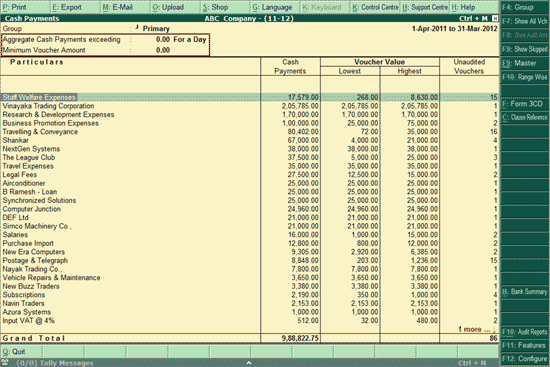
As per Section 40A(3), a Payment or an aggregate of the Payments to a person during a day exceeding Rs.20,000/ paid other than by crossed Account Payee Cheque or crossed Account Payee Bank draft are required to be given. Such amounts in excess of Rs.20000/- are not allowed as business expenditure in computation of the profit/loss under the head income from business or profession. However, certain allowed deductions referred in Clause (a) to (l) of Rule 6DD are required to be considered by the Auditors while extracting such information.
To view the report for the Amounts inadmissible u/s 40A(3) – Clause 17(h),
Go to Gateway of Tally > Audit & Compliance > 44AB Audit > Amounts debited to P&L a/c > Amounts inadmissible u/s 40A(3)
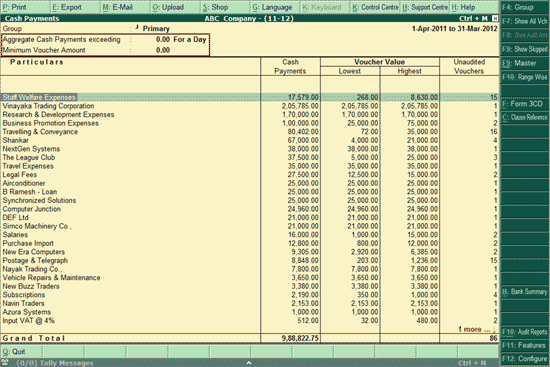
The Cash Payments screen displays all the cash payments made during the relevant financial year. It also displays the Ledger name along with the details of Highest and Lowest amount paid and total Unaudited Vouchers under each ledger.
To set the Tax Audit Rules for Amounts inadmissible u/s 40A(3) - (Clause 17(h), refer to Audit Features section.
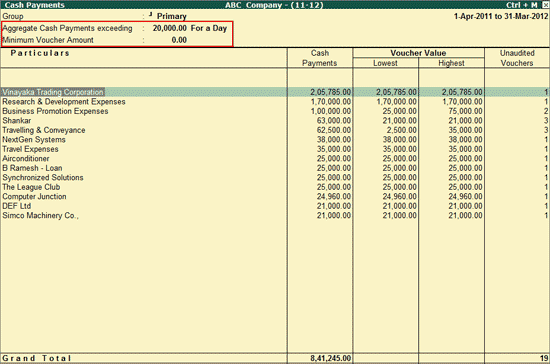
The Cash Payment screen displays the Vouchers which exceed the amount as specified in the F11: Audit Features screen.
To configure the default display for the Cash Payments summary screen, click on F12: Configure or press F12 key
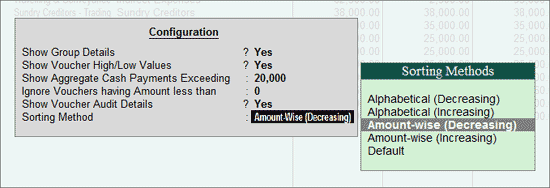
Show Group Details: This option should be set to Yes, to view the parent group for the respective ledgers in the Cash Payments screen.
Show Voucher High/Low Values: This option should be set to Yes, to view Highest and Lowest amount details for the vouchers shown under each ledger.
Show Aggregate Cash Payments Exceeding: Displays the aggregate amount as entered in the Tax Audit Rules screen. The Auditor can change the amount from this screen also.
When Show Aggregate for the Day option in the Tax Audit Rules is set to Yes, this will display only those Payment Vouchers belonging to the Ledger, which exceeds the aggregate amount as entered in this field for a day.
When Show Aggregate for the Day option in the Tax Audit Rules is set to No, this will display only those Payment Vouchers belonging to the Ledger, which exceeds the aggregate amount entered in this field for the period.
Ignore Vouchers having Amount less than : Based on the Amount entered in this field, the Payment Vouchers having the amount less than entered will be ignored while displaying the Cash Payments. The amount entered in the Tax Audit Rules will appear here and can be changed by the Auditor.
Show Voucher Audit Details: Set this option to Yes, to view the Audit Status details for the Audited and Unaudited vouchers.
Sorting Method: Select the required sorting method to sort the Cash Payments screen - Alphabet wise (Increasing or decreasing) or Amount wise (Increasing or decreasing).
Ctrl+F9: Masters
The user can exclude expenses (Ledgers) which are allowed under Rule 6DD by clicking on Ctrl+F9: Masters button or pressing on Ctrl+F9 keys.
To skip the Ledgers,
Click on Ctrl+F9: Masters button or press Ctrl+F9 keys
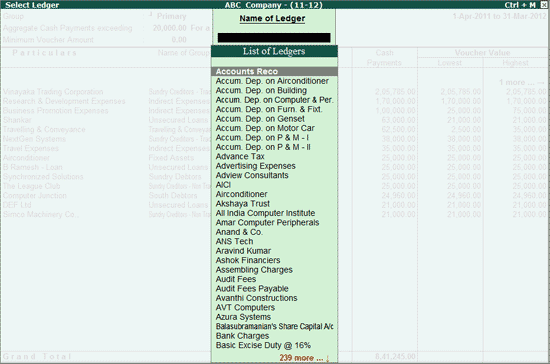
Select the Ledger that needs to be excluded from Cash Payments (allowed as expenditure under Rule 6DD) and press Enter
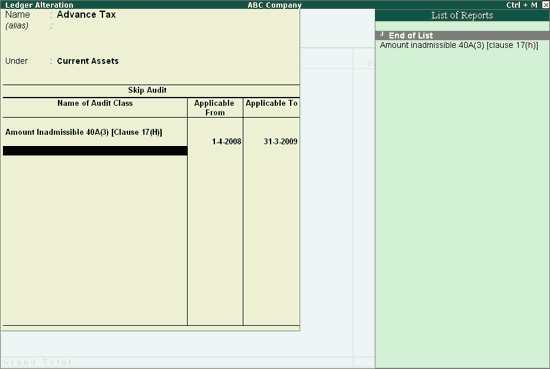
Under Name of Audit Class, select the Clause for which the selected Ledger will be skipped (excluded).
Provide the From and To date of the Financial Year for the Ledger needs to be skipped in the Applicable From and Applicable To columns respectively.
Press Enter to accept.
Note: When the dates are specified in the Applicable From and Applicable To field, the Ledger is skipped for the specified period. However, if no dates are specified the ledger is skipped forever.
To view the skipped Vouchers those are skipped during the Auditing as Allowed Expenditure,
Click on F9: Show Skipped or press F9 button
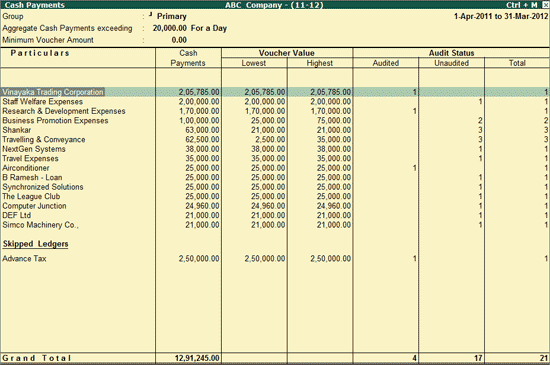
By default, Tally.ERP 9 displays all the ledgers under Primary Group. If the user wants to view the Cash Payments made under a particular Group,
Click on F4: Groups or press F4
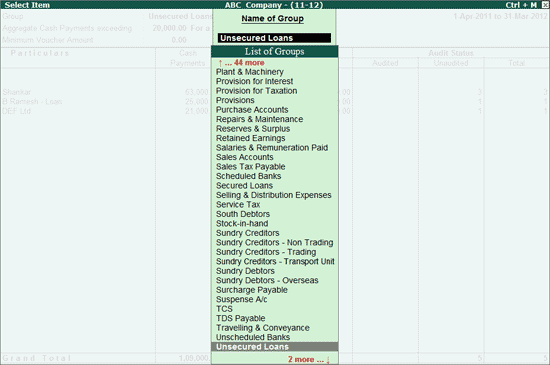
Select the required Group and press Enter
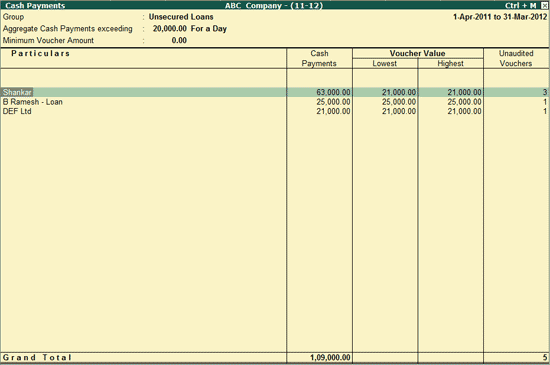
To view the Vouchers (Ledger Vouchers) under the each ledger, press Enter on the required Ledger name.
F10: Range wise
For details, click Ledger Vouchers for Range Wise.
F: Form 3CD
Click on F: Form 3CD or press Alt+F to fill in Form 3CD for Clause 17. For more details, refer Form 3CD.
C: Clause Reference
For details, refer Clause Reference.
Click on B: Bank Summary button or press Alt+B keys to view the Bank Payments report. The user can drill down to the Bank Payments made from the selected Bank and convert them to Bearer Cheque. For more details, refer to Bank Summary section.