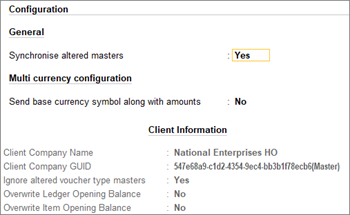Configure Client Rules and Server Rules for Synchronisation in TallyPrime
In addition to the default settings for data synchronisation in TallyPrime, you can set up additional configurations for both client and server rules, if needed. However, once you alter any of the rules or create a new rule, you must synchronise the rule between client and server, for the settings to function as expected.
To alter a rule, in the client or server system as needed:
Press Alt+Z (Exchange) > All Sync Options > Client Rules or Server Rules > Alter, and select the rule created for sending masters to server.
If you are on TallyPrime Release 4.1 or earlier: Press Alt+Z (Exchange) > Client Rules or Server Rules > Alter.
Configure Rules for Synchronising Master Data
Client Rule for receiving master data from the server
At the client system, configure the rule for masters that the client will receive from the server.
- Press Alt+Z (Exchange) > All Sync Options > Client Rules > Alter, and select the rule created for sending masters to server.
If you are on TallyPrime Release 4.1 or earlier: Press Alt+Z (Exchange) > Client Rules > Create or Alter. - Set up the following configurations, as needed:
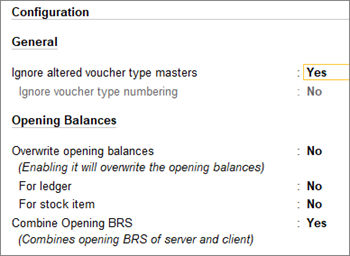
- Ignore received master, if already present – No, to stop receiving masters that are already present.
- Ignore altered voucher type masters – Yes, to ignore changes in voucher types made at the server company.
- Ignore voucher type numbering – No, to accept voucher numbering and related configurations. You can alter this only if Ignore altered voucher type masters is set to No.
- Overwrite opening balances – Yes, to overwrite the values available at the client.
- For ledger – Yes, to update the ledger opening balances.
- For stock item – Yes, to update the opening balances for stock items.
- Combine opening BRS – Yes, to combine the opening BRS of the server and the client.
- Accept non-base currency transactions – No, to avoid synchronising transactions that are not in the same base currency.
- Press Ctrl+A to save the rule.
Client rule for sending master data to the server
At the client system, configure the rule for the masters that the client will send to the server.
- Press Alt+Z (Exchange) > All Sync Options > Client Rules > Alter, and select the rule created for sending masters to server.
If you are on TallyPrime Release 4.1 or earlier: Press Alt+Z (Exchange) > Client Rules > Create or Alter.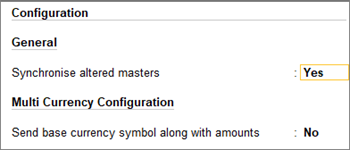
- Synchronise altered masters – Yes, for the server to update changes made to the masters at the client, after the previous synchronisation.
- Send base currency symbol along with amounts – Yes, to send the base currency symbol at the client to the server company.
Server rule for receiving masters from the client
At the server system, configure the server rule for the masters that the server will receive from the client.
- Press Alt+Z (Exchange) > All Sync Options > Client Rules > Alter, and select the rule created for sending masters to server.
If you are on TallyPrime Release 4.1 or earlier: Press Alt+Z (Exchange) > Client Rules > Create or Alter. - Ignore altered voucher type masters: Yes, to ignore changes in voucher types made at the client company.
The client for which the configuration is being set is displayed under Client Information.- Ignore voucher type numbering
- Set the options Overwrite opening balance and Combine opening BRS as needed.
- Press Ctrl+A to save.
Server rule for sending masters to the client
At the server system, configure the server rule for the masters that the server will send to the client.
- Press Alt+Z (Exchange) > All Sync Options > Server Rules > Alter, and select the rule created for sending masters to server.
If you are on TallyPrime Release 4.1 or earlier: Press Alt+Z (Exchange) > Server Rules > Alter. - Set up the following configurations, as needed:
- Save the configurations.
Configure Rules for Synchronising Transaction Data
Client rule for receiving transaction data from the server
At the client system, configure the client rule for transactions that the client will receive from the server.
- Press Alt+Z (Exchange) > All Sync Options > Client Rules > Alter, and select the rule created for sending masters to server.
If you are on TallyPrime Release 4.1 or earlier: Press Alt+Z (Exchange) > Client Rules > Alter.
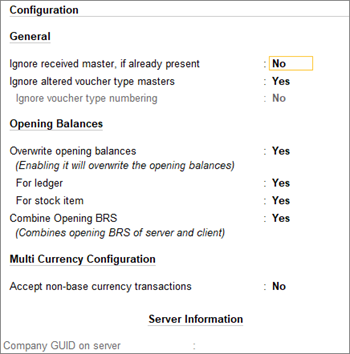
- Ignore received master, if already present – No, to stop receiving masters that are already present.
- Ignore altered voucher type masters – Yes, to ignore changes in voucher types made at the server company.
- Ignore voucher type numbering – No, to accept voucher numbering and related configurations. You can alter this only if Ignore altered voucher type masters is set to No.
- Overwrite opening balances – Yes, to overwrite the values available at the client.
- For ledger – Yes, to update the ledger opening balances.
- For stock item – Yes, to update the opening balances for stock items.
- Combine opening BRS – Yes, to combine the opening BRS of the server and the client.
- Accept non-base currency transactions – No, to avoid synchronising transactions that are not in the same base currency.
Client rule for sending transaction data to the server
At the client system, configure the client rule for transactions that the client will send to the server.
- Press Alt+Z (Exchange) > All Sync Options > Client Rules > Alter, and select the rule created for sending masters to server.
If you are on TallyPrime Release 4.1 or earlier: Press Alt+Z (Exchange) > Client Rules > Alter.
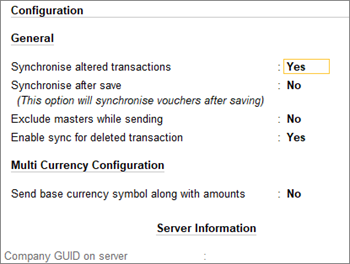
- Synchronise altered transactions – Yes, to synchronise changes in transactions after the last synchronisation.
- Synchronise after save – Yes, to synchronise vouchers after saving.
Server rule for receiving transaction data from the client
- Ignore received masters, if already present – Yes, to ignore the masters received, if already present at the server company.
The client for which the configuration is being set is displayed under Client Information.
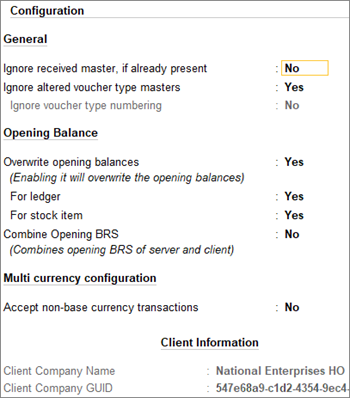
Server rule for sending transaction data to the client
At the server system, configure the server rule for the transactions that the server will send to the client.
- Synchronise altered transactions – Yes, to send all altered transactions to the client.
The client for which the configuration is being set is displayed under Client Information.
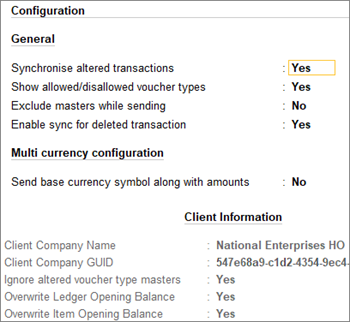
Once you configure the rules at the client and server systems, at the client system press Alt+E (Exchange) > Synchronise.
On successful synchronisation of the updated rules, you can synchronise the data as per any selected rule or all the rules, as needed.