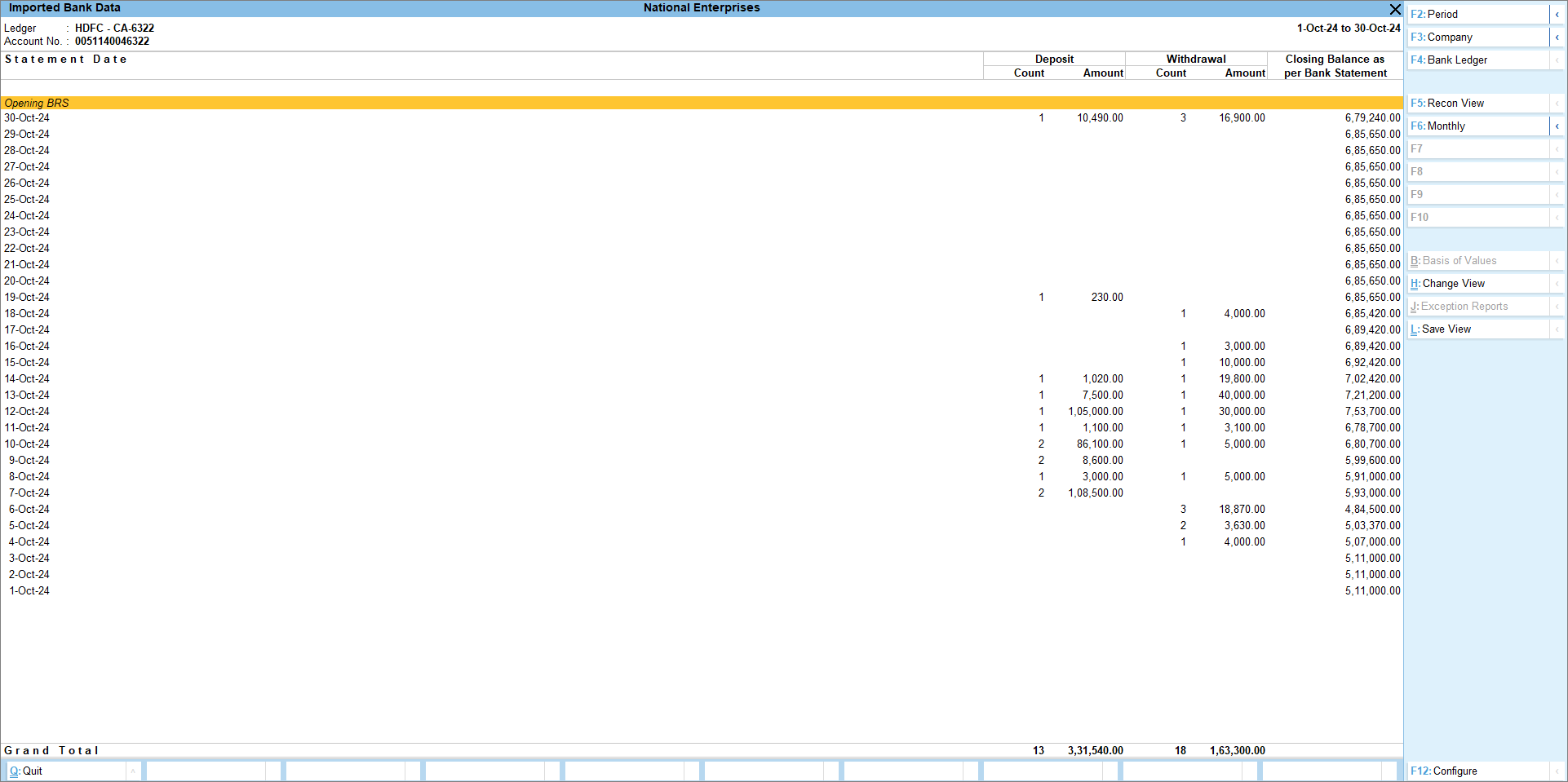Use Bank Reconciliation Reports in TallyPrime
TallyPrime offers a wide range of reconciliation reports catering to your various business needs. To start with, you have a Banking Activities report, where you not only get a bird’s-eye view of transactions available in books and the bank for reconciliation but also get to view your e-payments that are pending to be sent and those that are sent but unreconciled. This gives you a combined view of all banking transactions, and you get to know their status. In turn, this helps you gauge the effort required to reconcile all of them.
Once you have a consolidated view of your banking transactions, you can get into the Bank Reconciliation Summary that gives you a quick view of the count and amount of unreconciled transactions, and the gap to be filled with the transactions available in books and the bank.
After getting a complete overview of pending activities for bank reconciliation, you can further go to the Bank Reconciliation report that gives you the flexibility to do the following:
- Create vouchers for the entries that are in the bank statement but not in the books.
- Reconcile transactions by linking with their exact matches.
- View potential matches for the transactions that do not have exact matches.
- Find matches for the rest of the transactions.
TallyPrime also provides you with a view of the bank entries imported in TallyPrime. With the Imported Bank Data report, you can always view the bank entries with the details of your deposits and withdrawals and the closing balance as per the bank statement. You can also use the report to create vouchers from the bank statement.
You can also configure the reports to view the values that help you identify transactions better and the action that needs to be taken.
Additionally, you can set the status manually and even go to the Bank Reconciliation (Manual) report.
Banking Activities
Details in the report
e-Payments: View the number of transactions that are Pending for Sending to Bank and Sent to Bank – Unreconciled.
Bank Reconciliation: View the number of transactions that are Available Only in Books and Available Only in Bank.
Report Views
Bank Ledger: Press F4 (Bank Ledger) to select the respective bank.
Amount View: Press F5 (Amount View) if you want to see the amount of the transactions instead of the number of transactions.
Deposit and Withdrawal Summary: Press Ctrl+H (Change View) > Deposits & Withdrawals – Unreconciled.
Detailed View: Press Alt+F5 (Detailed) to view the details like the Account No. and Date of Last Entry in Statement, under the Bank Ledger name.
Include Post-dated Vouchers: Press Ctrl+B (Basis of Values) > Include Post-dated Vouchers > Yes.
Associated Actions
Opening BRS: Press Alt+H (Opening BRS) to open the Opening BRS and update the report with the unreconciled transactions.
Set Recon Beginning Date: In the Opening BRS screen, press Alt+R (Set Recon Beginning Date) and set the Recon Beginning Date.
F12 Configurations
-
Show Balance as per Company Books: Add a separate column in the Banking Activities report displaying the book balance of the company.
-
Show Balance as per Bank Statement: Add a separate column in the Banking Activities report displaying the bank balance as per the statement.
-
Exclude Bank Ledgers with zero Balance: Remove any bank ledgers that have zero balance from the Banking Activities report.
-
Use Manual Reconciliation as the default mode: Set it to Yes, if you want to navigate directly to Bank Reconciliation (Manual) when you drill down further.
-
Default Period for Unreconciled transactions: By default, the option is set to Previous Financial Period, but you can also set the option to Current Financial Period or As per Reconciliation Beginning Date, depending on the period for which you want to see the unreconciled transactions.
Bank Reconciliation Summary
- Press Alt+G (Go To) > type or select Banking Activities.
- In the Banking Activities screen, press Enter on the count of transactions displayed under the Bank Reconciliation column.
The Bank Reconciliation Summary report screen appears.
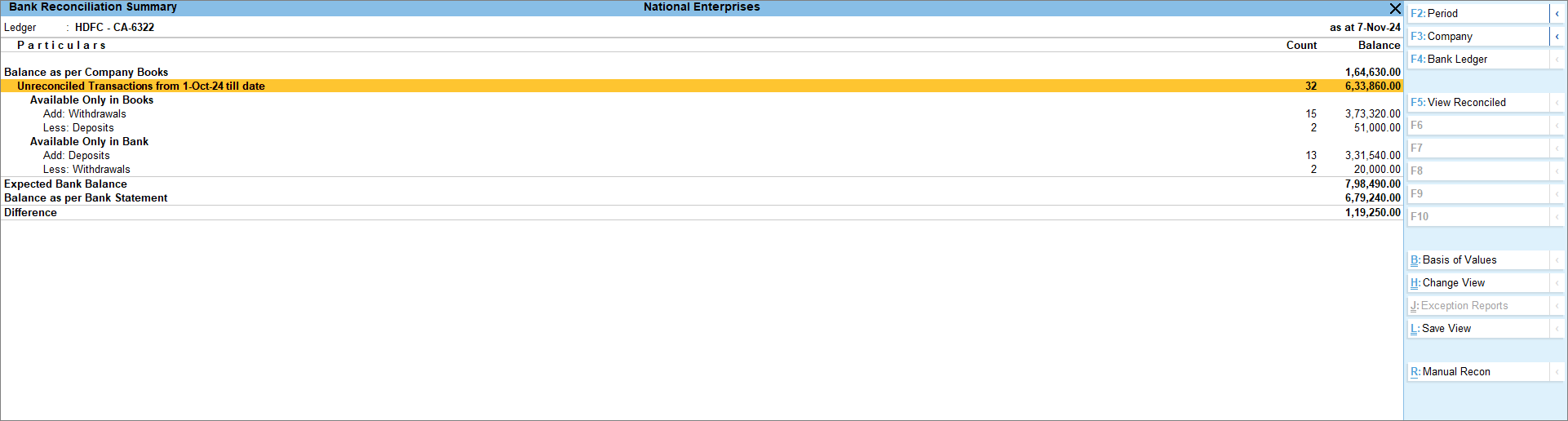
Details in the report
Balance as per Company Books: Book Balance as of the report date.
Unreconciled Transactions from 1-Oct-24 till date: All unreconciled transactions of books and bank, and the net of unreconciled amounts as of the report date.
Available Only in Books: View the number of unreconciled book transactions along with the amount that was withdrawn or deposited.
Available Only in Bank: View the number of unreconciled bank transactions along with the amount that was withdrawn or deposited.
Reconciled in Subsequent Period: If the recon summary is viewed for any other period other than ‘as at date’, and if there are any unreconciled transactions that are reconciled after the ‘to date’ of the report, such transactions will be shown against Reconciled in Subsequent Period.
Expected Bank Balance: Balance that should be in your bank, based on book transactions.
Balance as per Bank Statement: Balance, as per the imported bank statement.
Note: If the last imported bank transaction is prior to the reconciliation beginning date, then this header will be suffixed with Balance as per Bank Statement as of the specific date.
Difference: The difference between the Expected Bank Balance and Balance as per Bank Statement.
Report Views
Bank Ledger: Press F4 (Bank Ledger) to select the respective bank.
Deposit and Withdrawal Summary: Press Ctrl+H (Change View) > Deposits & Withdrawals – Unreconciled.
Include Post-dated Vouchers: Press Ctrl+B (Basis of Values) > Include Post-dated Vouchers > Yes.
Associated Actions
Opening BRS: Press Ctrl+H (Change View) > Opening BRS.
Open Manual Recon: Press Alt+R (Manual Recon).
F12 Configurations
-
Show Pending e-Payments: View the number of transactions that are pending to be sent to the bank and the number of transactions that are sent to the bank.
-
Show Balance as per Bank Statement: This option by default is set to Yes to view the balance as per the bank statement. It also shows the Difference between Expected Bank Balance and Balance as per Bank Statement.
-
Show Unreconciled Transactions from Previous Period: View all the unreconciled transactions from the previous period.
-
Show Available Balance as per Bank (for Connected Bank Ledgers): View the bank balance along with your book balance.
-
Default Period for Unreconciled transactions: By default, the option is set to Previous Financial Period, but you can also set the option to Current Financial Period or As per Reconciliation Beginning Date, depending on the period for which you want to see the unreconciled transactions.
Bank Reconciliation Report
- Press Alt+G (Go To) > type or select Banking Activities.

- In the Banking Activities screen, press Enter on the count of transactions displayed under the Bank Reconciliation column.
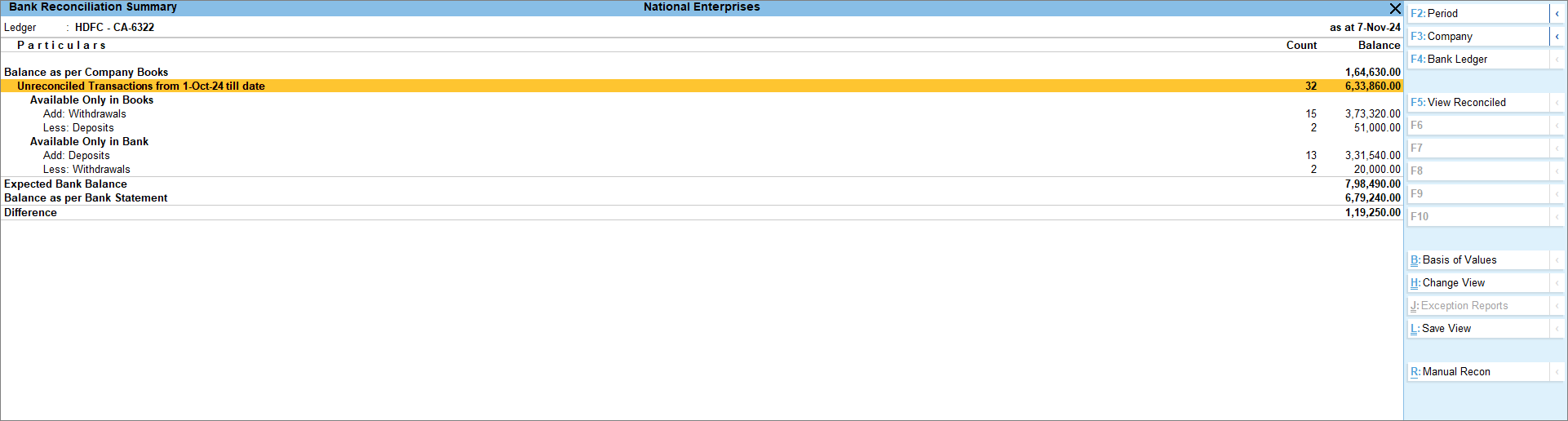
- In the Bank Reconciliation Summary screen, press Enter on the Unreconciled Transactions.

Details in the report
In this report, you get to view all the transactions – unreconciled and reconciled and take actions to reconcile the unreconciled transactions.
Report Views
Bank Ledger: Press F4 (Bank Ledger) to select the respective bank.
Include Post-dated Vouchers: Press Ctrl+B (Basis of Values) > Include Post-dated Vouchers > Yes.
Bank Reconciliation (Manual) Report: Reconcile your transactions by adding the Bank Date.
To know more, refer to Reconcile Transactions Manually in TallyPrime.
Associated Actions
Create Vouchers: Create vouchers merely out of bank entries.
Auto-reconcile Transactions: Reconcile your transactions automatically, using a wide range of facilities.
Set Status: Press F9 (Set Status) to set the reconciliation status of transactions manually.
F12 Configurations
Show Available Balance as per Bank (for Connected Bank Ledgers): View the bank balance along with your book balance.
Show e-Payment Status: View the e-Payment status of all the transactions in the report.
View Reconciled Transactions
- In the Bank Reconciliation Summary, press F5 (View Reconciled).
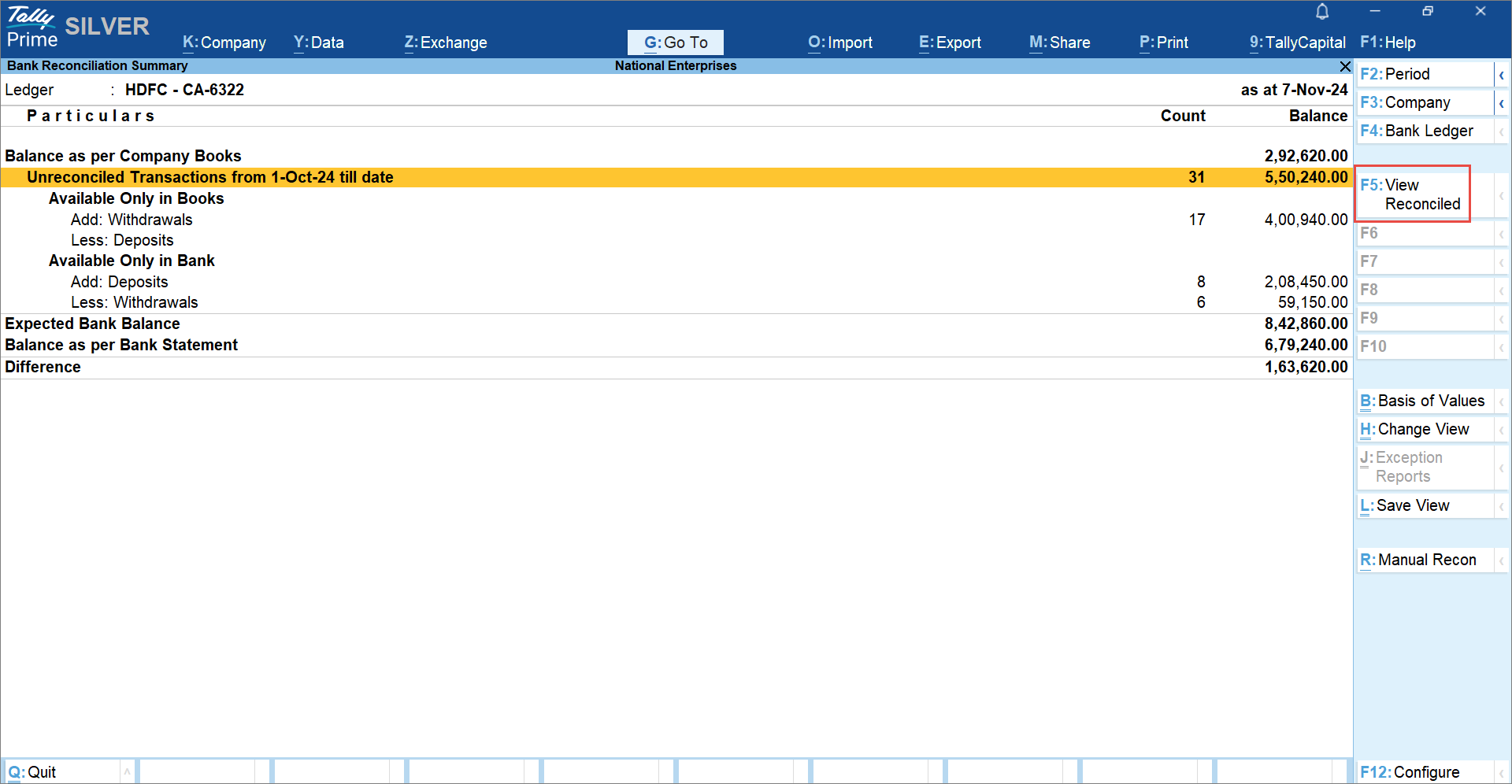
Alternatively, press Ctrl+H (Change View) > View Reconciled.
The Reconciled Transactions – Monthly Summary gets displayed with the count of transactions that were reconciled in each month. - Drill down from the Count column.
The transaction details get displayed under Reconciled via Linking.
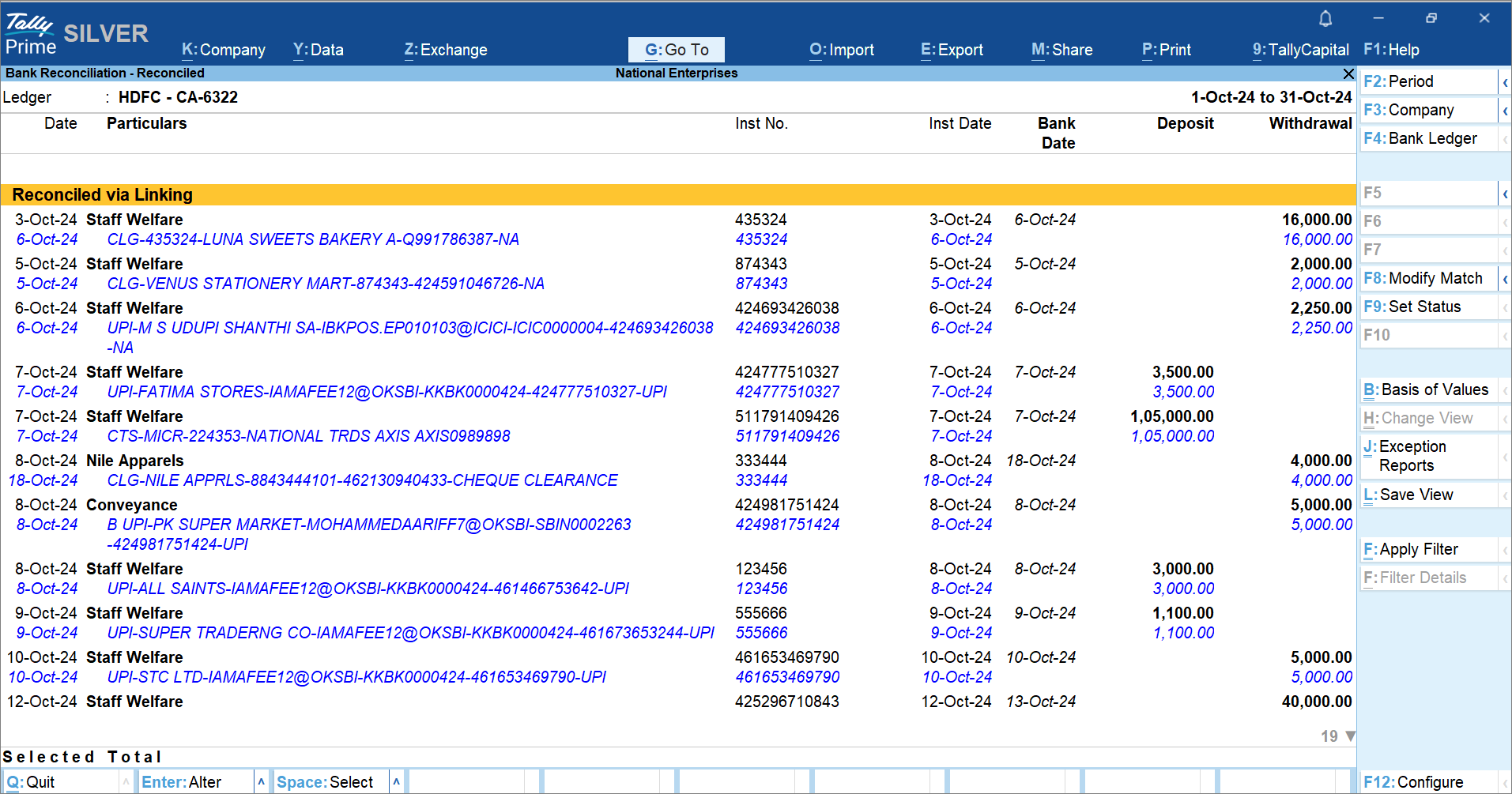
If there are any manually reconciled transactions, then those transactions will be listed under Manually Reconciled.
Associated Actions
Modify Match: Press F8 (Modify Match).
Unlink Transactions: Press Alt+F8 (Unlink).
Set Status Manually: Press F9 (Set Status).
Unlink incorrectly Reconciled transactions
If you have mistakenly reconciled a book transaction with the wrong bank transaction during auto-reconciliation or otherwise, then you can unlink them to correct the error and make the transaction available for proper reconciliation.
- Open the Bank Reconciliation Summary report.
- Press F5 (View Reconciled).
The Reconciled transactions – Monthly Summary screen appears. - Select a month and then select the transactions under Reconciled via Linking and press Alt+F8 (Unlink) to unlink.
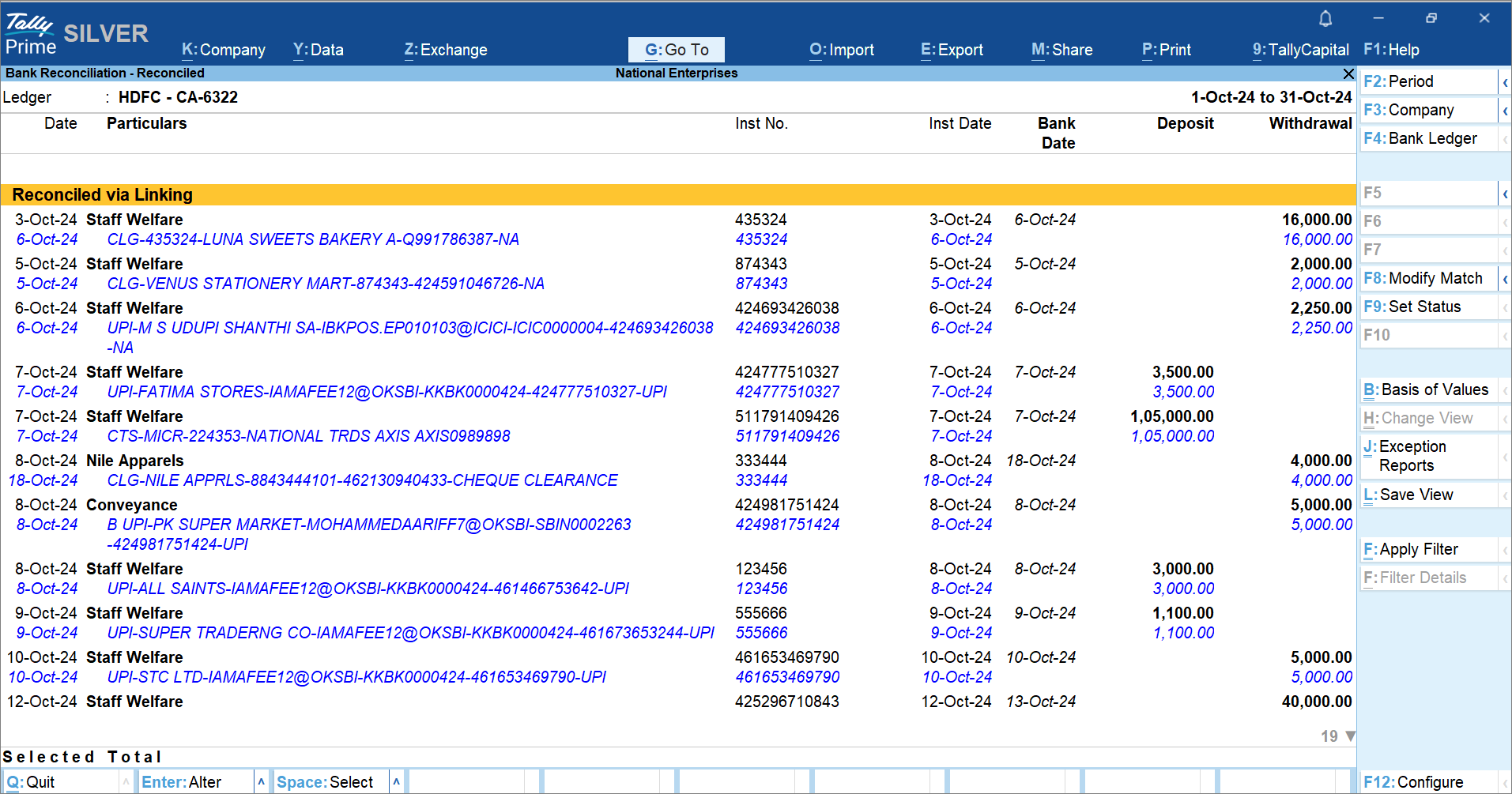
Imported Bank Data report
Details in the report
It lists all the bank entries imported to TallyPrime along with the counts and amounts of Deposits and Withdrawals.
Report Views
Monthly and Quarterly Views: Press F6 (Monthly).
Press Alt+F6 (Quarterly).

Recon View: Press F5 (Recon View) to view the count and amount of the transactions as Reconciled and Unreconciled.
Associated Actions
Create Vouchers: Create vouchers merely out of bank entries.
To know more, refer to How to Auto-create Vouchers Using Bank Statements in TallyPrime.
Reconcile/Modify: Press F8 (Reconcile/Modify) to reconcile or modify a transaction.
Unlink: If a transaction is already reconciled with a wrong bank entry, then select the transaction and press Alt+F8 (Unlink) to unlink the transaction.
Set Status: Press F9 (Set status) to set status manually.
Potential Matches: Press Alt+S (Potential Matches) to view matches for reconciliation.
Optional Vouchers (Bank Data): If you want to see the optional vouchers linked to bank data, then press Ctrl+J (Exception Reports) > Optional Vouchers (Bank Data).
Include/exclude transactions with a certain reconciliation status: Press Ctrl+B (Basis of Values) and set the options as Yes or No, as needed.
F12 Configurations
Show Mode of Import: Yes to view the mode of import of the bank statement.
Show Available Balance as per Bank (for Connected Bank Ledgers): Yes to view the Bank balance along with your book balance.