Manually Reconcile Transactions by Entering Bank Date in TallyPrime
You can reconcile transactions manually by entering the bank date of the transactions in the Bank Reconciliation (Manual) report. Refer to your Bank Statements and add the Bank Date against each transaction. The Bank Date can also be Instrument Date or Voucher Date, as needed.
You can also set the status of a transaction as reconciled, on hold, or processed, as applicable.
With the facility to import Bank Statements in the MS Excel and CSV formats is available for 145+ banks, you can consider switching to a much more efficient method of bank statement-based auto-reconciliation.
- Open the Bank Reconciliation Summary or Bank Reconciliation report.
- Press Alt+R (Manual Recon).
If you have set manual as the default mode of reconciliation, then you do not need to follow this step.
You can only see the transactions that are available in books. - In the Bank Reconciliation (Manual) screen, specify the Bank Dates, as in the printed copy or PDF of the Bank Statement.
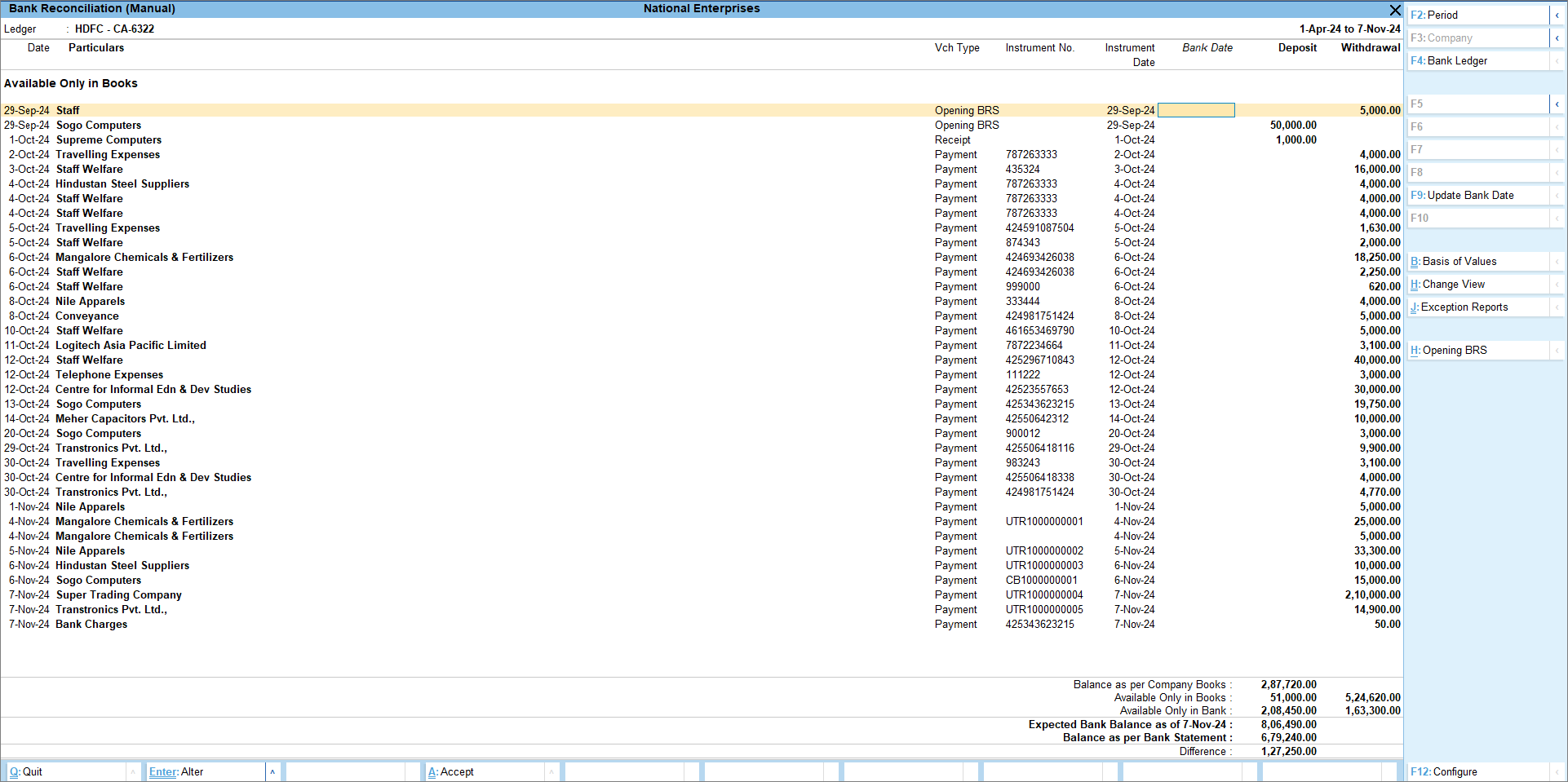
You can enter the Instrument Date, New Date, or Voucher Date. - Press Ctrl+A to accept the screen.
The transactions get reconciled.
From the Bank Reconciliation (Manual) screen, you can see the following:
Type of Transactions: Select the type of transactions that you want to see in the manual recon report. Press Ctrl+B (Basis of Values) and select Deposit & Withdrawals, Deposits or Withdrawals. This helps you to view only relevant transaction, for example, Receipts or Payments.
Show transactions with Payment Status as: To view the transactions with specific payment status:
- Press Ctrl+B (Basis of Values).
- Select from the List of Statuses.
For instance, you might want to reconcile the payments with the status as Processed, because you have the Bank Date that you can enter for them. You can view the report with such transactions.
View Reconciled: Press Ctrl+H (Change View), and select View Reconciled to see all the linked and manually reconciled transactions.
Opening BRS: View the Opening BRS report, press Alt+H (Opening BRS).
Mark the Manually Reconciled Transactions as Unreconciled
You can mark any manually reconciled transactions as unreconciled if the reconciliation was not done correctly.
- Open the Bank Reconciliation Summary report.
- Press F5 (View Reconciled).
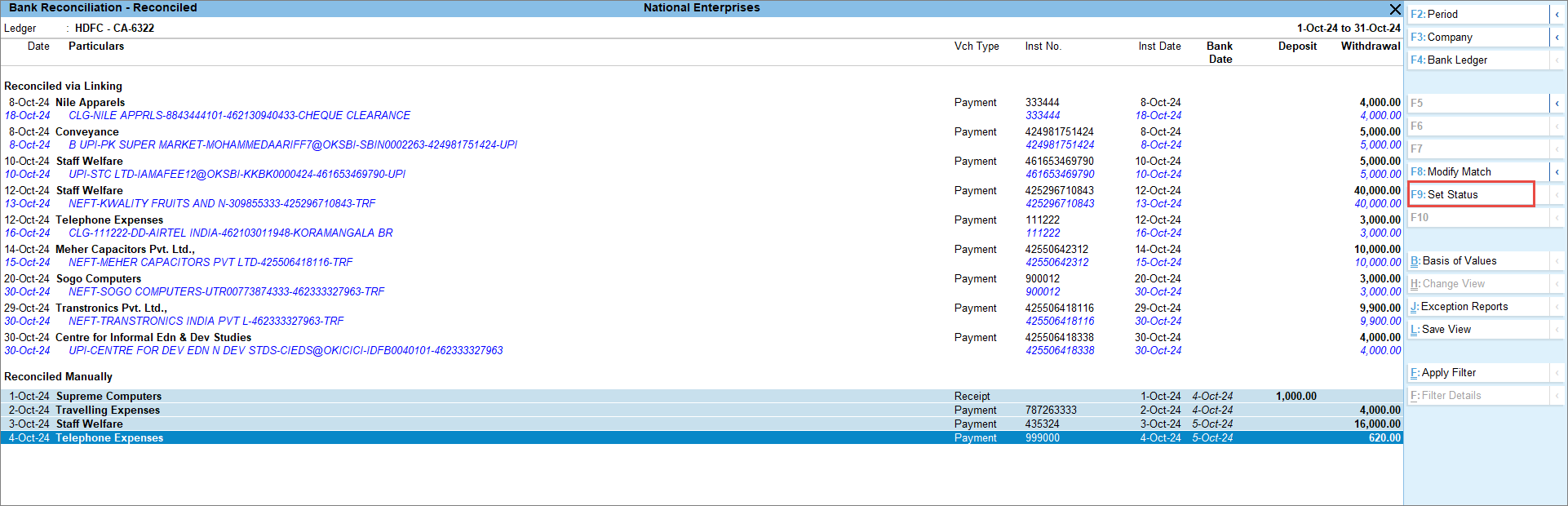
- Select the transactions under Manually Reconciled, and press F9 (Set Status).
- Set the Transaction Status as System Inferred and accept the screen to mark the transactions as unreconciled.
You can then reconcile the transactions correctly.



