Auto-reconcile Transactions with Bank Statement in TallyPrime
To have better control over transactions recorded in books and make your data audit-ready, TallyPrime brings you the facility to auto-reconcile books and bank transactions by merely importing bank statements.
Once you enable auto-reconciliation of transactions in your bank ledger, you can keep your books in sync with the bank.
You can always import bank statements and reconcile transactions.
- Reconcile the Exact Matches: TallyPrime identifies exact matches between the book transactions and bank entries for reconciliation.
- Reconcile Transactions with Potential Matches: Find potential matches for the book and bank transactions for which exact matches are not identified.
Potential matches are identified based on various aspects of transactions such as Instrument Date, Amount, and Party. This helps you determine if the transactions displayed as potential matches can be reconciled. - Reconcile Transactions by Selecting from Books and Bank
- If the amount in the books and bank transactions matches, then you can select the corresponding transactions and reconcile.
- If the amount in the books and bank transactions does not match and you still choose to reconcile, then the transactions get reconciled partially.
- Fully Reconcile the Partially Matched Transactions: In case of bank charges or a typo in the transaction, a transaction in the books gets only partially matched after you reconcile them.
- Reconcile by altering the books transaction and adding the specific details required.
- Reconcile by adding a relevant transaction to the match.
What’s more, TallyPrime has got your back if you make a mistake while matching transactions. For incorrectly matched transactions, you can either modify matches and select the correct matches or even unlink transactions to mark them as unreconciled.
Automatically Reconcile Transactions with Exact Match
- Open the Bank Reconciliation report.
The transactions under the Exact Match section get linked.
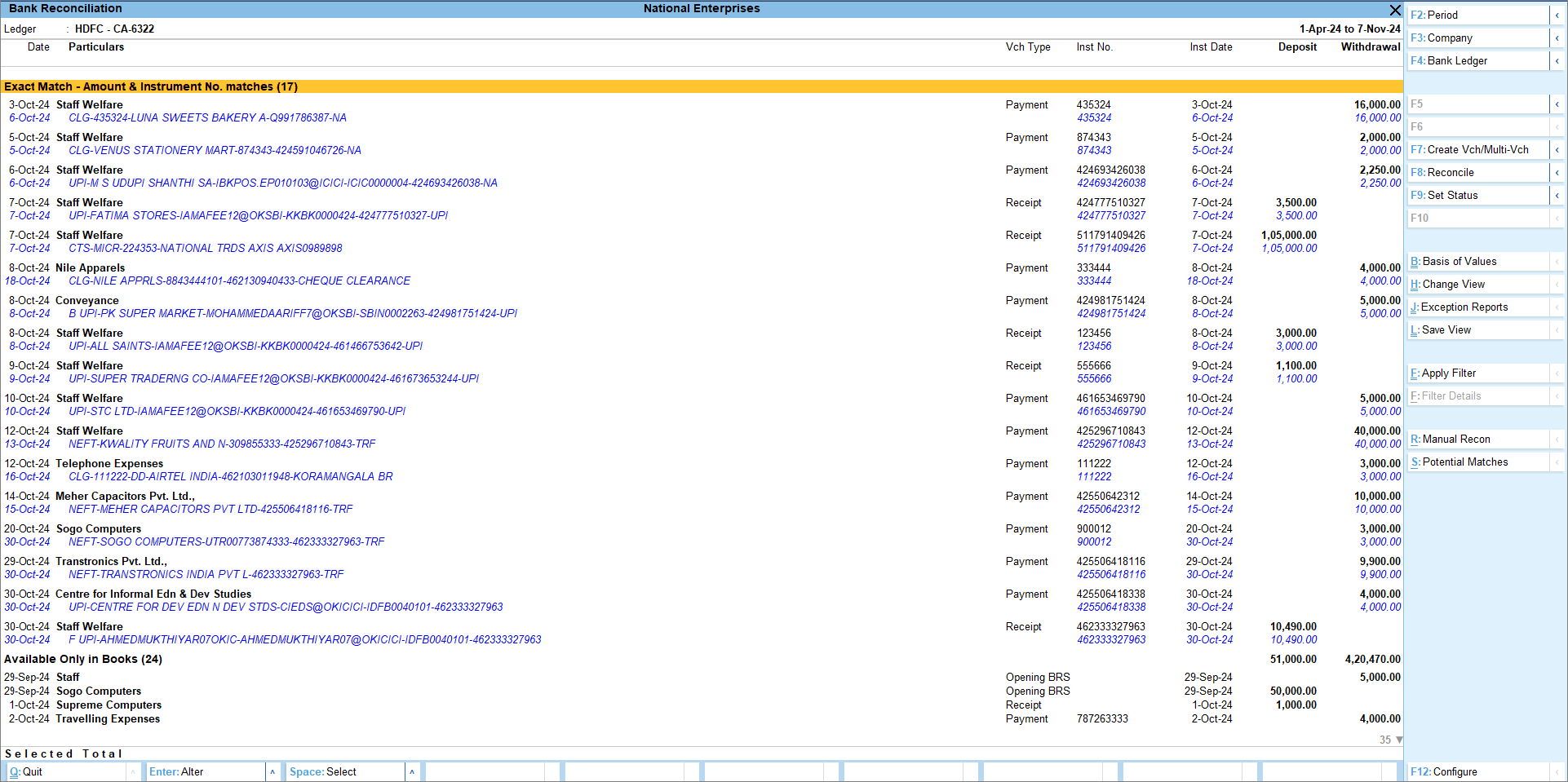
- Select a single or multiple transactions, and press F8 (Reconcile) to reconcile.
The linked transactions get reconciled.
Select Transactions and Reconcile
After reconciling the exact matches, there might be some transactions available only in books or in the bank. If the amount in the books and bank transactions matches, then you can select transactions and reconcile them.
Even if the amounts do not match and you still choose to reconcile, then transactions will be partially reconciled.
- Open the Bank Reconciliation report.
- Select the transactions to reconcile.
You can:- Select one book transaction and one bank transaction.
- Select multiple book transactions and one bank transaction.
- Select one book transaction and multiple bank transactions.
You can apply filters to identify the matching transactions.
- Press F8 (Reconcile) to reconcile the transactions.
The books and bank transactions get reconciled.
Apply filters to select transactions
- In the Bank Reconciliation report, press Ctrl+F (Apply Filter).
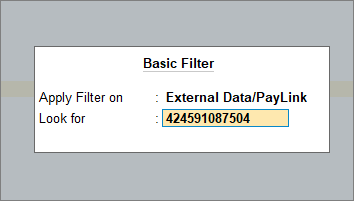
- In the Basic Filter screen, specify the amount or instrument number in the Look for field.
It will filter the transaction from both the bank and the books.

- Select the transaction, and press F8 (Reconcile) to reconcile the transaction.
The transaction gets reconciled.
Reconcile Transactions with Potential Match
Potential matches for transactions are displayed based on rules or transactions.
- Potential Matches for Books/Bank (As per Rules) – The matching rules become the primary section under which the relevant books/bank transactions are listed.
- Potential Matches for Books/Bank (As per Transactions) – The books/bank transactions become the primary section under which various rules, based on which the transactions match, are listed.
If there are no potential matches available under a particular rule, then you can change view and select other rules to view the potential matches.
- Open the Bank Reconciliation report.
- Press Alt+S (Potential Matches) to view the potential match suggestions.
Potential matches are listed under different rules.
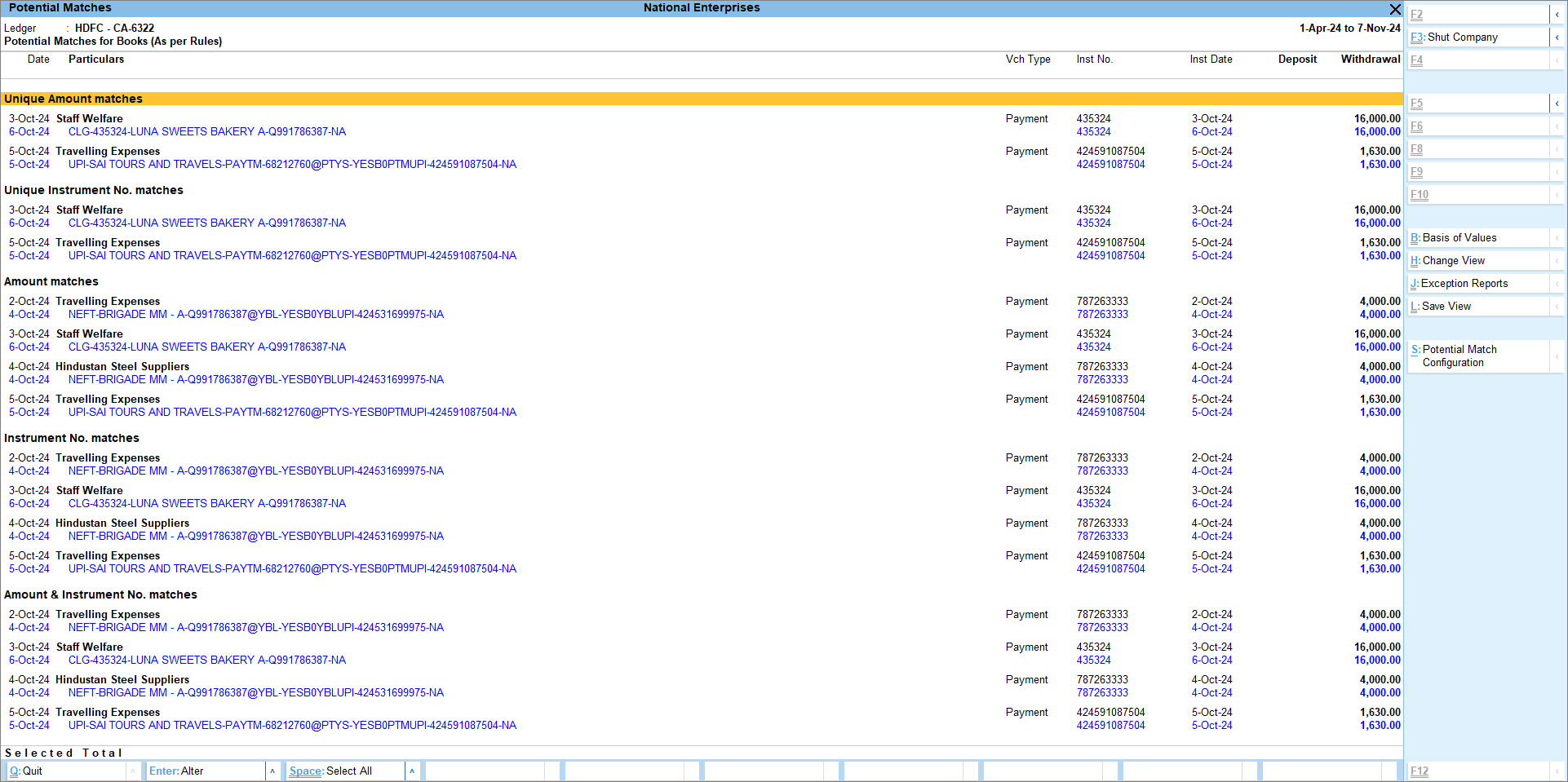
- Select single or multiple matching sets at once and press F8 (Reconcile) to reconcile.
You can also configure your potential match.
- In the Potential Match screen, press Alt+S (Potential Match Configuration).

- Under the section Default Rules, all the options are enabled for you to view the suggestions.
- Under the section Other Settings, you can see the following options:
- Ignore difference in Amount for Potential Match.
- Select either greater or lesser than, greater than or lesser than.
- Specify the Amount, based on which the option is selected.
For example, if you have selected lesser than and then entered the Amount as 10, then the system will ignore any difference in the amount below 100 while displaying the potential match suggestions.
- Ignore zeroes prefixed in References: Ignore if there is any zero prefixed to the Instrument No.
- Ignore special characters in References: Ignore if there are any special characters in the Instrument number.
- Find Potential Matches within: Set the minimum number of days within which you want to find your potential matches.
The default number of days set is 30 days. If the potential match should have the same date, then set the number of days as 0.
- Ignore difference in Amount for Potential Match.
Reconcile Transactions by Finding a Match
If you have more transactions to reconcile, then you can select transactions from either Available Only in Books or Available Only in Bank section and find a match.
- In the Bank Reconciliation report, select a transaction either from Available Only in Books or Available Only in Bank and press F8 (Reconcile).
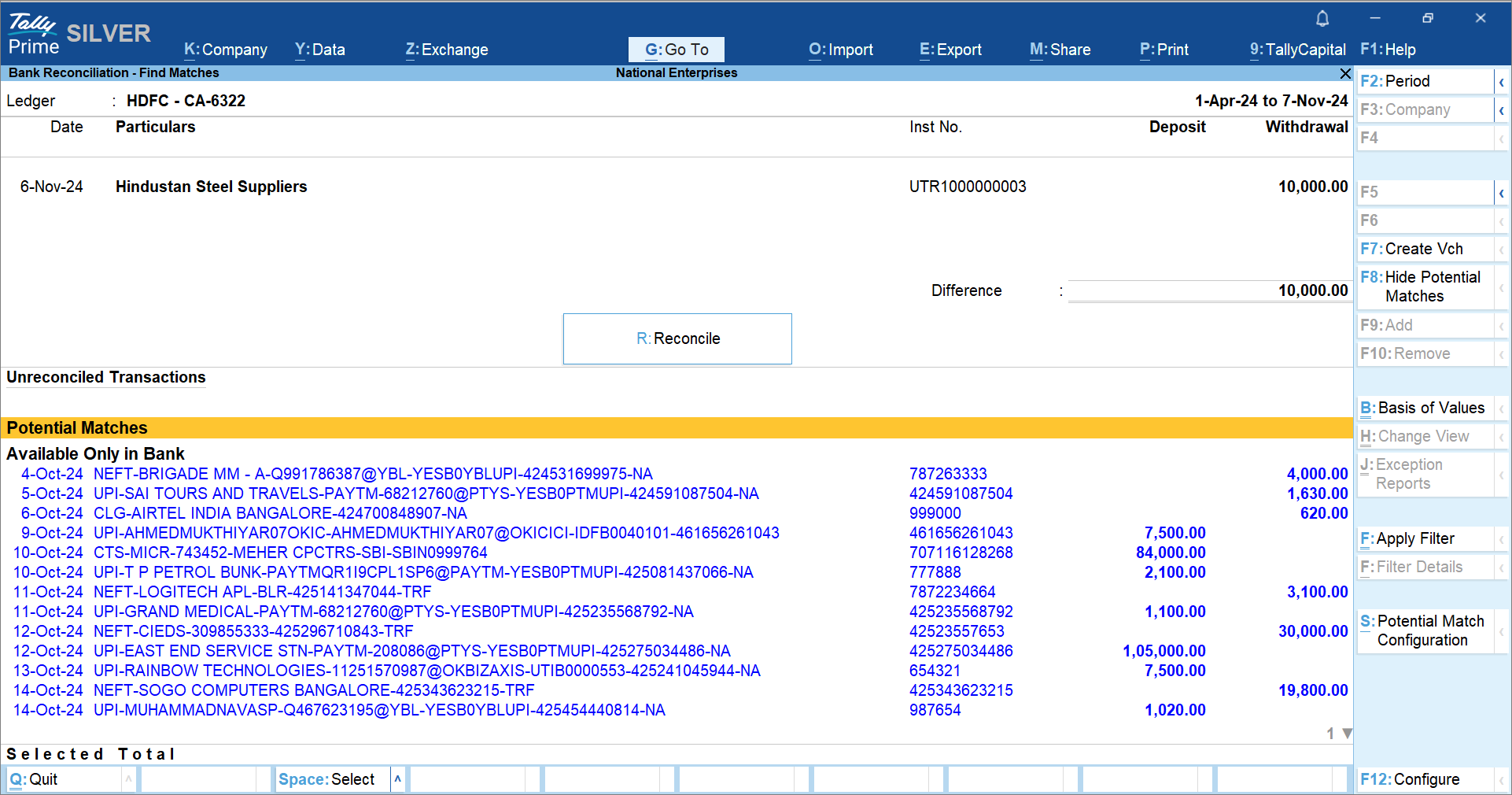 In the Bank Reconciliation – Find Matches screen:
In the Bank Reconciliation – Find Matches screen:
- Top section contains the the transaction selected for finding a match.
- The bottom sections contain the corresponding transactions, along with the potential matches.
- Select a transaction from potential match and the corresponding transaction from Available only in Books/Bank, and press F9 (Add).
- Press R (Reconcile) to reconcile the transactions.
Reconcile the Partially Matched Transactions
To fully reconcile the partially matched transactions, you can:
- Alter your transaction to correct the mistakes.
- Find another transaction to add and reconcile.
- In the Bank Reconciliation report, select the transactions that are not matching and press F8 (Reconcile).
The transactions appear under Partially Reconciled.
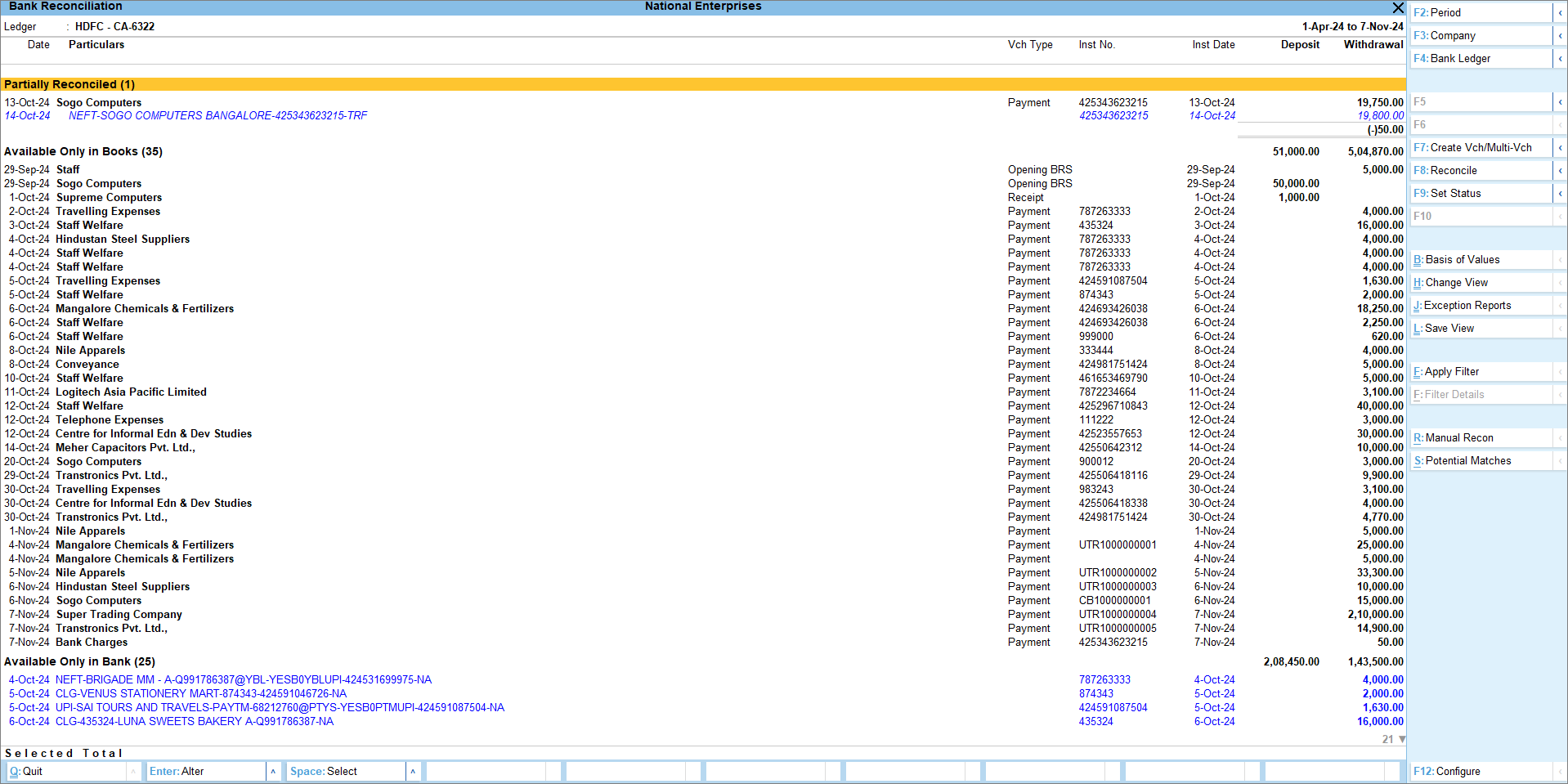
Reconcile by Altering the Transaction
- Press Enter on your book transaction.
- In the Accounting Voucher Creation screen, after making necessary changes, press Ctrl+A to save the voucher.
Once you alter and save the voucher, if both the bank and book amount match, then the transactions will get reconciled.
Reconcile by adding a relevant transaction to the match
- Select the transactions and press F8 (Reconcile).
You can see the transactions appearing under Partially Reconciled section. - Select the transaction and again press F8 (Reconcile).
In the Bank Reconciliation – Modify Matches screen, select a relevant transaction with the difference amount and press F9 (Add).
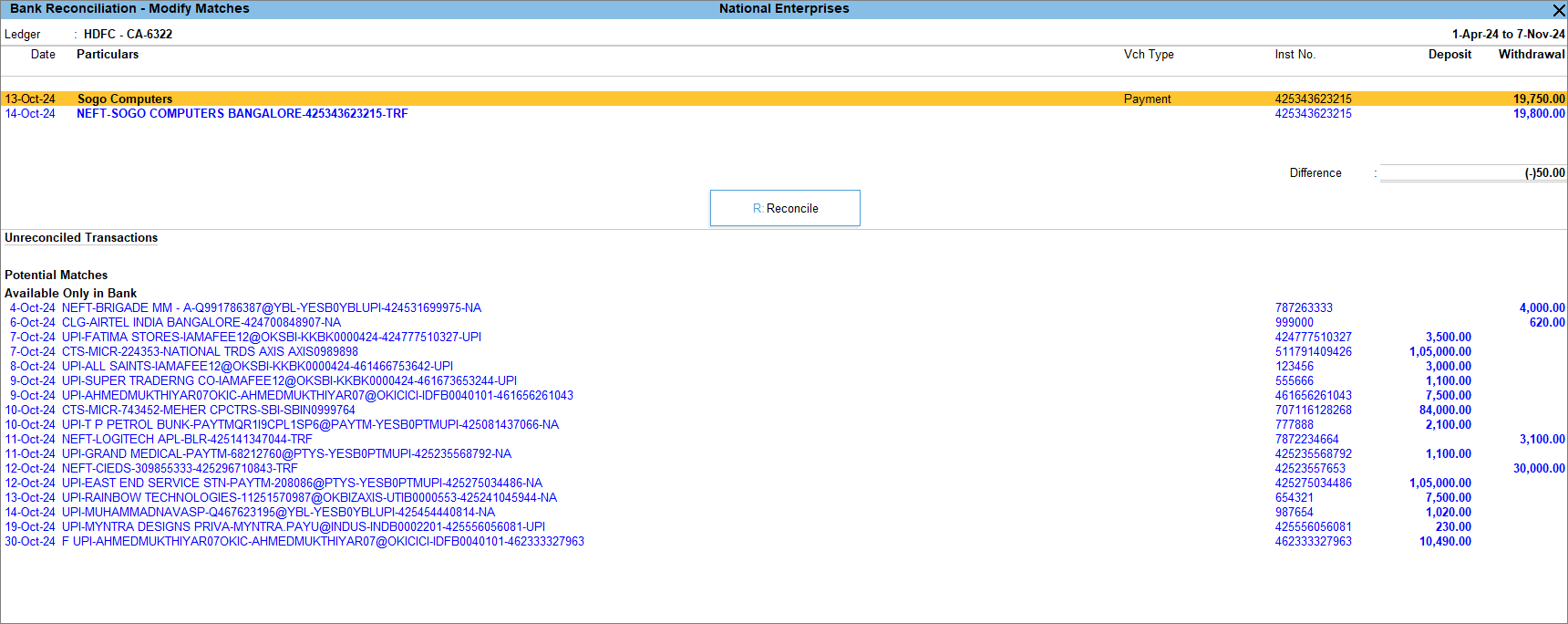
- The transaction gets added to your selected transaction.
You can also press F7 (Create Vch) to create a corresponding voucher, which gets added to your selected transaction.
- Press R (Reconcile) to reconcile the transactions.
- The transaction gets added to your selected transaction.
Set Status for Transactions
You can manually set the status of each transaction as reconciled or unlink any reconciled transactions.
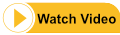
- In the Bank Reconciliation report, select a transaction from books, and press F9 (Set Status).
- In the Set Status screen, specify the details.
- Transaction Status: Reconciled.
- Instrument Number: Enter the relevant Instrument Number.
The Inst No. and Bank Date are automatically updated based on the entry recorded in the books. If the instrument number is not updated in the book transaction, then the instrument number entered in the Set Status screen will get updated in the book transaction.
- Update the date in the Bank Date column, with the date of transaction in the bank statement.
If you realise that you have set the status as reconciled incorrectly, the select the reconciled transaction and set the status as System Inferred.
Once reconciled, you can see the transaction under Reconciled Manually in the Bank Reconciliation – Reconciled report.
Modify Match
For the incorrectly reconciled transactions, you can modify the match.
- In the Bank Reconciliation report, select the transaction, and press F8 (Modify Match).
- In the Bank Reconciliation – Reconciled – Modify Matches screen, select the corresponding transactions and press F10 (Remove) to unlink.
- Select the relevant transactions from the Unreconciled Transactions section, and press F9 (Add) to add the relevant transactions.
Unlink Transactions
Bank Reconciliation report might contain the following types of transactions:
- Partially reconciled transactions that are incorrectly linked.
- Optional vouchers linked with the bank data.
In such cases, you can select the transactions and press Alt+F8 (Unlink) to unlink the transactions.
You can also unlink the exact matches in the Bank Reconciliation report. You can then reconcile them correctly.



