Generate e-Way Bill Online
In TallyPrime, you can generate e-Way Bills while saving invoices or later from the e-Way Bill report, for single or bulk transactions. Depending on your preference, you can also generate e-Way Bill in the offline mode and upload it the portal at your convenience.
Before you start generating your e-Way Bill, ensure that you have,
-
Created an API user profile by selecting Tally (India) Pvt Ltd as the GSP.
-
Logged in the e-Way Bill portal.
Now, you can proceed to generate e-Way Bill online while saving your invoice and also print the QR code and other details.
Let’s consider a GST Sales transaction to generate e-Way Bill.
-
Specify the required voucher details, such as the Party A/c name, Sales ledger, Name of Item, GST ledger, and so on.
-
Set the option Provide GST/e-Way Bill details to Yes.
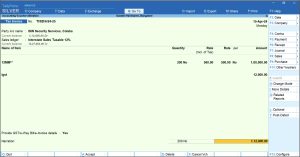
- In the Statutory Details screen, update the additional details.
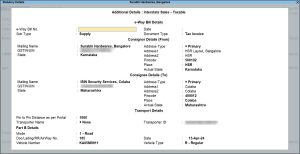
- e-Way Bill Details: After the exchange of e-Way Bill with the portal, the e-Way Bill No. and Date will get updated automatically.
- Consignor Details (From): Check the details such as Mailing Name, GSTIN/UIN, Address and Pincode which will be prefilled as per your Company details.
- Consignee Details (To): Check the details such as Mailing Name, GSTIN/UIN, Address and Pincode which will be prefilled as per your Ledger details.
- Transport Details: Fill in the Pin to Pin Distance, Transporter Name, and Transporter ID. If you don’t have a Transporter ID, updating the Part B Details is mandatory. After the exchange of e-Way Bill with the portal, the Pin to Pin Distance will get updated automatically.
Know more about additional details.- Pin to Pin Distance as per Portal: To calculate Pin to Pin Distance as per Portal, press Alt+L (Calculate Distance on Portal).
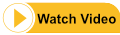
You will be redirected to the NIC website and the Pin to Pin Distance Search screen will appear, as shown below:

From and To pin codes will be displayed as an Information message in TallyPrime, as shown below:
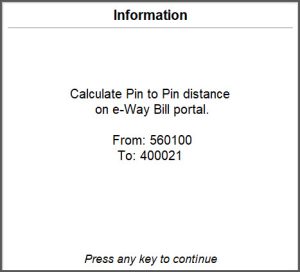
You can enter the pincodes in the Pin to Pin Distance Search screen to calculate the distance.
If you are in TallyPrime Release 5.1 and later, the portal calculates the Pin to Pin distance and the system updates it in the e-Way Bill Sub-form when the e-Way Bill is generated. Ensure that the Pin to Pin distance is left blank for the system to calculate. Once updated you can see the distance in the e-Way Bill Annexure Print.
If you have generated e-Way Bill from the portal, and accepted the transaction, the transaction will appear in the e-Way Bill report under Pending for Exchange with e-Way Bill System.
- In the e-Way Bill report, drill down from Pending for Exchange with e-Way Bill System.
- In the e-Way Bill – Voucher Register screen, click F6 (Get EWB Info).
This will update all the other details along with Pin to Pin distance in e-Way Bill.
- Transporter Name: Select the Transporter Name. You can set it as None if you are transporting the goods using your own or hired vehicle, or if you are using a different mode of transport such as Rail, Air, or Ship.
- Transporter ID: Enter the Transporter ID provided by the transporter.
If Part B Details are available, then you can enter the following details. - Mode: Select the mode of transport, such as Road, Rail, Air, or Ship. You can also create a New Mode, if required.
- Doc/Lading/RR/AirWay No.: You can fill in this option as an acknowledgment that your goods will be transported by rail, ship, or airway.
- Vehicle Number: Specify the number of the vehicle used for transporting the goods.
- Vehicle Type: Specify the size of the vehicle, such as Regular, Over Dimensional Cargo, and so on. You can also create a New Vehicle Type, if required.
- Pin to Pin Distance as per Portal: To calculate Pin to Pin Distance as per Portal, press Alt+L (Calculate Distance on Portal).
A confirmation screen for e-Way Bill generation will appear.
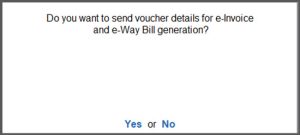
Press Enter to proceed.
The e-Way Bill Login screen, enter your Username and Password that you would have created during the registration in the e-Way Bill portal.
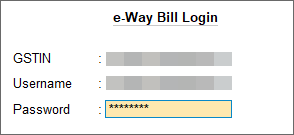
You will remain logged in for the next six hours, provided you do not turn off the computer or reset your credentials.
TallyPrime will start exchanging information with the e-Way Bill system.
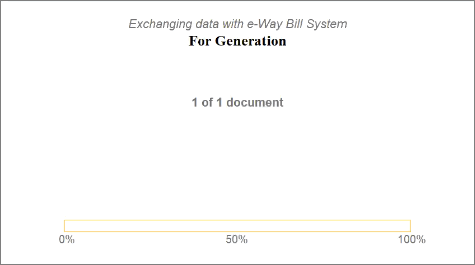
After the exchange of information, a confirmation message will appear.
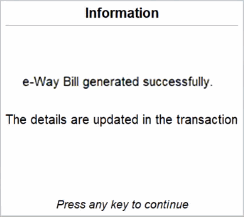
You can see a preview of the invoice.
The e-Way Bill No. and Validity Date will also get updated in the Statutory Details screen.
If you want to explore additional options for configuring your e-Way Bill, then you can press Ctrl+I (More Details) or F12 (Configure).
TallyPrime makes e-Way Bill generation seamless, ensuring accuracy, and ease in your invoicing and transport process.



