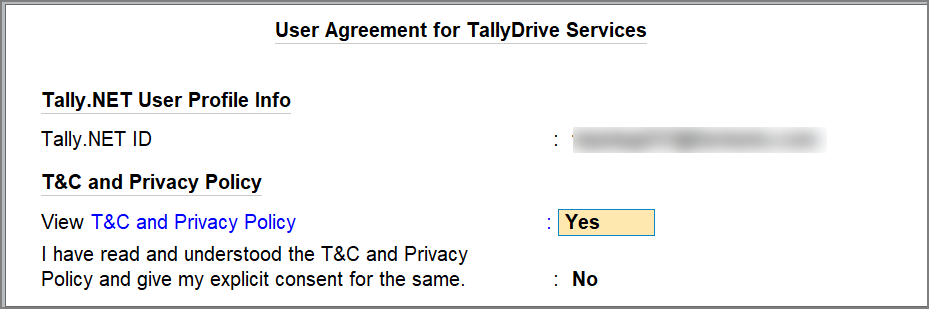Login and Logout of TallyDrive in TallyPrime
TallyDrive Login FAQ | Errors and Resolutions
TallyPrime Release 7.0 has introduced TallyDrive, a cloud storage platform, for you to take backup of your company data. To secure your company’s data on TallyDrive, you must log in with a valid Tally.NET ID. This creates a secure and active session that is essential for performing backup and restore activities.
TallyPrime also gives you the flexibility to create a new Tally.NET ID while accessing TallyDrive services.
Log In to TallyDrive
You can easily access TallyDrive services by logging in to TallyDrive using your Tally.NET ID and password.
![]()
To log in to TallyDrive form the top menu,
-
Press Alt+Y (Data) > Backup & Restore > TallyDrive Login & Logout.
-
On the Log In to TallyDrive screen, enter your Tally.NET ID and Password.
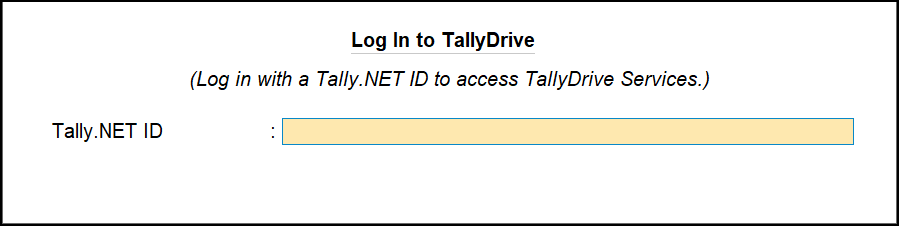
-
Accept the terms and conditions for TallyDrive Services. This is a one-time activity for each Tally.NET ID while logging in to TallyDrive for the first time.
You will be logged in successfully and can start using TallyDrive services. After logging in, you can either continue with the current Tally.NET session or log in with another ID while taking backup, scheduling backup, or restoring data from TallyDrive, and accessing TallyDrive Management report.
Log In to TallyDrive as a New Tally.NET User
TallyPrime gives you the flexibility to create a Tally.NET ID on the go while accessing TallyDrive services. You can create a new ID while logging in to TallyDrive from the top-menu or while taking backup, scheduling backup, or restoring data from TallyDrive, and accessing TallyDrive Management report.
-
On the Log In to TallyDrive screen, enter the e-mail id.
You will be prompted to continue to create a Tally.NET ID and approve TallyDrive services for the entered e-mail address.
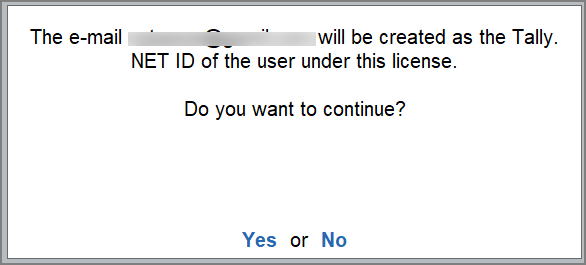
-
Press Y or click Yes to initiate the approval flow.
Once approved by the admin, you will receive a temporary password to login to TallyDrive. -
Enter the credentials to login to TallyDrive.
You will be prompted to change the password when you log in for the first time using the temporary password. -
Accept the terms and conditions for TallyDrive services. This is a one-time activity for each Tally.NET ID.
-
Enable View T&C and Privacy Policy to read the details.
-
Enable I have read and understood the T&C and Privacy Policy and give my explicit consent for the same to give your consent.
-
You will be logged in successfully and be able to use TallyDrive services.
Existing Tally.NET IDs but unapproved for TallyDrive services cannot log in via the top-menu but can initiate approval during the login while taking backup or scheduling backup.
New Tally.NET IDs can be created through both the top-menu login and during the login while taking backup or scheduling backup and accessing TalyDrive Management report.
Log Out of TallyDrive
Logging in with a Tally.NET ID creates a secure TallyDrive session, but you can override this by using a different ID when performing backup, restore, or accessing the Management report, which creates a new, active session for that second ID.
You can logout from any unwanted session or all sessions, if required.
-
Press Alt+Y (Data) > Backup & Restore > TallyDrive Login & Logout.
-
Select the session you want to log out from, or select Logout All Sessions.
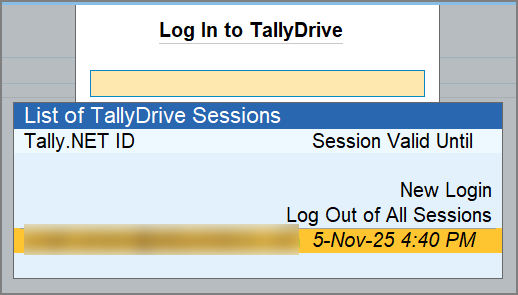
-
Press Y or click Yes to log out.
You will be logged out from TallyDrive. To access TallyDrive again, you can simply log in as usual.
Reset TallyDrive Login
In case you are unable to log out of TallyDrive, you can reset the TallyDrive login.
-
Press F1 (Troubleshooting) > Reset Login > Reset TallyDrive Login, and press Enter.
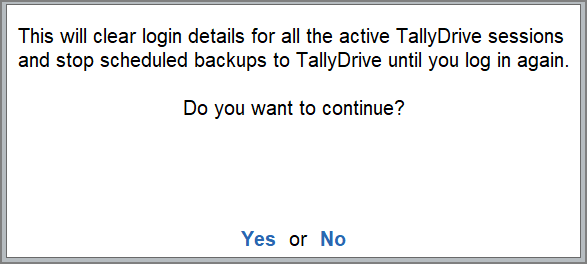
-
Press Y or click Yes to confirm.
Your TallyDrive login will be reset successfully. To access TallyDrive again, you can simply log in as usual.
Q&A
- Can multiple users log in to TallyDrive from the same license or machine?
- Why do I see other users in the login list for TallyDrive?
- Why am I unable to log in to TallyDrive even with a valid ID?
- Which login ID will be used during backup if I have multiple logins?
- How long does a TallyDrive login session remain active?