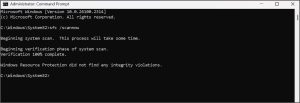Data Management – Errors & Resolutions
This page lists data related errors faced while performing different processes, such as taking a backup, opening company, importing data, and so on.
Data Backup
Cause
This message is displayed if the data that you are backing up is damaged.
Solution
- Open the TallyPrime data folder, and copy the company folder to a different location. For example, if your data folder is D:TallyPrimedata100010, then copy 100010 to a different location.
- Open the company folder in the TallyPrime data folder, and compare the sizes of the files Company.1800
and CmpSave.1800. If there is a difference in size, then:- Delete Company.1800, and make a copy of CmpSave.900 in the same folder.
- Rename CmpSave – Copy.1800 as Company.1800, as shown below:


- Repair the data.
Additional Data Errors
This section lists common errors related to company data while performing one or more operations. (Applicable to all TallyPrime releases)
Cause:
This error may occur while opening TallyPrime in the following scenarios:
- TallyPrime data files (such as .tsf or .900/.1800 files) are locked by another process, such as third-party backup software or any other application that accesses the TallyPrime data files. At the same time, TallyPrime attempts to store the data to the database, but it fails.
- Since the Ransomware protection feature is enabled, the antivirus software blocks access to the TallyPrime data.
Resolution:
- Avoid accessing the TallyPrime database by copying or double-clicking the .tsf files.
- Schedule backups when no user is accessing the TallyPrime data.
- Exclude .tsf files from the Exclusion menu of backup tool.
- Add TallyPrime data files to the Exception list of the antivirus software’s Ransomware protection feature.
Cause:
This error occurs due to corrupted data files, while accessing data over a network in a multi-user environment. The data may be corrupted due to network fluctuation or when different types of network such as LAN and WIFI are used in the multi-user environment.
Solution:
This issue can be resolved by doing a zero re-write of data. However, ensure that you take a data backup before doing zero re-write. Additionally, take the following measures to ensure this error does not occur again.
- Correct the fluctuations in the ping speed.
- In case there are any WIFI systems installed in the network, isolate that system to stop this problem from occurring repeatedly.
- Use same category of cable, preferably CAT 6 in all the client systems.
- Include TallyPrime data files in the exceptions list of your antivirus software.
Cause 1:
A temporary file or directory in your computer is corrupted and unreadable.
Resolution 1:
Since the corrupted file/files are temporary, delete the files and check if the issue persists.
Cause 2:
Antivirus interference
Resolution 2:
- In TallyPrime, press Alt+Y (Data) > Repair.
Alternatively, press F1 (Help) > Troubleshooting > Repair. - Select the company for which the error is appearing.
- In the Repair Company Data screen, set Backup Company Data before Repair to No and select Repair to proceed with the data repair.
Note: It is recommended to take backup of your company data to prevent any data loss.
Cause 3:
Presence of malware
Resolution 3:
Scan the computer for malware using Windows Defender.
Windows comes with an in-built antivirus software called Windows Defender. Windows Defender scans your device for viruses, spyware, ransomware, rootkits, and other types of malwares. Using Windows Defender scan and its scanning options, you can scan your system to find malware.
- Click the Windows icon > type Windows Security, and press Enter.
- In the Windows Security screen, select Scan now under Virus & threat protection.
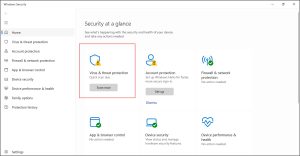
- Click Quick scan to start the scanning process for malware.
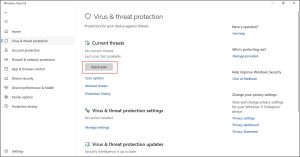
If there is no sign of malware, you will see the following message on the screen.
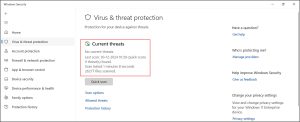
Cause 4:
Bad sectors on the hard disk
Resolution 4:
You need to perform an SFC scan to check your hard disk.
SFC (System File Checker) is a utility in Windows that allows users to scan and restore corrupted Windows system files. The SFC command scans the integrity of all protected system files and replaces incorrect (corrupted or modified) files.
You can avoid this error by upgrading to the latest release of TallyPrime.
Cause:
This error occurs when the TMESSAGE.TSF file is damaged.
Solution:
To fix this issue
- Right click on the TallyPrime icon and select Open File location.
- Open the Data folder from the file location.
- Open the folder in which the company’s data are stored.
- Delete the TMESSAGE.TSF file if its size is between 0 and 1 KB. If the file size is more than 1 KB, move the file to another location.
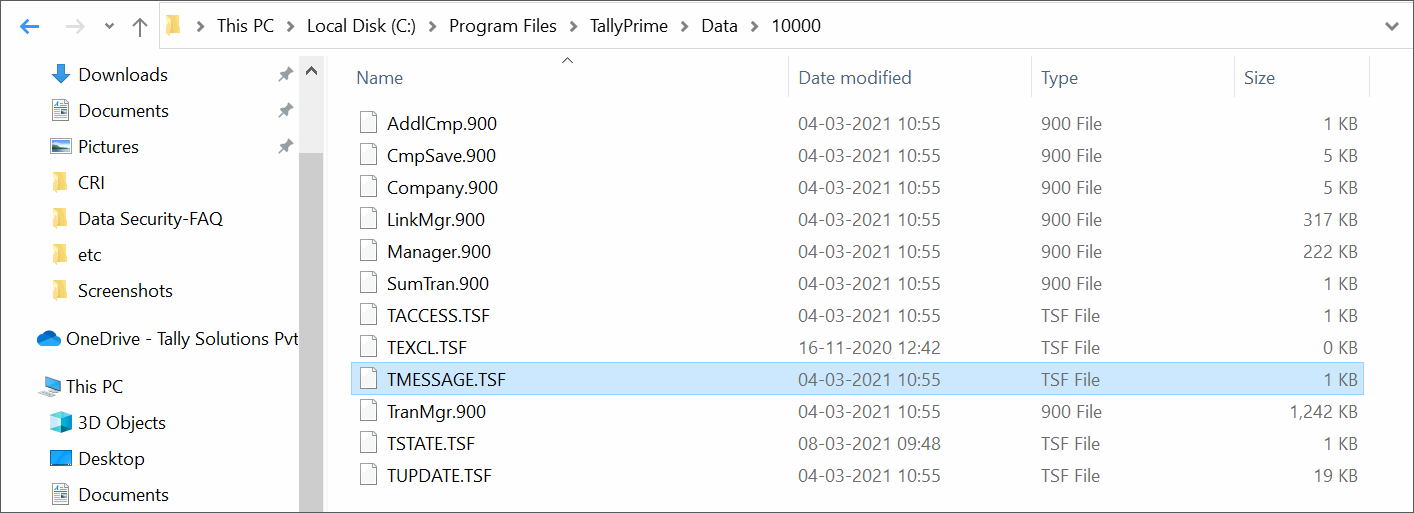
- Reload the company in TallyPrime.
This error can be resolved by following the steps below:
- Create a Data Backup.
- Check file size of Transmgr.900/1800. If the file size is 1 KB, restore the earlier backup, if any.
- If the Transmgr.900/1800 file size is large, follow the steps of Repair below:
- Take the existing backup of the corrupted data and perform Zero Command Repair.
- Check the bad sectors on the Hard Disk as well. Click here to view the procedure.
This error can be resolved by following the steps below:
- Create a Data Backup.
- Check file size of Manager.900/1800 or Linkmgr.900/1800. If the file size is 1 KB, restore the earlier backup, if any.
- If the Manager.900/1800 or Linkmgr.900/1800 file size is large, follow the steps of Repair below:
- Take the existing backup of the corrupted data and perform Zero Command Repair.
- Check the bad sectors on the Hard Disk as well. Click here to view the procedure.
You will be able to learn how to resolve errors tmessage.tsf, tstate.tsf, and tstate.tsf error code 32 here.
- Error – tmessage.tsf
This error appears on the client machine. - Error – tstate.tsf
To resolve this error, follow the steps below:- Ensure that all the files/sub-folders in the data folder have full access permissions enabled for the relevant users.
- Provide full access permission to all the users (working on TallyPrime).
- Verify the network connectivity.
- Error – tstate.tsf error code 32
Cause: This error occurs while splitting company data when third-party software is used for data backup, and the .tsf files are saved by this third-party application for backup.Solution: Add the .tsf files to the exclusion list of the data backup software.Note: Contact your system administrator to add files to the exclusion list.
Cause: This error occurs due to the duplication of masters (ledgers) in your company.
Solution:
Recommended: Upgrade to the latest release of TallyPrime to prevent this error.
Interim Fix
To fix this issue in your current release, you need to Repair your company data. After Repairing the data, the duplicated masters (ledgers) will be removed from your company data.
- Take a backup of the company data.
- Go to Gateway of Tally > F12 (Configure) > Data Configuration.
- Set Load Companies on startup? to No.
However, if the option Load Companies on startup? was set to Yes by default, then you have to modify the tally.ini file (Tally configuration settings).
To modify the tally.ini file:- Go to the TallyPrime application folder on your computer.
- Open the tally.ini file.
- Set Default Companies= No.
- Press Ctrl+S to save the settings.
- Close TallyPrime.
- Use Command Prompt to enter the path where Tally.exe is located, followed by the data path and the ID number in the error message.
For example, C:Program FilesTallyPrimetally.exe data 1284.
If your data is stored in a different folder or drive (for example, D:TallyPrimetally.exe “D:client data” 1234), enter the relevant path.TallyPrime now starts in the Command Prompt. - Press Ctrl+Alt+R to repair the company data.
Cause: This error message appears when splitting data if bill-wise details in a transaction are not saved completely.
Solution: The transaction with incomplete bill-wise details must be re-accepted.
- Open the spl file available in the TallyPrime folder and check the bill numbers mentioned.
- Go to Gateway of Tally > Day Book.
Alternatively, press Alt+G (Go To) > type or select Day Book. - Select the transactions mentioned in the spl file.
- Verify the Bill-wise details in the transaction and re-accept.
- Re-start the splitting process.
Cause: The error appears when the default group has been altered in TallyPrime while splitting the company data.
Solution:
- Open spl file available in the TallyPrime installation folder.
- Search for the error message in the file.
- Rectify the errors, as per the instructions.
- Proceed with splitting the company data.
Cause: The error occurs when the default journal voucher type is changed while splitting company data.
Solution: Upgrade to the latest release of TallyPrime.
Company Data
Cause
This error appears while opening a company if the file size of TranMgr.900/1800 is 1 KB.
You will not be able to use this data.
Solution
The company will open only when the file size of TranMgr.900/1800 is more than 1 KB, depending on the data entered.
Restore the data backup taken earlier, and check the file size of TranMgr.900/1800. Based on the data entered, if the file size is more than 1 KB, you can open the company. If not, try to restore the data backup taken prior to that.
Cause
This error occurs when you attempt to open any company data in Tally.ERP 9, that is used or accessed in TallyPrime.
Solution
- Before migrating from Tally.ERP 9 to TallyPrime, ensure to take a backup of your data.
- If you need to open this data in Tally.ERP 9, you can restore the data backup, and use it as needed.
Cause
This error appears when you try to open another company, which has the same name as that of the loaded company.
Solution
Load only one company at a time if the names of the companies are identical.
Cause
When a company of a particular name is loaded, TallyPrime will not allow you to load another company of the same name.
Solution
You need to load the required company, and alter the Company Name from Company Alteration screen. You can prefix or suffix the Company Name to differentiate it with the other companies having the same name.
For example, if you have two companies with the name ‘Test Co.’, you can suffix the name of one company as ‘Test Co. – South Region’. You can retain the same Mailing Name and Address for both the companies.
Now, without closing the ‘Test Co. – South Branch’ company, you can load the second company, Test Co. The data will get loaded.
This error occurs when the data of one or more member companies in the group company are corrupted. To resolve this:
- Open the companies one by one, and identify which of the member companies is causing the problem.
- Rewrite the data of the affected company.
Now you can create a new group company using the same member companies.
In case the problem persists, contact support@tallysolutions.com.
This error may occur either in case of single user/server machines or in case of multi-user nodes (client systems). Follow the steps given below, to fix this issue in single user or server machines.
- Gateway of Tally > Select company.
- Note down the data path from the Directory field.
- Close TallyPrime.
- Go to My Computer / Network Neighbourhood and enter the data path (for example: C:/TallyData).
- Right-click any file.
- Select Properties.
- Disable the Read-only.
- Click Apply and press OK.
- Start TallyPrime.
- Open the same company.