Record Salary Payments in TallyPrime (Payroll)
You can pay salaries from payroll vouchers or use the payroll vouchers to create the liability, and salary can be paid using a payment voucher.
- Gateway of Tally > Vouchers > press F5 (Payment).
Alternatively, Alt+G (Go To) > Create Voucher> press F5 (Payment). - Press F2 to change the Voucher Date.
- Press Ctrl+F (Autfill) to select the Payroll Autofill in the Autofill Screen.
- Type of transaction: select the Type of Autofill as Payroll Autofill.
- Process for: select the Salary Payment in the Process for field.
- From (blank for beginning): enter the From Dates.
- To (Blank for end): enter the To Dates.
- Voucher Date: enter the required Voucher Date.
Note: The Voucher Date can be different or outside the period specified in (From and To fields). For example, the voucher date for salary payment for April can be 2.05.2020.
- Employee/Group: select the Employee/Group from the List of Employees/Group.
- Payroll Ledger: select the appropriate Payroll Ledger from the List of Ledger Accounts.
- Bank/Cash Ledger: select the appropriate Bank/Cash Ledger from the List of Ledger Accounts.
- Note: If the bank selected is enabled for e-payments in the master, you can select any of the e-payments methods.
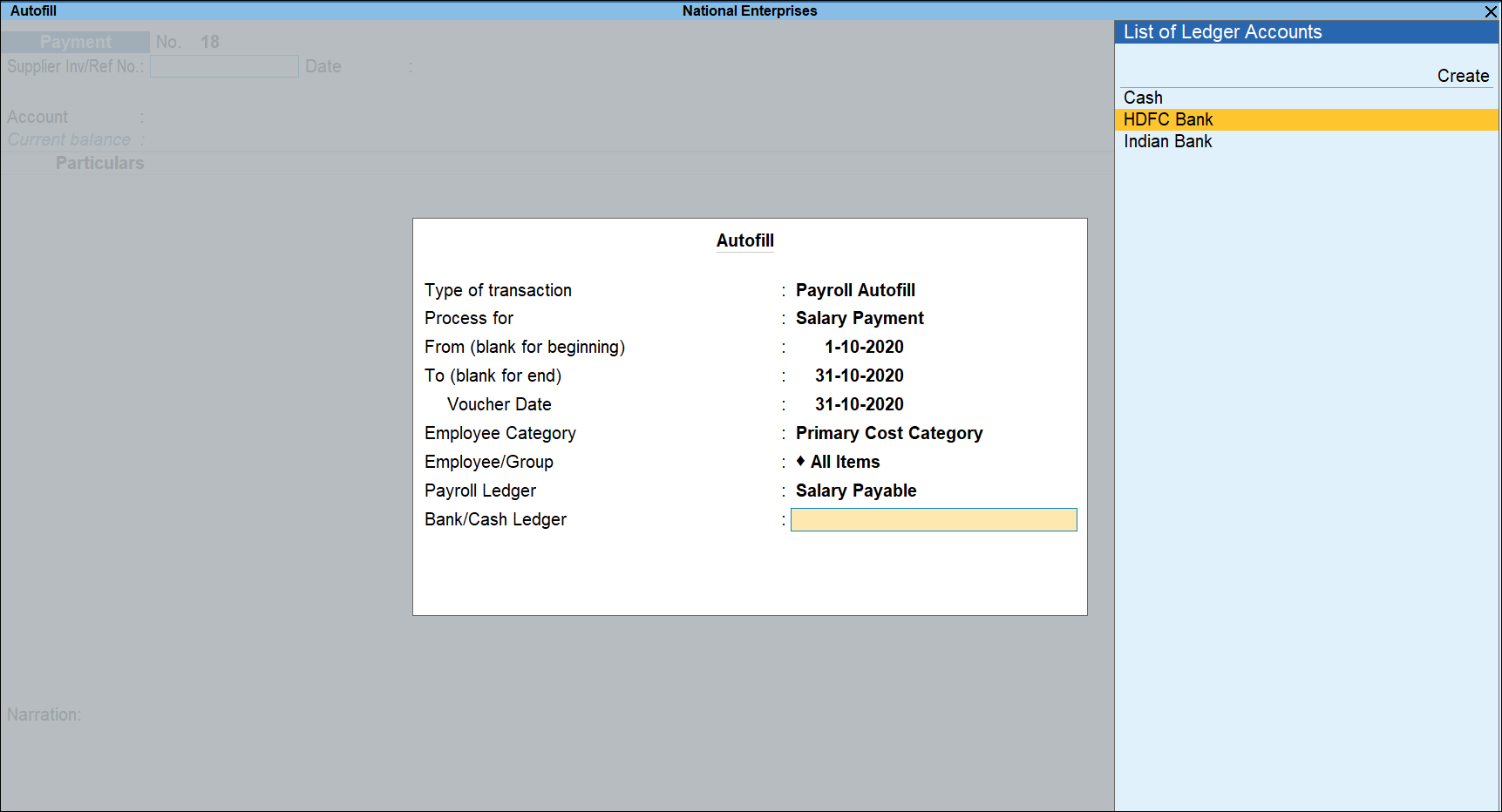
Note: If the salary payment is done through cash, you can select Cash in the Bank/Cash Ledger field.
- As always, you can press Ctrl+A to save the Payment Autofillscreen, and return to the payment voucher.
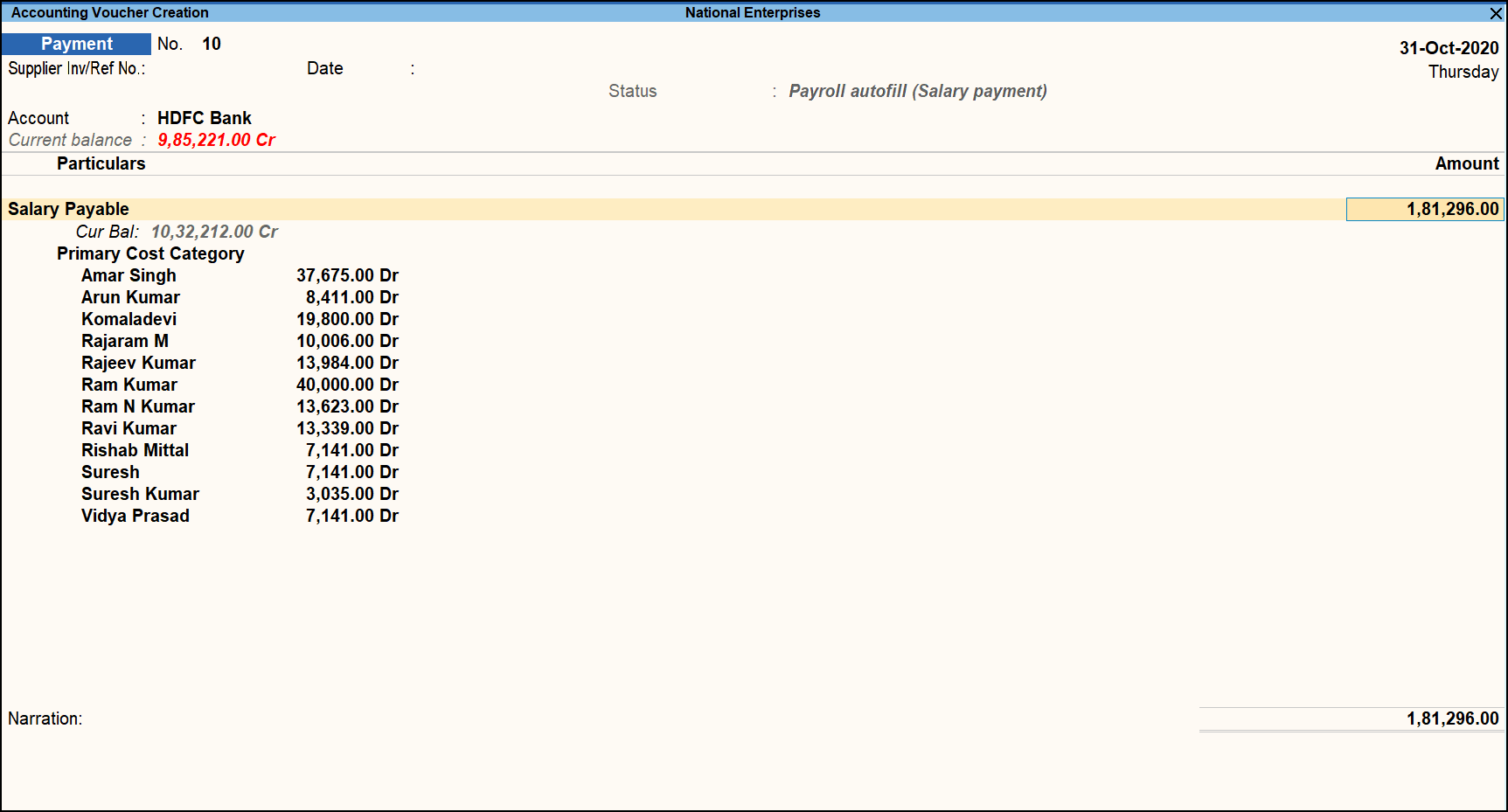
- Accept the screen. As always, you can press Ctrl+A to save.
You can also process the salary payment manually similar to Attendance Voucher creation.



