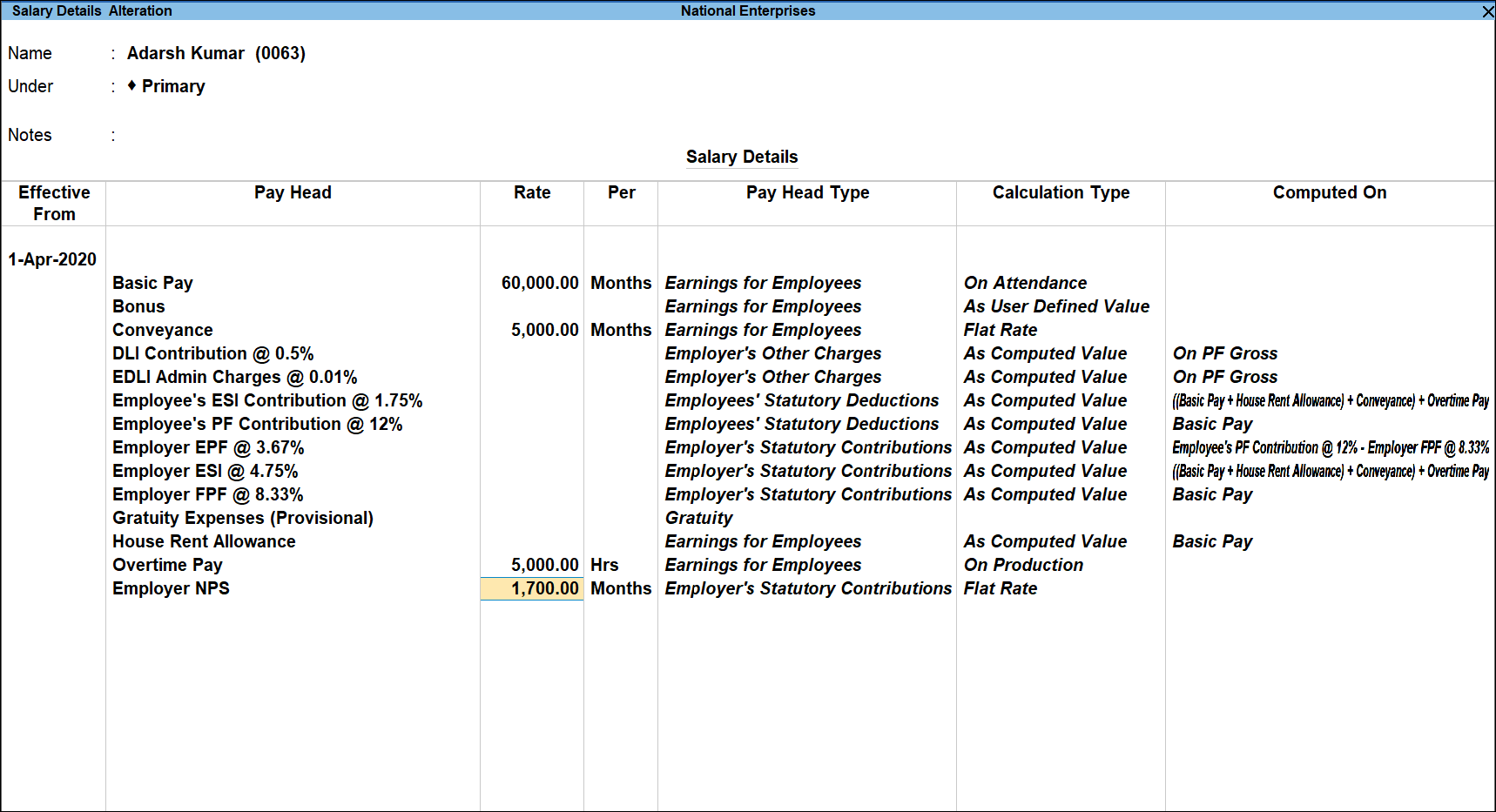Process Employer’s NPS Contribution in TallyPrime (Payroll)
Employer’s Contributions towards NPS can be computed using a Payroll voucher, similar to that of a Provident Fund. Employee’s NPS deductions will be calculated and accounted for in the Payroll voucher recorded for Salary.
As explained earlier in the Employer’s NPS Contribution topic, this pay head can be created either on the basis of a User Defined Value / Flat Rate / As Computed Value. To process Employer’s contribution in a Payroll voucher, the option NPS Contribution has to be selected in the Process For field of the Payroll Auto fill sub-screen, irrespective of the Calculation Type.
Processing Employer’s NPS Contribution with the Calculation Type – As Computed Value
- Gateway of Tally > Vouchers > press Ctrl+F4 (Payroll).
Alternatively, press Alt+G (Go T0) >Create Voucher> press Ctrl+F4 (Payroll).
In case the voucher type is inactive, you will be prompted to enable the payroll feature for your Company. Select Yes or press Y to proceed. - Press F2 (Date) to change the Voucher Date.
- Press Ctrl+F (Autofill) for payroll autofill.
- Select the Type of transaction as Payroll Autofill and select the NPS Contribution in Process for field.
- Enter the From (blank for beginning)and To (blank for end) date.
- Select the appropriate Employee Category.
- Select the Employee/Group from the List of Employees/Group.
- Select the appropriate Payroll Ledger from the List of Ledger Accounts.
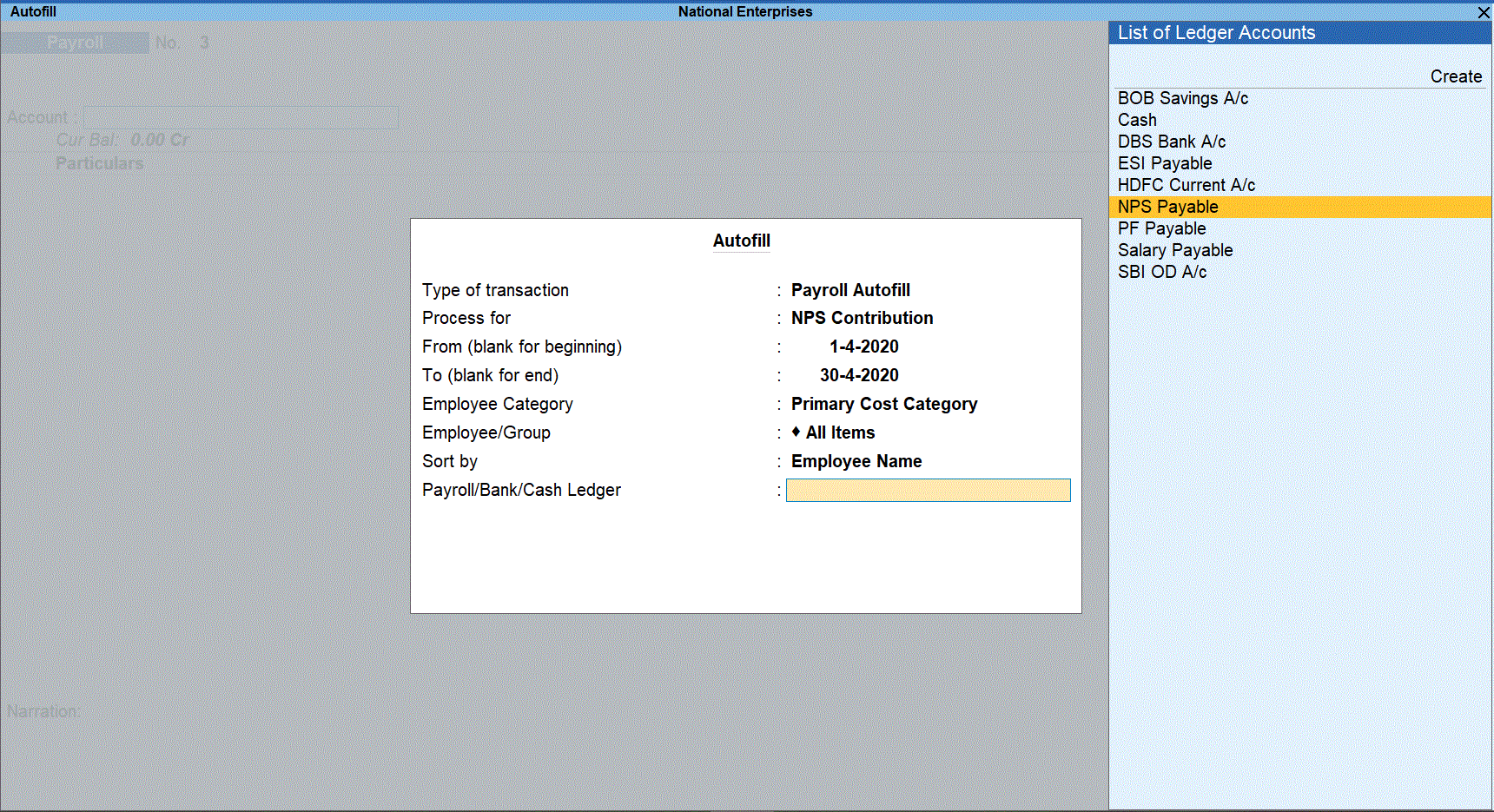
- Press Enter to go to Payroll Voucher Creation screen.
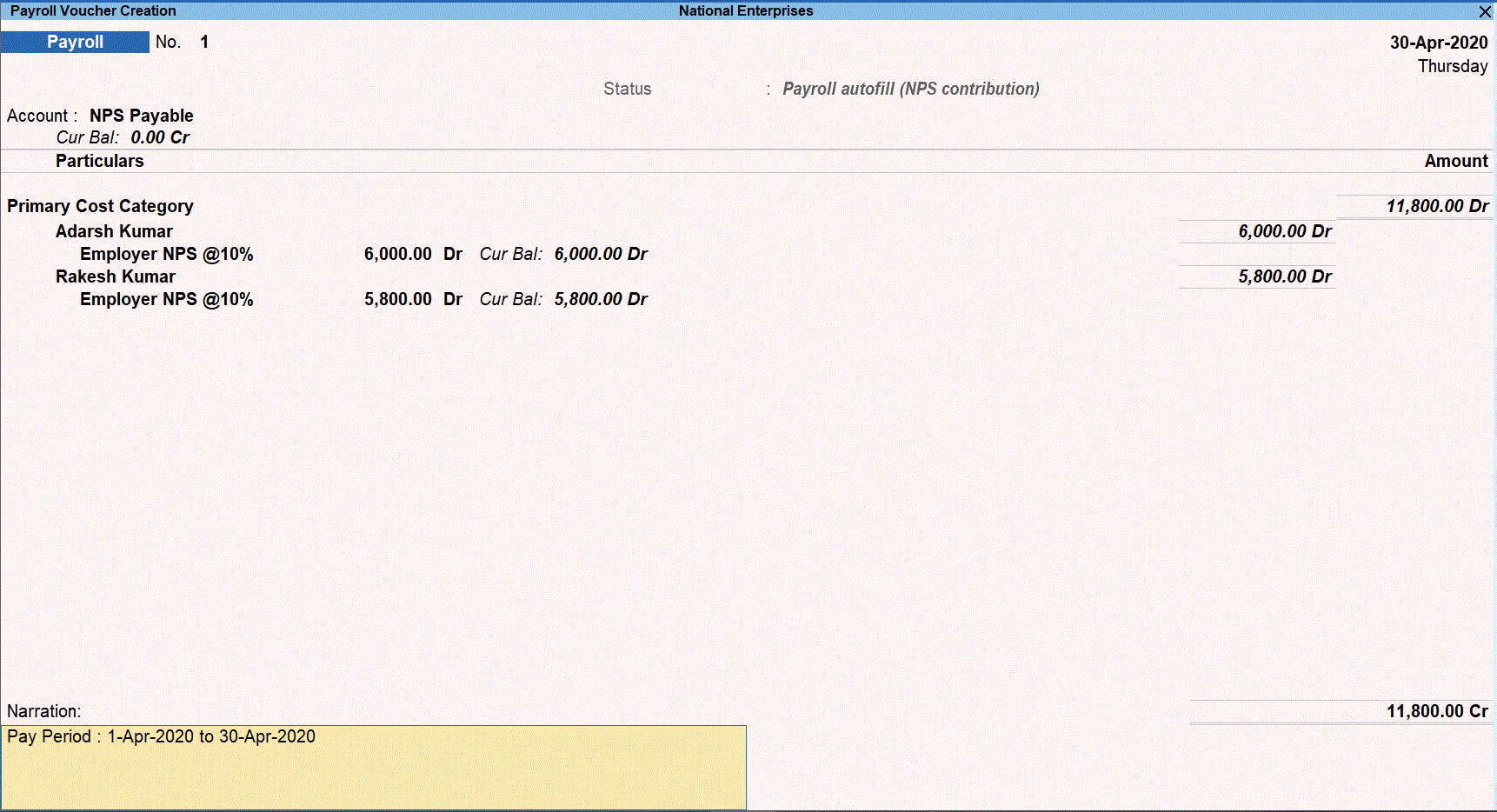
- Accept the screen. As always, you can press Ctrl+A to save.
Processing Employer’s NPS Contribution with the Calculation Type -User Defined Value
- Gateway of Tally > Vouchers > Ctrl+F4 (Payroll).
Alternatively, press Alt+G (Go T0) > Create Voucher > press Ctrl+F4 (Payroll).
In case the voucher type is inactive, you will be prompted to enable the payroll feature for your Company. Select Yes or press Y to proceed. - Press F2 (Date) to change the Voucher Date.
- Press Ctrl+F (Autofill) for payroll autofill.
- Select the Type of transaction as Payroll Autofill and select the NPS Contribution in Process for field.
- Enter the From (blank for beginning) and To (blank for end) date.
- Select the appropriate Employee Category.
- Select the Employee/Group from the List of Employees/Group.
- Select the appropriate Payroll Ledger from the List of Ledger Accounts.
- Press Enter to go to Payroll Voucher Creation screen.
- Enter the contribution amount against each employee.
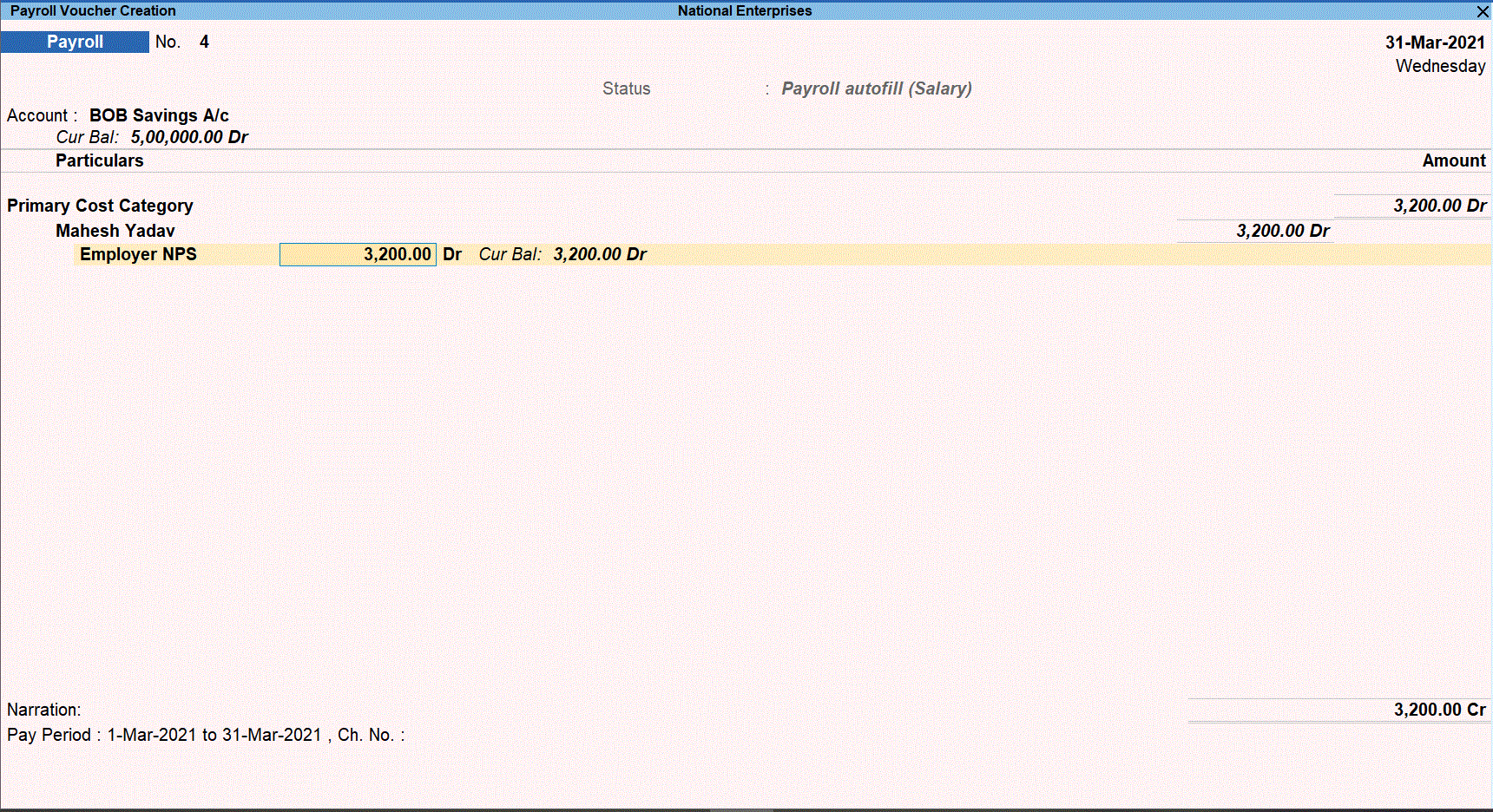
- Accept the screen. As always, you can press Ctrl+A to save.
Processing Employer’s NPS Contribution with the Calculation Type -Flat Rate
- Gateway of Tally > Vouchers > Ctrl+F4 (Payroll).
Alternatively, press Alt+G (Go T0) > Create Voucher > press Ctrl+F4 (Payroll).
In case the voucher type is inactive, you will be prompted to enable the payroll feature for your Company. Select Yes or press Y to proceed. - Press F2 (Date) to change the Voucher Date.
- Press Ctrl+F(Autofill) for payroll autofill.
- Select the Type of transaction as Payroll Autofill and select the NPS Contribution in Process for field.
- Enter the From (blank for beginning) and To (blank for end) date.
- Select the appropriate Employee Category.
- Select the Employee/Group from the List of Employees/Group.
- Select the appropriate Payroll Ledger from the List of Ledger Accounts.
- Press Enter to go to Payroll Voucher Creation screen.
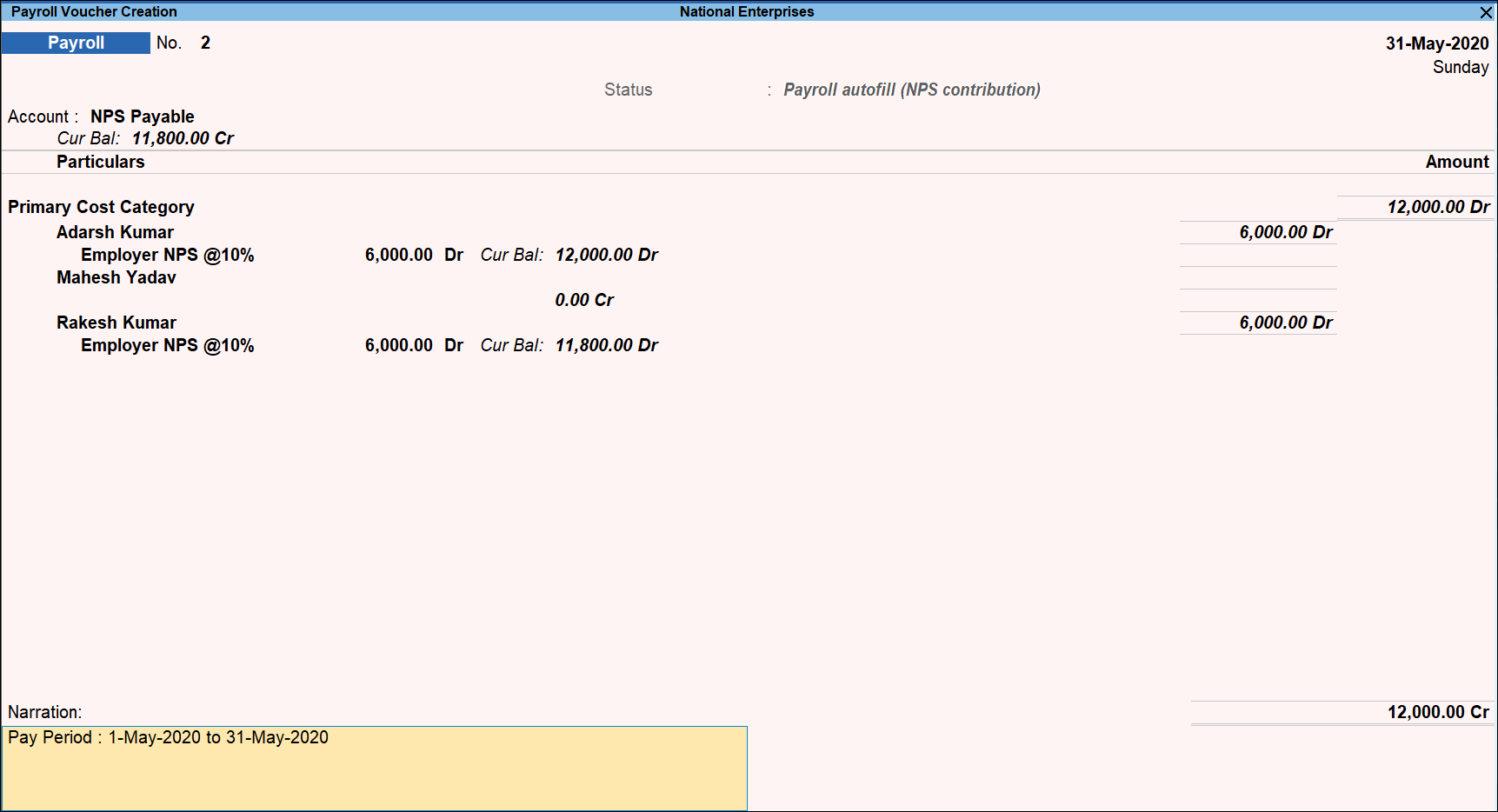
- Accept the screen. As always, you can press Ctrl+A to save.
Note: Prior to recording a Payroll voucher for NPS Contribution with the Calculation Type - Flat Rate, ensure that the contribution amount is specified in the Salary Details of an employee as shown: