CST Forms Receivable
A registered dealer needs to receive certain declarations in prescribed forms from buyers. The Forms Receivable report displays the declaration forms to be received from the dealer at any given point of time.
Forms Receivable report displays the date of transaction, CST Sales ledger used, gross amount inclusive of CST, form types, and also contains three additional fields, form’s Series Number, Form Number and Form Date, which have to be filled when the prescribed forms are received from the purchasing dealer or the customer.
Usually, this report is generated at the end of a financial year or month end (in specific cases). However, TallyPrime facilitates the generation of this report at any point of time.
Form Receivables report
- Gateway of Tally > Display More Reports > Statutory Reports > VAT Reports > Declaration Forms.
Alternatively, press Alt+G (Go To) > type or select VAT Reports > type or select Form Receivable > and press Enter. - The Declaration Forms menu appears as shown below:
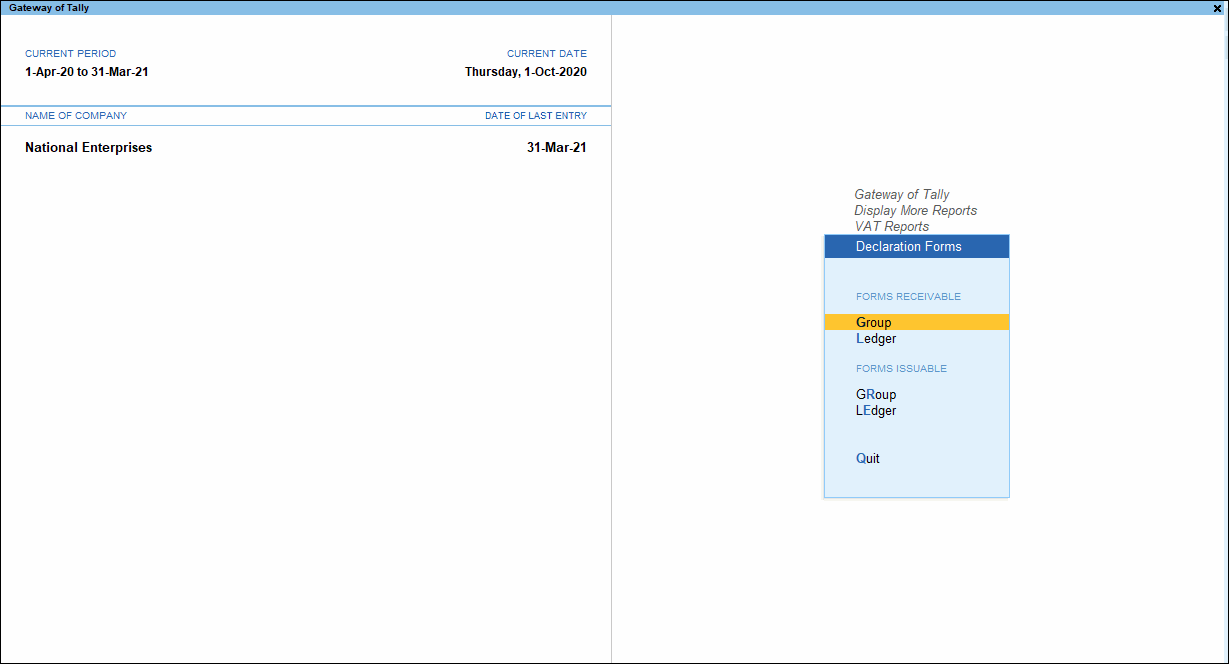
Group-Wise Forms Receivables Report
- Select Group in the Forms Receivable menu as shown below:
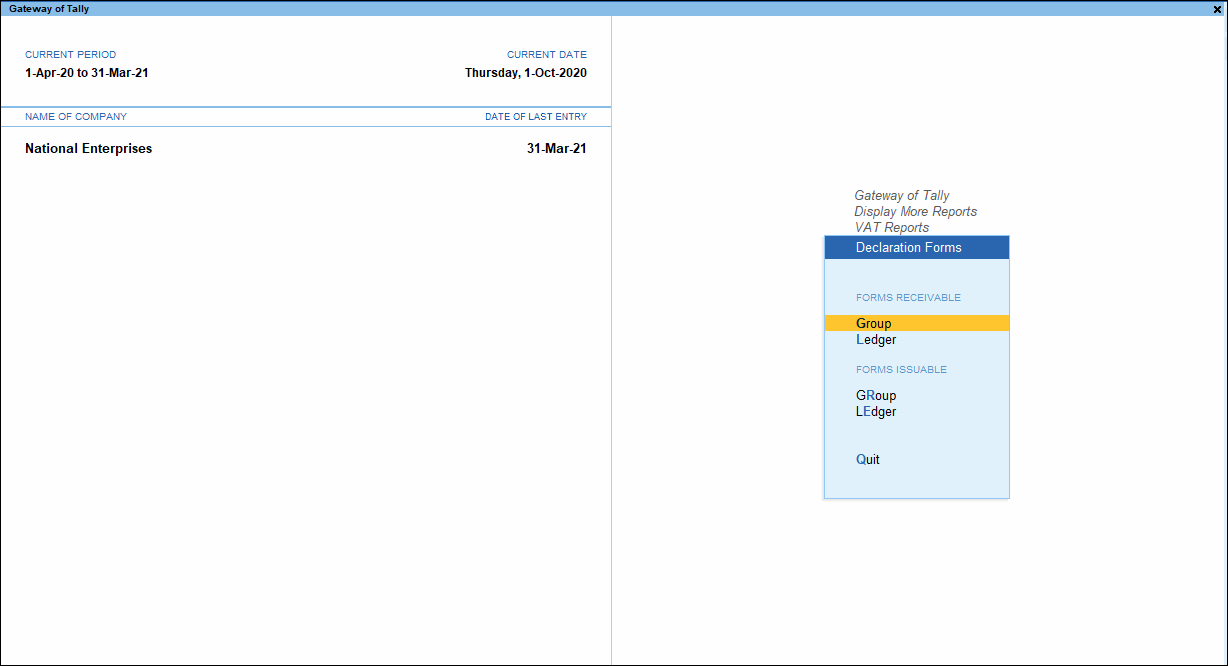
- Select the required group from the List of Groups as shown below:
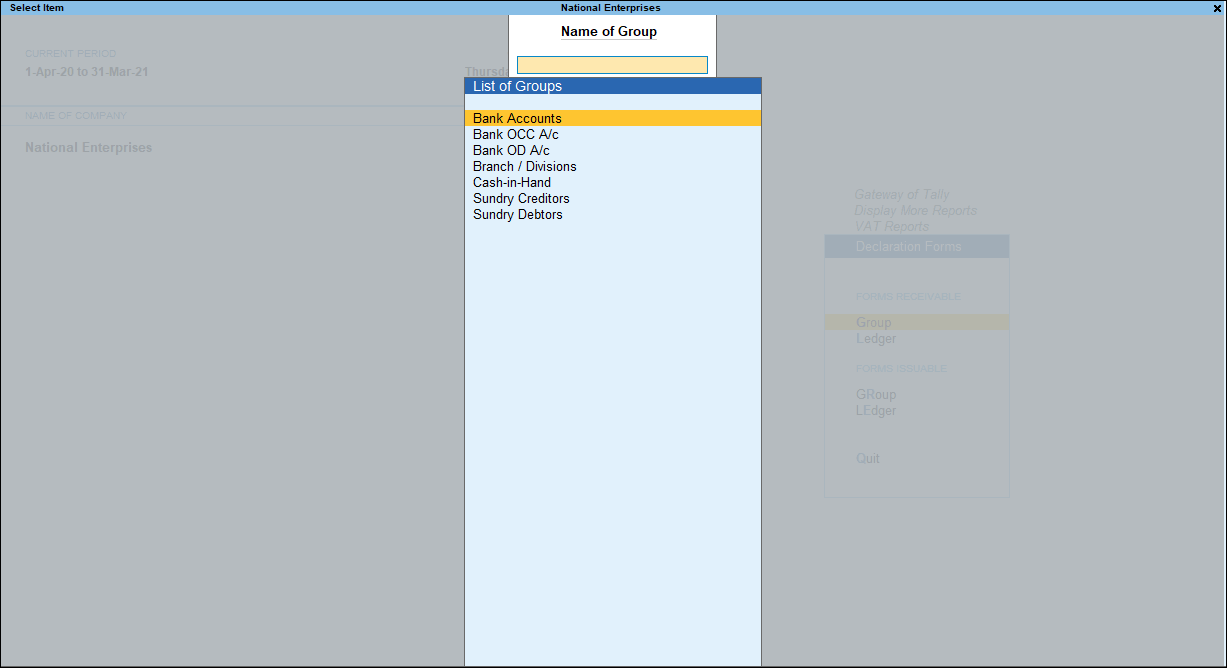
The Forms Receivable screen for the selected group appears as shown below:
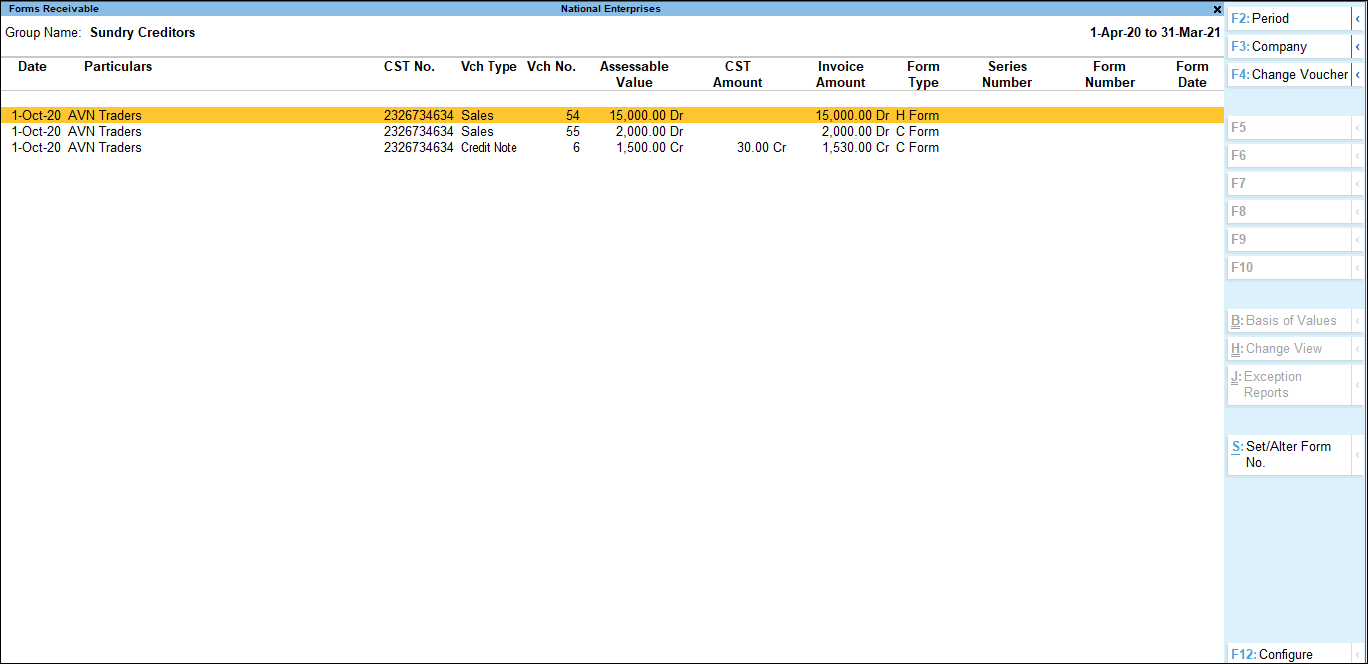
- Press F12 (Configure) and enable the required options as shown below:
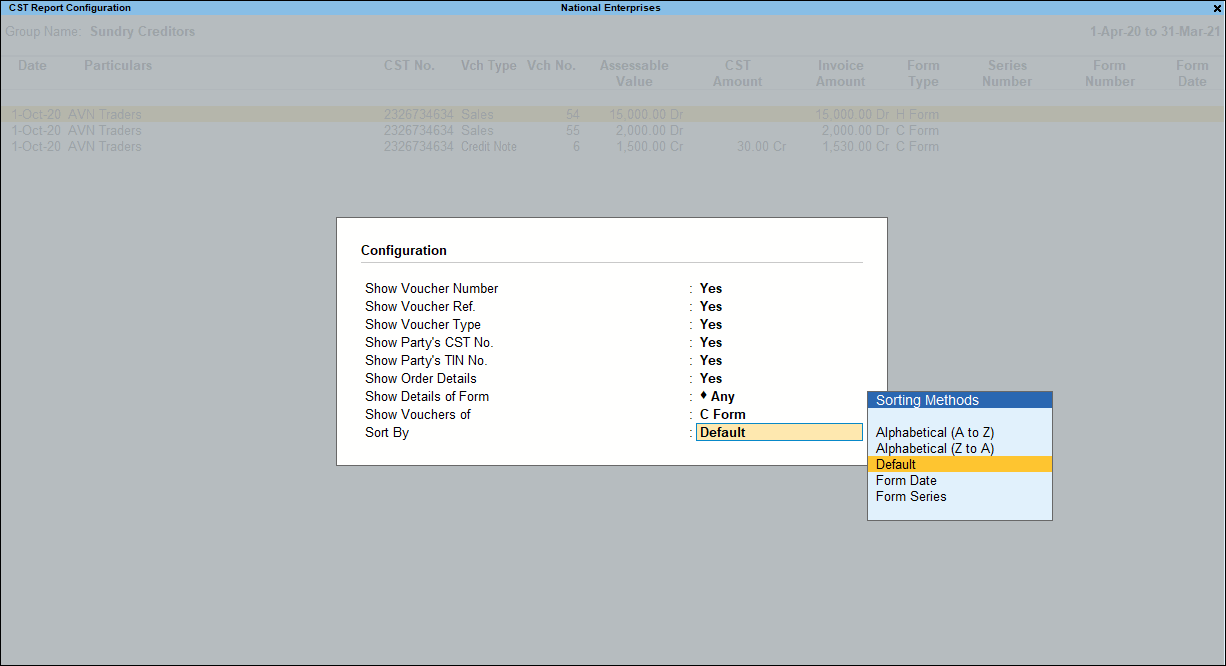
The Forms Receivables report now displays details as per the specified configurations. If it is required to enter or alter form series number, form number and form date, a button Alt+S (Set/Alter Form No) is provided as shown below:
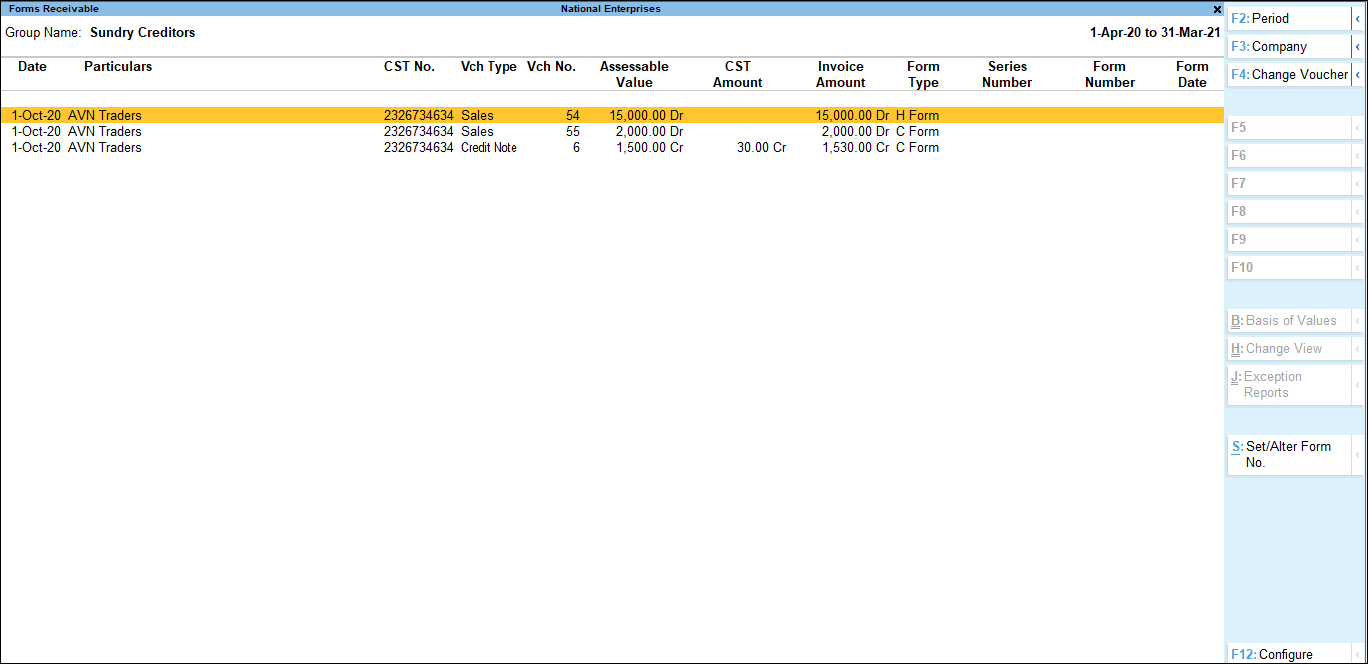
In Group-Wise Forms Receivables report, the Form Series Number, Form Number and Form Dates for all the inter-state sales made to all the Sundry Debtors can be entered in a single screen. In case of ledger-wise report, the required party ledger can be selected and the details pertaining to Form Series Number, Form Number and Date can be specified.
Ledger-Wise Forms Receivables Report
- Press Enter on Ledger in the Forms Receivables menu to view the list of Ledgers as shown below:

- Select the required Ledger. The Forms to be received for the selected ledger are displayed in the Forms Receivable screen.
Change Voucher
In the Ledger-wise Forms Receivable screen, F4 (Change Voucher) button is provided to view vouchers of a particular voucher type.
- Press F4 (Change Voucher) to view a list of voucher types and select the required voucher type.

The Forms Receivable screen of the selected voucher type appears as shown below:
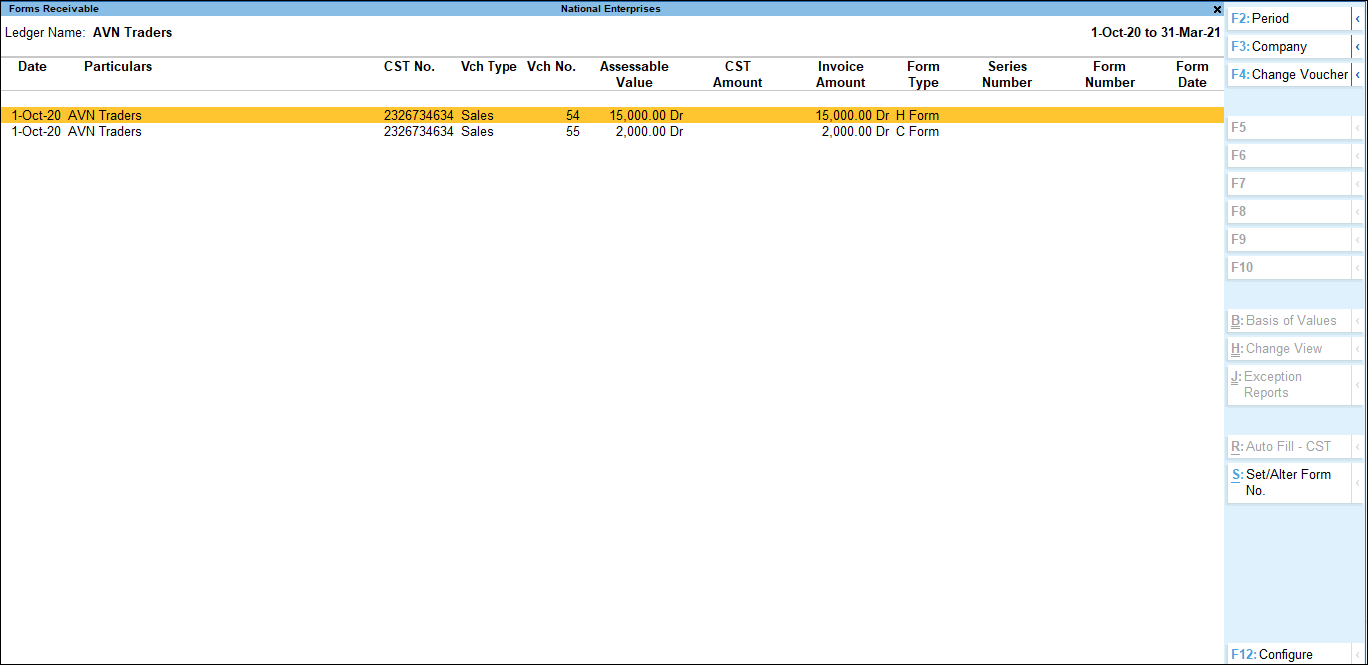
- Press F12 (Configure) and enable the options as required.
Set Form Number
- Press Alt+S (Set/Alter Form No). in the buttons bar.
- Enter the form details.

- Accept the screen. As always, you can press Ctrl+A to save.
Similarly, select the other required ledgers to specify the form number along with date and accept the details.



