Record Interstate Purchase Exempt – With Form C in TallyPrime (VAT)
You can record interstate purchases against Form C at 0% CST.
Interstate purchases have to be taxed at 0% CST rate against Form C when:
- It is a transit transaction against Form E2.
- The goods are taxed at 0% under section 8(5) of the CST Act, read with section 8(4) (against Form C).
To record such purchases, the Nature of transaction Interstate Purchase Exempt – With Form C is provided for Andhra Pradesh, Assam, Chandigarh, Chhattisgarh, Delhi, Goa, Gujarat, Haryana, Himachal Pradesh, Jharkhand, Karnataka, Madhya Pradesh, Maharashtra, Puducherry, Punjab, Rajasthan, Tamil Nadu, Telangana, Uttarakhand, Uttar Pradesh, and West Bengal.
The option Is under CST exemption is provided for states enabled to support VAT for Chandigarh, Chhattisgarh, Delhi, Goa, Gujarat, Haryana, Karnataka, Madhya Pradesh, Maharashtra, Puducherry, Punjab, Rajasthan, Uttar Pradesh and West Bengal. After selecting the Form to issue as C Form, you can set this option to:
Yes if the goods are taxed at 0% when purchased against Form C.
No if the transaction is against Form E1/E2.
Record an invoice for exempt interstate purchases against Form C
- Gateway of Tally > Vouchers > press F9 (Purchase).
Alternatively, press Alt+G (Go To) > Create Voucher > press F9 (Purchase). - Enter Supplier Invoice No. and Date.
- Select the party ledger in the field Party A/c name.
- In the Party Details screen, set the option Is against C Form to Yes This option appears only when the State selected is other than the State selected in the Company VAT Details screen.
- As always, press Alt+C, to create a master on the fly. Alternatively, press Alt+G (Go To) > Create Master > type or select Ledger > press Enter.
- Select the purchase ledger predefined with the Nature of transaction set to Interstate Purchase Exempt – With Form C.
As in other transactions, you can create the ledger on the fly by pressing Alt+C. Alternatively, press Alt+G (Go To) > Create Master > type or select Ledger > and press Enter. - Select the stock item. Enter the Quantity and Rate.
- Set the option Provide VAT details to Yes.
- In the Statutory Details screen, set the options as shown below:

Note: The options in the above screen appear based on the State selected in the Company VAT Details screen.
- Enter the relevant details.
- As always, you can press Ctrl+A to save. The purchase invoice appears as shown below:
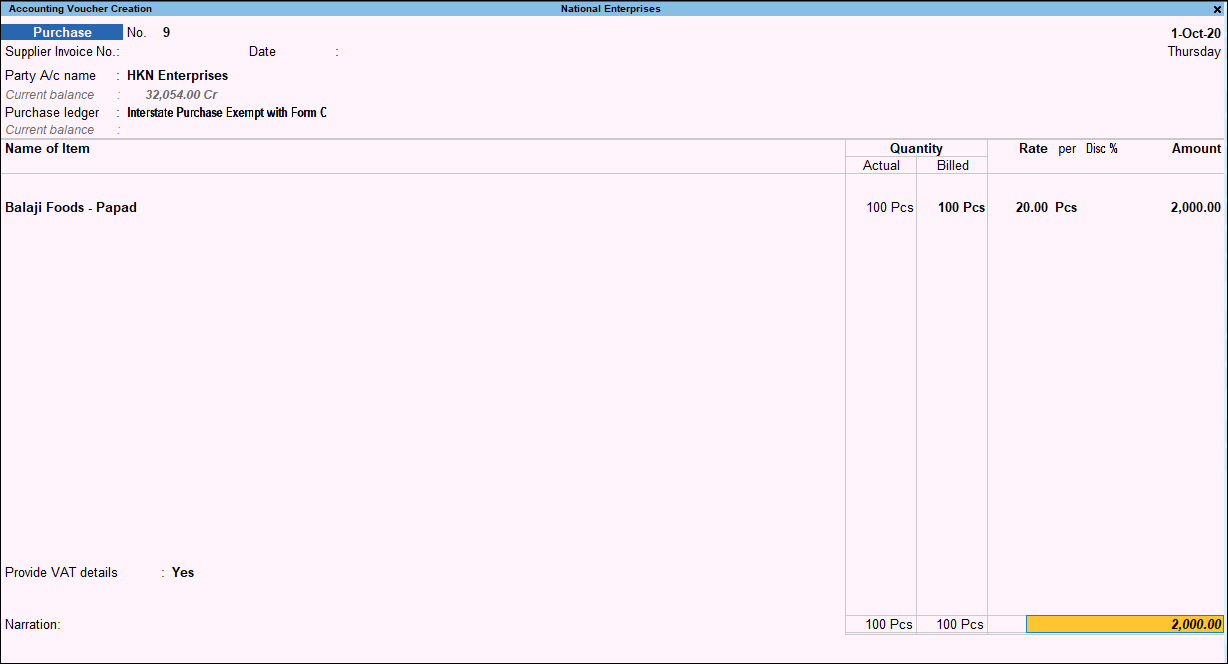
- Accept the screen. As always, you can press Ctrl+A to save.
The value of this transaction gets captured in the relevant fields of state-specific VAT/CST forms and annexures.



