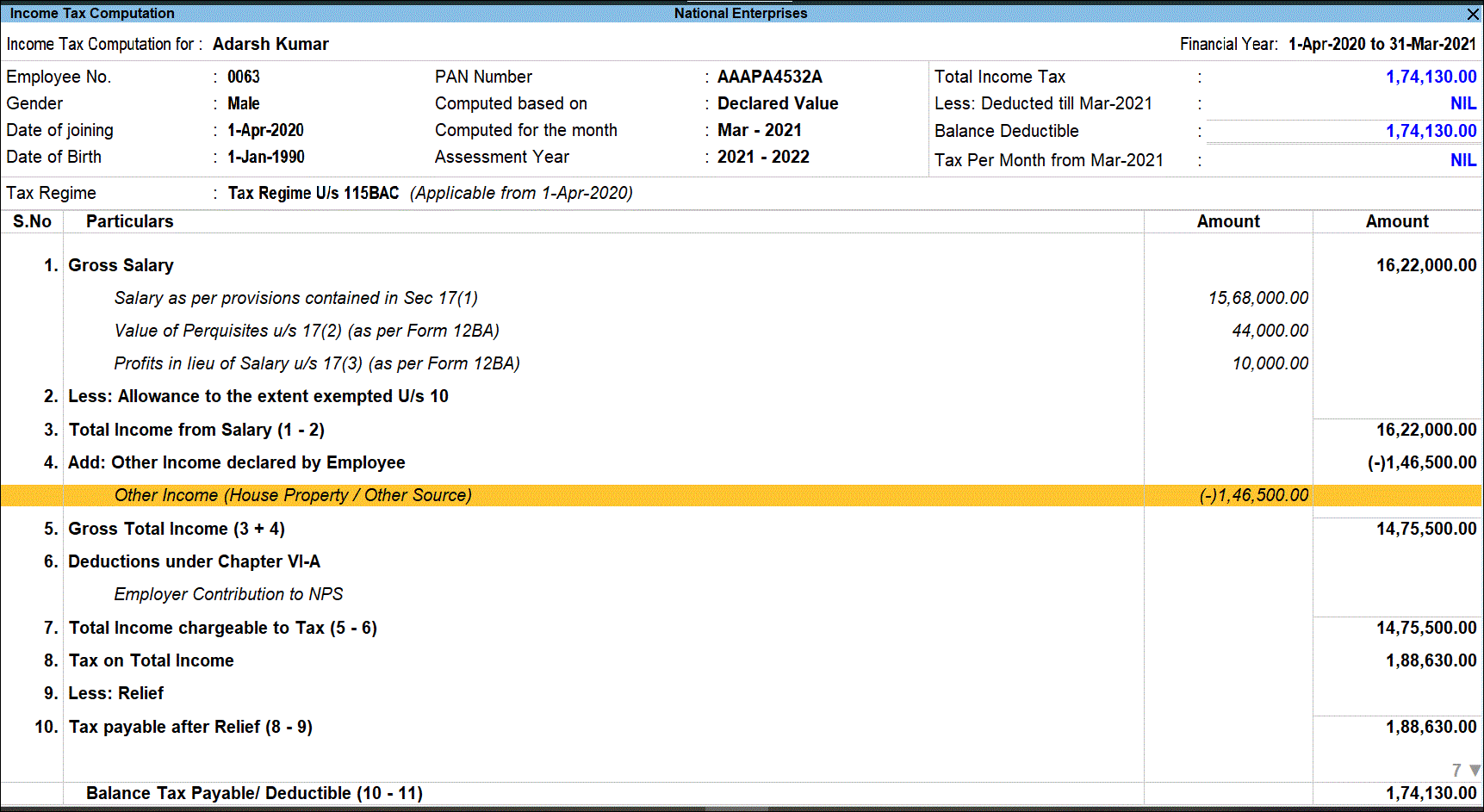Create Employees and Declare Tax Regimes as per Finance Bill 2020-21 (Payroll)
As per the Finance Bill 2020-21, the new optional personal tax regime (Tax Regime U/s 115BAC) with concessional rates is supported along with the existing tax regime.
New Income Tax Slab for the Optional Tax Regime – Tax Regime U/s 115BAC
For new optional tax regime, the concessional income tax slab is supported.
Select Tax Regime in Masters
You can choose the tax regime applicable to the employee in both employee creation screen and multi employee creation screen. Further, a new option has been provided to select tax regime while configuring income tax declarations.
Create single employee
- Gateway of Tally > Create > type or select Employee > and press Enter.
Alternatively, press Alt+G (Go To) > Create Master > Employee > and press Enter. - In the Statutory Details section of the employee master, select the Applicable Tax Regime for employee.
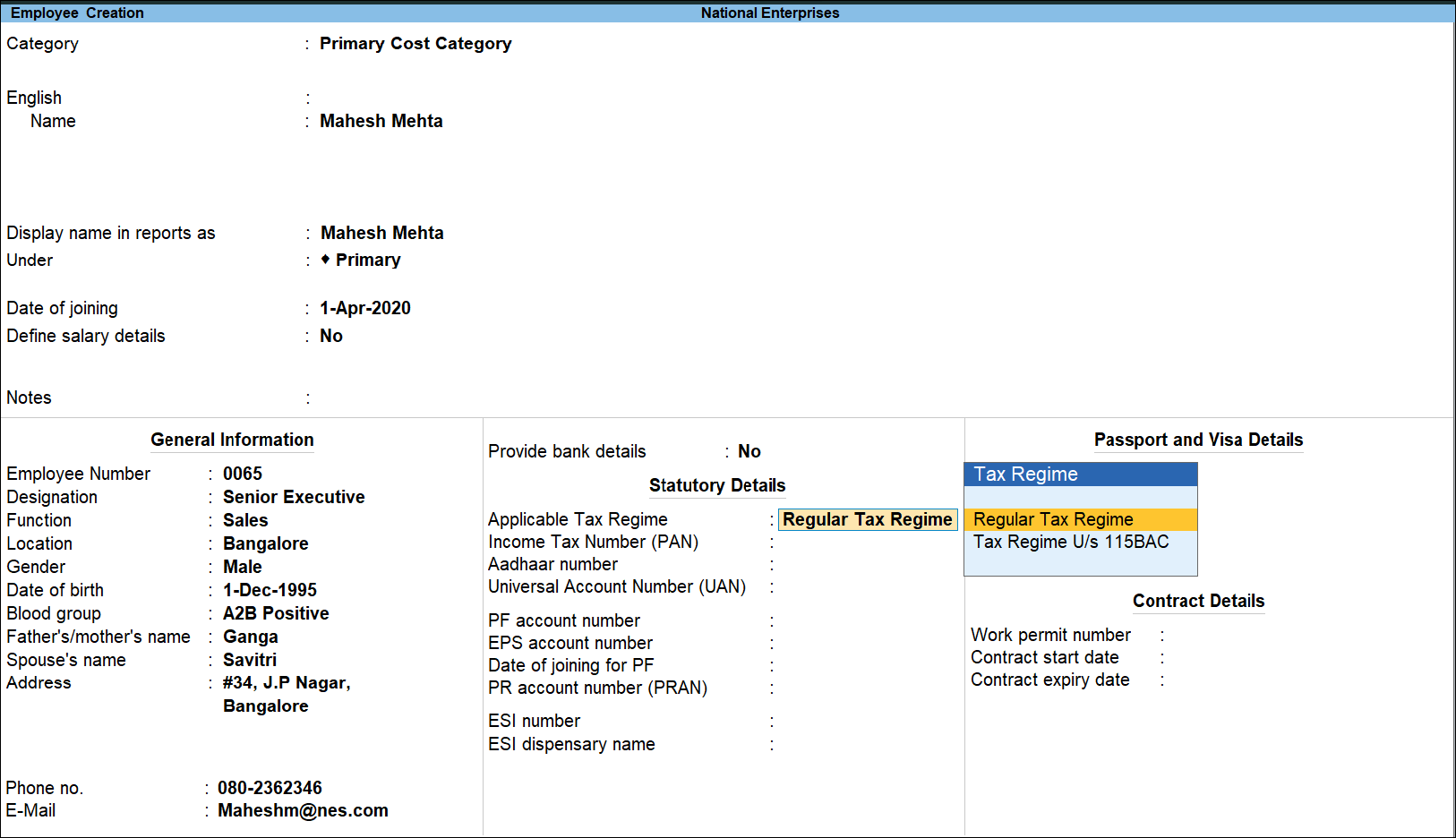
Create multiple employees
- Go to Gateway of Tally > Payroll Info. > Employees > Create (under Multi Employee).
- Select the tax regime applicable to the employee in the Applicable Tax Regime column.

Alter multiple employees
- Go to Gateway of Tally > Chart of Accounts > Employees.
- Press Alt+H (Multi-Master) > Multi-Alter > select All Items.
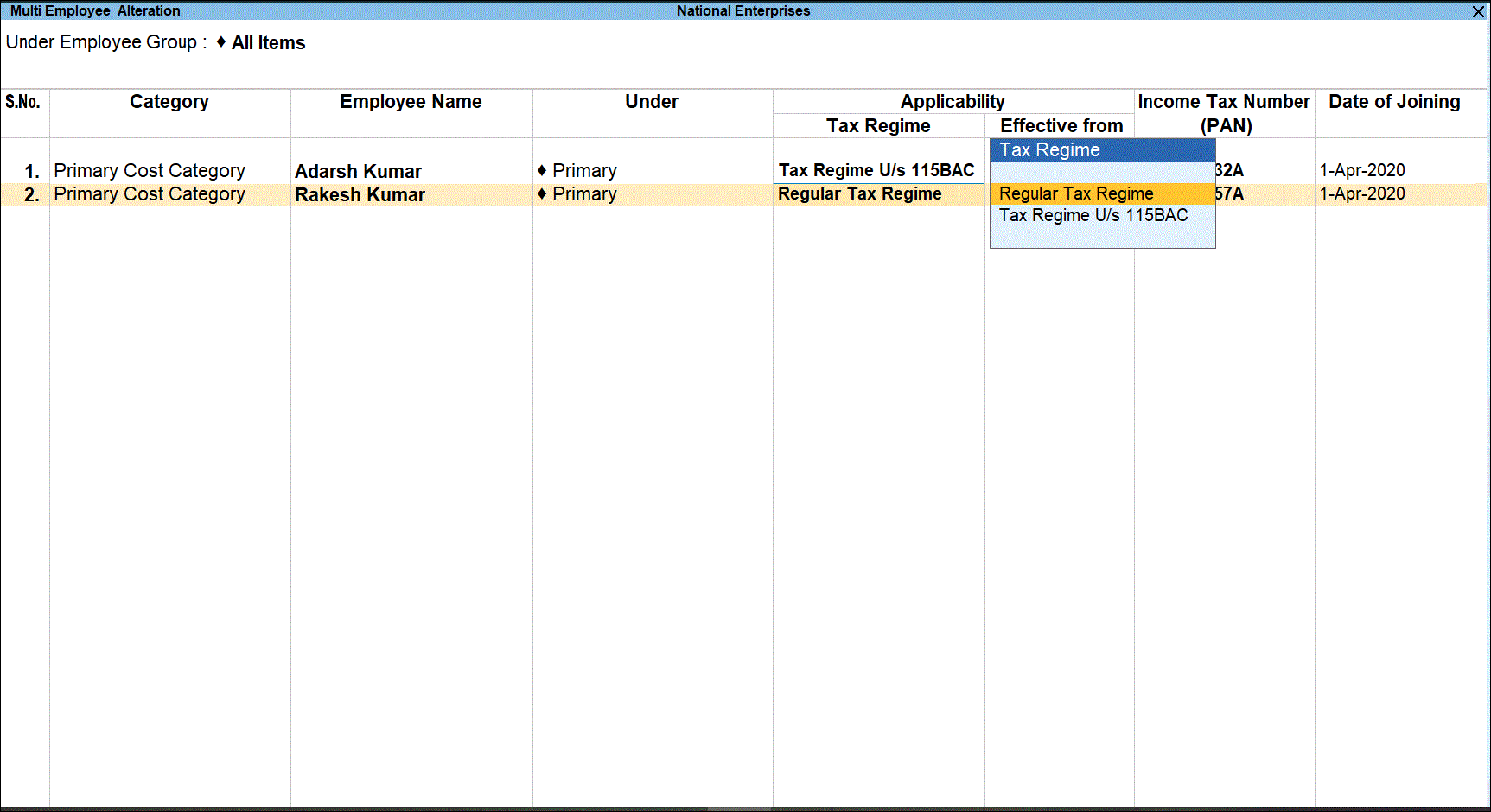
Declare Employee Tax Regime
Declare tax regime of all employees or different employee groups using this option
- Gateway of Tally > Payroll Info. > Income Tax Details > Declarations > Employee Tax Regime.
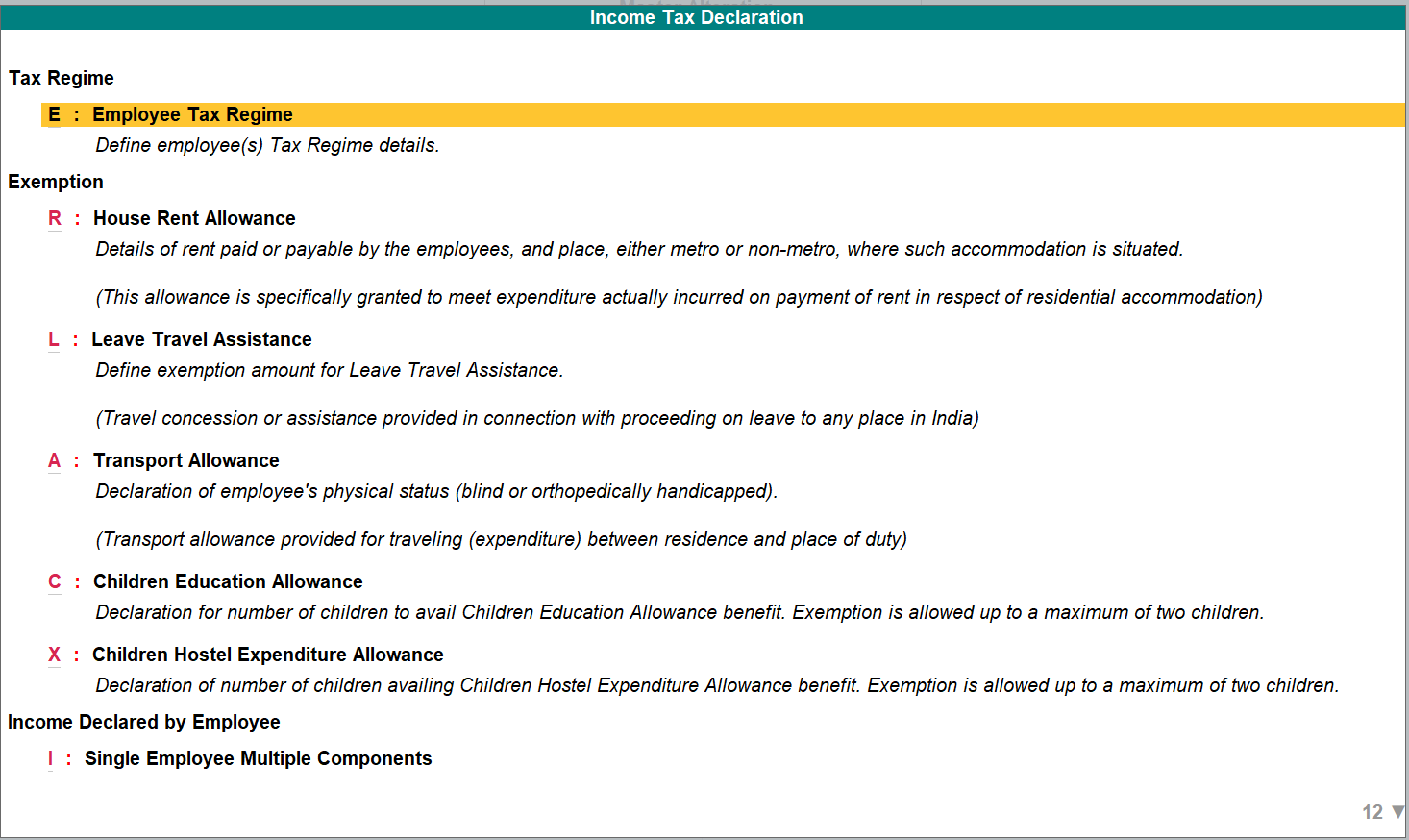
The tax regime applicable and effective from details can be specified for each employee.
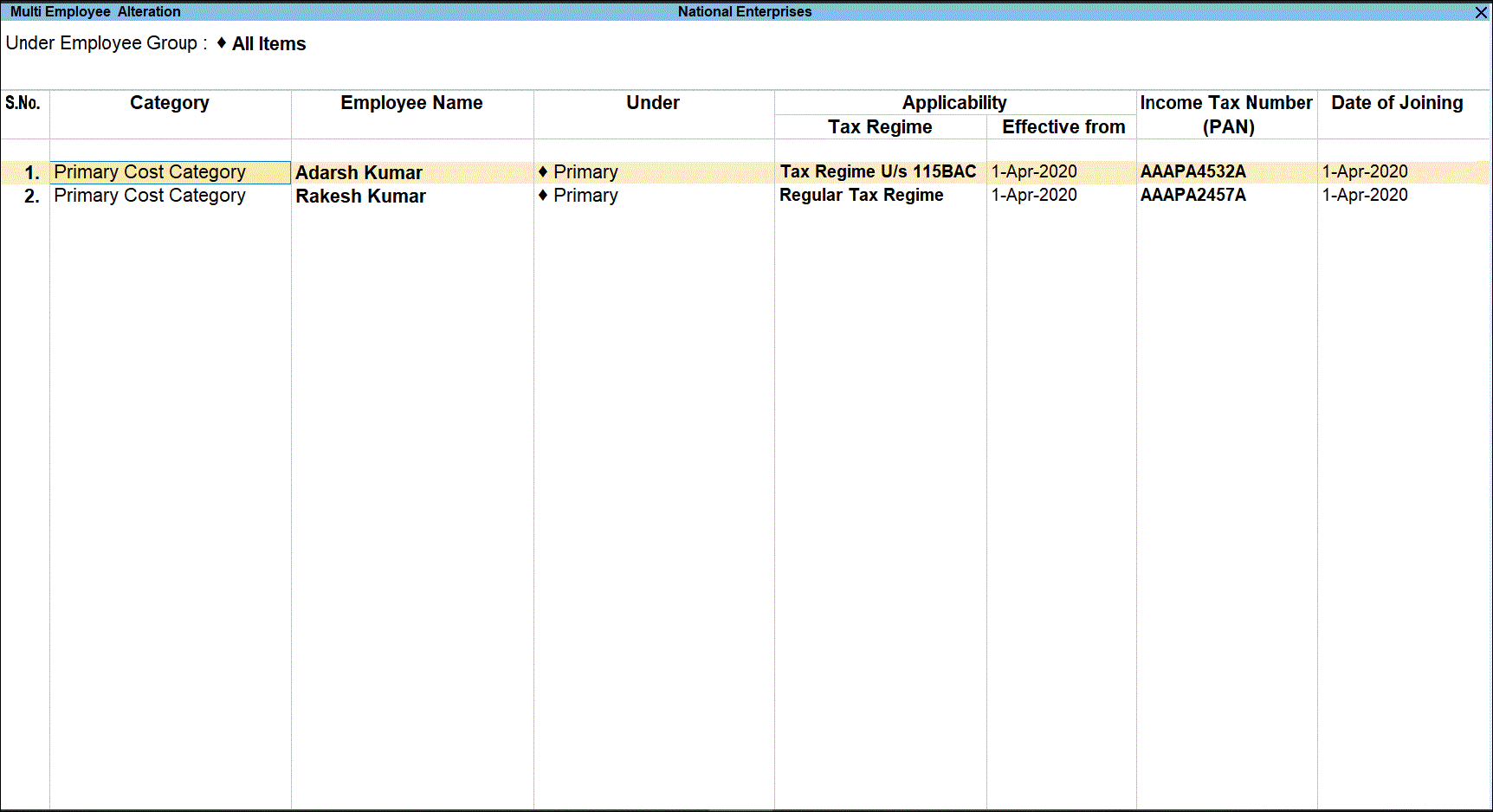
Declare Exemptions
As only few exemptions are applicable for new tax regime, configuring exemption details across the employees becomes burdensome. To simplify the process, a filter is provided to select only employees using regular tax regime or tax regime u/s 115BAC while setting exemption details.
- Gateway of Tally > Alter > Income Tax Declarations.
Alternatively, press Alt+G (Go To) > Alter Master > type or select Income Tax Declarations > and press Enter. - On the Income Tax Declarations screen, select House Rent Allowance.

The option to filter the employees based the applicable tax regime is provided for the following exemptions:
- House Rent Allowance
- Transport Allowance
- Children Education Allowance
- Children Hostel Expenditure Allowance
- Income Declared by Employee > Multiple Employees Single Component
- Declarations under Chapter VI-A > Investments (U/s 80C, 80CCF,80CCG, etc.,) > Multiple Employees Single Component
- Declarations under Chapter VI-A > Others (U/s 80D, 80DD, 80E, etc.) > Multiple Employees Single Component
Configure Tax
You can also set the details of exempted allowances only for employees using old tax regime or new tax regime.
- Gateway of Tally > Alter > type or select Payroll Income Tax Configurations > Children Education Allowance > Declaration of Number of Children (under Define values).
Alternatively, press Alt+G (Go To) > Alter Master > type or select Payroll Income Tax Configurations > Value of Perquisites u/s 17(2) (as per Form 12BA) > Perquisite Details (Form 12BA) – Single Employee.

The option to filter the employees based the applicable tax regime is provided for the following allowances:
- Children Hostel Expenditure Allowance > Define Values > Declaration of Number of Children availing Children Hostel Expenditure Allowance benefit
- House Rent Allowance > Define Values > Rent and Place of Accommodation
- Transport Allowance > Define Values > Employee’s Physical Status Declaration
View New Tax Classification
In case the aggregate of employer’s contribution towards superannuation fund, PF, and NPS exceeds Rs. 7.5 lakh, it is taxable as Perquisites under section 17(2).
New tax classification Excess Employer Contribution towards NPS/Superannuation fund/PF is provided to implement and calculate this perquisite. You have to specify the perquisite value manually.
- Gateway of Tally > Alter > Payroll Income Tax Configurations > Value of Perquisites u/s 17(2) (as per Form 12BA) > Perquisite Details (Form 12BA) – Single Employee.
Alternatively, press Alt+G (Go To) > Alter Master > type or select Payroll Income Tax Configurations > Value of Perquisites u/s 17(2) (as per Form 12BA) > Perquisite Details (Form 12BA) – Single Employee. - Select Excess Employer Contribution towards NPS/Superannuation fund/PF in the Nature of Perquisites column.
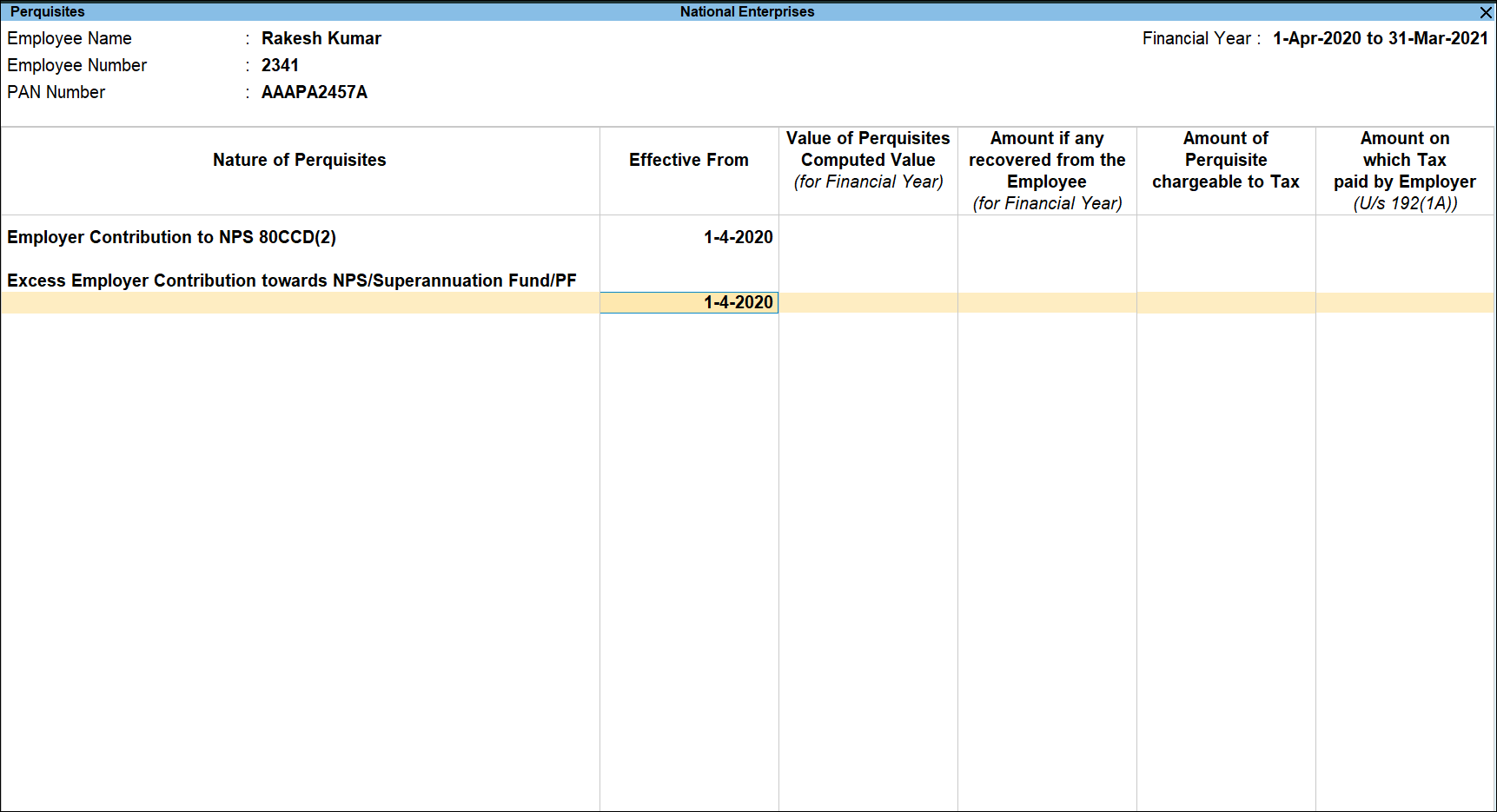
- Specify the values in the columns Effective From, Value of Perquisites Computed Value (for Financial Year), Amount if any recovered from the employee (for Financial Year), Amount of Perquisite chargeable to Tax, Amount of which Tax paid by Employer (U/s 192 (1A)) and save.
Changes in Reports
A provision is made to display the applicable tax regime of the employee in the reports:

The provision is made in the following reports:
- Pay Slip
- Pay Sheet
- Payroll Statement
- Employee Profile
View Tax Computation report of tax regime u/s 115BAC
- Gateway of Tally > Display More Reports > Statutory Reports > Payroll Reports > Income Tax > Computation.
Alternatively, press Alt+G (Go To) > type or select Computation > and press Enter. - Select an employee with tax regime u/s 115BAC.